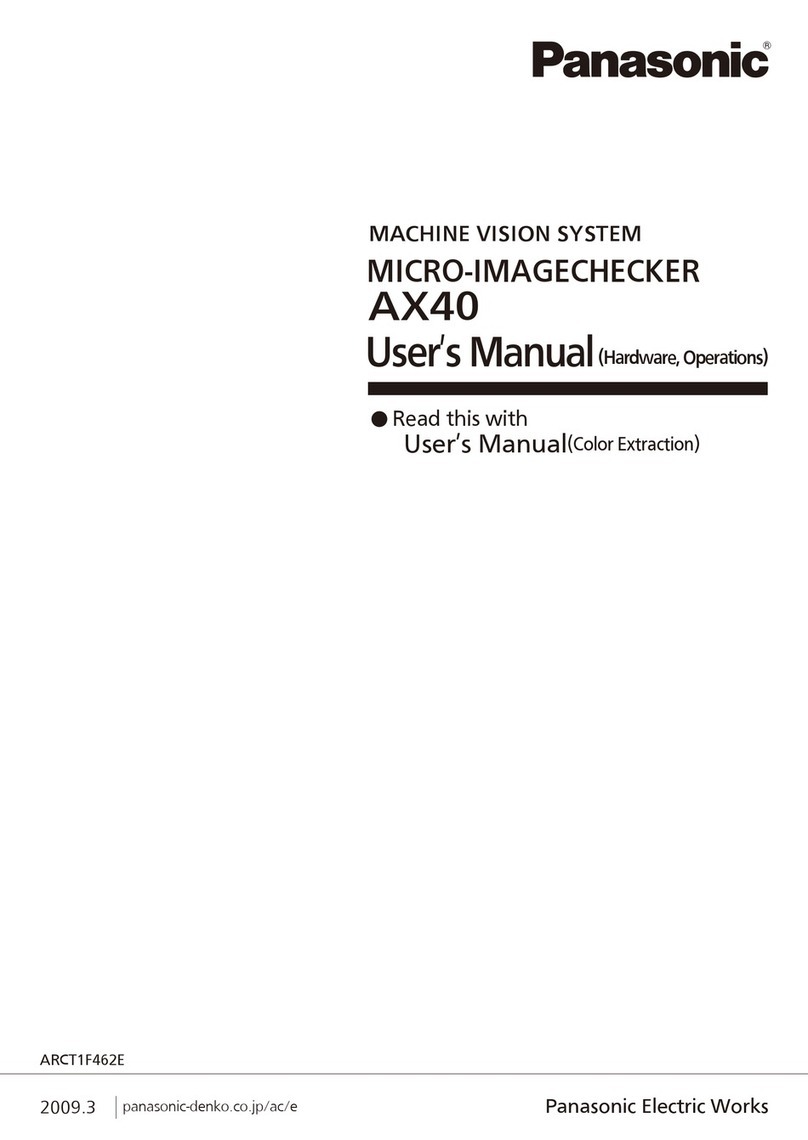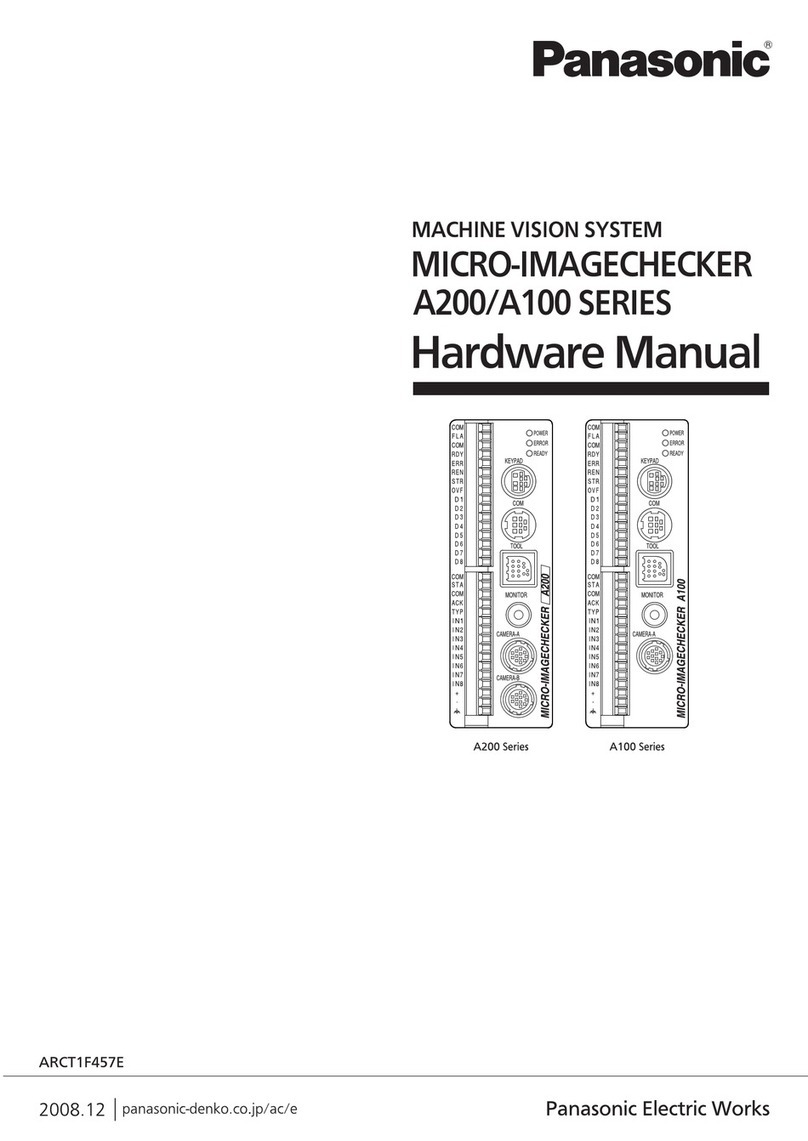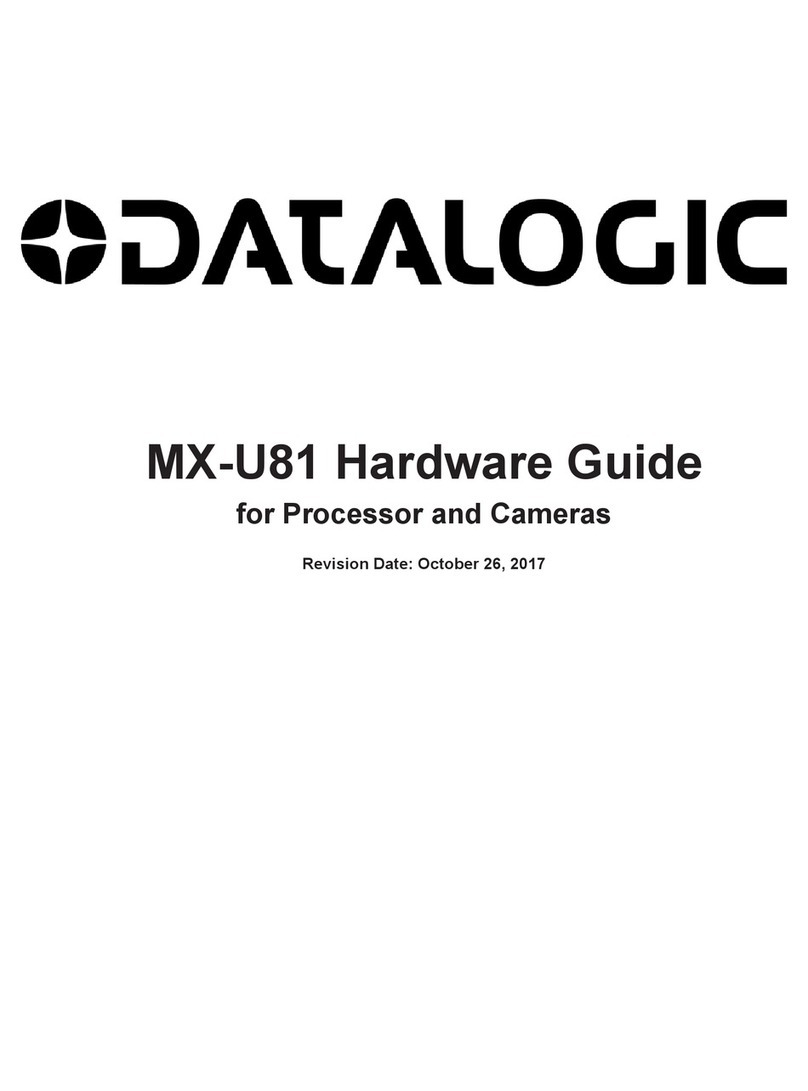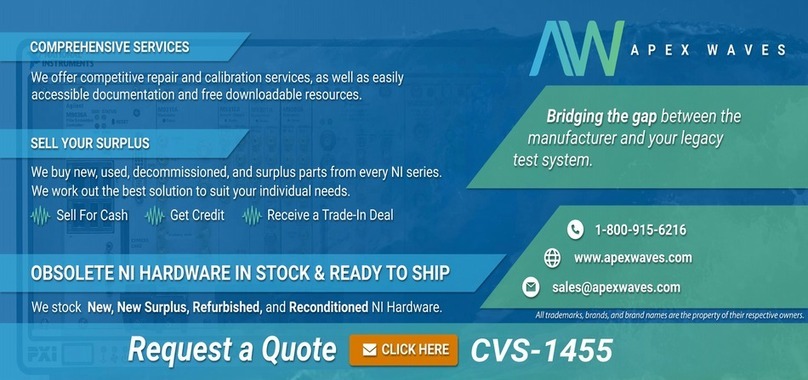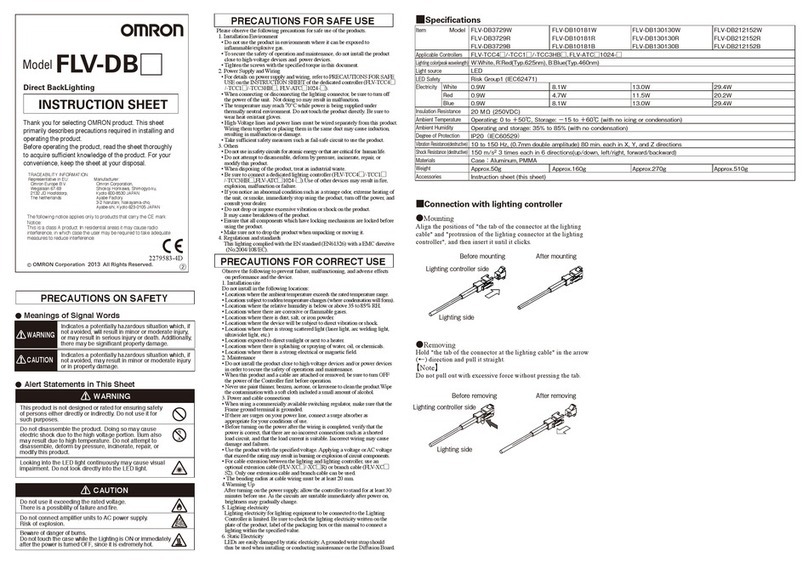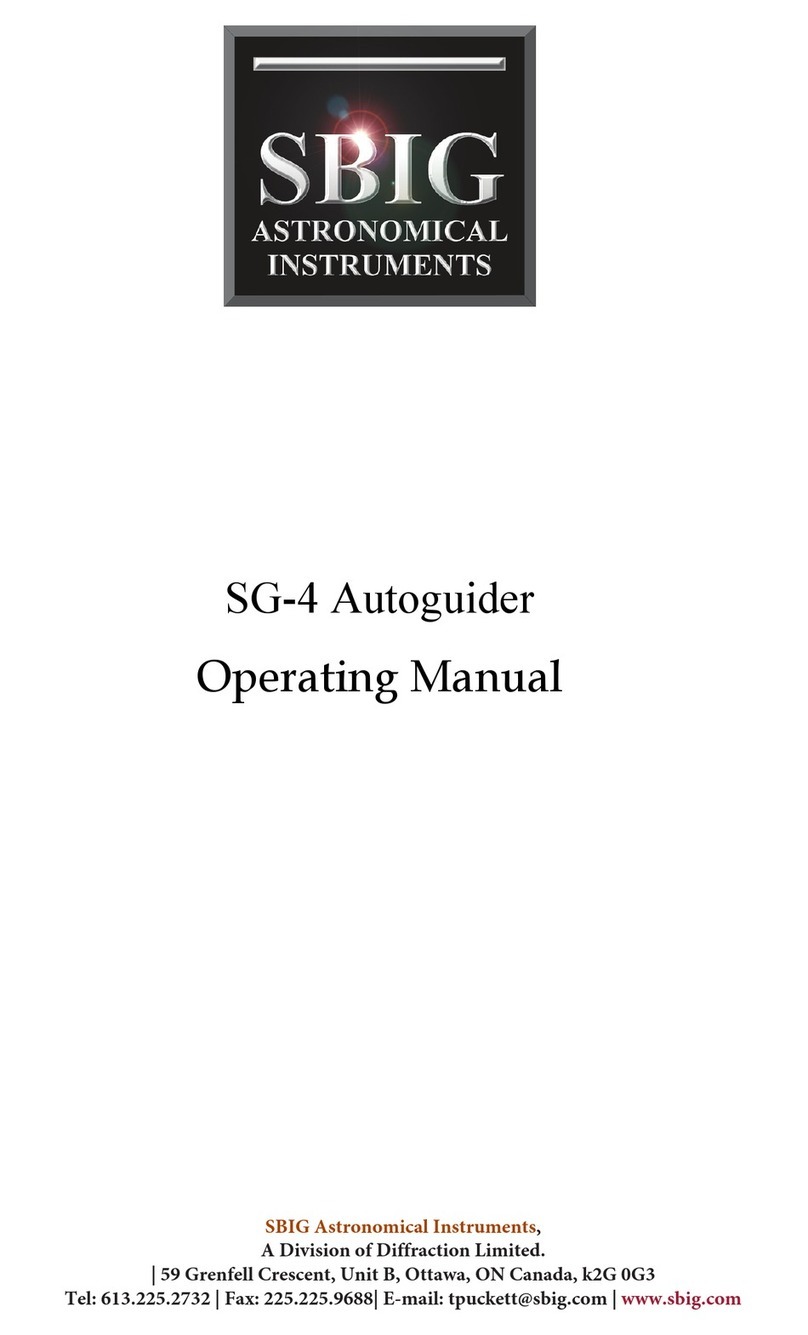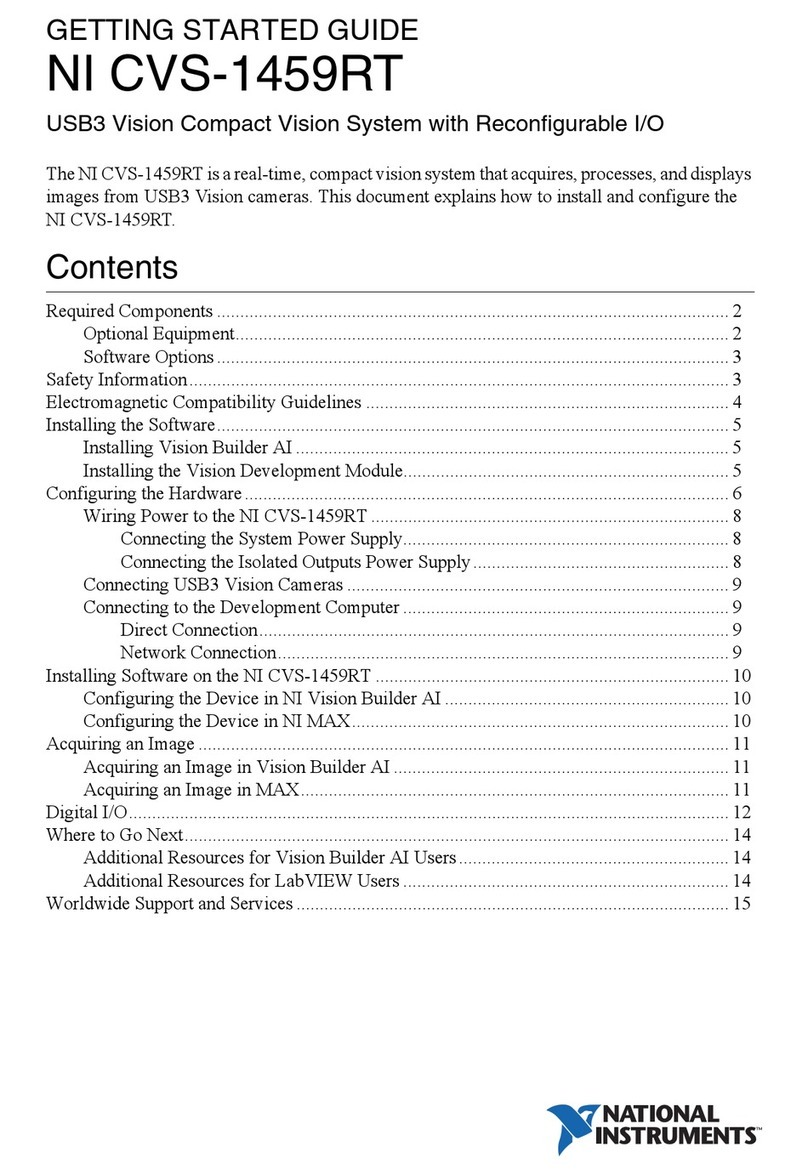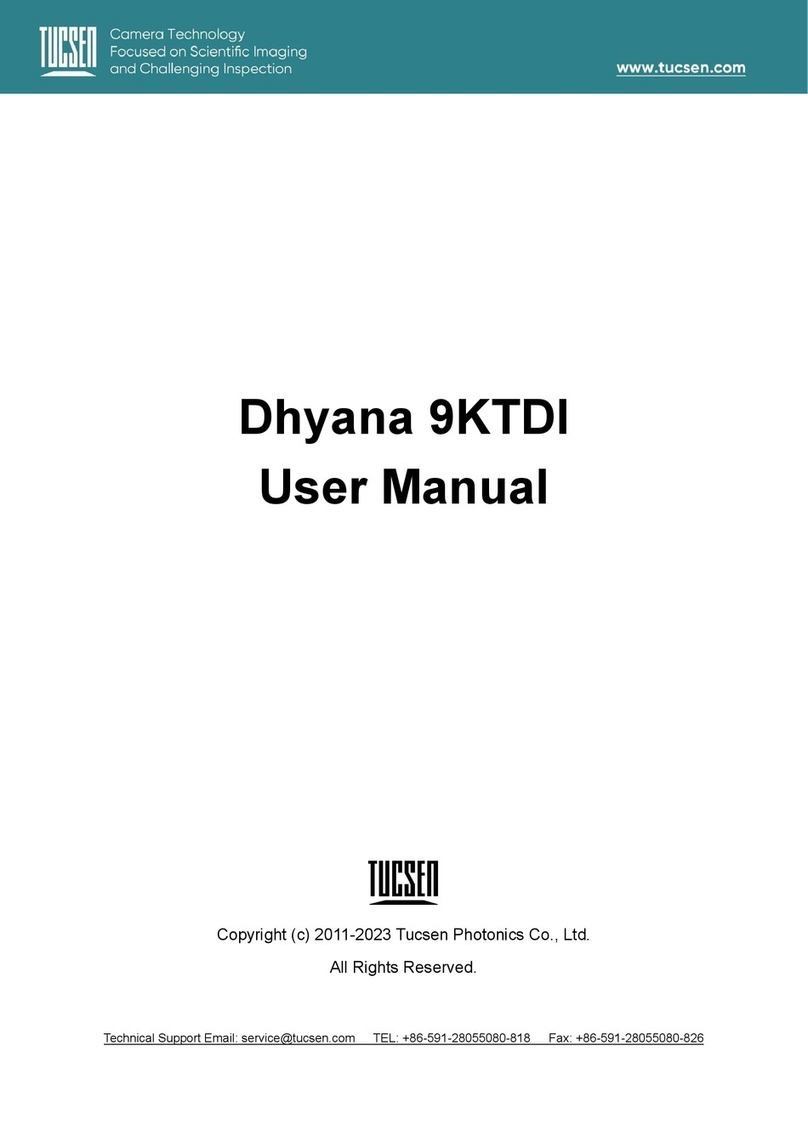ii
6.3 Convenient Functions for Setting a Checker............ 90
6.3.1 Changing the Menu Window to a Translucent
Color.........................................................................90
6.3.2 Temporarily Hiding the Menu Window..................91
6.4 Binary Window .............................................................. 92
6.4.1 Menu Options..........................................................92
6.4.2 What Is Binary Window? ........................................92
6.4.3 Setting Procedure ...................................................93
6.5 Gray Window................................................................. 94
6.5.1 Menu Options..........................................................94
6.5.2 What Is Gray Window?...........................................94
6.5.3 Setting Procedure ...................................................95
6.6 Binary Edge ................................................................... 96
6.6.1 Menu Options..........................................................96
6.6.2 What Is Binary Edge?.............................................96
6.6.3 Setting Procedure ...................................................97
6.7 Gray Edge...................................................................... 99
6.7.1 Menu Options..........................................................99
6.7.2 What Is Gray Edge? ............................................ 100
6.7.3 Setting Procedure ................................................ 101
6.8 Feature Extraction ...................................................... 106
6.8.1 Menu Options ....................................................... 106
6.8.2 What Is Feature Extraction?................................ 107
6.8.3 Setting Procedure ................................................ 109
6.9 Smart Matching........................................................... 113
6.9.1 Menu Options ....................................................... 113
6.9.2 What Is Smart Matching?.................................... 114
6.9.3 Setting Procedure ................................................ 116
6.10 Contour Matching ....................................................... 125
6.10.1 Menu Options ....................................................... 125
6.10.2 What Is Contour Matching? ................................ 126
6.10.3 Setting Procedure ................................................ 127
6.11 Flaw Detection ............................................................ 129
6.11.1 Menu Options ....................................................... 129
6.11.2 What Is Flaw Detection? ..................................... 130
6.11.3 Setting Procedure ................................................ 133
6.12 Position Adjustment.................................................... 140
6.12.1 Overview............................................................... 140
6.12.2 Refering to Position Adjustment Amount Using
Checkers............................................................... 141
6.13 Position Adjustment (Binary Edge) .......................... 142
6.13.1 Setting Procedure ................................................ 142
6.13.2 Saving a Base Position........................................ 143
6.13.3 What To Do If You Faced a Trouble .................. 144
6.14 Position Adjustment (Gray Edge)............................. 145
6.14.1 Setting Procedure ................................................ 145
6.14.2 Saving a Base Position........................................ 146
6.14.3 What To Do If You Faced a Trouble .................. 147
6.15 Position Adjustment (Feature Extraction)................ 148
6.15.1 Setting Procedure ................................................ 148
6.15.2 Saving a Base Position........................................ 149
6.15.3 What To Do If You Faced a Trouble...................149
6.16 Position Adjustment (Matching) ................................150
6.16.1 Setting Procedure.................................................150
6.16.2 Saving a Base Position ........................................151
6.16.3 What To Do If You Faced a Trouble...................151
6.17 Rotation Adjustment ...................................................152
6.17.1 Overview ...............................................................152
6.17.2 How Checkers Refer to Adjustment Amount .....153
6.18 Rotation Adjustment (Binary Edge Horiz., Binary
Edge Vert.) .................................................................154
6.18.1 Setting Procedure.................................................154
6.18.2 Saving a Base Position ........................................155
6.18.3 What To Do If You Faced a Trouble...................155
6.19 Rotation Adjustment (Gray Edge Horiz., Gray Edge
Vert.)............................................................................156
6.19.1 Setting Procedure.................................................156
6.19.2 Saving a Base Position ........................................157
6.19.3 What To Do If You Faced a Trouble...................157
6.20 Rotation Adjustment (Feature Extraction) ...............158
6.20.1 Setting Procedure.................................................158
6.20.2 Saving a Base Position ........................................159
6.20.3 What To Do If You Faced a Trouble...................159
6.21 Rotation Adjustment (360 Degree Detection).........160
6.21.1 Setting Procedure.................................................160
6.21.2 Saving a Base Position ........................................161
6.21.3 What To Do If You Faced a Trouble...................161
6.22 Rotation Adjustment (Matching)................................162
6.22.1 Setting Procedure.................................................162
6.22.2 Saving a Base Position ........................................163
6.22.3 What To Do If You Faced a Trouble...................164
6.23 Rotation Adjustment (Contour)..................................165
6.23.1 Setting Procedure.................................................165
6.23.2 Saving a Base Position ........................................166
6.23.3 What To Do If You Faced a Trouble...................166
7 Calculation, Analysis, and Output of
Inspection Results .......................... 167
7.1 Overview.......................................................................168
7.1.1 Calculation, Analysis, and Display of the
Inspection Result Data ......................................... 168
7.1.2 Outputting Data to the External Device ..............168
7.2 Numeric Calculation (CA01 to CA99) ......................169
7.2.1 Main Functions .....................................................169
7.2.2 Reference Data and Calculation Functions .......169
7.2.3 Creating a Numeric Calaulation ..........................173
7.2.4 Specifying the Judge. Max./Min. Values - Judging
the Calculation Results.........................................175
7.2.5 Copying a Numeric Calculation...........................175
7.2.6 Deleting a Numeric Calculation...........................176
7.2.7 Projection Distance...............................................177
7.2.8 Conversion into Actual Size Value: Conversion
Data .......................................................................178