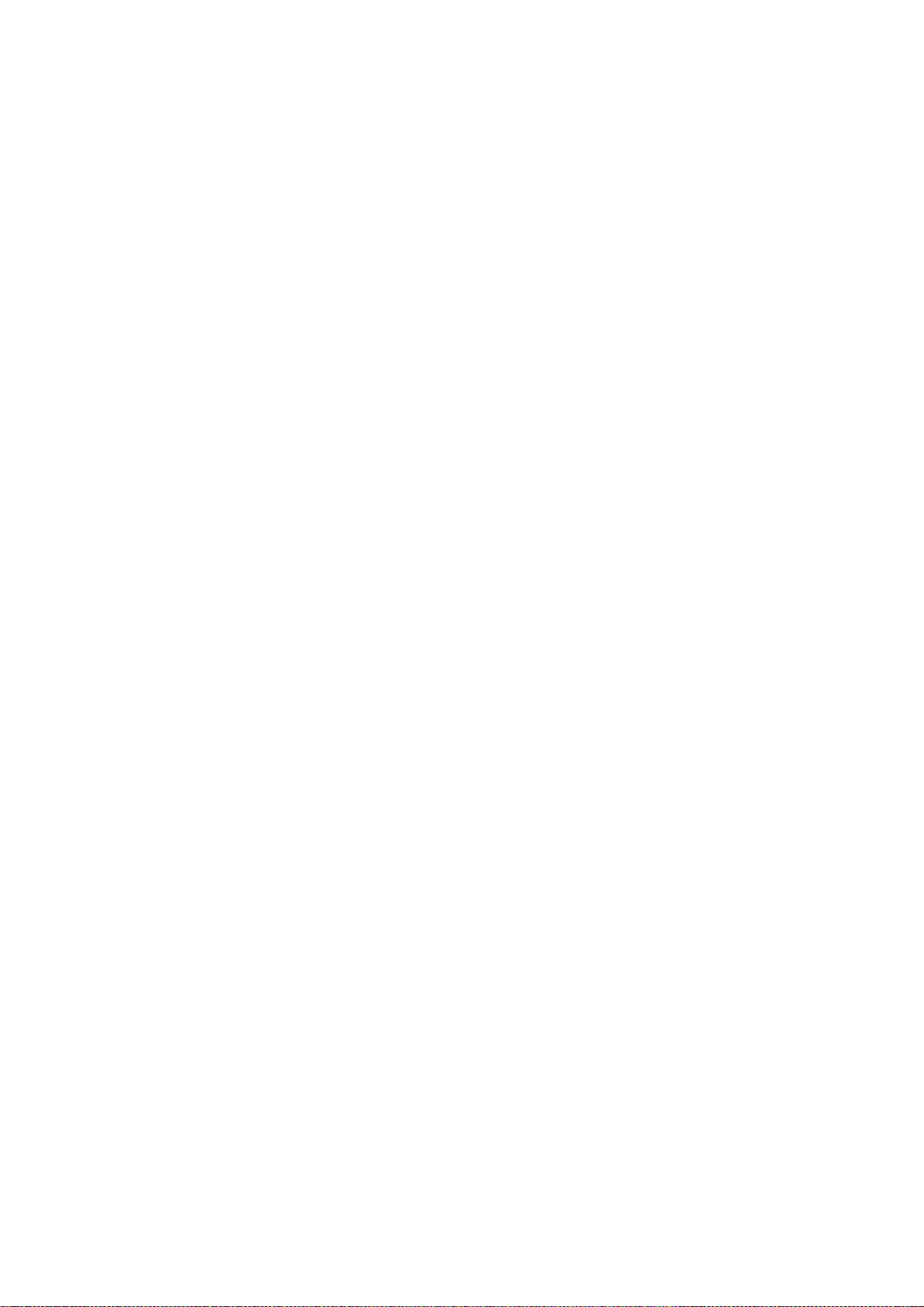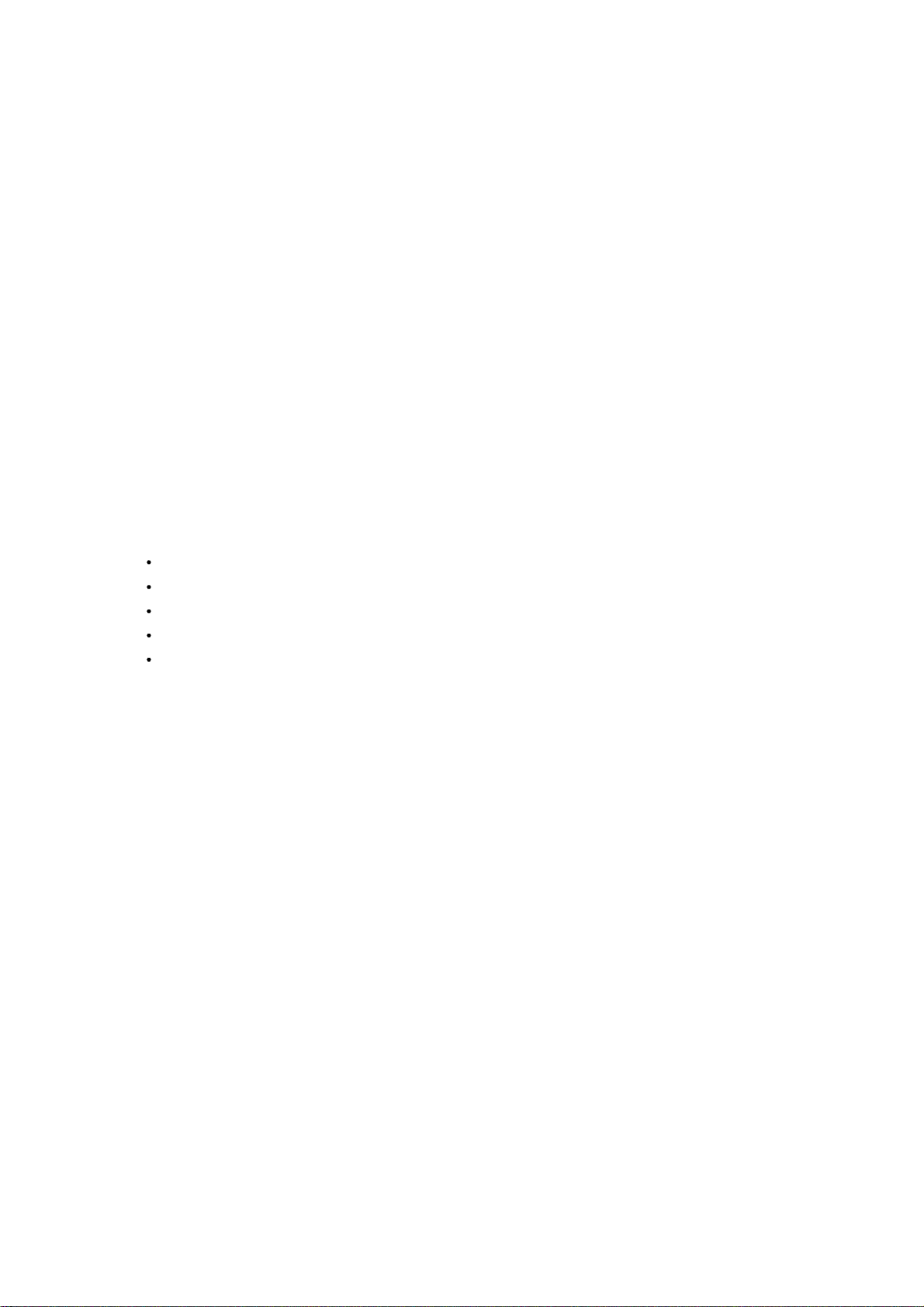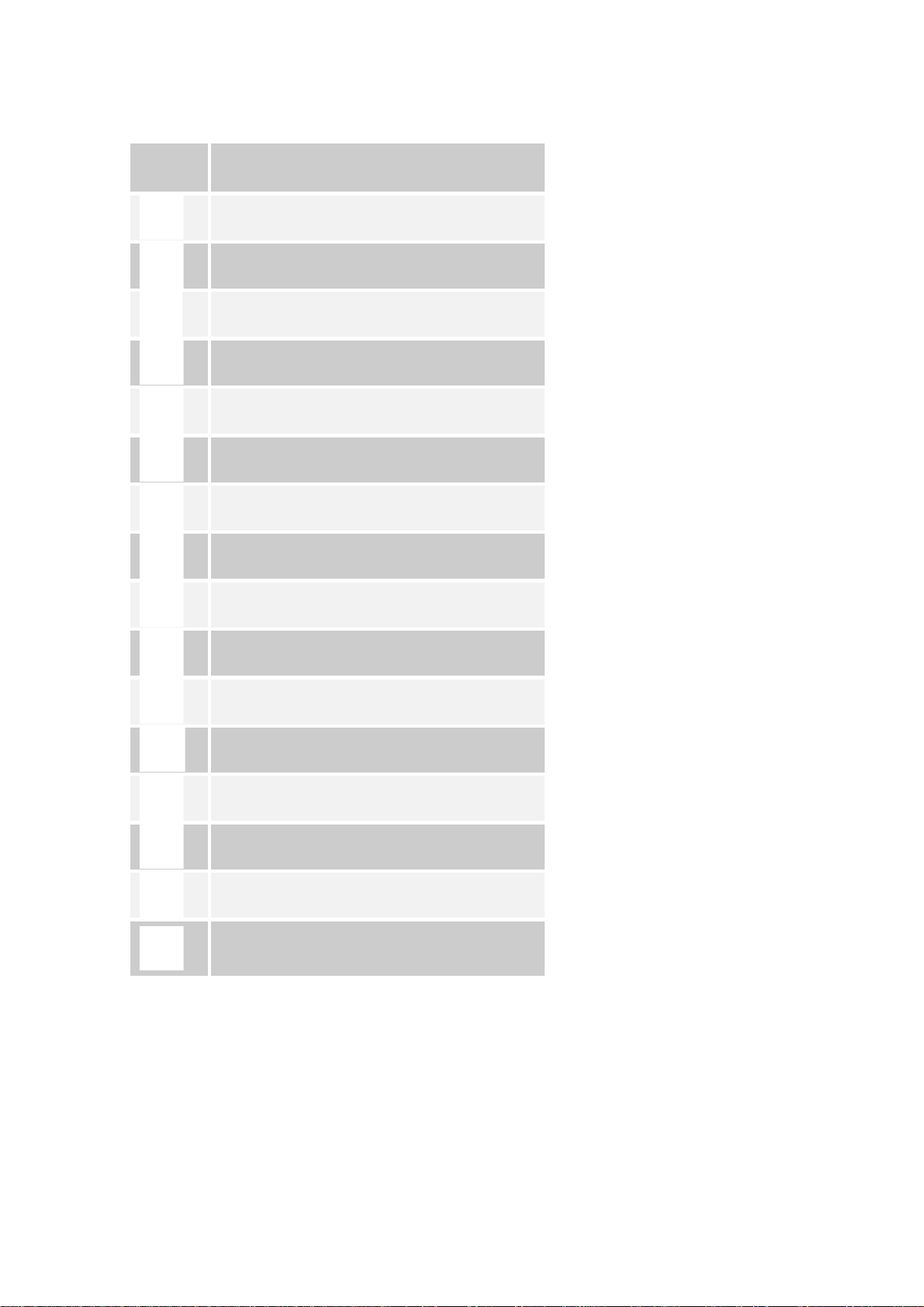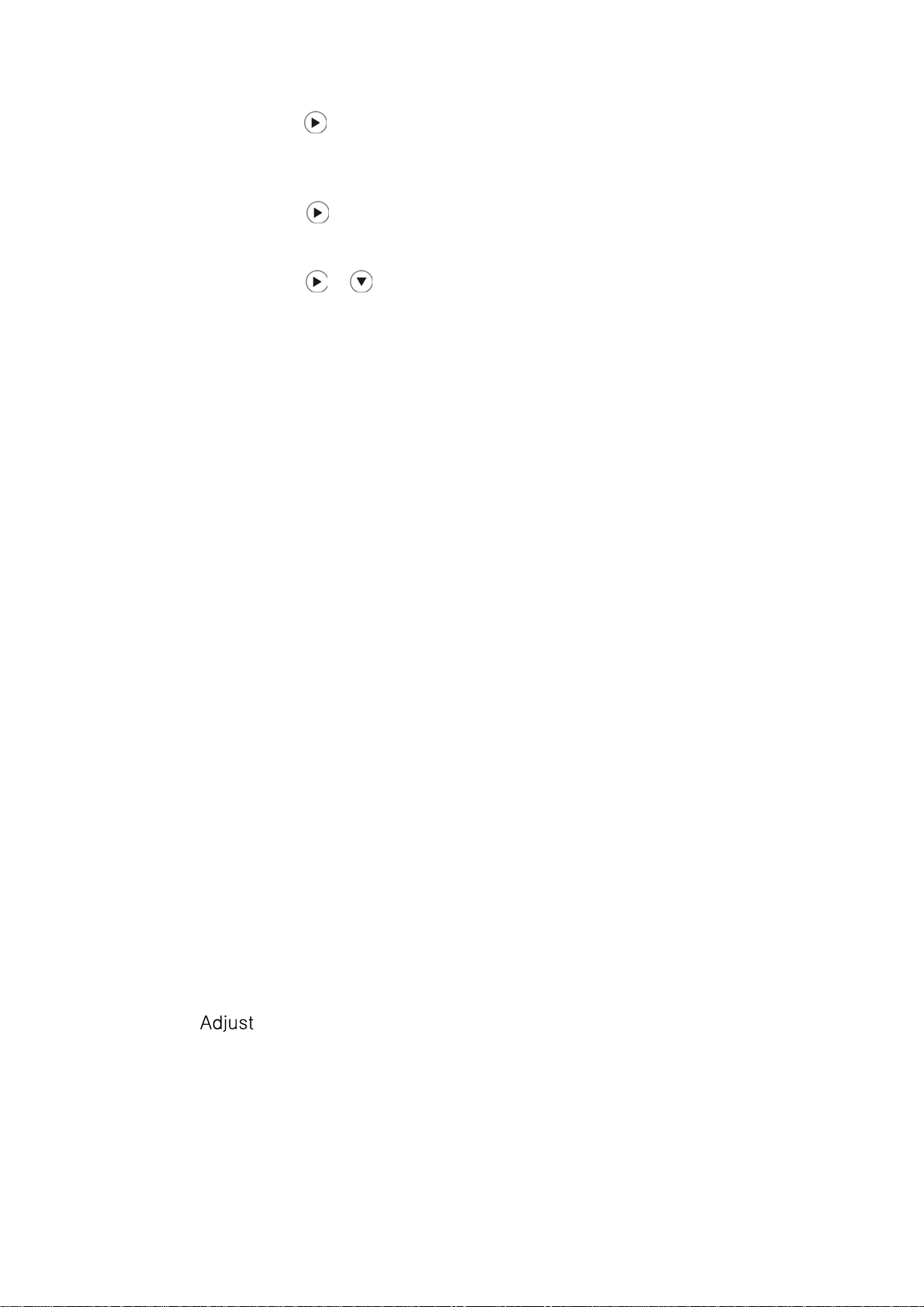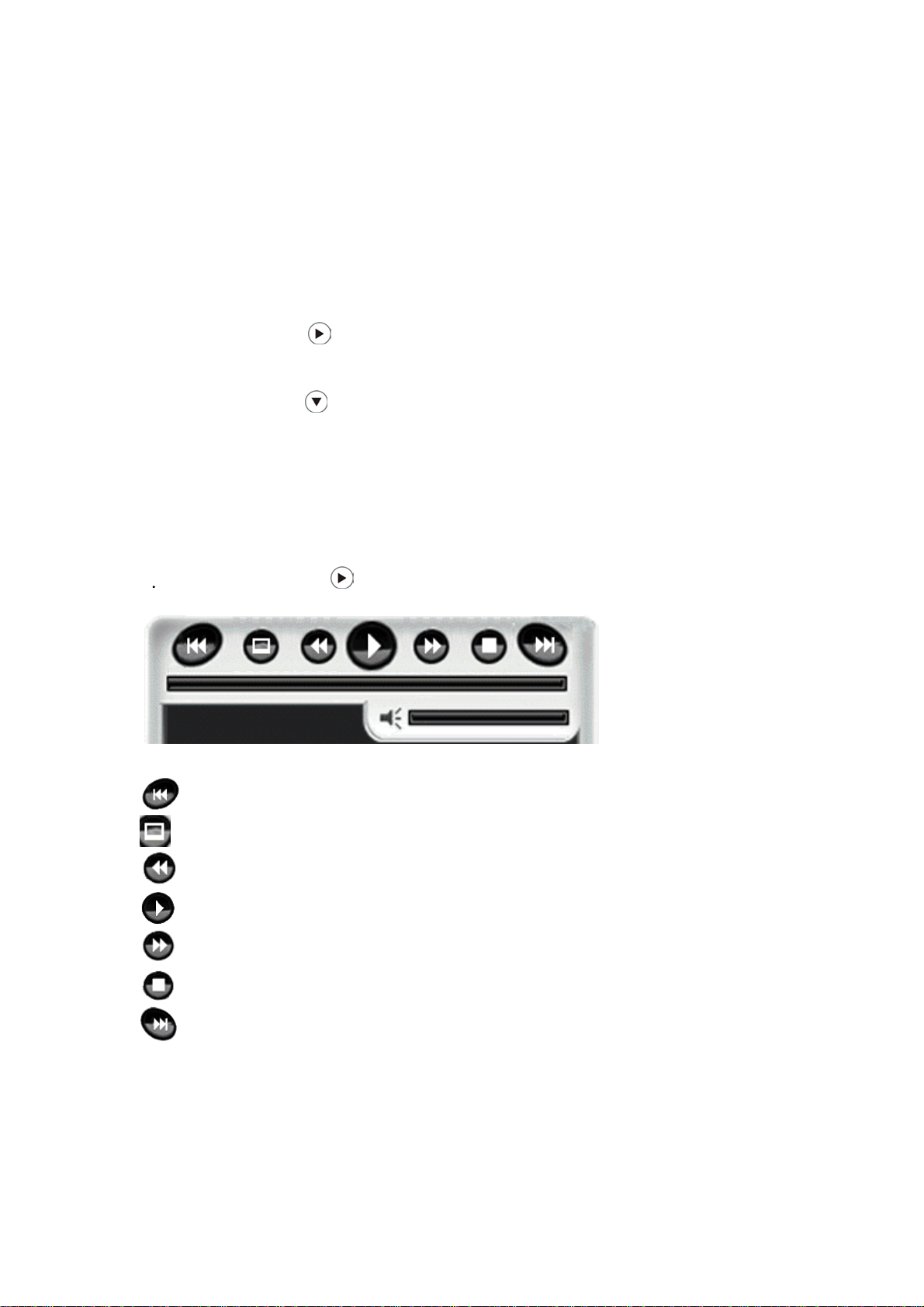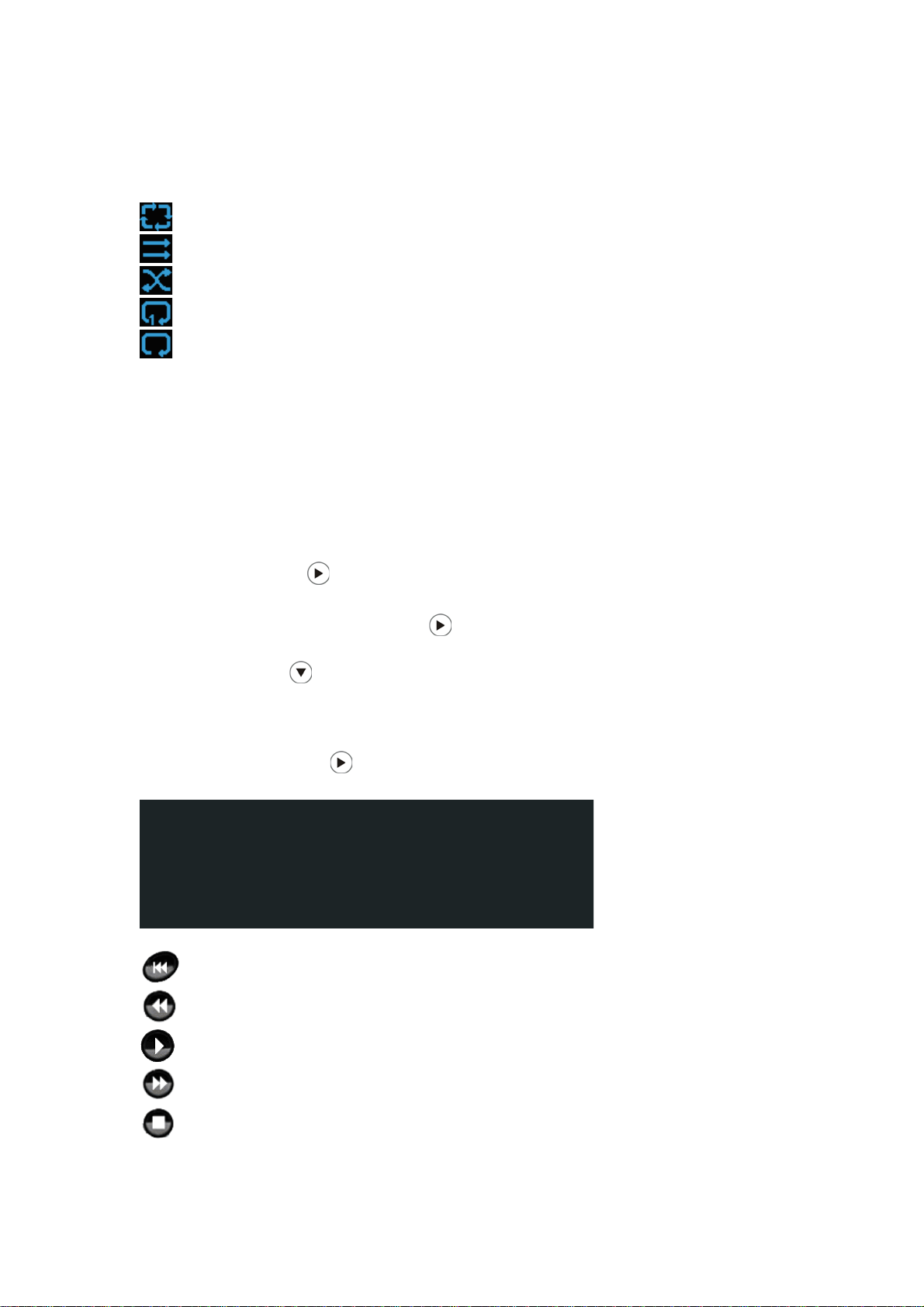7
Using the arrows highlight a flash device (USB, CF, SD, SDHC, MS, XD or
internal memory), press the “Enter” button or wait for 3 seconds, and the cursor
will move tothe your image thumbnails.
Using the arrows highlight ‘’Image,’’ press the “Enter” button or wait for 3
seconds, and the cursor will move to the image thumbnails.
Using the arrows highlight an image, and press the “Enter” button to
view the selected image.
Image Settings
While viewing an individual image, press the “Setup” button on the remote control
to navigate to a list of features that you can change:
OSD Language: Select an on screen display language: English / French /
German / Italian / Spanish.
Slide Duration: Select the duration (Fast/ Normal/Slow) that each image is
shown in a slideshow.
Slide Order: Choose between Normal or Randomfor slideshow order.
Slide Effect: Adjust the transitions between each image in a slideshow. Optional
effects include: Off / Random / Slide / Door / Shutter / Mosaic / Cross Comb /
Corner Slide / Snail / Dissolving.
Display Mode: Select image display size: Original or Full screen.
Photo Play Mode: Select a play mode from Single play mode / Slide show mode
/ Multi image mode / multi round thumb / Round thumb / Free thumb / Puzzle /
Photo info.
Photo Effect: Select a display color for the current image: Black & White /
Sepial1 / Sepial2 / Sepial3 / No Effect (original color).
Contrast: Adjust screen contrast.
Brightness: Adjust screen brightness.
Color: screen color.
Reset