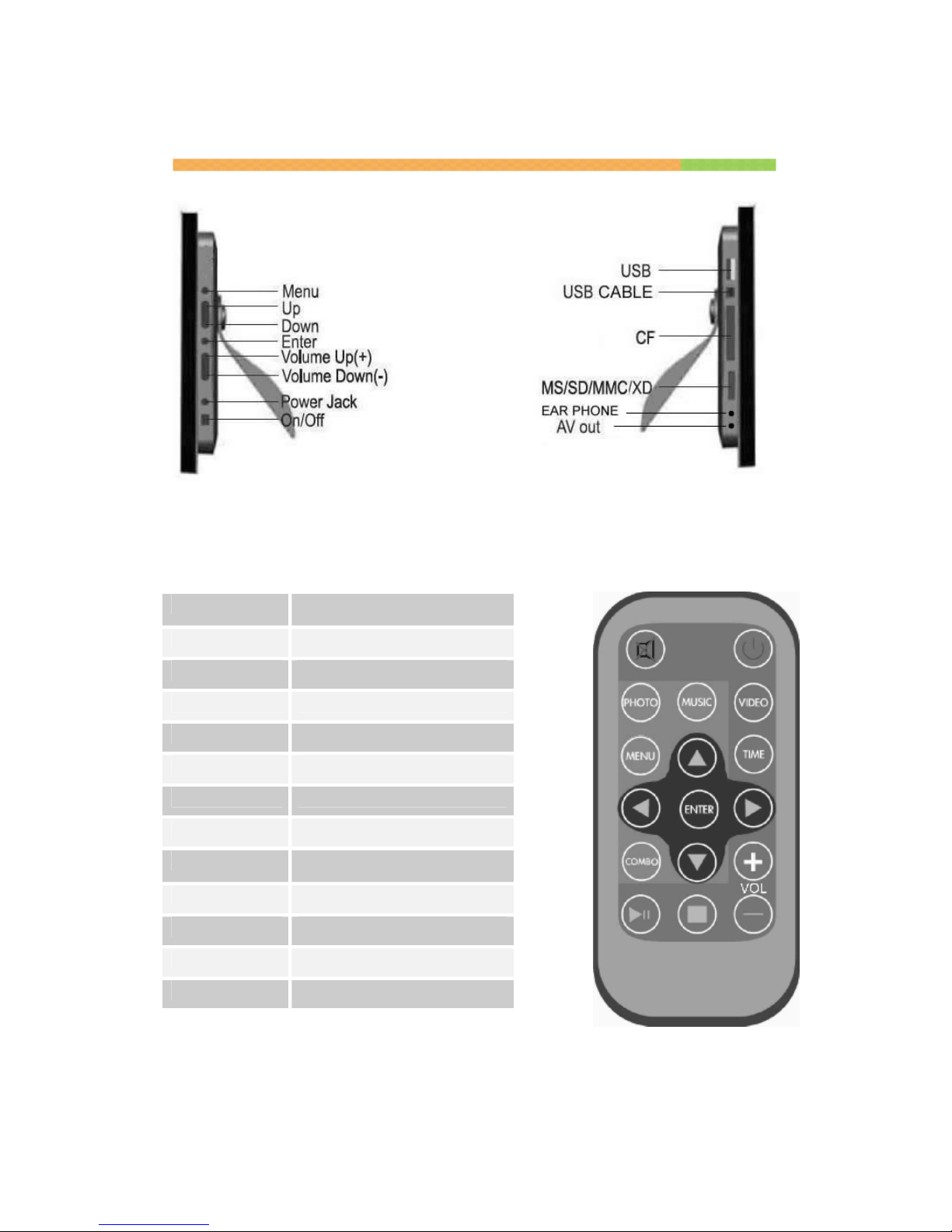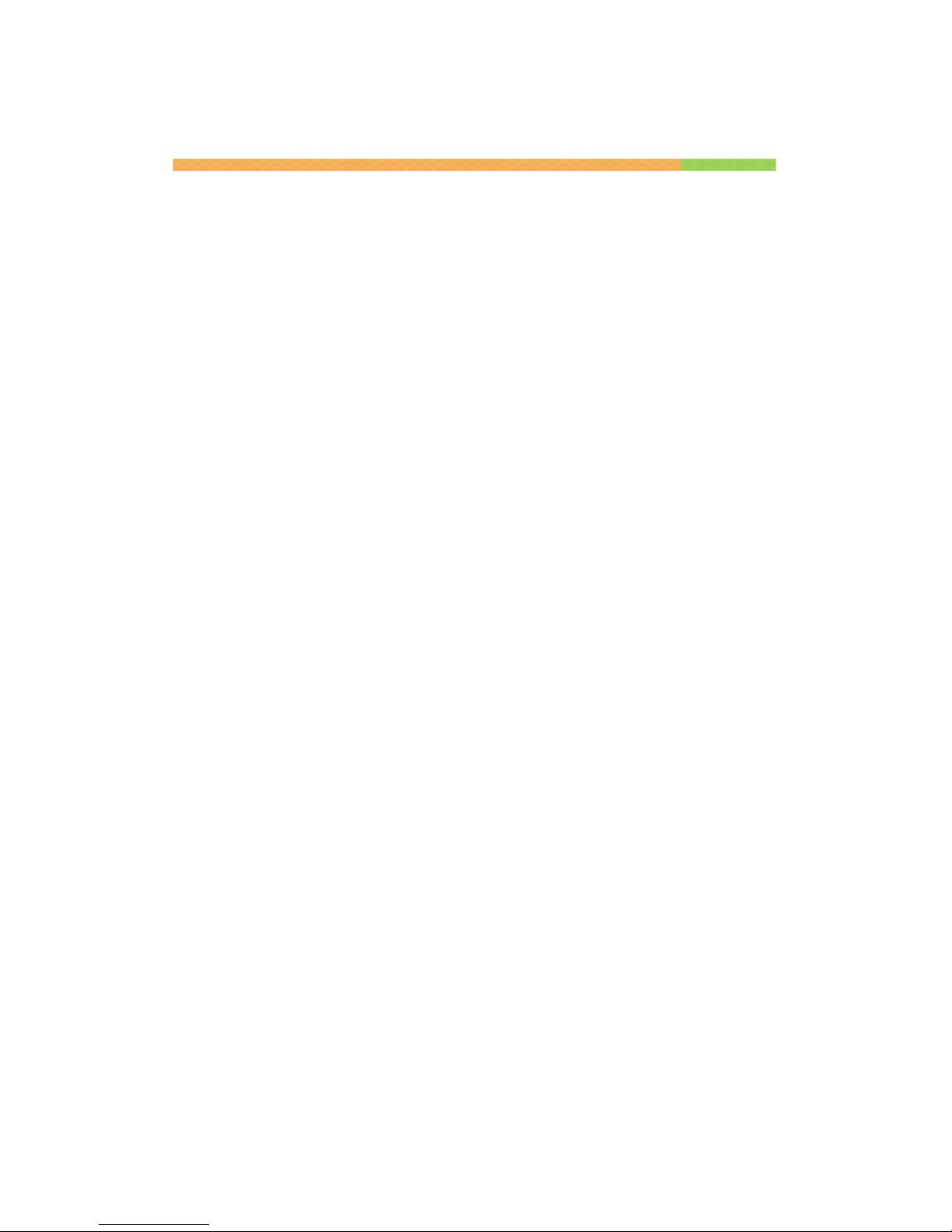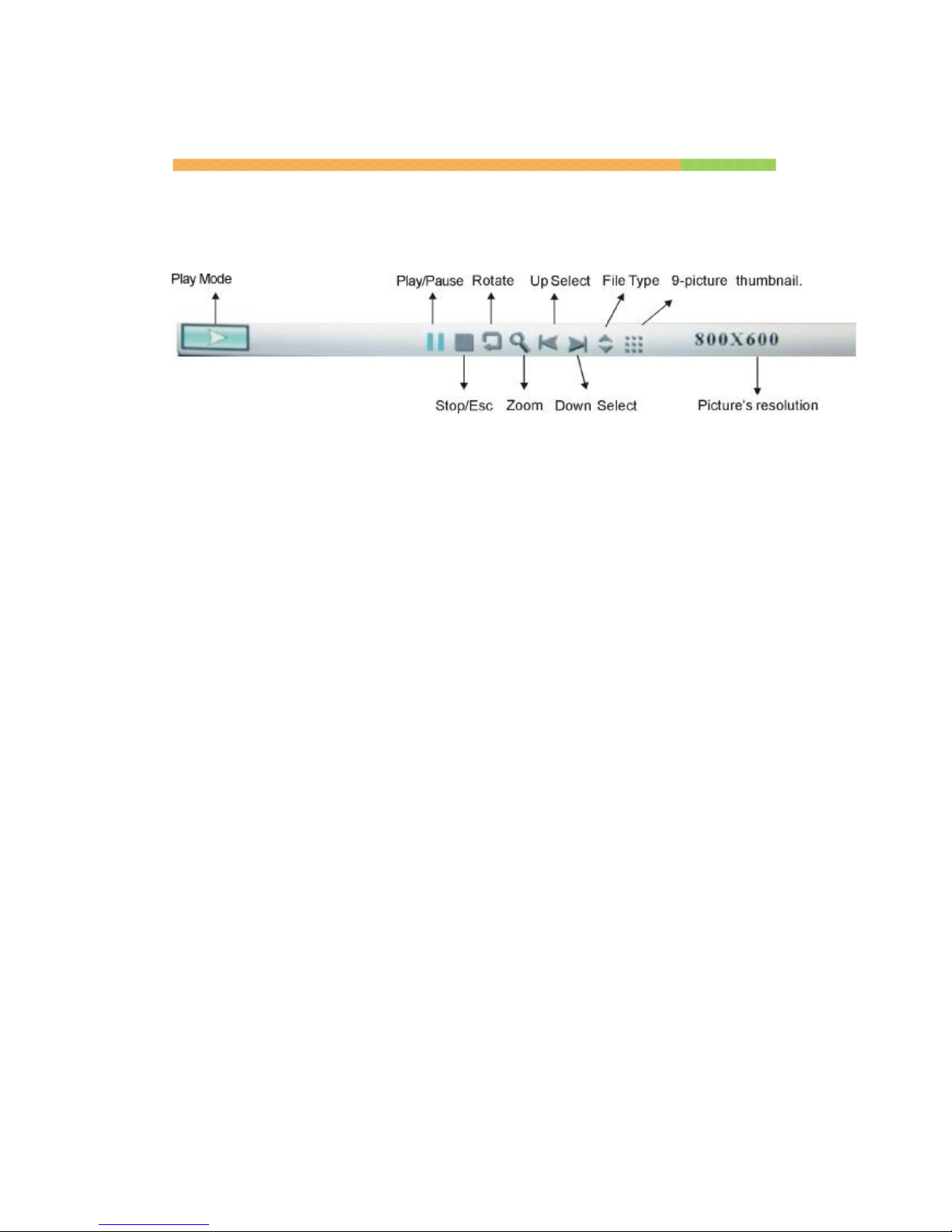Tableof Contents
Introduction......................................................................................................3
MainFeatures.................................................................................................3
Getting Started................................................................................................4
Package Contents.......................................................................................4
Installingyourunit........................................................................................5
Connecting toaPC......................................................................................5
Controls...........................................................................................................6
Using yourRemoteControl.............................................................................6
Inserting MemoryCards..................................................................................7
Mainmenu.......................................................................................................8
Viewing Pictures..........................................................................................9
Changing theorientation forone picture................................................10
Zoom......................................................................................................10
Browsing Thumbnails.............................................................................10
Watchingvideo..........................................................................................11
Listening toMP3music..............................................................................12
Playing aslideshowwithmusic..................................................................13
Viewing Text..............................................................................................14
Using the EDIToption...................................................................................15
Copyingand Deleting Files........................................................................15
Using the SETUPoption...............................................................................16
Languagesetup.........................................................................................16
Clock Set option.........................................................................................17
AlarmSet Option.......................................................................................17
Changing theslideshowspeed..................................................................18
Video setup................................................................................................18
TechnicalSupport.........................................................................................19
Frequentlyaskedquestions.......................................................................19
Serviceand Warranty....................................................................................21
Yourwarranty............................................................................................21
Specifications.............................................................................................22
MaintenanceandPrecaution.........................................................................23
Cleaningthe LCD screen...........................................................................23
RegulatoryCompliance.................................................................................25
CEDeclaration of Conformity....................................................................25
FederalCommunicationsCommission (FCC)Notice(U.S. and Canada
Only)..........................................................................................................25
Commission F dralede laCommunication (FCC D claration)................26
End-of-LifeDisposal..................................................................................27