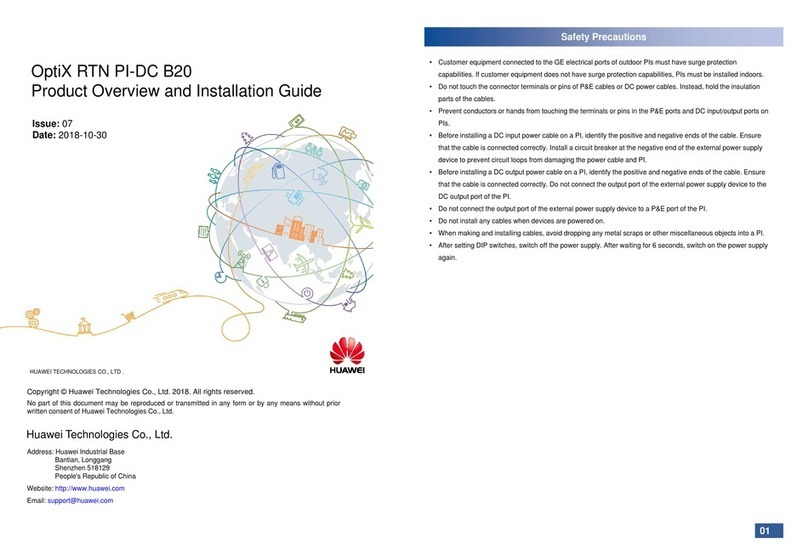Huawei PI-DC A11 Installation guide

OptiX RTN PI-DC A11
Product Overview and Installation Guide
Issue:04
Date:2018-10-30
Huawei Technologies Co., Ltd.
Address: Huawei Industrial Base
Bantian, Longgang
Shenzhen 518129
People's Republic of China
Website: http://www.huawei.com
Email: support@huawei.com
No part of this document may be reproduced or transmitted in any form or by any means without prior
written consent of Huawei Technologies Co., Ltd.
Copyright © Huawei Technologies Co., Ltd. 2018. All rightsreserved.
01
Safety Precautions
•Always hold an insulated part of the P&E cable. Never touch the RJ45 connector.
•Do not touch the pins inside the P&E port on the PI with your hands or a conductor.
•Be sure to connect the power cables of the PI correctly to the positive and negative terminals of the power supply
device .To prevent damage to power cables or devices caused by short-circuits, install a circuit breaker on the
negative terminal of the power supply device.
•Do not install or remove a live P&E cable.
HUAWEI TECHNOLOGIES CO., LTD .
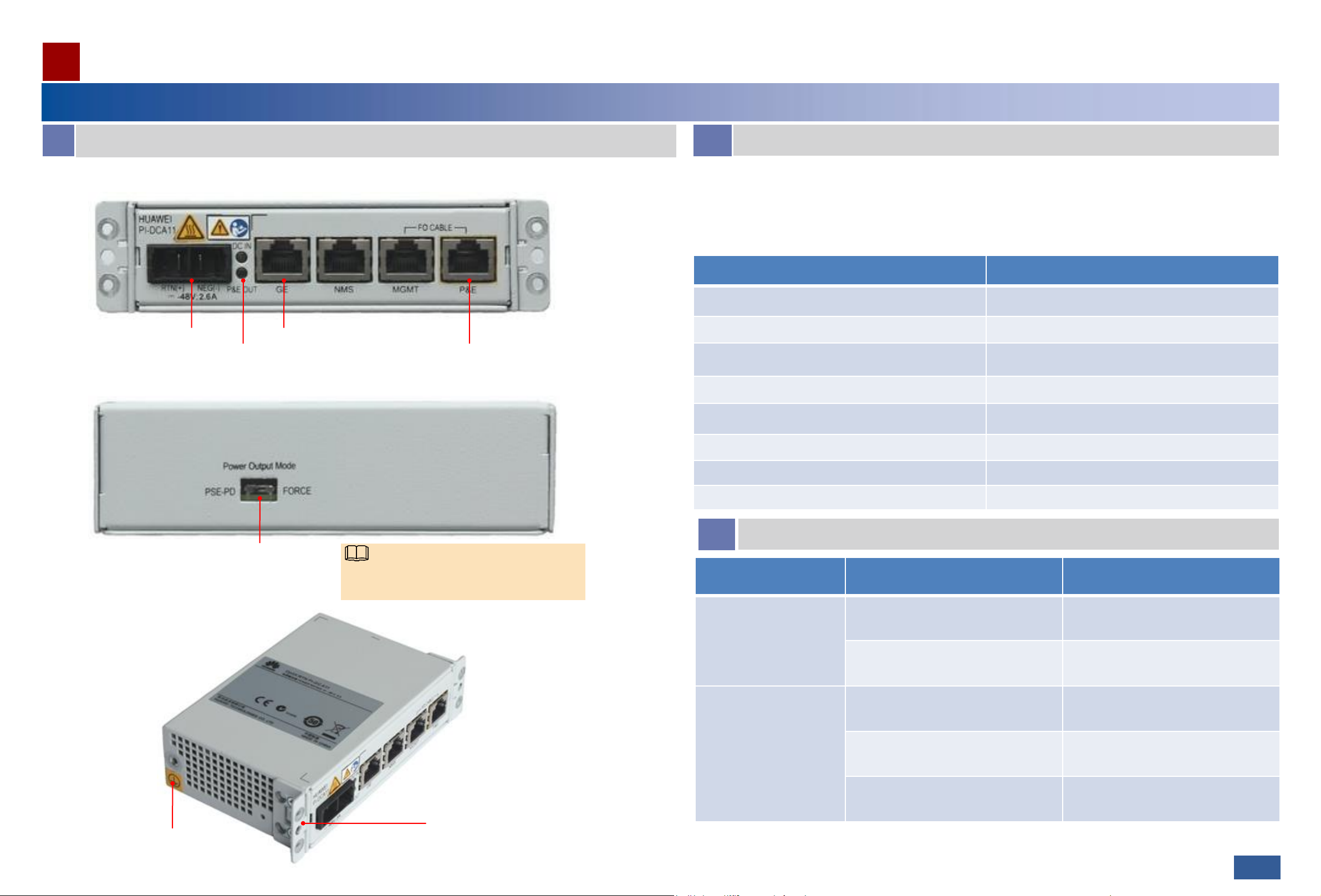
AAppearance and Ports
The RTN PI-DC A11 is an indoor PI. It usesDC power input and transmits GE electrical signals and -48 V power signals to the full-outdoor RTN 300 equipment through an outdoor network cable.
ProductOverview
CIndicator Status Description
Indicator Status Meaning
DC IN Steady green Power is supplied.
Off Power is not supplied.
P&E OUT
Steady green P&E is being output normally.
Blinks green In PSE-PD mode, the equipment is in
handshake status.
Off P&E is not being output.
BPort Description
The GE electrical port is compatible with an FE electrical port and supports the MDI, MDI-X, and auto-
MDI/MDI-X modes.
Pin Description
1 BGND
2 BGND
3 -48 V power signal
4 BGND
5 BGND
6 -48 V power signal
7 -48 V power signal
8 -48 V power signal
Whetherthe P&Eports useMDI or MDI-X modeto transmitEthernet servicesignals does not affect the
pin assignments forpower signals.
Pin assignments for power signals in the P&Eports
02
Front view
Oblique view
Power input port
Power indicator
GE electrical port
P&E port
Mounting ears
Chassis ground label
Rear view
Output power switch You must power off and then on the PI for the
changed power output mode to take effect.
NOTE
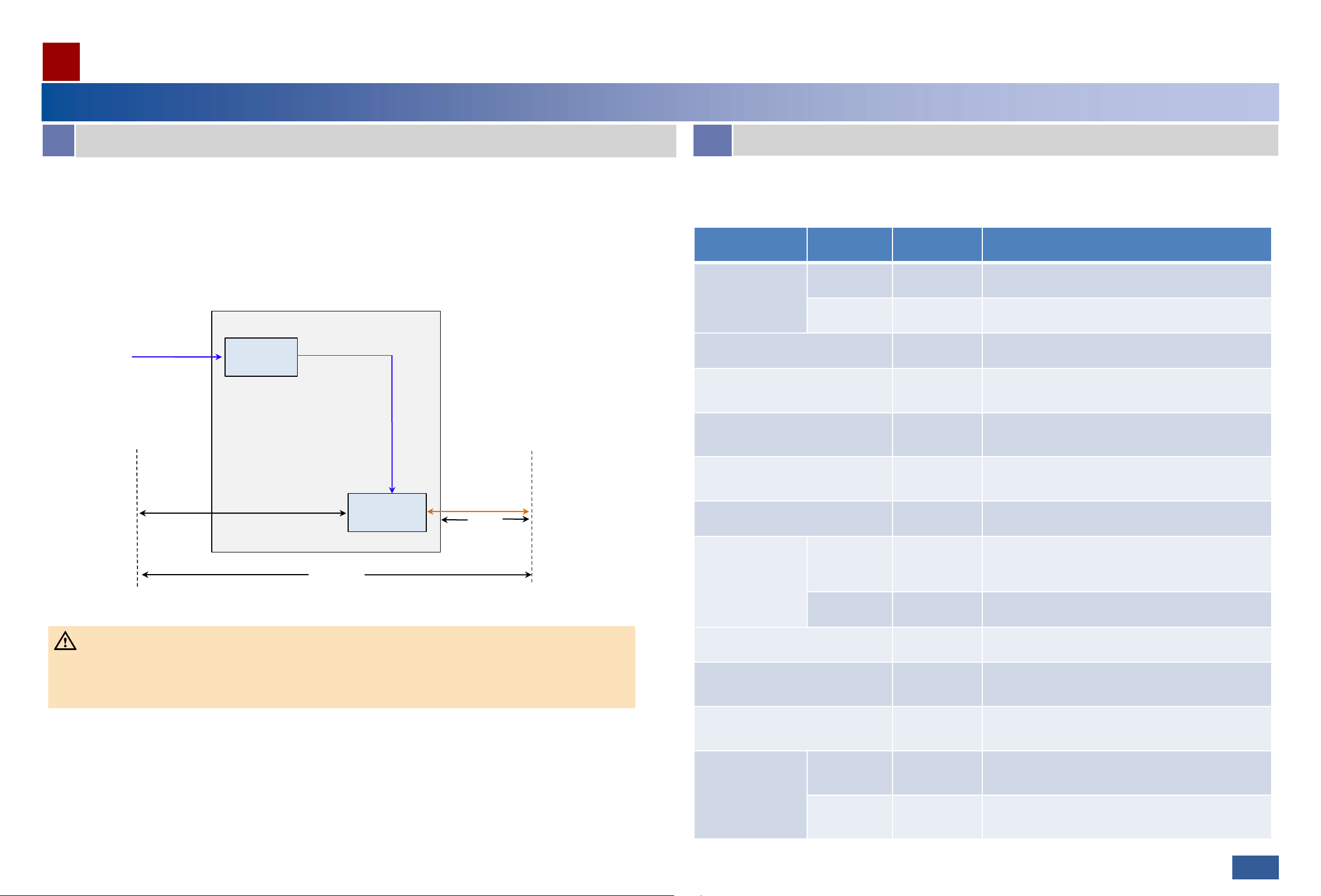
Principles and Application Scenarios
ProductOverview
The RTN PI-DC A11 receives one channel of DC power signals and one channel of GE service signals.
The signal coupling module couples DC power signals and GE service signals into P&E signals and outputs the P&E signals
to the P&E port.
The frequencies of DC power signals and GE service signals do not interfere with each other. Therefore, the two types of
signals can be transmitted over the same twisted pair.
DC-DC
processing
mode
DC IN
Signal
coupling
module
GE P&E
DC-PI working principles
DC-PI
powered
device
UNI-side
device
≤ 100 m
•The PI onlycouples GEsignals andpowersignals,butdoes notregenerateorstrengthenGE signals.Therefore,the
networkcablebetweenthe UNI-sidedeviceandthe powereddevice mustnotbe longerthan 100m.
•The maximum distance between the PI andthe powereddevice varies depending on the power of the powereddevice.
For details,seetechnicalspecifications.
Maximum
distance between
the PI and
powered device
CAUTION
BApplication Scenarios
APrinciples
Mapping between powered device types and power supply modes
03
The RTN PI-DC A11 can supply power toOptiX RTN 300 full-outdoor microwave equipment series. The power supply
mode of the PI varies according to powered device type.
Device Type Version PI Support
(Yes/No) Power Supply Mode
RTN 310 (Integrated)
SHXA2 board
Yes Turn the DIP switch to the Force mode.
SXA3 board
Yes Turn the DIP switch to the PSE-PD mode.
RTN 310
(Split) Yes Turn the DIP switch to the PSE-PD mode.
RTN 320 (Integrated)
No N/A
RTN 320 (Split)
No N/A
RTN 320F
No N/A
RTN 360 (V
-band) Yes Turn the DIP switch to the PSE-PD mode.
RTN 380 (E
-band)
SHUF3 board
Yes Turn the DIP switch to the Force mode.
MXUF4 board
Yes Turn the DIP switch to the PSE-PD mode.
RTN 380e
Yes Turn the DIP switch to the PSE-PD mode.
RTN 380A
Yes Turn the DIP switch to the PSE-PD mode.
RTN 380AX
No N/A
RTN 380H
MXUI5 board
No N/A
MXXI5 board
No N/A

Technical Specifications
ProductOverview
APower Supply
Item Description
Input voltage DC input, with the voltage ranging from –38.4 V to –57.6 V
Input power cable diameter 2.5 mm2
Output voltage mode P&E output
P&E output
mode
Number of power
output channels 1
P&E mode Set through DIP switches:
•PSE-PD mode
•Force mode
Output power Output power ≤ 90 W
Distance between the
PI and powered
device
Shorter than or equal to 100 m
Item Description
Electromagnetic compatibility •Passed CE authentication.
•Compliant with ETSI EN 301 489-1.
•Compliant with ETSI EN 301 489-4.
•Compliant with ETSI EN 300 386.
Safety •Passes CE certification.
•Compliant with EN60950-22.
•Compliant with IEC60950-22.
•Compliant with IEC60950-1.
•Compliant with EN60950-1.
Item Description
Major reference standards
Operation Compliant with EN 300 019-1-4 class 4.1.
Transportation Compliant with ETSI EN 300 019-1-2
class 2.3.
Storage Compliant with ETSI EN 300 019-1-1
class 1.2.
Operating temperature -33°C to +55°C
Relative humidity 5% to 100%
Earthquake resistance Compliant with GR3108 Zone 4 and ETSI
300 019-2-4/YD5083.
Item Description
Dimensions (H x W x D) 36 mm x 145.6 mm x 84 mm
Weight 0.5 kg
BDimensions and Weight
CElectromagnetic Compatibility and Safety Compliance
DDeployment Environment
04

Terminating a DC Output PowerCable with a Connector
10/11>>
Strip a power cable based on the stripping
indicator.
1Use a screwdriver to poke the cable locking
latches out.
2
05
For the stripping length, see the stripping indicator on the PI.
NOTE
InstallationGuide
Push the cable locking latches on both sides
back. Slightly pull the cable to check whether
it is connected securely.
If the wires slideoutwardorareexposedoutside the
holes,removethe cableand cut the wires.Then strip
and connect the cable again.
A linemustbe insertedinthe center of a hole.
A linemustbeperpendiculartoa hole.
A linemustbeinsertedinthe
center of a hole.
4
CAUTION
Insert the power cable.
Hole2 (-): Inserta blue-48 V lineinto it.
Hole1 (+): Inserta brown(black)0 V
ground line intoit.
Ensurethat the positive andnegative lines arecorrectlyconnected.
Redcable
locking latch
Bluecable
locking latch
3
Avoid droppinganymiscellaneousobjects (especially
metalscraps)in themaintenancecompartment.Clean
up them immediatelyifany.
CAUTION
12 mm 10 mm 10 mm

Installing the PI in an ETSI Cabinet
InstallationGuide
26/27 >>
When you fix the floating nuts, allow a heat dissipation space of at
least 25 mm above and below the PI.
Floating nut
2.0±0.2 N·M
M6
Attach the PGND cable to a
ground point on a cabinet column
or to an indoor ground bar.
Install the PGND cable with the ground screw (M4).
Mounting hole
Attach the PGND cable to a ground point
on a cabinet column or to an indoor
ground bar.
Install the PGND
cable with the ground
screw (M4). 1.4±0.14 N·M
M4
Mounting
ears
Before installing the chassis in an ETSI cabinet, adjust the
holes for installing mounting ears based on the cabinet type.
3.0±0.3 N·M
M6
2.0±0.2 N·M
M6
NOTE
NOTE
Installing the PI in a 19-Inch Cabinet
Insert the PI into a slot on the auxiliary mounting bracket and tighten the
captive screws on the mounting ears.
1
2Fix the floating nuts.
3 4
Install the chassis in the cabinet. Install the PGND cable.
Insert the PI into a slot on the auxiliary mounting
bracket and tighten the captive screws on the
mounting ears.
1
3Install the PGND cable.
Mounting hole
Floating nut
When you fix the floating nuts, allow a heat dissipation
space of at least 25 mm above and below the PI.
NOTE
2Fix the floating nuts.
4 5
Install the mounting ears. Install the chassis in the cabinet.
06
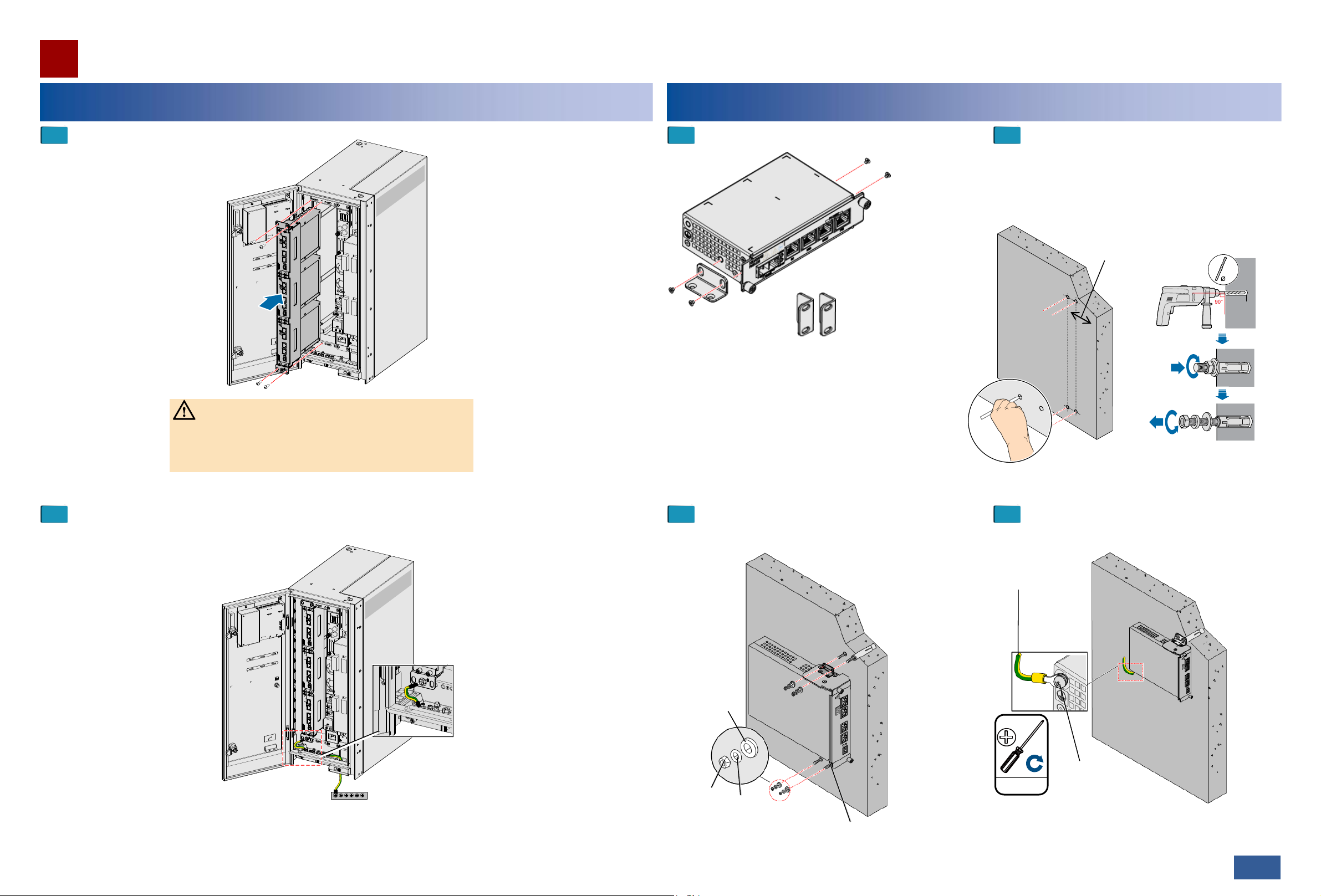
Installing the PI on a Wall
InstallationGuide
26/27 >>
Installing the PI in an Outdoor Cabinet
When you install the PI in an outdoor cabinet, ensure
that the ground point of the auxiliary mounting bracket
is located on the lower side of the bracket.
CAUTION
Install the PI in an outdoor cabinet.
1
2Install the PGND cable.
Install the mounting ears.
1
3 4
Install the PI on the wall. Install the PGND cable.
2Mark and drill holes in the wall.
Hold the PI up to the wall and mark the drilling
positions. Drill the holes and insert the fixing bolts. The
position of the holes should allow a heat dissipation
space of at least 50 mm at both the top and bottom of
the PI.
8
Drilling positions
Drill Ф8 holes to a
depth of 52 to 60
mm.
≥300mm
Mounting ears
Big flat
washer
Nut Small flat
washer M6x60 expansion bolt
PGND cable
1.4±0.14 N·M
M6
Install the PGND
cable with the
ground screw
(M6).
07
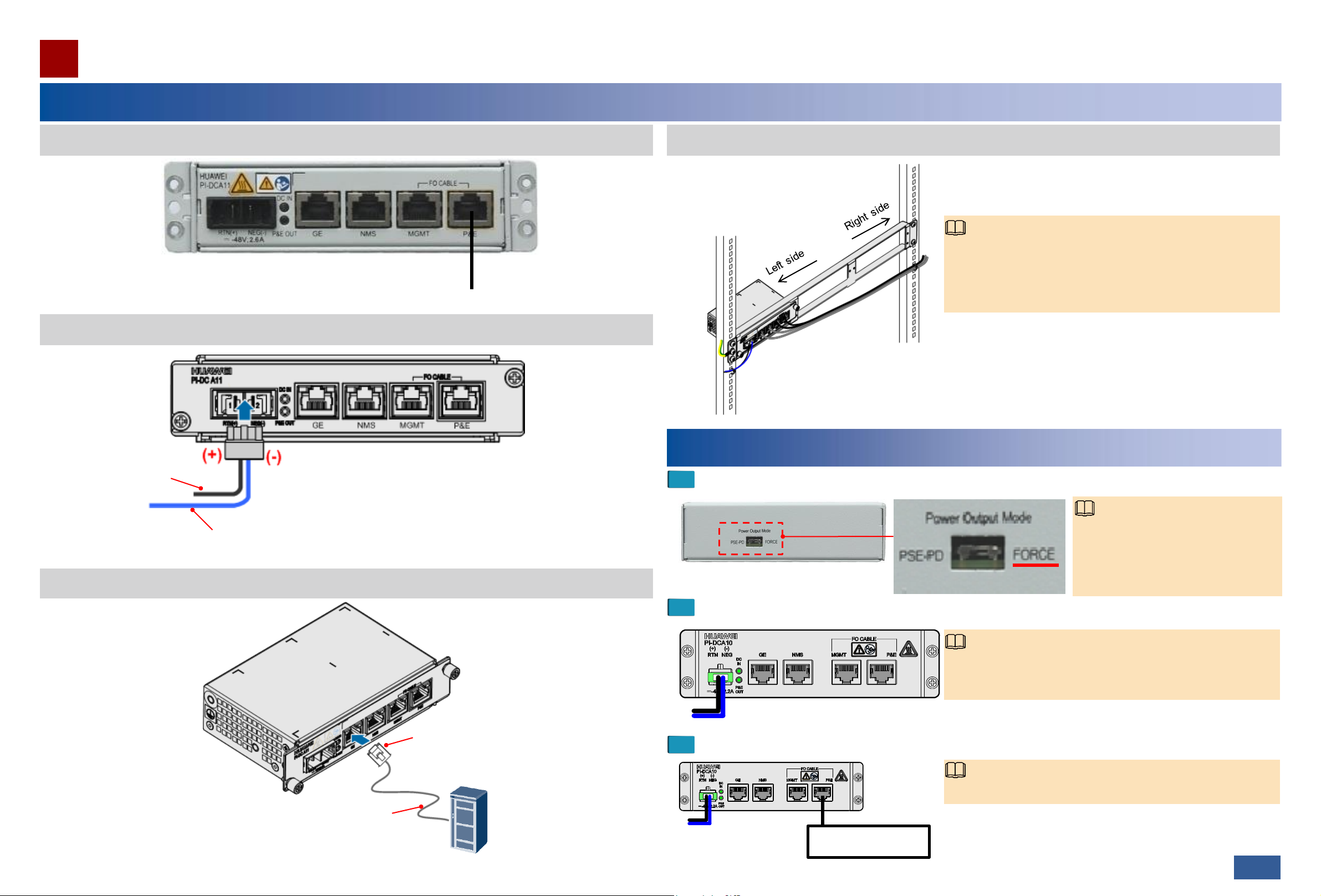
Install an outdoor fiber on the PI.
Arrange indoor PI cables.
Install cables
InstallationGuide
30/31 >>
Connect to the P&E port on the device.
NodeB
Connect the GE electrical port to a
piece of user-side equipment.
Blue: -48 V power cable (connected to the
negative terminal of the power supply device)
If two or three PIs are installed on one auxiliary installation
bracket, cables of the PIs should be arranged to meet the
requirements of the site. Generally, power cables are routed
along the left side in the cabinet and service cables are routed
along the right side in the cabinet.
NOTE
Connect the RJ45 connector
to the GE port of the PI.
Black: 0 V power cable
(connected to the positive
terminal of the power supply
device)
Install the P&E cable of the PI.
Install the power cable of the PI.
Poweron the device
1Turn the power output switch on the rear of the PI to the FORCE side.
2Switch on the power supply device connected to the PI.
NOTE
In normal conditions, DC IN and P&E OUT indicators are on
(green). For a description of indicator states, see the Product
Description.
3Check the system indicator on the device.
NOTE
In normal conditions, the system indicator is on (green).
Device
08
NOTE
In normal conditions, you must first
select the power supply mode and
then power on. If you need to change
the power supply mode after power-on,
you need to restart the PI.
Table of contents
Other Huawei Laboratory Equipment manuals
Popular Laboratory Equipment manuals by other brands

Sirona
Sirona inFire HTC operating instructions

Pall
Pall PadMixer 1000 Premium Instructions for use

Izon
Izon AUTOMATIC FRACTION COLLECTOR V2 user manual

SPEX SamplePrep
SPEX SamplePrep 1200C Chilled GenoLyte operating manual

Rongbai Precision Pump
Rongbai Precision Pump BT300S Operation manual

multicomp pro
multicomp pro MP780429 user manual

NoiseKen
NoiseKen LSS-6330 Series instruction manual

Heraeus
Heraeus LABOFUGE 400e operating instructions
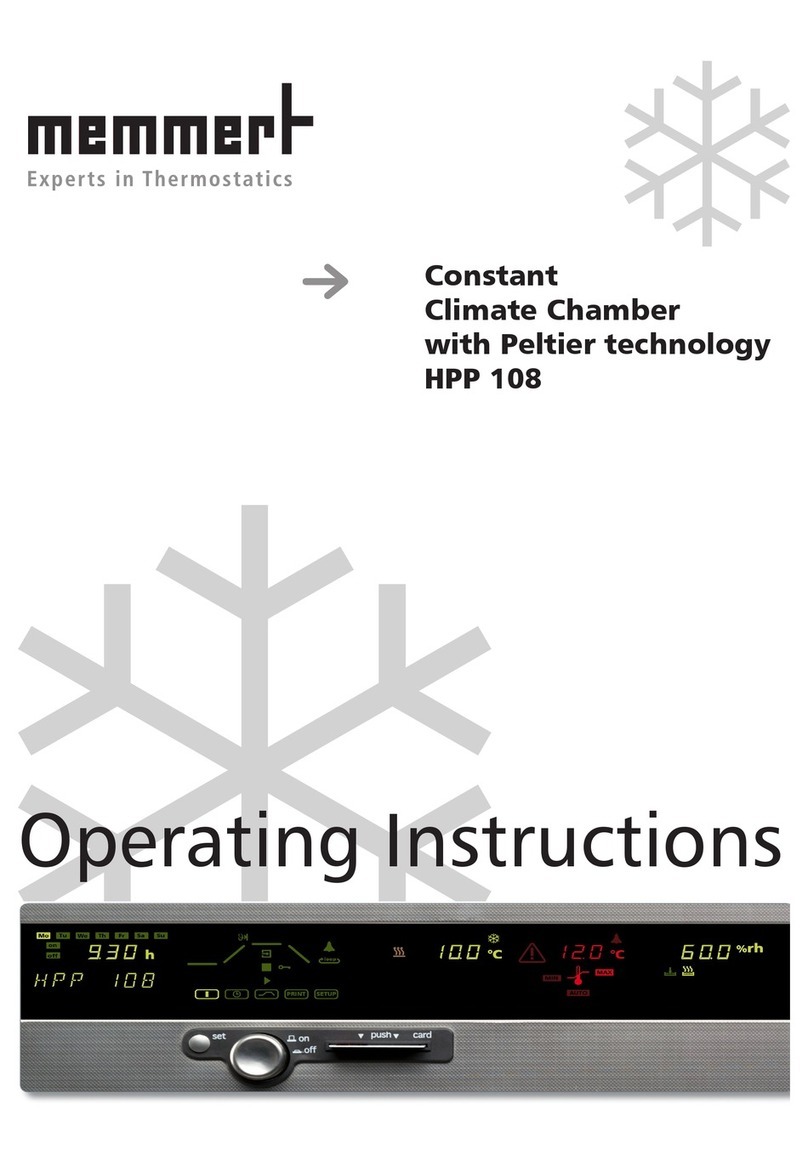
Memmert
Memmert HPP 108 operating instructions

Metrohm
Metrohm Eco Titrator product manual
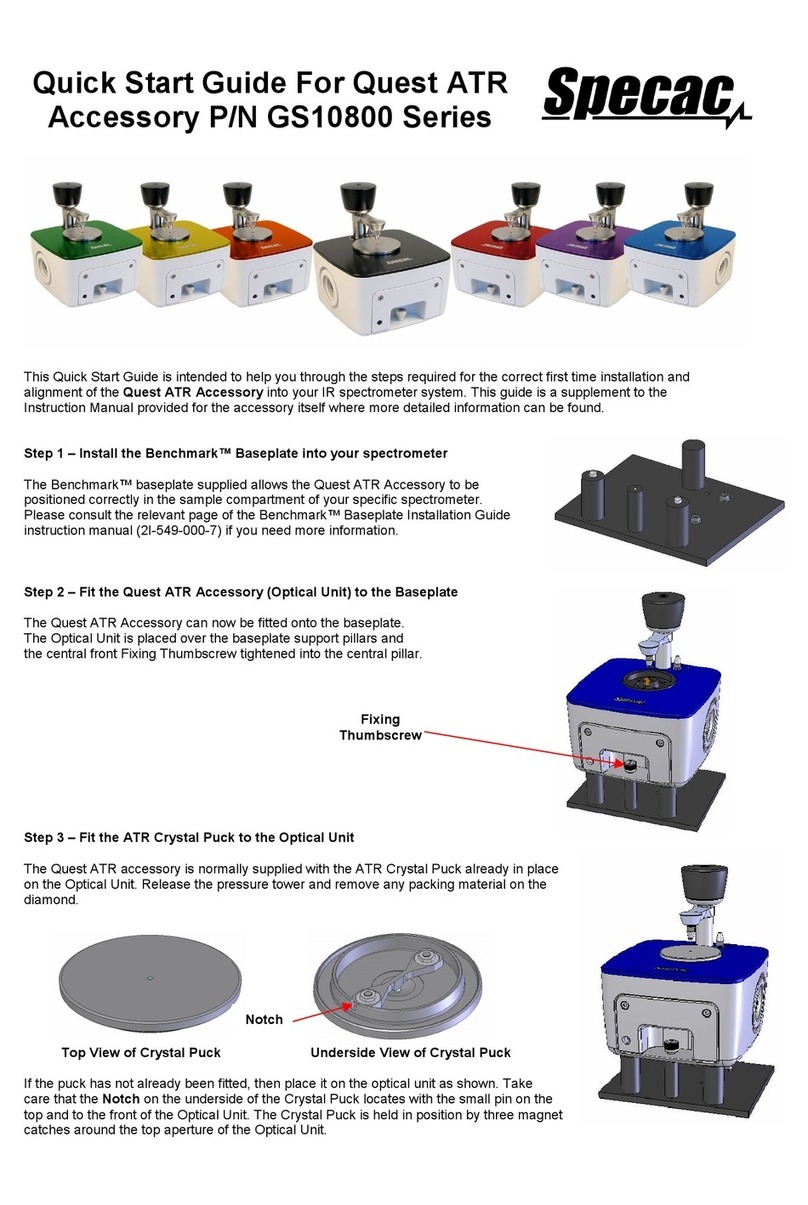
Specac
Specac Quest ATR GS10800 Series quick start guide
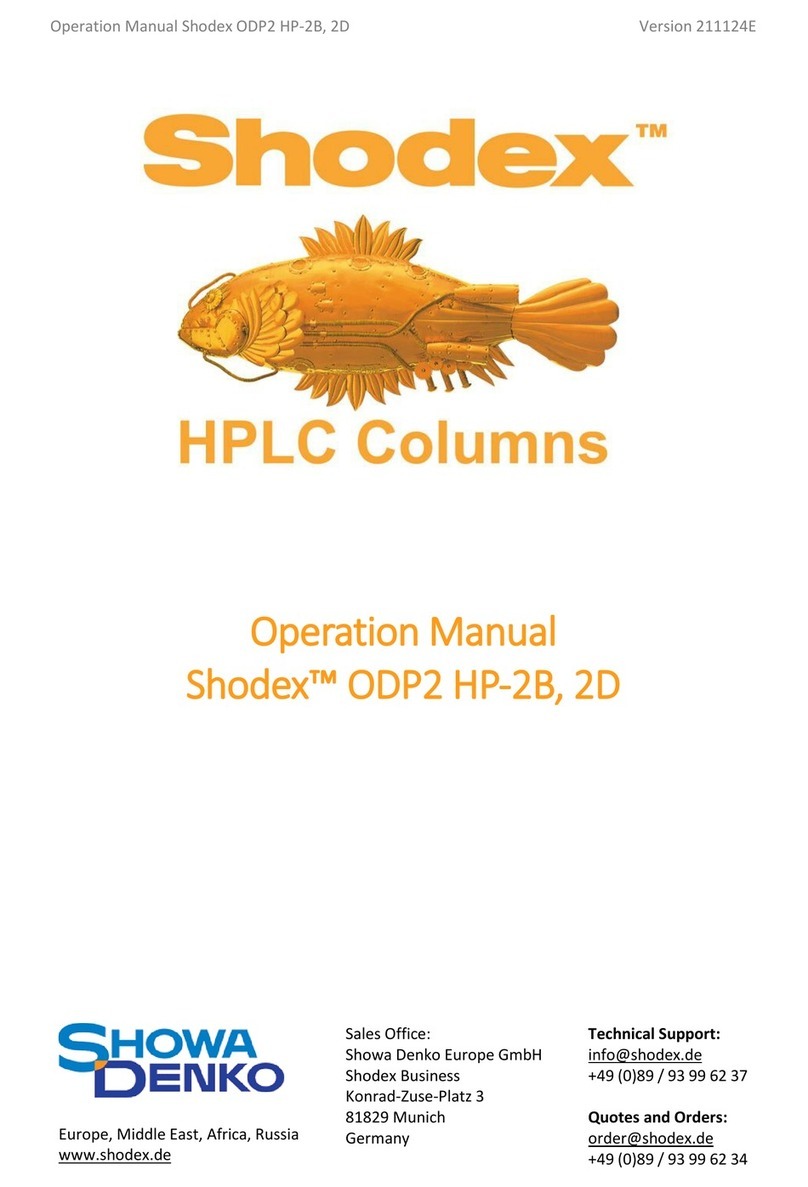
Showa Denko
Showa Denko Shodex ODP2 HP-2B Operation manual