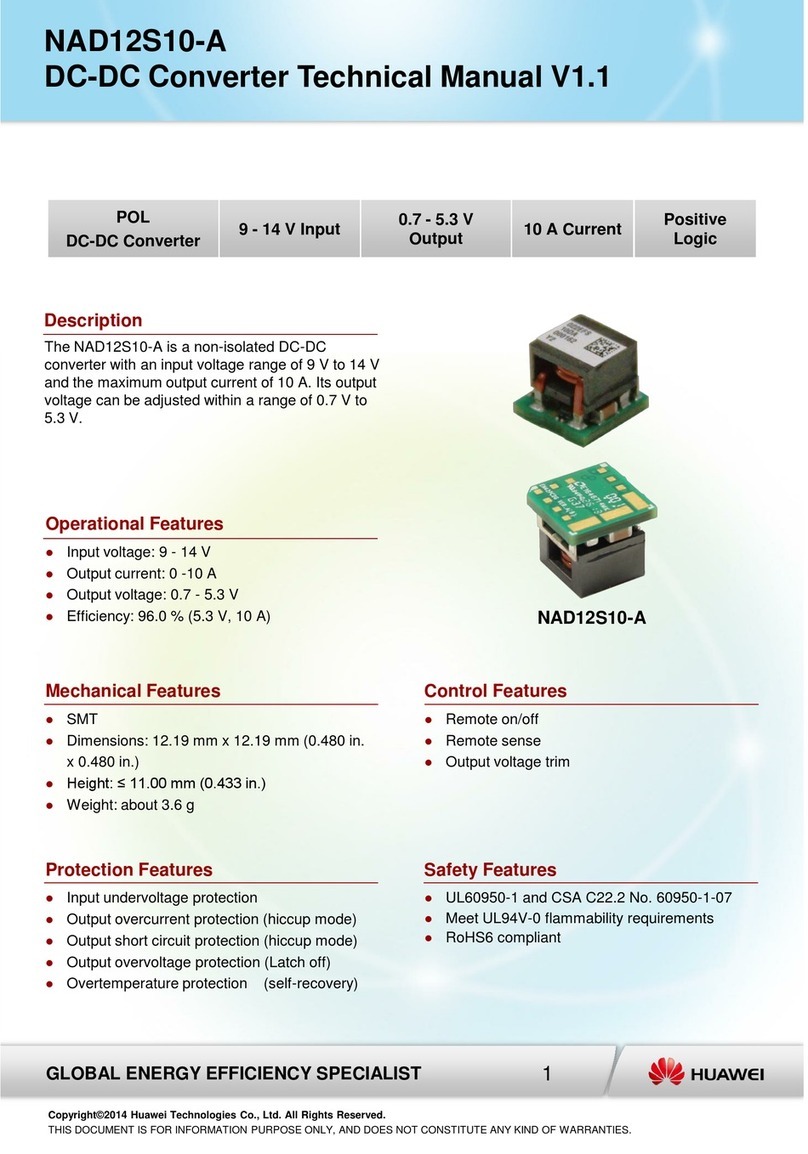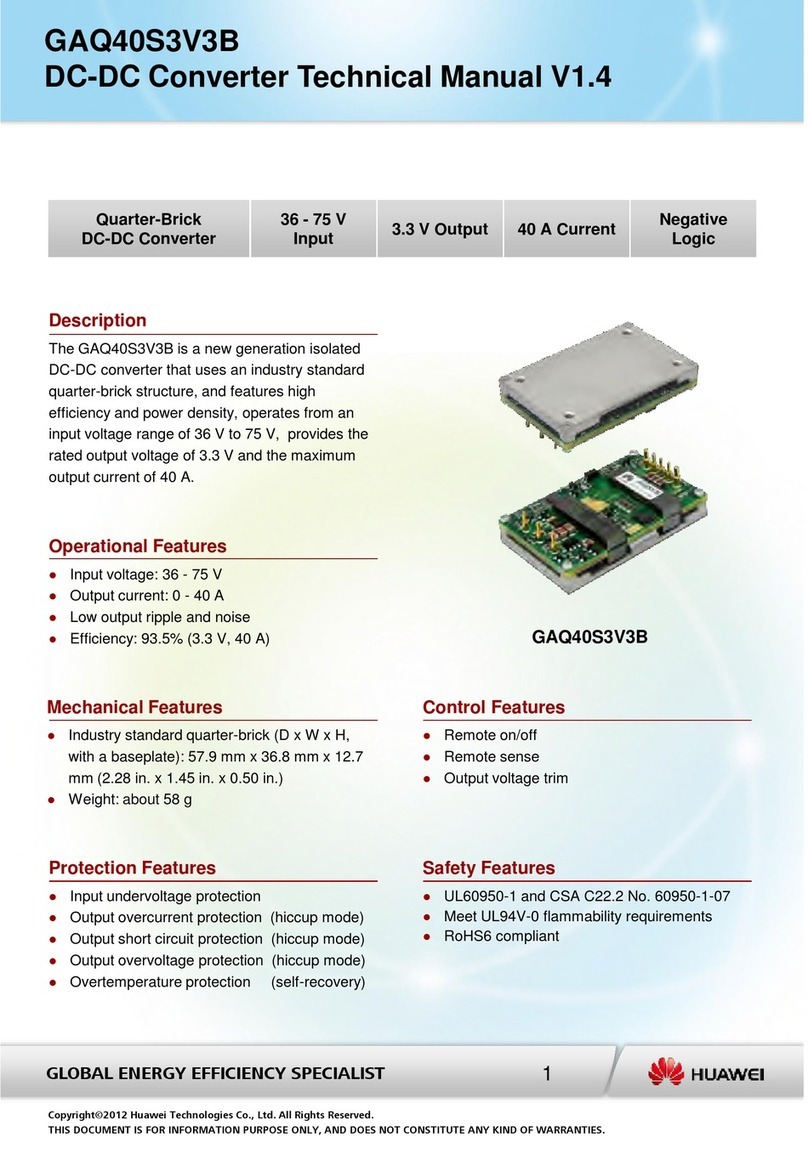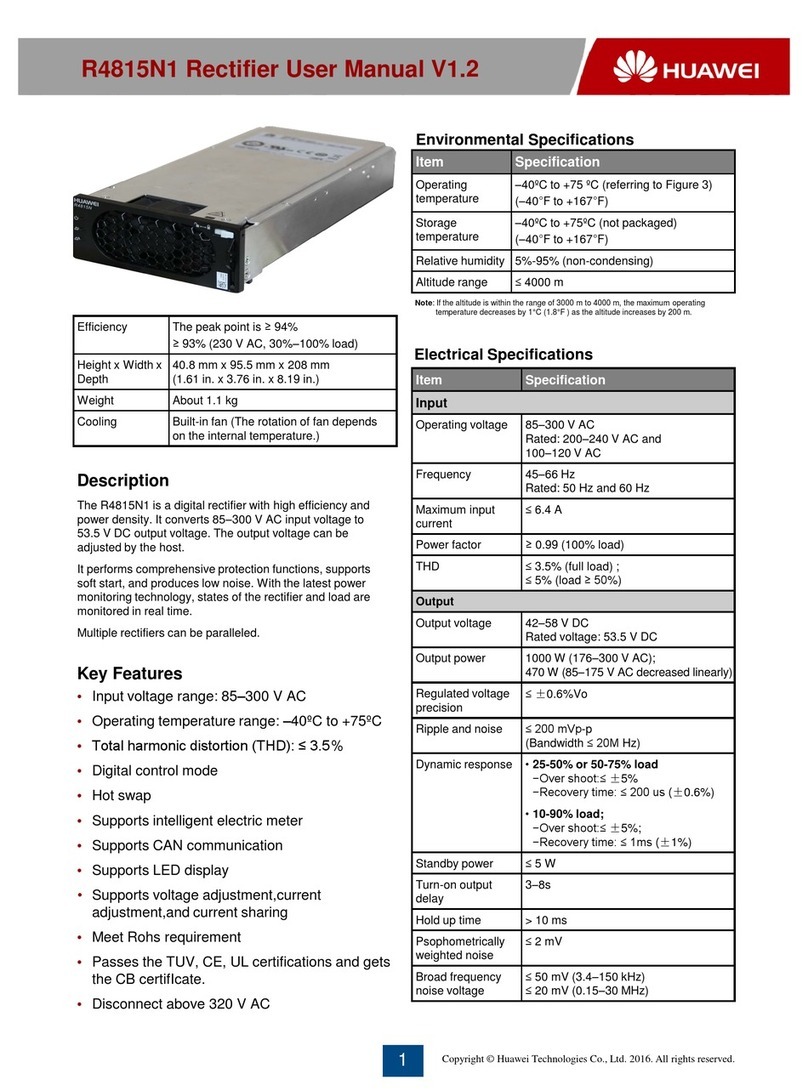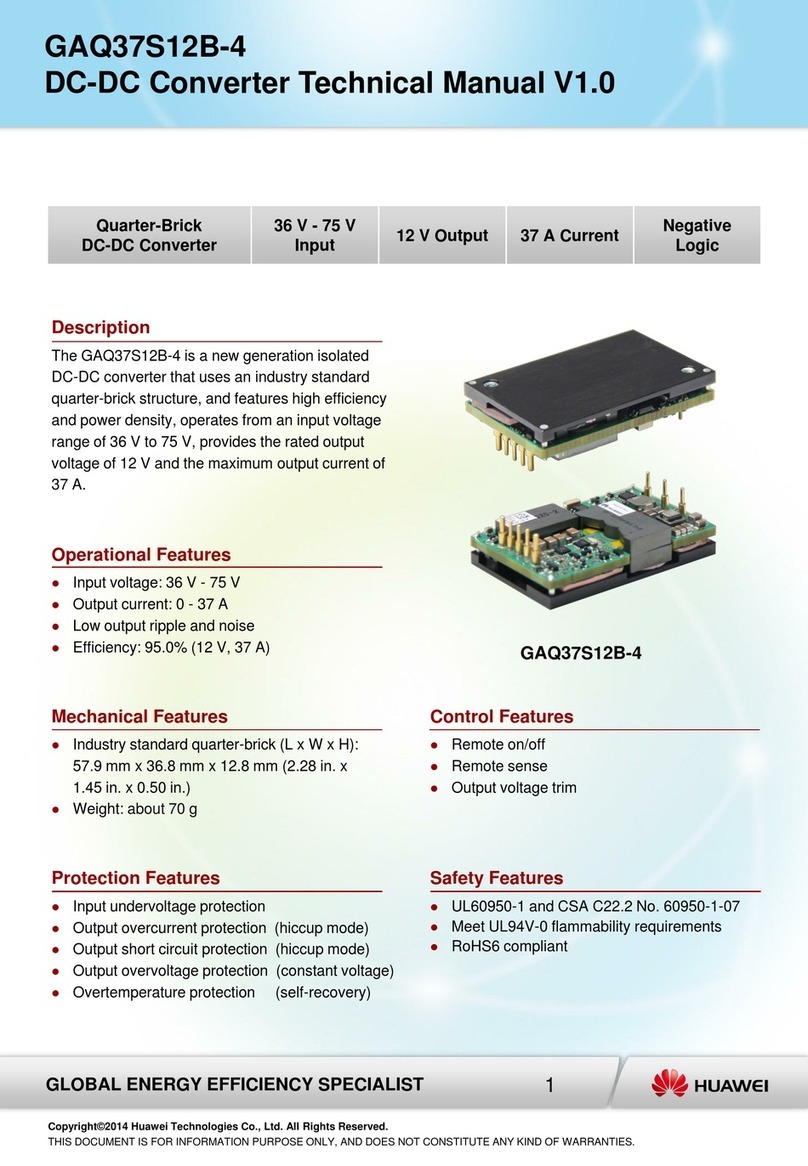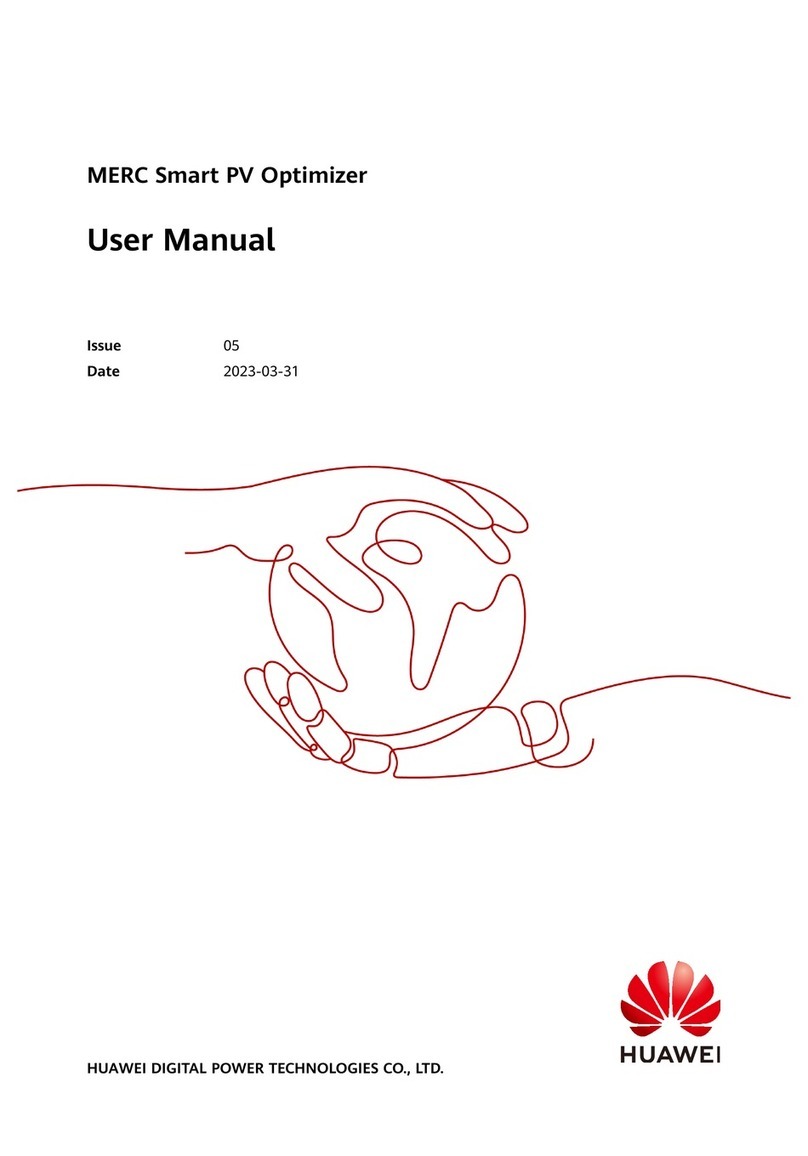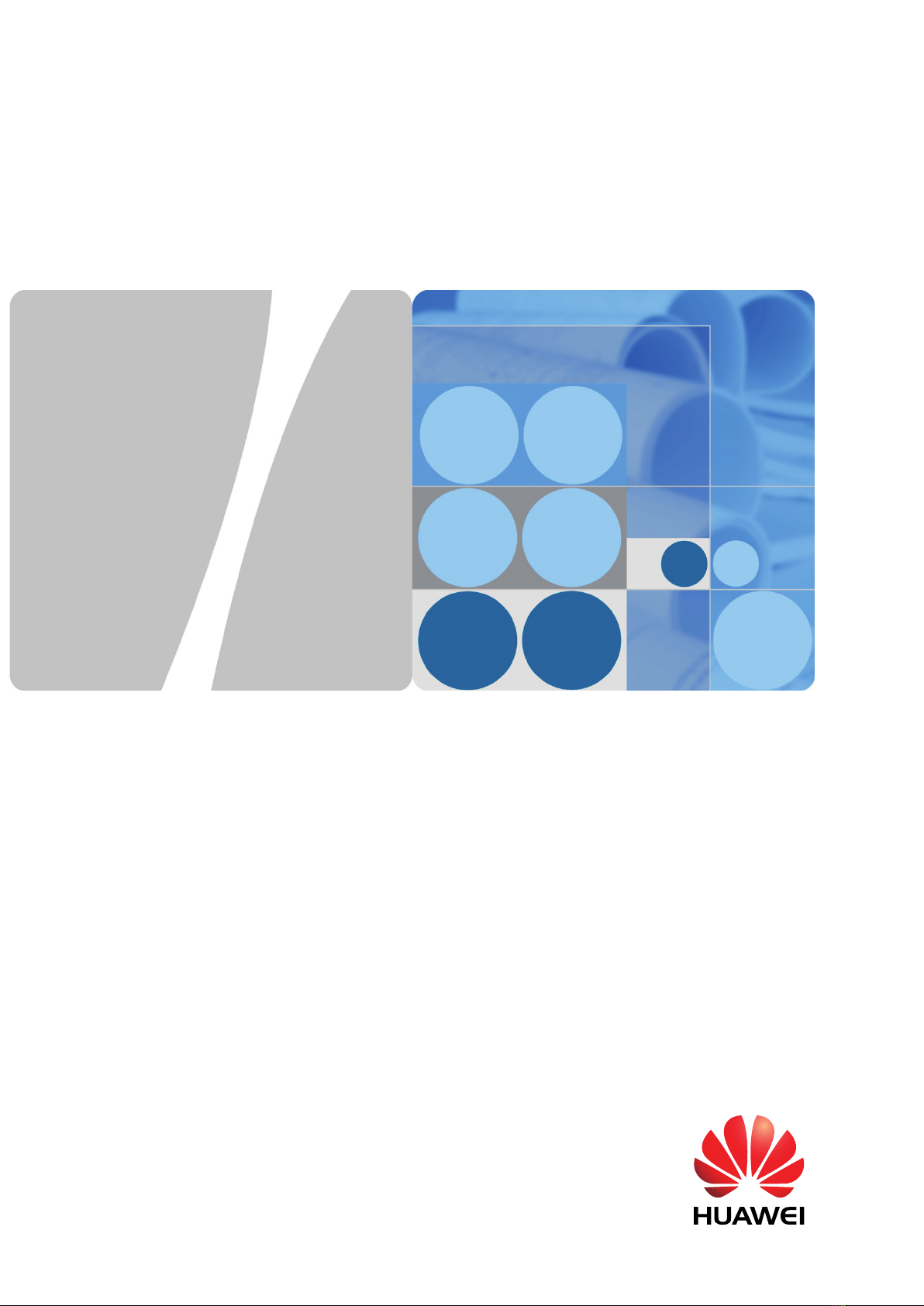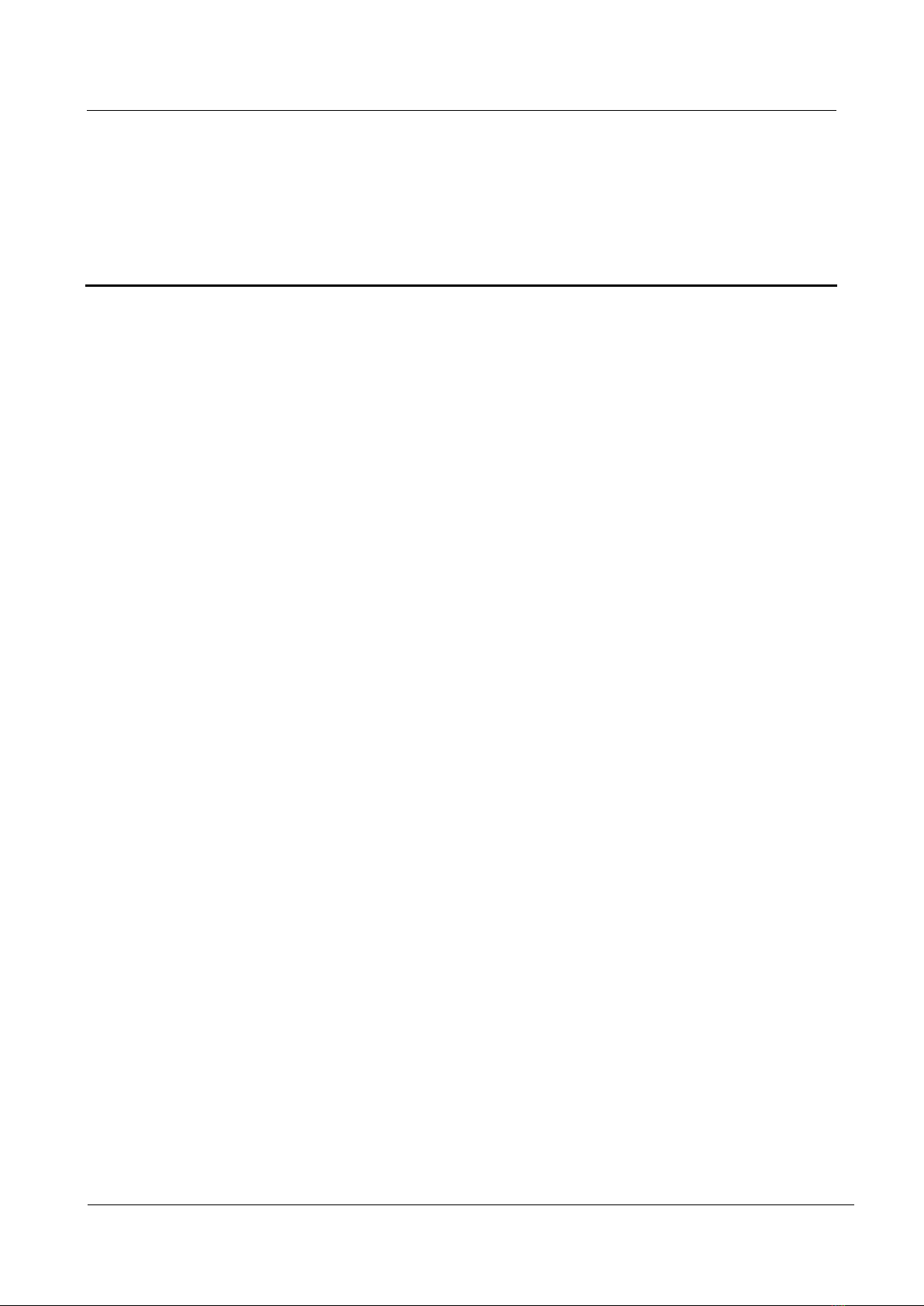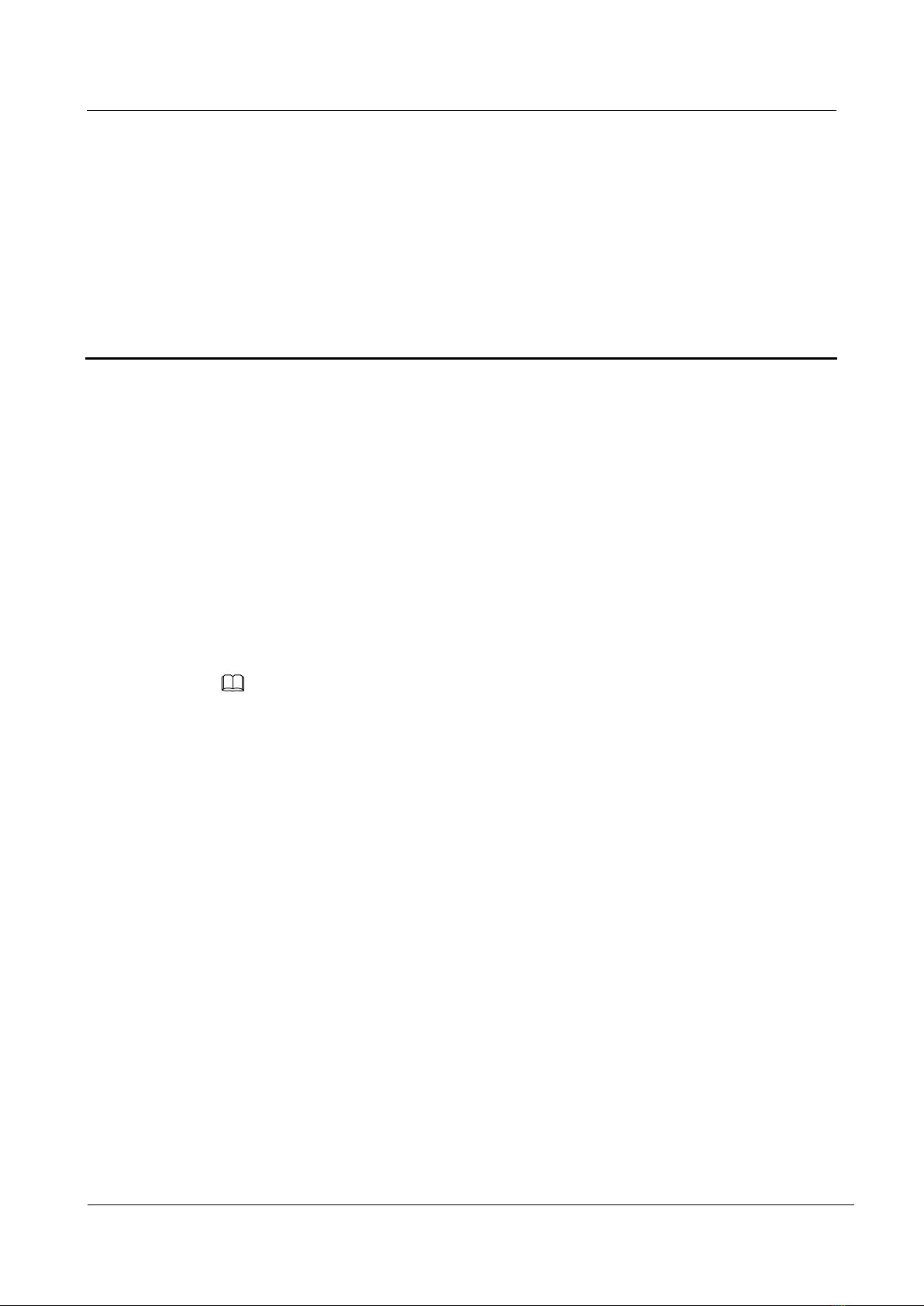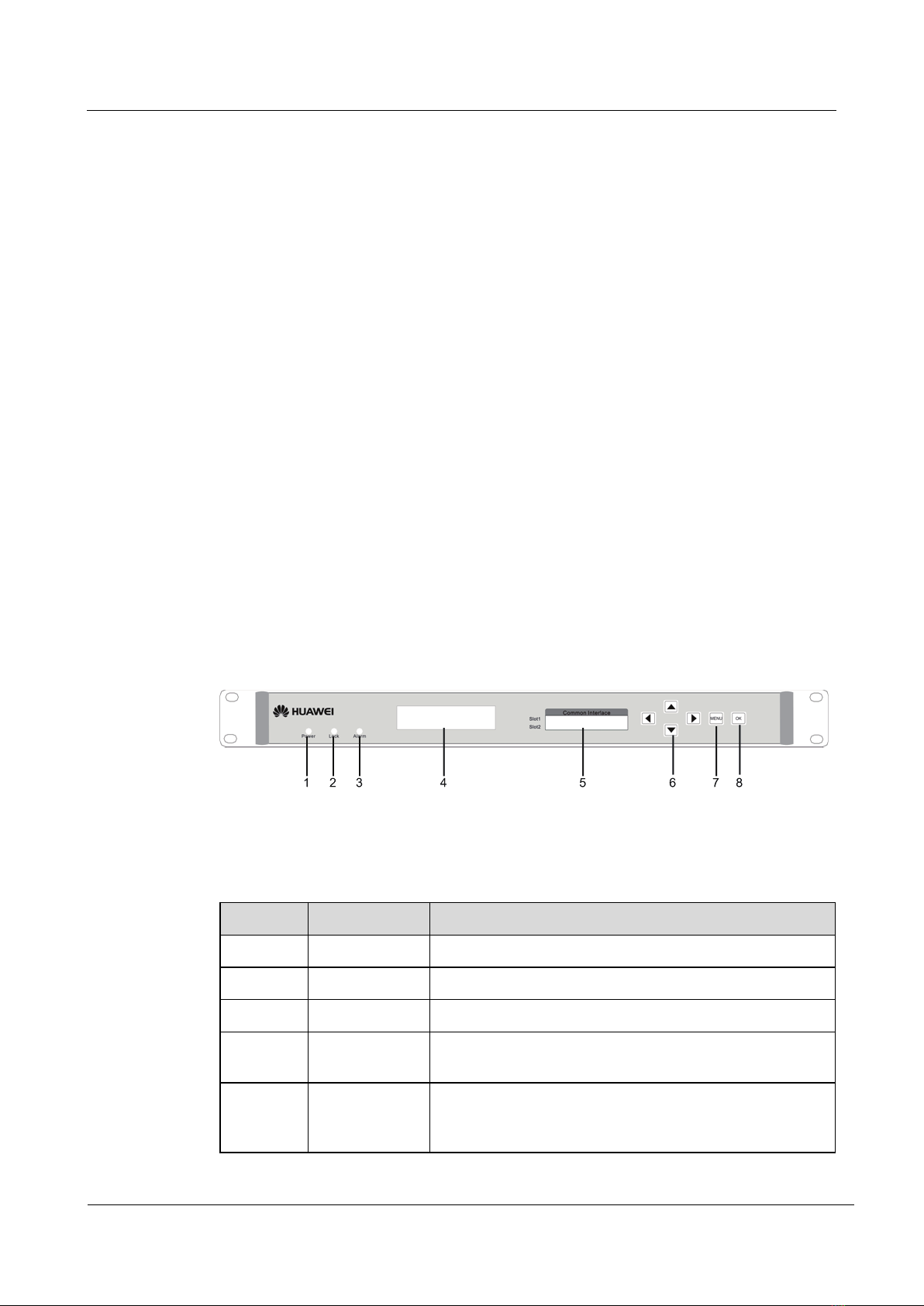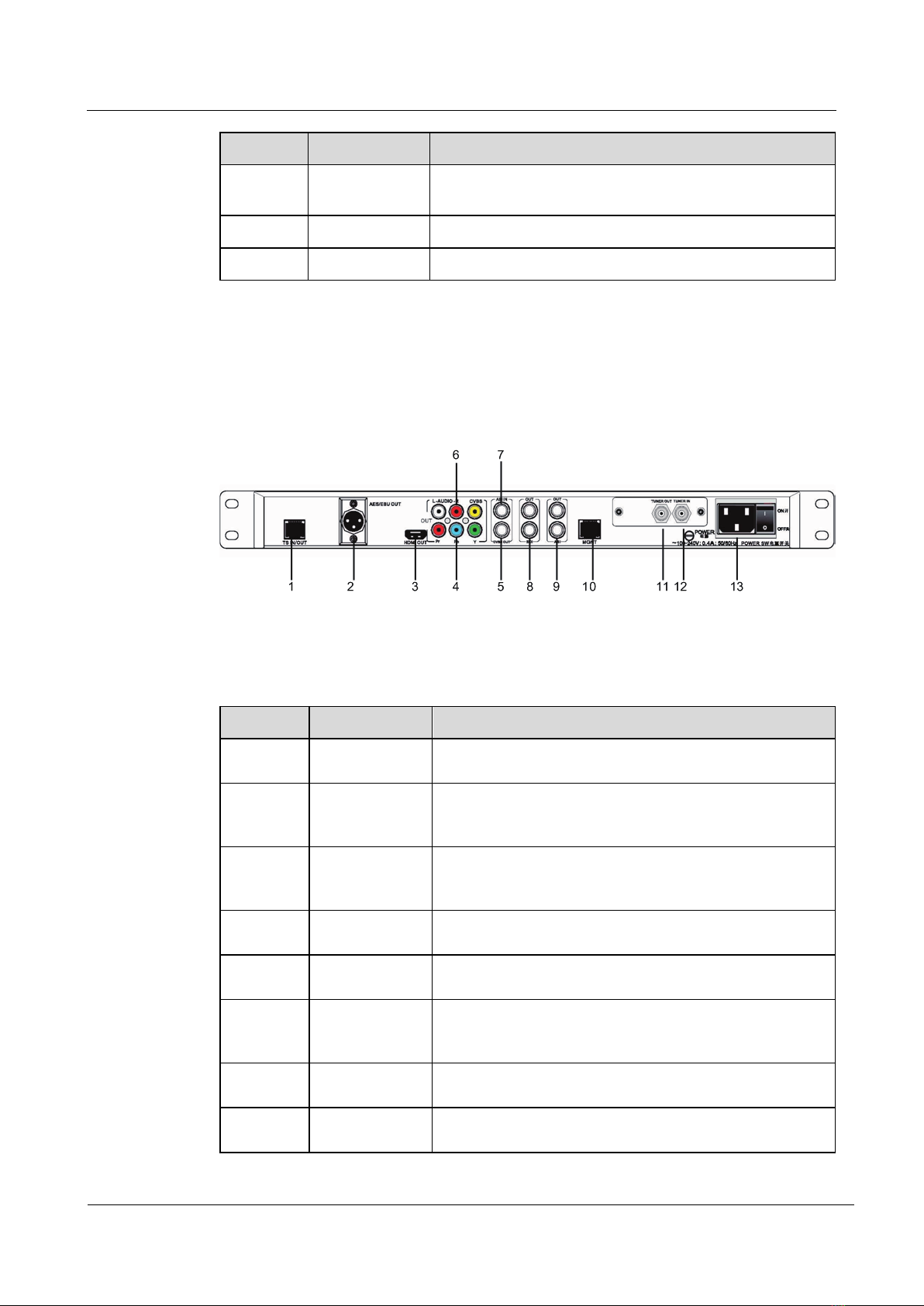IRD6000
Issue 02 (2012-12-05) Huawei Proprietary and Confidential
Copyright © Huawei Technologies Co., Ltd.
iii
Contents
About This Document....................................................................................................................... ii
1Product Overview ...........................................................................................................................1
1.1 Features and Highlights....................................................................................................................................1
1.1.1 Features...................................................................................................................................................1
1.1.2 Highlights................................................................................................................................................1
1.2 Structure ...........................................................................................................................................................2
1.3 Specifications and Functions............................................................................................................................4
1.3.1 Complete Functions, Supporting Diverse Application Scenarios ...........................................................4
1.3.2 Security Features, Configurable Using the Web Interface or Front Panel...............................................4
1.4 Operations and Maintenance............................................................................................................................5
1.4.1 Management............................................................................................................................................5
1.5 Technical Specifications...................................................................................................................................6
1.5.1 Physical Parameters ................................................................................................................................6
1.5.2 Performance and Capacity......................................................................................................................6
1.5.3 Ports and Protocols .................................................................................................................................7
1.5.4 Standards Compliance.............................................................................................................................8
2Operation Instructions ...................................................................................................................9
2.1 Operation Overview.........................................................................................................................................9
2.2 Front Panel Operations.....................................................................................................................................9
2.2.1 IRD6000 Menu Structure........................................................................................................................9
2.2.2 Operations on Buttons........................................................................................................................... 11
2.3 (Recommended) Web Interface Operations....................................................................................................12
2.3.1 Connecting to the IRD6000 Using the Web Interface...........................................................................12
2.3.2 Configuration Interface.........................................................................................................................13
2.4 Commissioning the IRD6000.........................................................................................................................31
2.4.1 Signal Reception...................................................................................................................................31
2.4.2 Descrambling Capability.......................................................................................................................32
2.4.3 Decoding Capability .............................................................................................................................33
2.5 Preparing the IRD6000 for Operation............................................................................................................34
2.5.1 Clearing Commissioning Data..............................................................................................................34
2.5.2 Configuring Data for Formal Operation................................................................................................34
2.5.3 Round-Inspecting the IRD6000 ............................................................................................................34