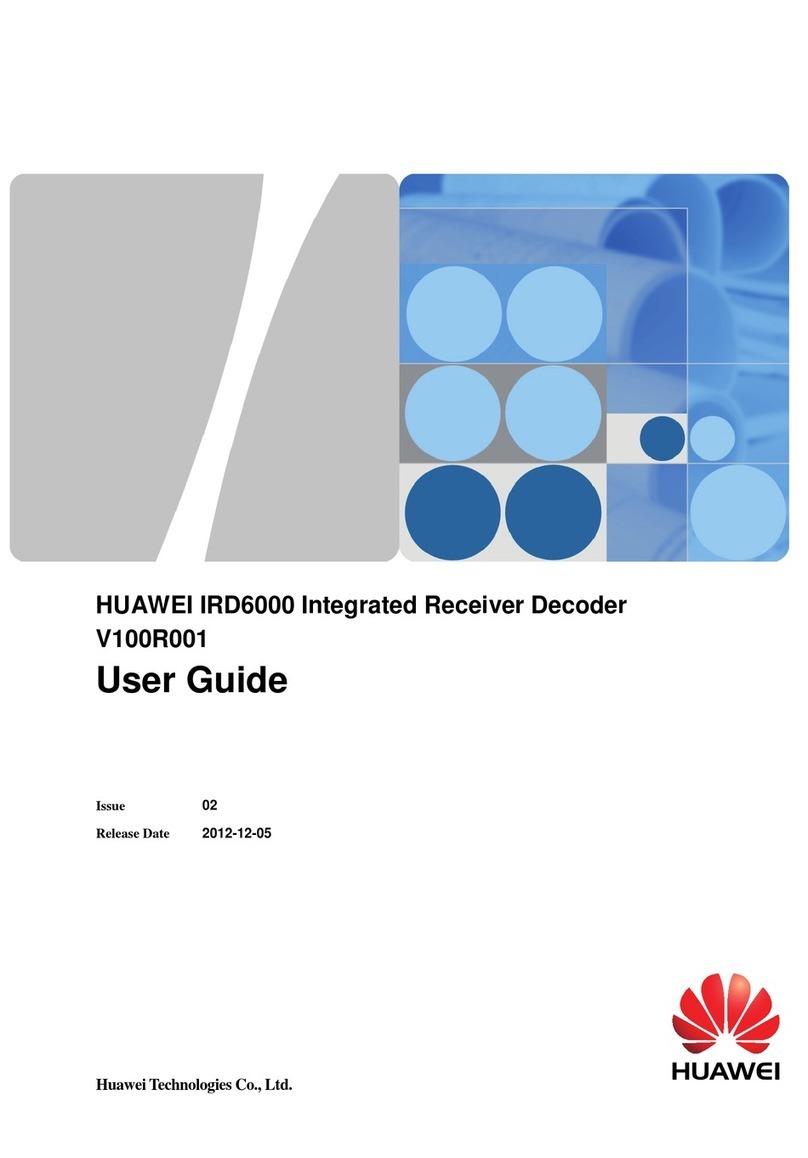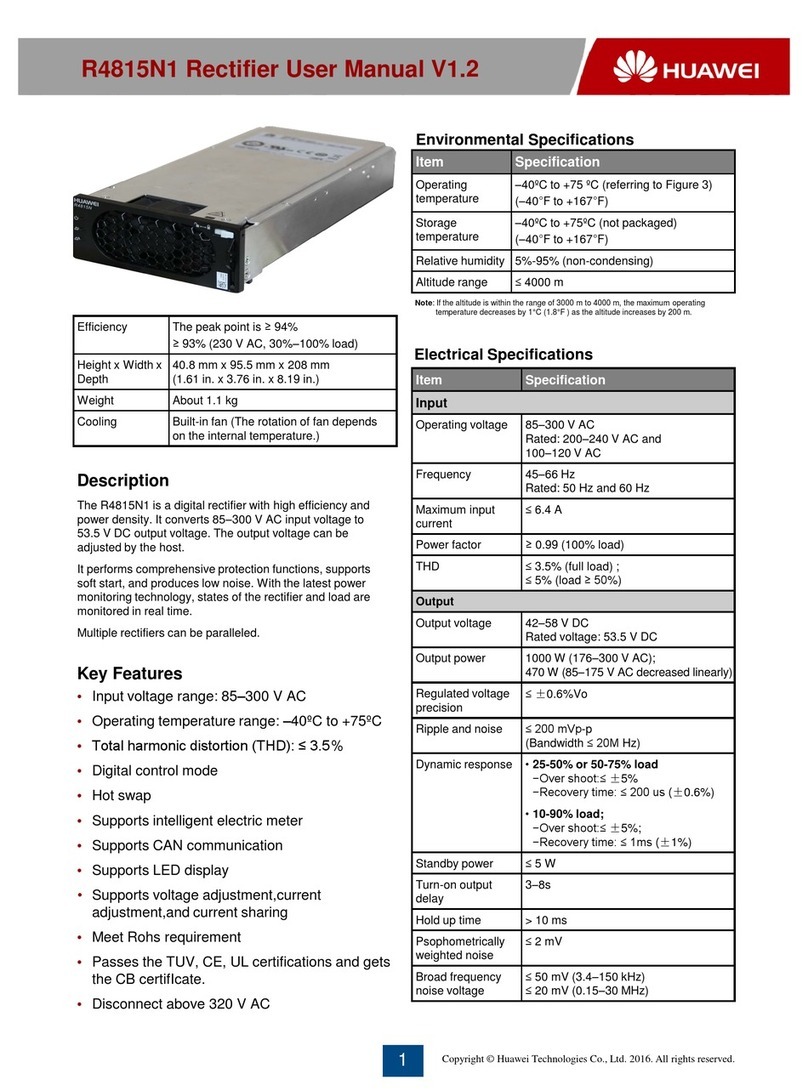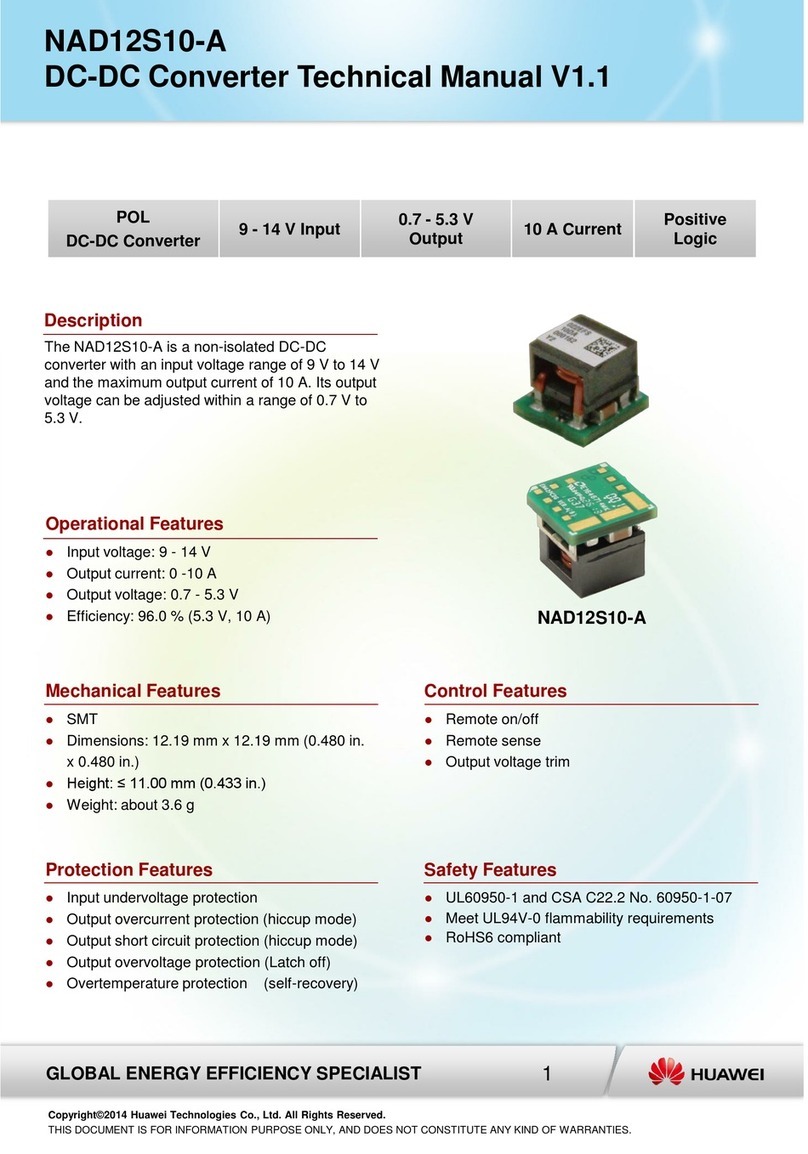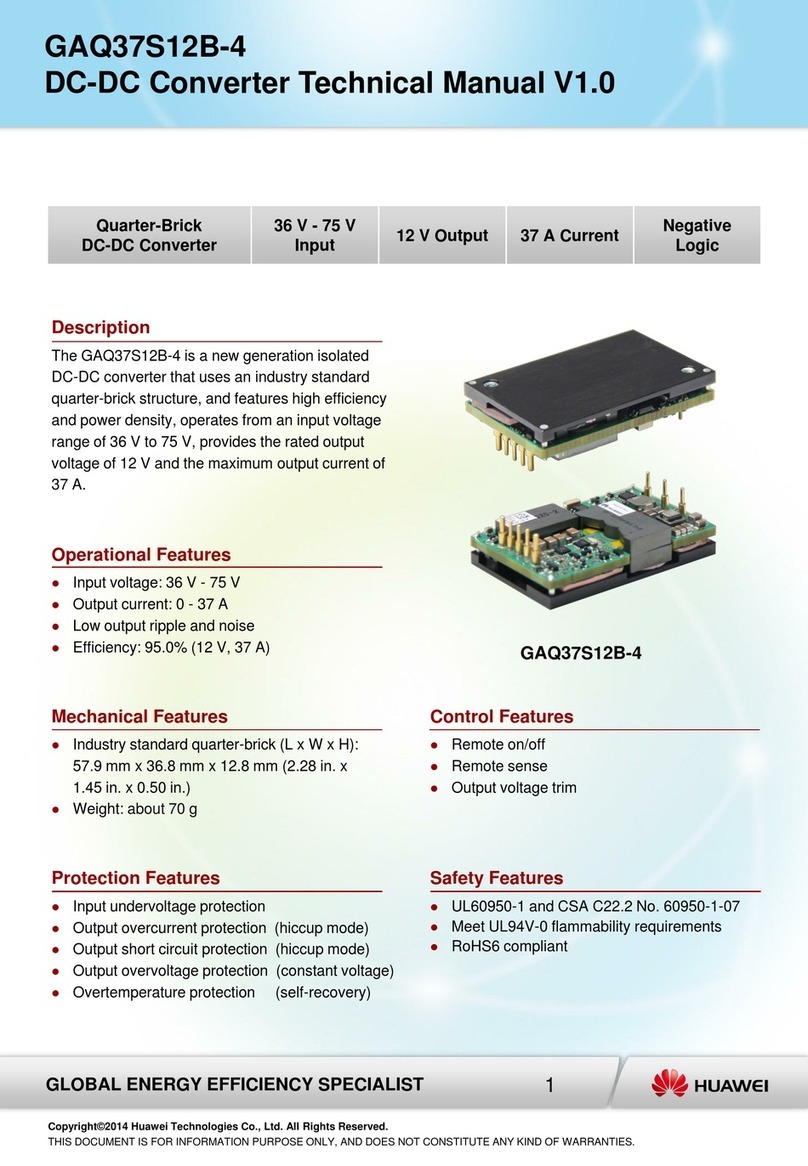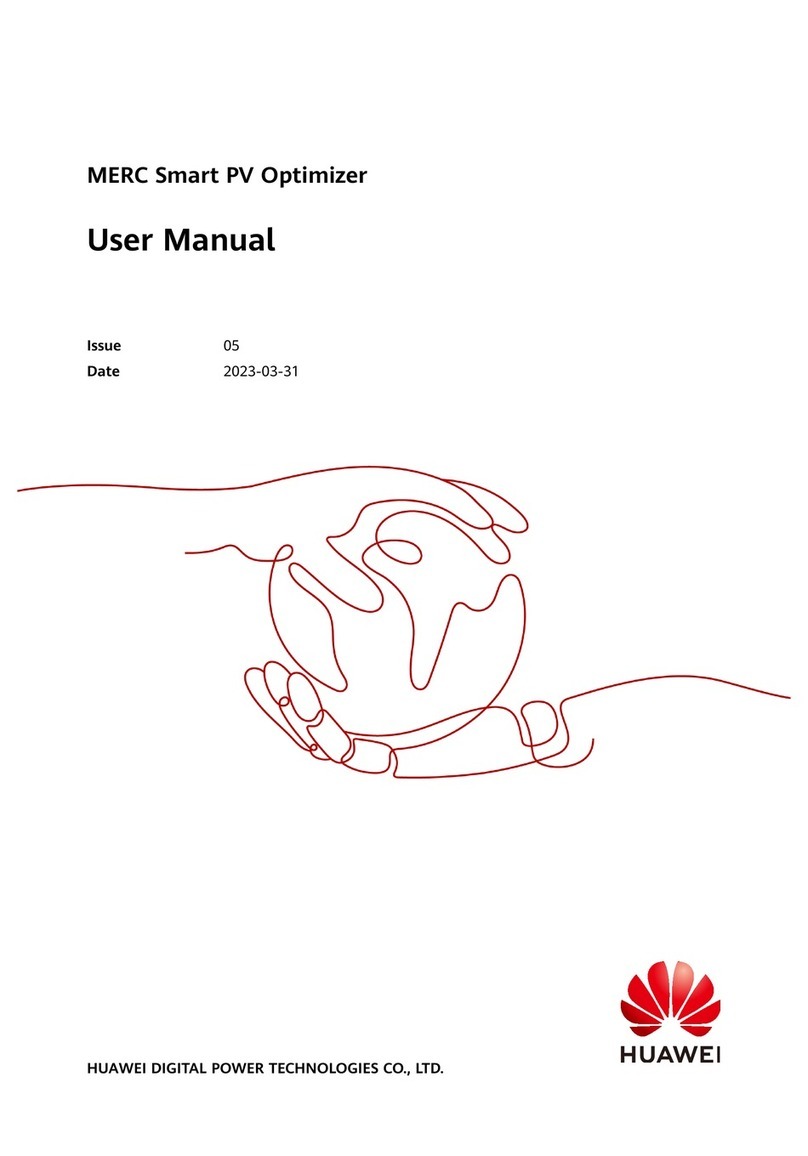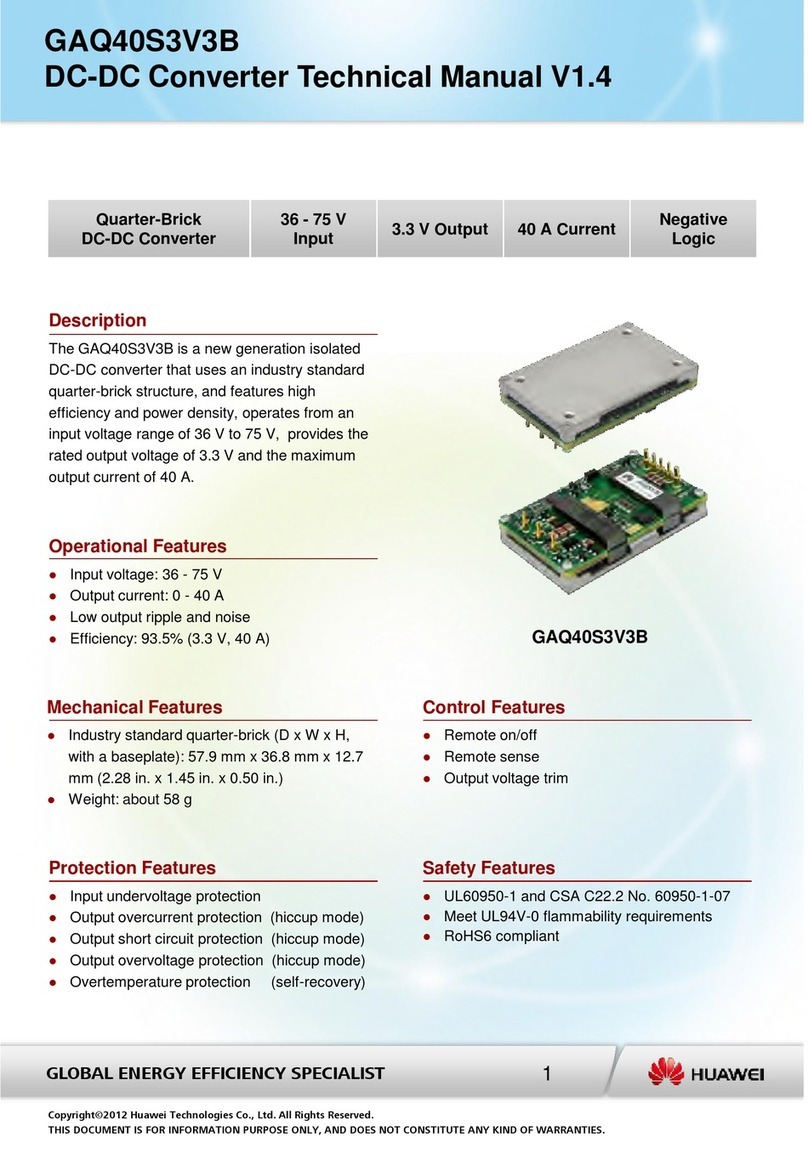2
2.DEC6108 At-a-Glance
The DEC6108 is a multifunctional HD video decoder that is designed for video surveillance
solutions. It can display decoded streams on the video wall. As a lightweight and reliable decoder, it
supports H.264 and H.265 video encoding formats and multiple network transmission protocols.
Functional
Specifications
Description
Decoding
performance
Support H.264 and H.265 video encoding formats.
The number of live video viewing channels depends on the
resolution in case of H.264 and H.265 decoding as follows:
D1(25fps) or lower : 256 720P(30fps) : 128
1080P(30fps) : 64 4K(30fps):16
Support simultaneous decoding under different resolutions. The
total bandwidth cannot exceed 480 Mbit/s.
Video display
control
Support HDMI video output (eight HDMI ports in total).
The HDMI output supports following resolutions:
4K(30fps) : 3840*2160 (only supported by odd-numbered ports )
1080P:1920*1080
UXGA:1600*1200(only supported by odd-numbered ports)
SXGA:1280*1024
720P :1280*720
XGA :1024*768
Each group of HDMI1+HDMI2, HDMI3+HDMI4, HDMI5+HDMI6, or
HDMI7+HDMI8 shares one decoding chip. Each group of ports
shares the output specification of the decoder. For example, each
group of ports supports a maximum of 4 4K, 16 1080p, 32 720p, or
64 D1 live video channels.
WARNING:
Replacing a battery incorrectly might result in an explosion. Replace a battery only with the same or
equivalent type recommended by the manufacturer. Dispose of used batteries according to the
manufacturer's instructions.
As VDR bridged primary and earth. This built-in type power supply only can be used in permanently
connected equipment, pluggable type B equipment or pluggable type A equipment provided with a
permanently protective earthing terminal.
This equipment is compliant with Class A of CISPR 32. In a residential environment this equipment
may cause radio interference.
CAUTION:
Disconnect the power cord before serving to avoid electric shock.
Any changes or modifications not expressly approved by the party responsible for compliance
could void the user’s authority to operate this equipment.
Double pole/neutral fusing.
NOTE:
This equipment has been tested and found to comply with the limits for a Class A digital device,
pursuant to Part 15 of the FCC Rules. These limits are designed to provide reasonable protection
against harmful interference when the equipment is operated in a commercial environment. This
equipment generates, uses, and can radiate radio frequency energy and, if not installed and used
in accordance with the instruction manual, may cause harmful interference to radio communications.
Operation of this equipment in a residential area is likely to cause harmful interference in which case
the user will be required to correct the interference at his own expense.
ATTENTION:
Danger d'explosion si la pile n'est pas remplacée correctement. Ne la remplacer que par une pile
de type semblable ou équivalent, recommandée par le fabricant. Jeter les piles usagées
conformément aux instructions du fabricant.
Débranchez le cordon d'alimentation avant de servir afin d'éviter tout risque d'électrocution.
Double pole/fusible sur le neutre.