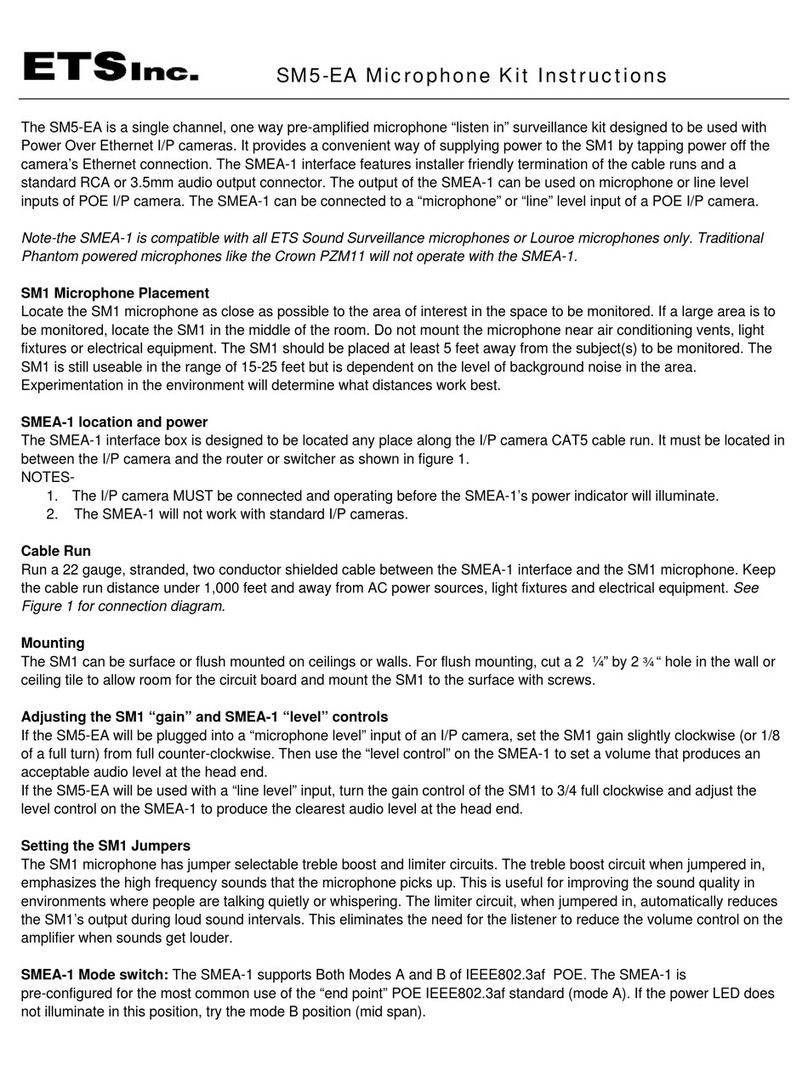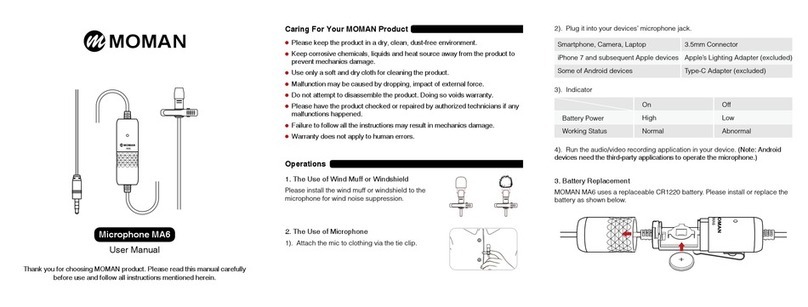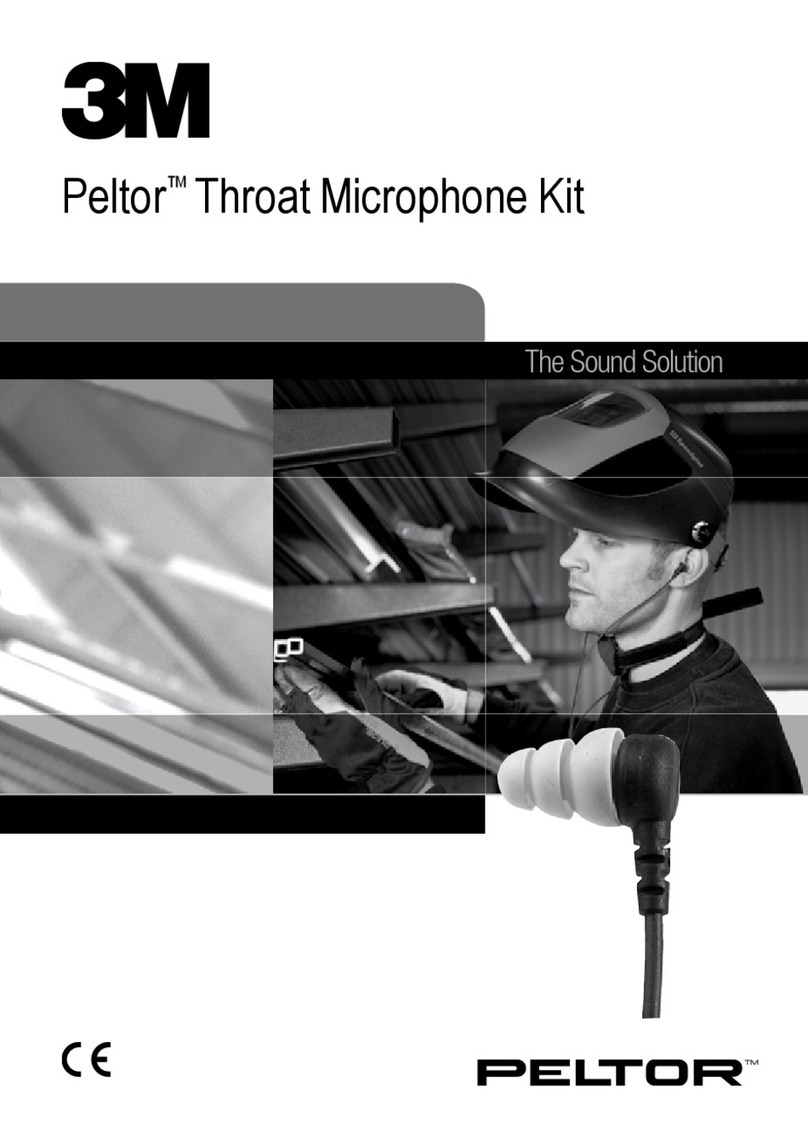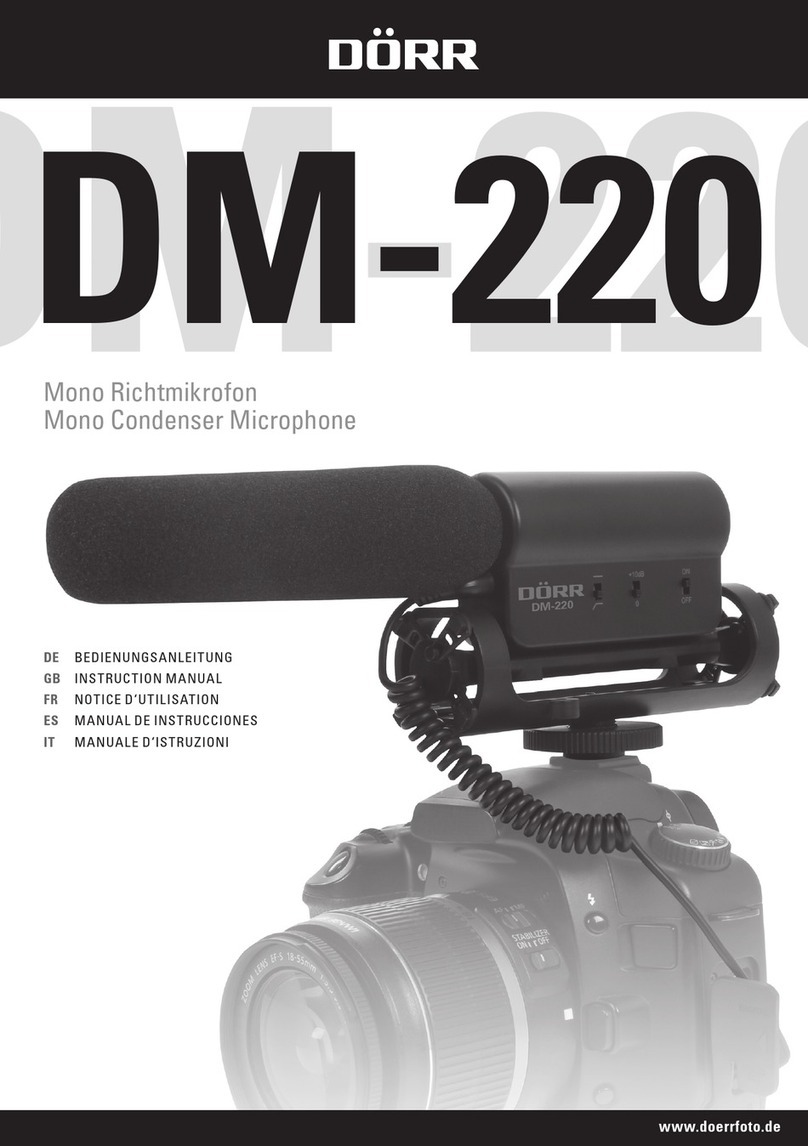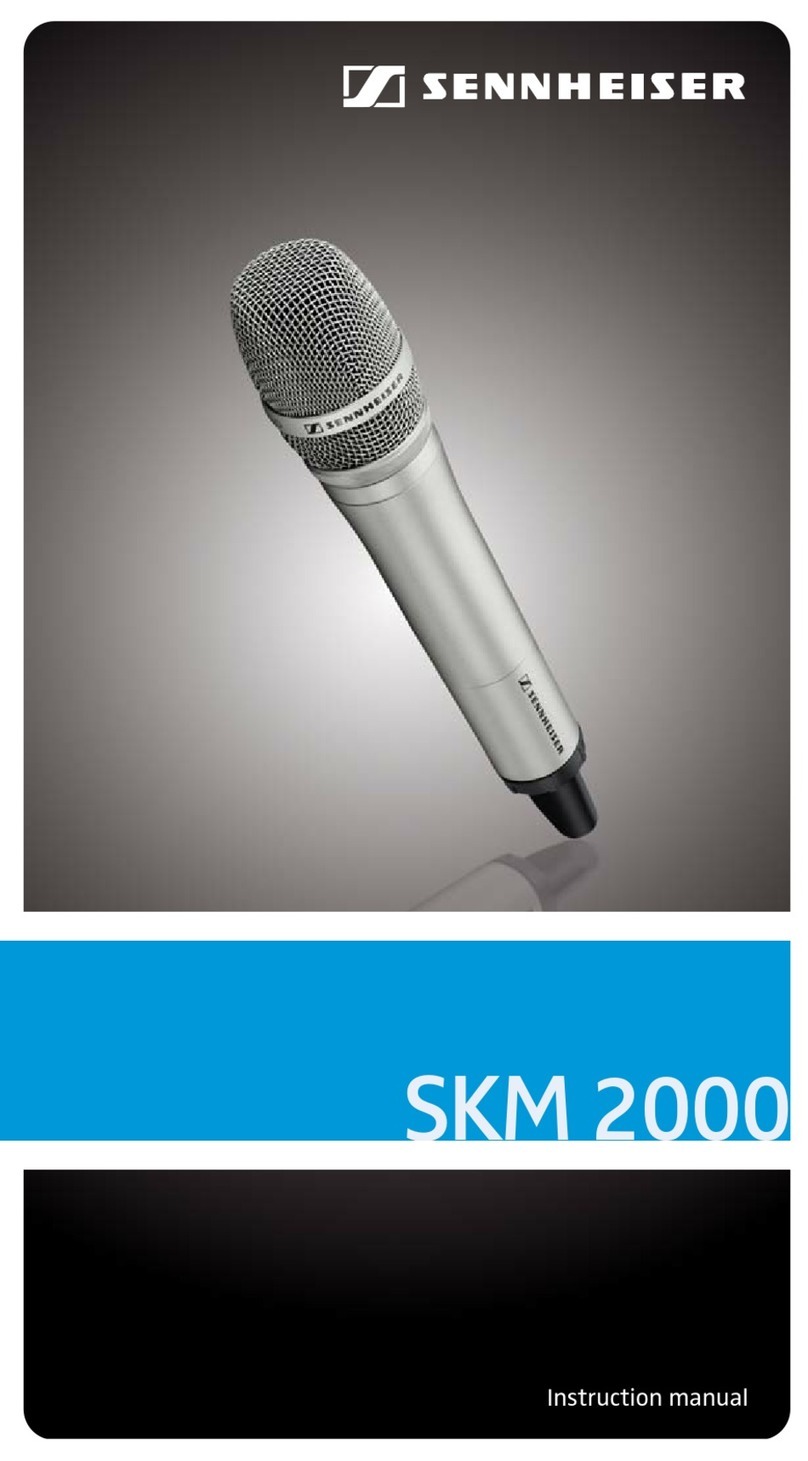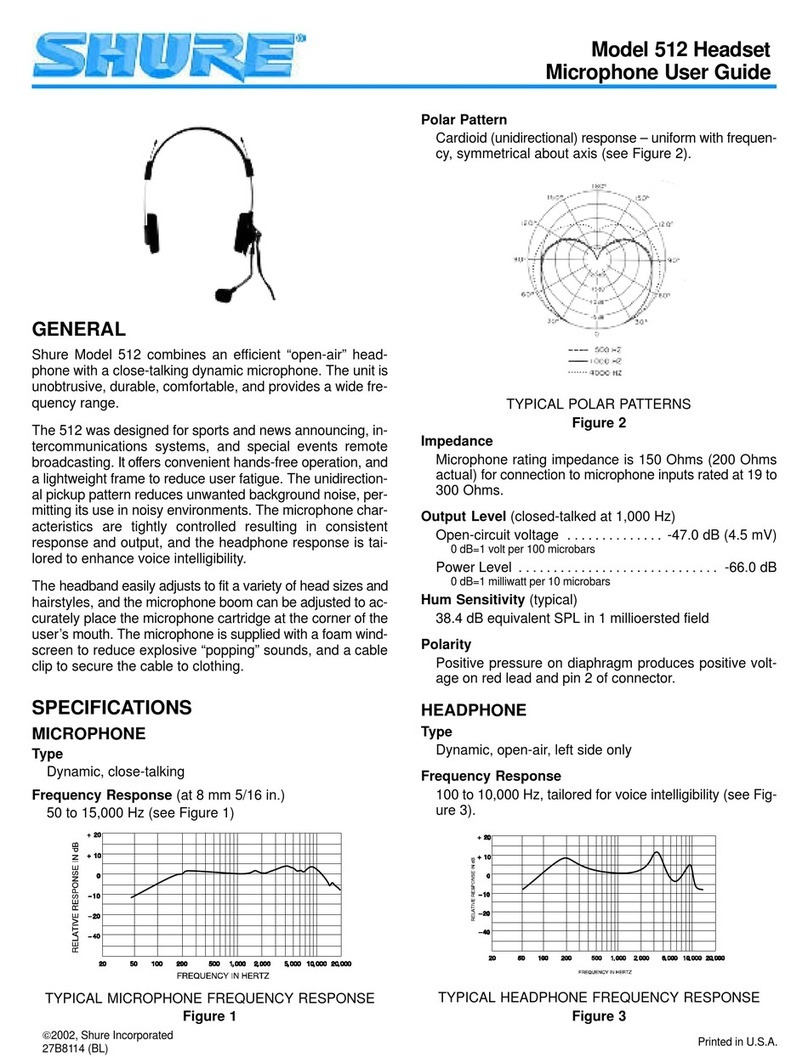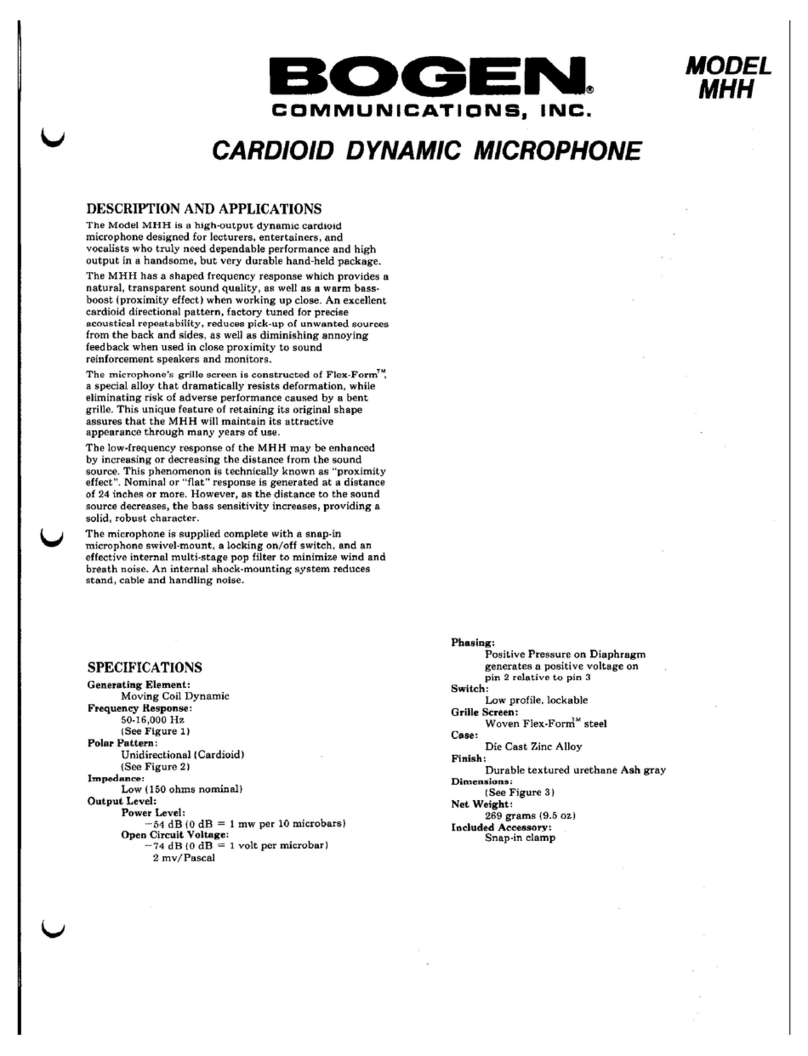Huawei EMU User manual

EMU
V100R001
User Guide
Issue 13
Date 2009-12-30
Huawei Proprietary and Confidential
Copyright © Huawei Technologies Co., Ltd.
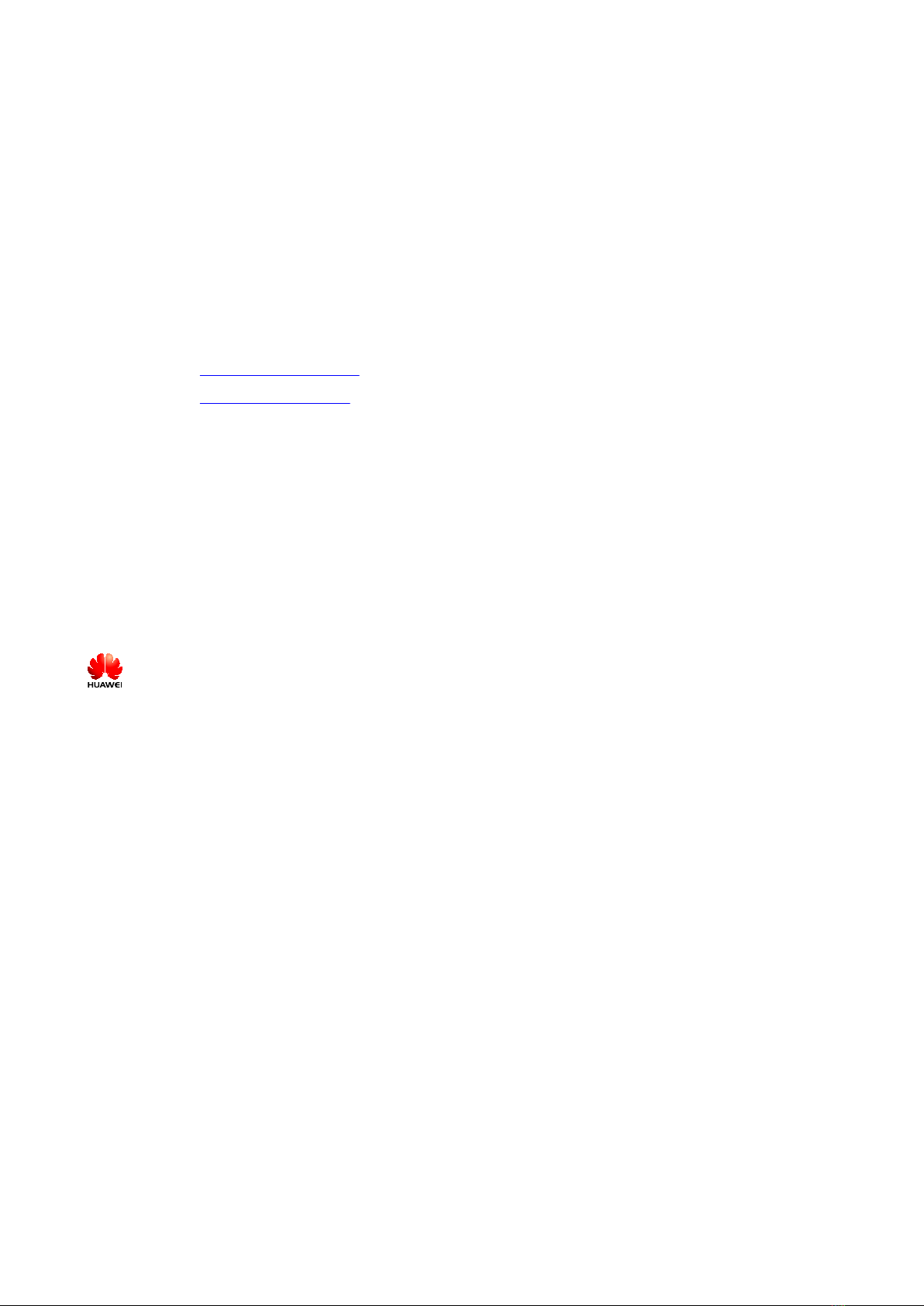
Huawei Technologies Co., Ltd. provides customers with comprehensive technical support and service. For any
assistance, please contact our local office or company headquarters.
Huawei Technologies Co., Ltd.
Address: Huawei Industrial Base
Bantian, Longgang
Shenzhen 518129
People's Republic of China
Website: http://www.huawei.com
Email: [email protected]
Copyright © Huawei Technologies Co., Ltd. 2009. All rights reserved.
No part of this document may be reproduced or transmitted in any form or by any means without prior written
consent of Huawei Technologies Co., Ltd.
Trademarks and Permissions
and other Huawei trademarks are the property of Huawei Technologies Co., Ltd.
All other trademarks and trade names mentioned in this document are the property of their respective holders.
Notice
The purchased products, services and features are stipulated by the contract made between Huawei and the
customer. All or part of the products, services and features described in this document may not be within the
purchase scope or the usage scope. Unless otherwise specified in the contract, all statements, information,
and recommendations in this document are provided "AS IS" without warranties, guarantees or representations
of any kind, either express or implied.
The information in this document is subject to change without notice. Every effort has been made in the
preparation of this document to ensure accuracy of the contents, but all statements, information, and
recommendations in this document do not constitute the warranty of any kind, express or implied.
Huawei Proprietary and Confidential
Copyright © Huawei Technologies Co., Ltd.

Contents
About This Document.....................................................................................................................1
1 Changes in the EMU User Guide............................................................................................1-1
2 Overview of the EMU................................................................................................................2-1
2.1 Functions of the EMU.....................................................................................................................................2-2
2.2 Exterior of the EMU........................................................................................................................................2-2
2.3 Internal Structure of the EMU.........................................................................................................................2-5
2.4 Communication Ports on the EMU.................................................................................................................2-7
2.4.1 RS485 Serial Port...................................................................................................................................2-7
2.4.2 RS232 Serial Port...................................................................................................................................2-8
2.5 Monitoring Ports of the EMU.........................................................................................................................2-9
2.5.1 Monitoring Port for the Water Sensor..................................................................................................2-10
2.5.2 Monitoring Port for the Smoke Sensor................................................................................................2-11
2.5.3 Monitoring Port for the Infrared Sensor...............................................................................................2-12
2.5.4 Monitoring Port for the Door Status Sensor.........................................................................................2-13
2.5.5 Monitoring Port for the Humidity/Temperature Sensor.......................................................................2-13
2.5.6 Monitoring Port for Boolean Signals...................................................................................................2-14
2.5.7 Monitoring Port for Analog Signals.....................................................................................................2-16
2.5.8 Monitoring Port for the Relay Node Boolean Signals.........................................................................2-17
2.6 Technical Specifications of the EMU...........................................................................................................2-19
3 Introduction to the Sensors......................................................................................................3-1
3.1 Water Sensor...................................................................................................................................................3-2
3.2 Smoke Sensor..................................................................................................................................................3-2
3.3 Infrared Sensor................................................................................................................................................3-4
3.4 Door Status Sensor..........................................................................................................................................3-5
3.5 Humidity/Temperature Sensor........................................................................................................................3-7
3.6 Self-Selected Sensors......................................................................................................................................3-8
4 Installing the EMU.....................................................................................................................4-1
4.1 Installing EMU Model A.................................................................................................................................4-4
4.2 Installing EMU Model B.................................................................................................................................4-5
5 Installing the Sensors................................................................................................................5-1
5.1 Installing the Water Sensor.............................................................................................................................5-3
EMU
User Guide Contents
Issue 13 (2009-12-30) Huawei Proprietary and Confidential
Copyright © Huawei Technologies Co., Ltd.
i
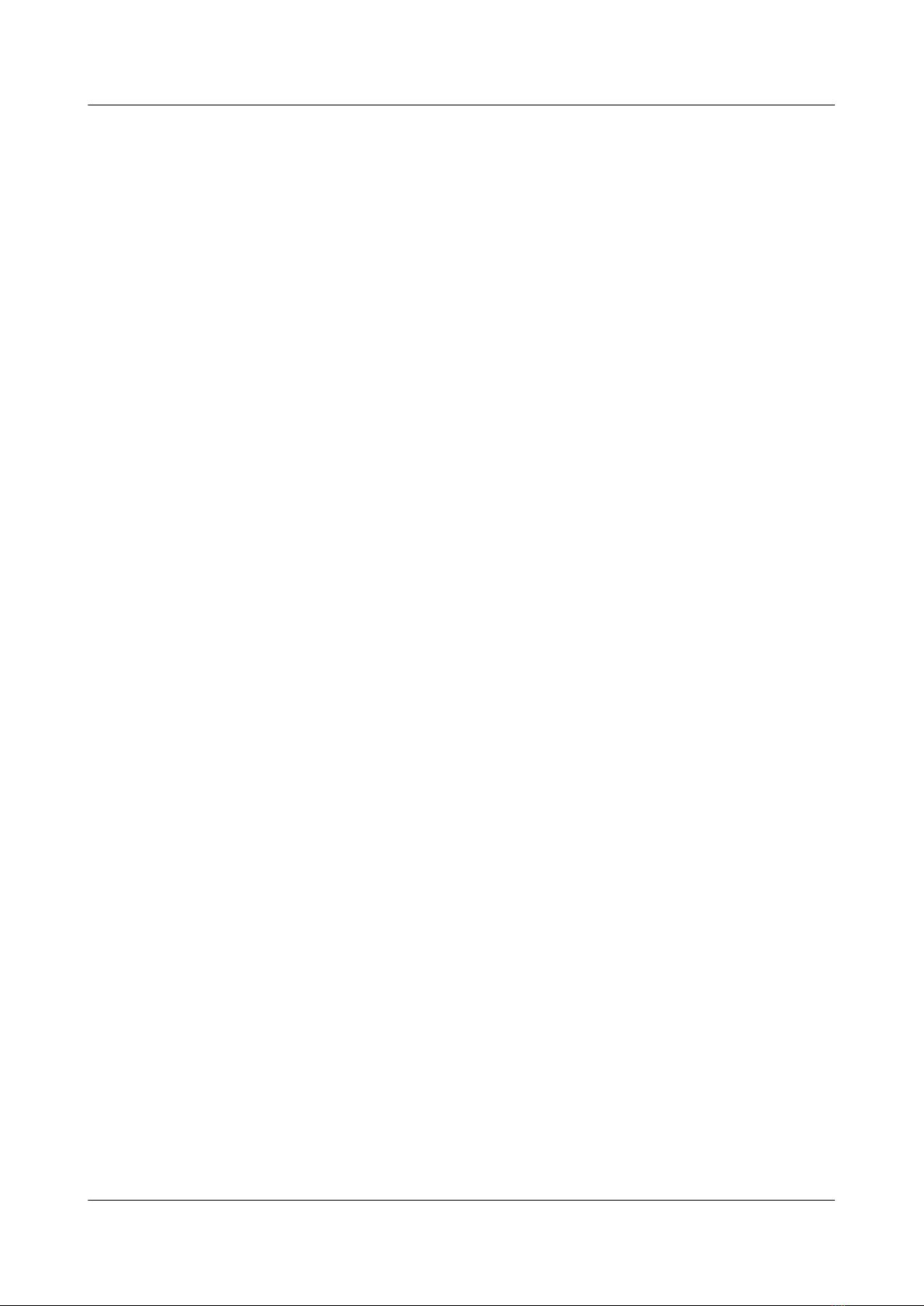
5.2 Installing the Smoke Sensor............................................................................................................................5-4
5.3 Installing the Infrared Sensor..........................................................................................................................5-7
5.4 Installing the Door Status Sensor....................................................................................................................5-8
5.5 Installing the Humidity/Temperature Sensor................................................................................................5-10
6 Commissioning the EMU......................................................................................................... 6-1
7 Handling Common Faults........................................................................................................7-1
Contents
EMU
User Guide
ii Huawei Proprietary and Confidential
Copyright © Huawei Technologies Co., Ltd.
Issue 13 (2009-12-30)
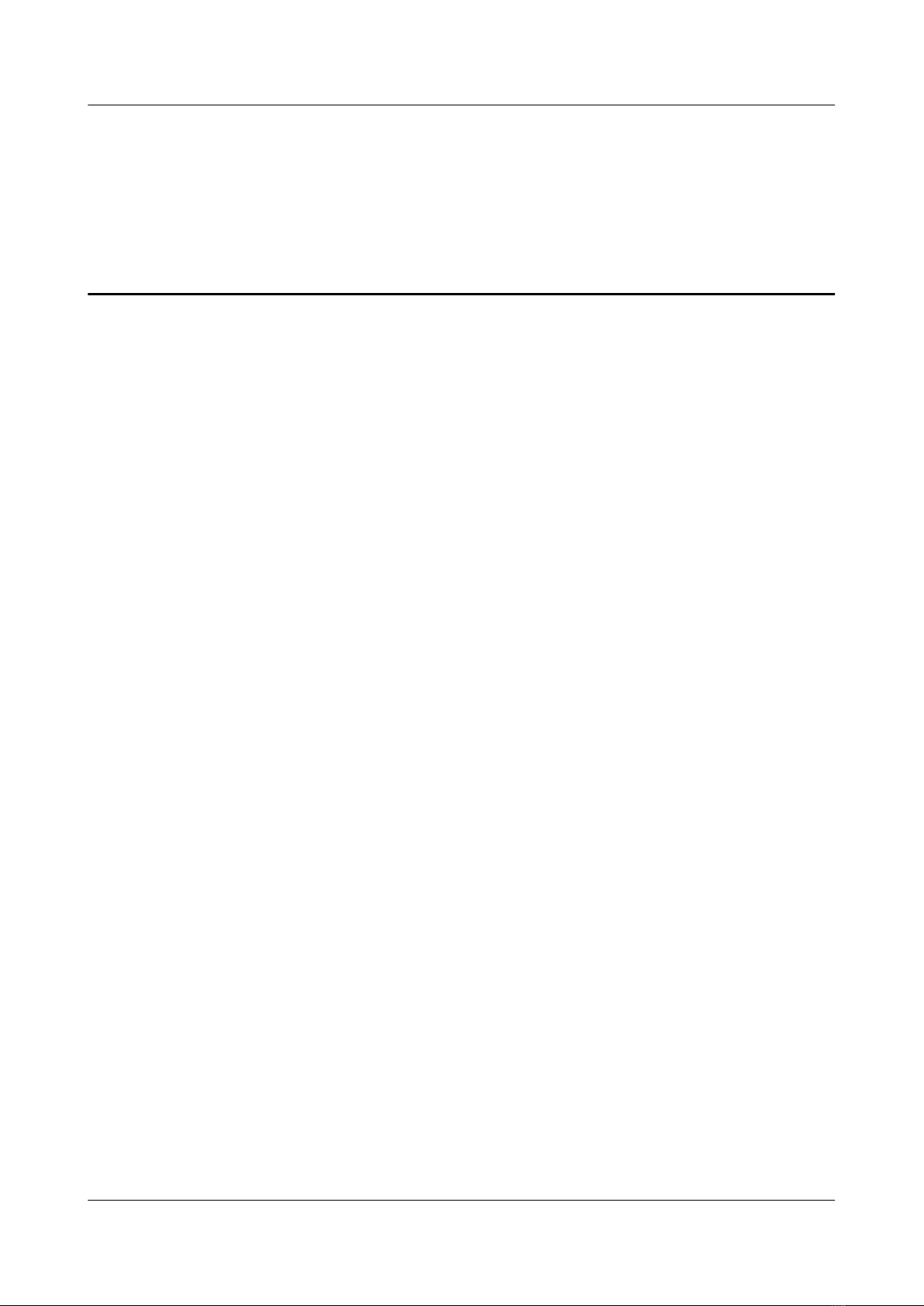
Figures
Figure 2-1 Exterior of EMU model A..................................................................................................................2-3
Figure 2-2 Front panel of EMU model A.............................................................................................................2-3
Figure 2-3 Exterior of EMU model B..................................................................................................................2-4
Figure 2-4 Front panel of EMU model B.............................................................................................................2-4
Figure 2-5 Board layout inside the EMU.............................................................................................................2-5
Figure 2-6 Pins of the RS485 serial port socket...................................................................................................2-7
Figure 2-7 Pins of the RS232 serial port socket...................................................................................................2-8
Figure 2-8 Monitoring port for the water sensor................................................................................................2-10
Figure 2-9 Monitoring port for the smoke sensor..............................................................................................2-11
Figure 2-10 Monitoring port for the infrared sensor..........................................................................................2-12
Figure 2-11 Monitoring port for the door status sensor.....................................................................................2-13
Figure 2-12 Monitoring port for the humidity/temperature sensor....................................................................2-14
Figure 2-13 Monitoring port for Boolean signals..............................................................................................2-15
Figure 2-14 Monitoring port for analog signals.................................................................................................2-16
Figure 2-15 Connecting the analog sensor of the voltage type..........................................................................2-17
Figure 2-16 Connecting the analog sensor of the current type...........................................................................2-17
Figure 2-17 Monitoring Port for the relay node Boolean signals.......................................................................2-18
Figure 2-18 Cable connection of the relay node................................................................................................2-19
Figure 3-1 Exterior of the YW517B water sensor................................................................................................3-2
Figure 3-2 Exterior of the JTY-GD-01K smoke sensor.......................................................................................3-3
Figure 3-3 Exterior of the MC-760T infrared sensor...........................................................................................3-4
Figure 3-4 Exterior of the AGX105F door status sensor.....................................................................................3-5
Figure 3-5 Exterior of the HO-03A door status sensor........................................................................................3-6
Figure 3-6 Working principle of the AGX105F door status sensor.....................................................................3-6
Figure 3-7 Exterior of the WS302A1T4 humidity/temperature sensor................................................................3-7
Figure 3-8 Relations between the humidity and output current...........................................................................3-9
Figure 3-9 Relations between the temperature and output current.......................................................................3-9
Figure 4-1 Installation positions of the EMU and sensors...................................................................................4-2
Figure 4-2 RS485 serial cable..............................................................................................................................4-4
Figure 4-3 RS485 serial cable..............................................................................................................................4-5
Figure 4-4 Power cable.........................................................................................................................................4-5
Figure 4-5 RS485 serial cable..............................................................................................................................4-6
Figure 4-6 Pushing the expansion tubes into the installation holes.....................................................................4-7
EMU
User Guide Figures
Issue 13 (2009-12-30) Huawei Proprietary and Confidential
Copyright © Huawei Technologies Co., Ltd.
iii

Figure 4-7 Fastening the tapping screws..............................................................................................................4-7
Figure 4-8 RS485 serial cable..............................................................................................................................4-8
Figure 4-9 Power cable.........................................................................................................................................4-8
Figure 5-1 Installation positions of the EMU and sensors...................................................................................5-2
Figure 5-2 Installing the water sensor..................................................................................................................5-3
Figure 5-3 Connecting the water sensor...............................................................................................................5-4
Figure 5-4 Installation of the smoke sensor......................................................................................................... 5-6
Figure 5-5 Connecting the smoke sensor.............................................................................................................5-7
Figure 5-6 Connecting the infrared sensor...........................................................................................................5-8
Figure 5-7 Connecting the AGX105F door status sensor.................................................................................... 5-9
Figure 5-8 Connecting the HO-03A door status sensor.......................................................................................5-9
Figure 5-9 Connecting the humidity/temperature sensor...................................................................................5-11
Figures
EMU
User Guide
iv Huawei Proprietary and Confidential
Copyright © Huawei Technologies Co., Ltd.
Issue 13 (2009-12-30)

Tables
Table 2-1 Functions and settings of the DIP switches on the panel of the EMU.................................................2-6
Table 2-2 Meanings of the pins of the RS485 serial port socket..........................................................................2-8
Table 2-3 Meanings of the pins of the RS232 serial port socket..........................................................................2-9
Table 2-4 Meanings of the terminals of the monitoring port for the water sensor.............................................2-10
Table 2-5 Meanings of the terminals of the monitoring port for the smoke sensor...........................................2-11
Table 2-6 Meanings of the terminals of the monitoring port for the infrared sensor.........................................2-12
Table 2-7 Meanings of the terminals of the monitoring port for the door status sensor....................................2-13
Table 2-8 Meanings of the terminals of the monitoring port for the humidity/temperature sensor...................2-14
Table 2-9 Valid values of Boolean signals of the voltage type..........................................................................2-15
Table 2-10 Meanings of the terminals of the monitoring port for Boolean signals...........................................2-15
Table 2-11 Meanings of the terminals of the monitoring port for analog signals..............................................2-16
Table 2-12 Meanings of the terminals of the monitoring port for relay node Boolean signals..........................2-18
Table 2-13 Technical specifications of the EMU...............................................................................................2-19
Table 2-14 Performance specifications of the EMU..........................................................................................2-20
Table 3-1 Technical specifications of the YW517B water sensor.......................................................................3-2
Table 3-2 Indicator on the smoke sensor..............................................................................................................3-3
Table 3-3 Technical specifications of the JTY-GD-01K smoke sensor...............................................................3-3
Table 3-4 Technical specifications of the MC-760T infrared sensor...................................................................3-5
Table 3-5 Technical specifications of the AGX105F door status sensor.............................................................3-7
Table 3-6 Technical specifications of the HO-03A door status sensor................................................................3-7
Table 3-7 Technical specifications of the WS302A1T4 humidity/temperature sensor........................................3-8
Table 4-1 List of items inside the package of the EMU.......................................................................................4-2
Table 5-1 3-core leading cable of the water sensor..............................................................................................5-4
Table 7-1 Solutions to common faults in the EMU..............................................................................................7-1
EMU
User Guide Tables
Issue 13 (2009-12-30) Huawei Proprietary and Confidential
Copyright © Huawei Technologies Co., Ltd.
v

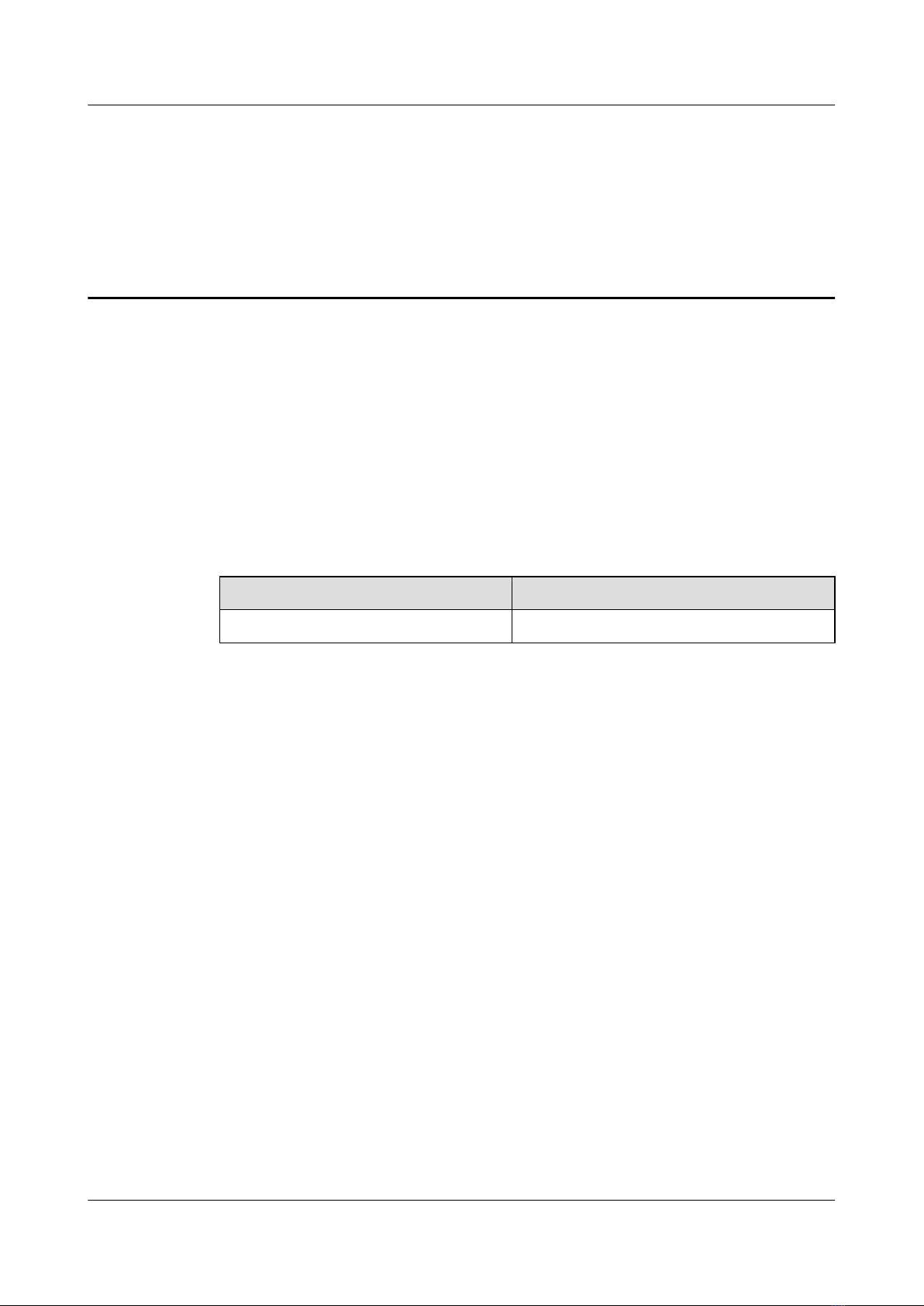
About This Document
Purpose
This document describes the exterior, interfaces, functions, and sensors of the EMU. In addition,
this document describes how to install the EMU and the sensors.
Product Version
The following table lists the product version related to this document.
Product Name Product Version
QCKG1EMU V100R001
Intended Audience
This document is intended for:
lNodeB/BTS Installer
lSystem Engineer
lSite Maintainer
Change History
For changes made in this document, refer to 1 Changes in the EMU User Guide.
Organization
1 Changes in the EMU User Guide
This describes the changes in the EMU User Guide.
2 Overview of the EMU
EMU
User Guide About This Document
Issue 13 (2009-12-30) Huawei Proprietary and Confidential
Copyright © Huawei Technologies Co., Ltd.
1
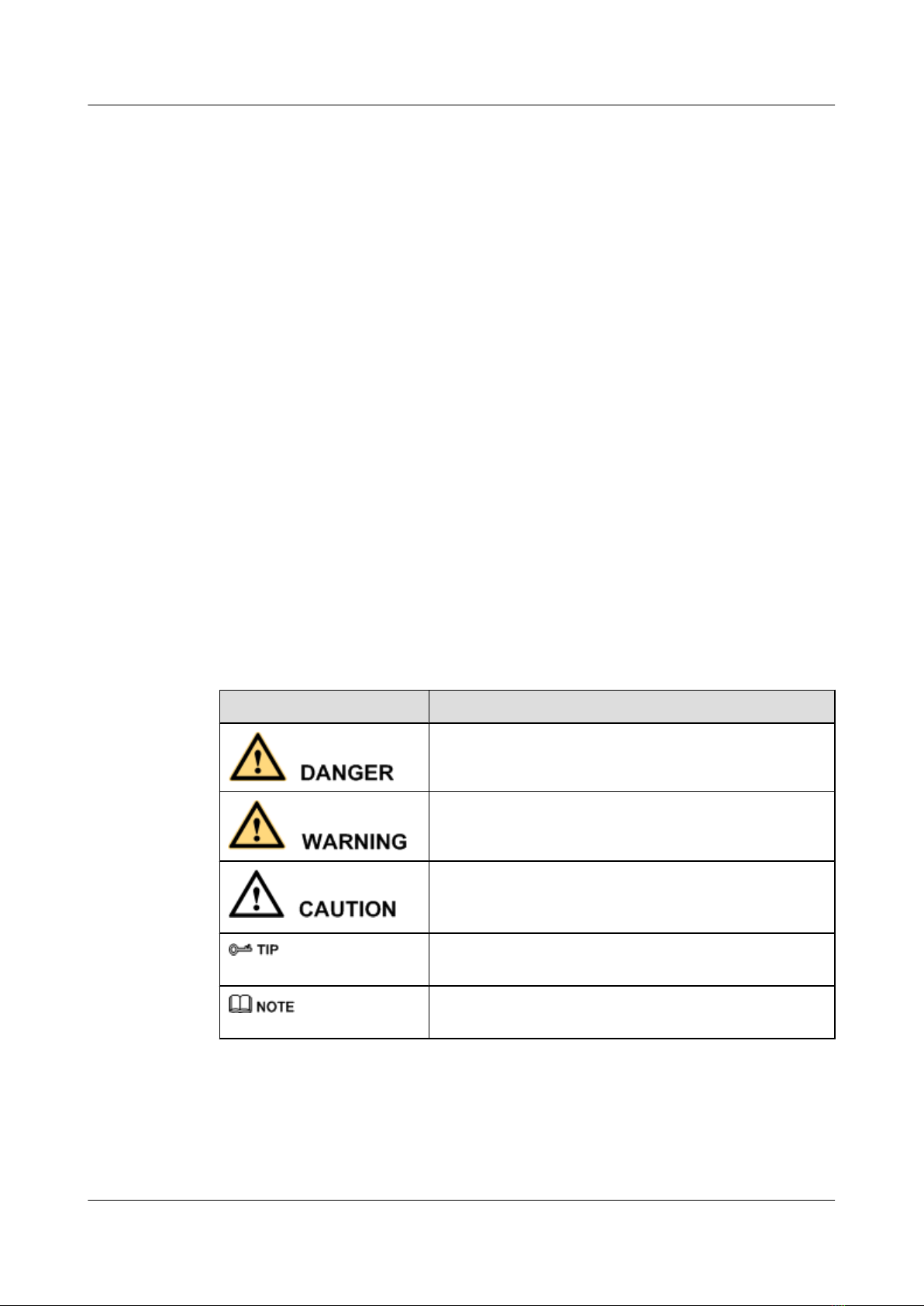
Applicable to all types of BTSs/NodeBs manufactured by Huawei, the EMU is used to monitor
the environment in the equipment room.
3 Introduction to the Sensors
The sensors provided by Huawei can be used directly. The sensors not provided by Huawei can
be used only if their specifications meet the requirements.
4 Installing the EMU
This describes how to install the EMU.
5 Installing the Sensors
The installation methods of the sensors provided by Huawei are described here. For the sensors
not provided by Huawei, see their respective instructions during installation.
6 Commissioning the EMU
This describes how to commission the EMU.
7 Handling Common Faults
This describes the solutions to common faults in the EMU.
Conventions
Symbol Conventions
The symbols that may be found in this document are defined as follows.
Symbol Description
Indicates a hazard with a high level of risk, which if not
avoided,will result in death or serious injury.
Indicates a hazard with a medium or low level of risk, which
if not avoided, could result in minor or moderate injury.
Indicates a potentially hazardous situation, which if not
avoided,could result in equipment damage, data loss,
performance degradation, or unexpected results.
Indicates a tip that may help you solve a problem or save
time.
Provides additional information to emphasize or supplement
important points of the main text.
General Conventions
The general conventions that may be found in this document are defined as follows.
Organization
EMU
User Guide
2 Huawei Proprietary and Confidential
Copyright © Huawei Technologies Co., Ltd.
Issue 13 (2009-12-30)
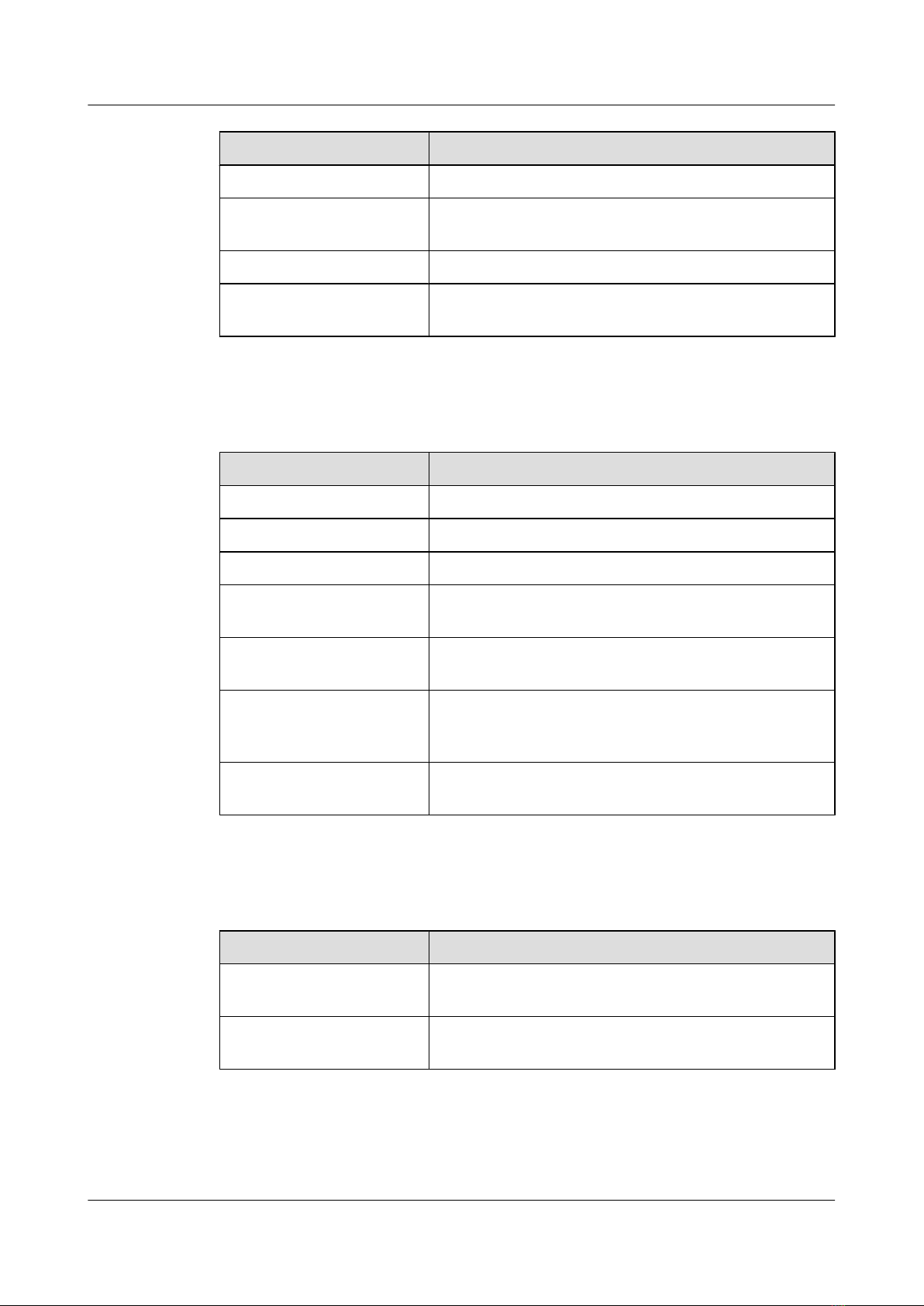
Convention Description
Times New Roman Normal paragraphs are in Times New Roman.
Boldface Names of files, directories, folders, and users are in
boldface. For example, log in as user root.
Italic Book titles are in italics.
Courier New Examples of information displayed on the screen are in
Courier New.
Command Conventions
The command conventions that may be found in this document are defined as follows.
Convention Description
Boldface The keywords of a command line are in boldface.
Italic Command arguments are in italics.
[ ] Items (keywords or arguments) in brackets [ ] are optional.
{ x | y | ... } Optional items are grouped in braces and separated by
vertical bars. One item is selected.
[ x | y | ... ] Optional items are grouped in brackets and separated by
vertical bars. One item is selected or no item is selected.
{ x | y | ... }*Optional items are grouped in braces and separated by
vertical bars. A minimum of one item or a maximum of all
items can be selected.
[ x | y | ... ]*Optional items are grouped in brackets and separated by
vertical bars. Several items or no item can be selected.
GUI Conventions
The GUI conventions that may be found in this document are defined as follows.
Convention Description
Boldface Buttons, menus, parameters, tabs, window, and dialog titles
are in boldface. For example, click OK.
>Multi-level menus are in boldface and separated by the ">"
signs. For example, choose File > Create > Folder.
Keyboard Operations
The keyboard operations that may be found in this document are defined as follows.
EMU
User Guide Organization
Issue 13 (2009-12-30) Huawei Proprietary and Confidential
Copyright © Huawei Technologies Co., Ltd.
3
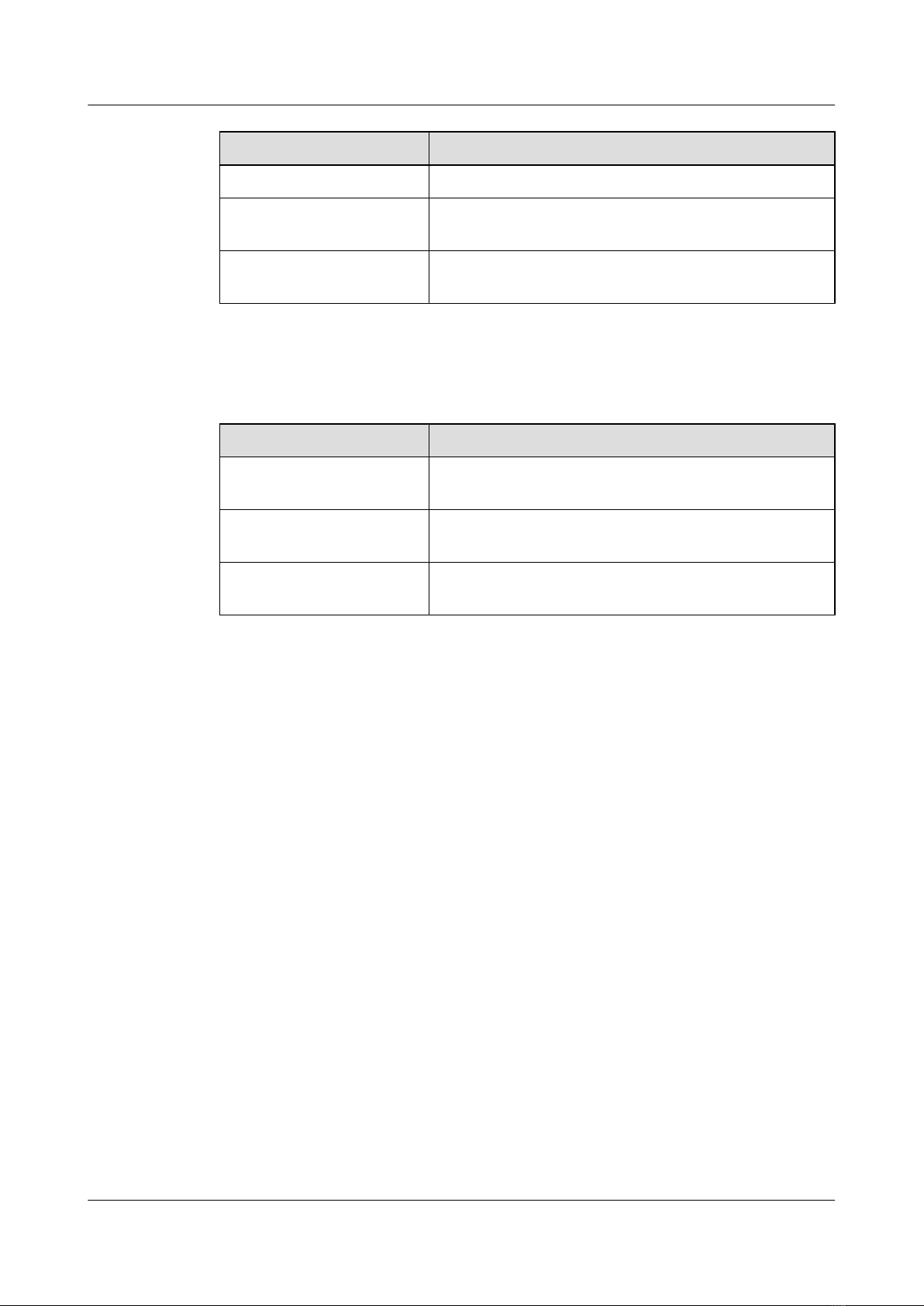
Format Description
Key Press the key. For example, press Enter and press Tab.
Key 1+Key 2 Press the keys concurrently. For example, pressing Ctrl+Alt
+A means the three keys should be pressed concurrently.
Key 1, Key 2 Press the keys in turn. For example, pressing Alt, A means
the two keys should be pressed in turn.
Mouse Operations
The mouse operations that may be found in this document are defined as follows.
Action Description
Click Select and release the primary mouse button without moving
the pointer.
Double-click Press the primary mouse button twice continuously and
quickly without moving the pointer.
Drag Press and hold the primary mouse button and move the
pointer to a certain position.
Organization
EMU
User Guide
4 Huawei Proprietary and Confidential
Copyright © Huawei Technologies Co., Ltd.
Issue 13 (2009-12-30)

1 Changes in the EMU User Guide
This describes the changes in the EMU User Guide.
13 (2009-12-31)
Thirteenth release. The document is modified according to the comments by the testers.
12 (2008-08-20)
Twelfth release. The description of SW-ADDR is modified.
11 (2008-05-20)
Eleventh release. The data cable of the EMU is modified.
10 (2008-04-25)
Tenth release. The illustration of how to connect the infrared sensor is modified.
09 (2008-01-15)
Ninth release. The document title in About This Document is modified, and the document
structure is adjusted.
08 (2007-10-30)
Eighth release. The document titles printed on the head page and the header are modified.
07 (2007-09-20)
Seventh release. The description of the power cable and data cable is added.
06 (2007-08-07)
Sixth release. Structural changs are made, some market requirements are met.
05 (2007-04-20)
Fifth release. Indexes are added, parameter description of the self-selected sensors is added.
EMU
User Guide 1 Changes in the EMU User Guide
Issue 13 (2009-12-30) Huawei Proprietary and Confidential
Copyright © Huawei Technologies Co., Ltd.
1-1

04 (2007-03-30)
Fourth release. Structural changs are made, some market requirements are met.
03 (2007-02-02)
Third release. Testing problems are solved.
02 (2006-12-30)
Second release.
1 Changes in the EMU User Guide
EMU
User Guide
1-2 Huawei Proprietary and Confidential
Copyright © Huawei Technologies Co., Ltd.
Issue 13 (2009-12-30)
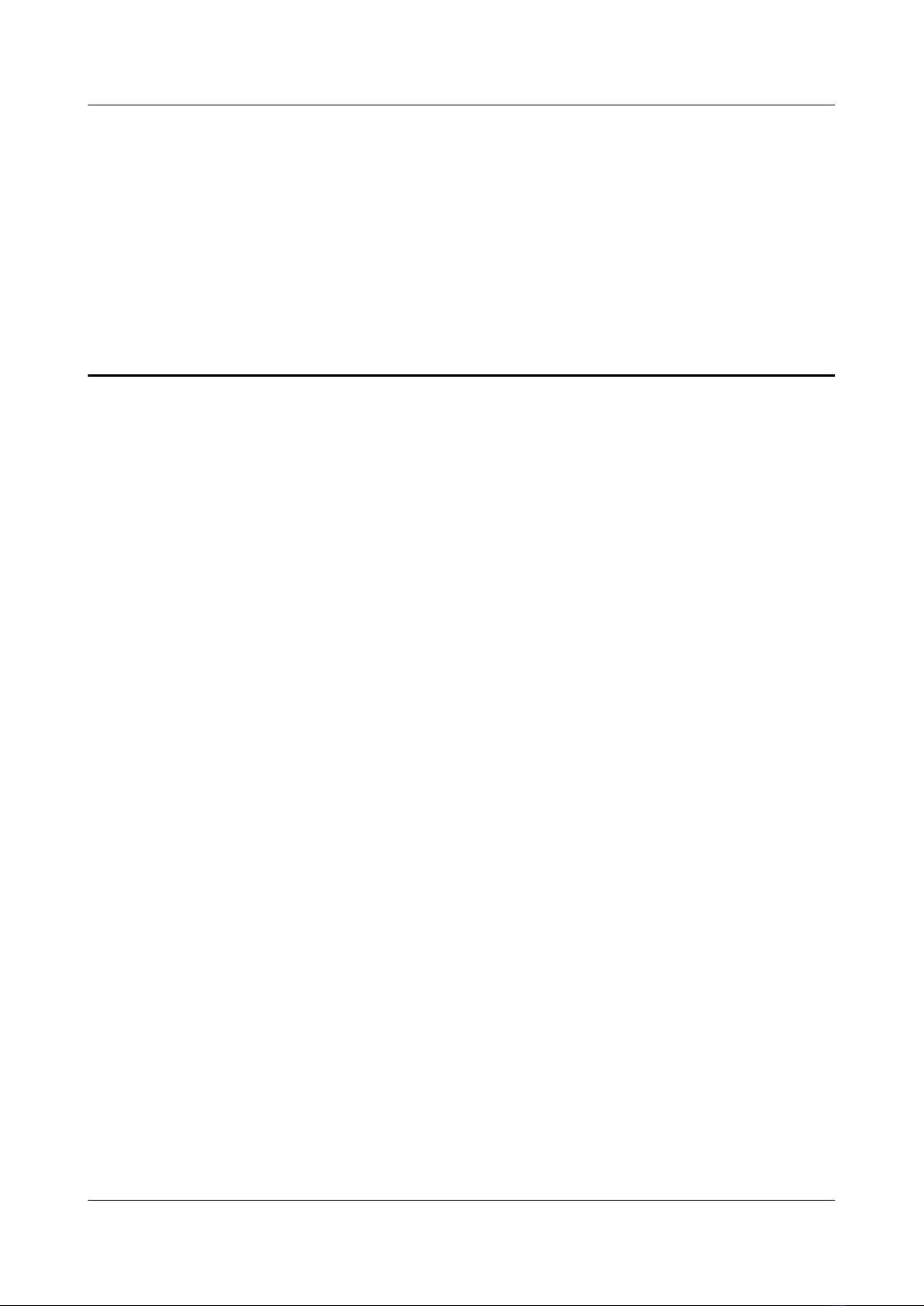
2 Overview of the EMU
About This Chapter
Applicable to all types of BTSs/NodeBs manufactured by Huawei, the EMU is used to monitor
the environment in the equipment room.
2.1 Functions of the EMU
This describes the functions of the environment monitoring unit (EMU). Providing a variety of
input ports for monitoring signals, the EMU supports real-time monitoring and remote
monitoring. In addition, the EMU is highly reliable and can be flexibly configured. It supports
a large area for temperature monitoring.
2.2 Exterior of the EMU
This describes the exterior of the two EMU models.
2.3 Internal Structure of the EMU
This describes the internal structure of the EMU.
2.4 Communication Ports on the EMU
The EMU provides the RS485 and RS232 ports for the communication between the EMU and
the BTS/NodeB.
2.5 Monitoring Ports of the EMU
The EMU provides monitoring ports for the humidity/temperature sensor, smoke sensor, water
sensor, infrared sensor, and door status sensor. In addition, the EMU provides monitoring ports
for the Boolean signal sensor, analog signal sensor, and output control sensor, which are extended
sensors.
2.6 Technical Specifications of the EMU
This describes the technical specifications of the EMU.
EMU
User Guide 2 Overview of the EMU
Issue 13 (2009-12-30) Huawei Proprietary and Confidential
Copyright © Huawei Technologies Co., Ltd.
2-1
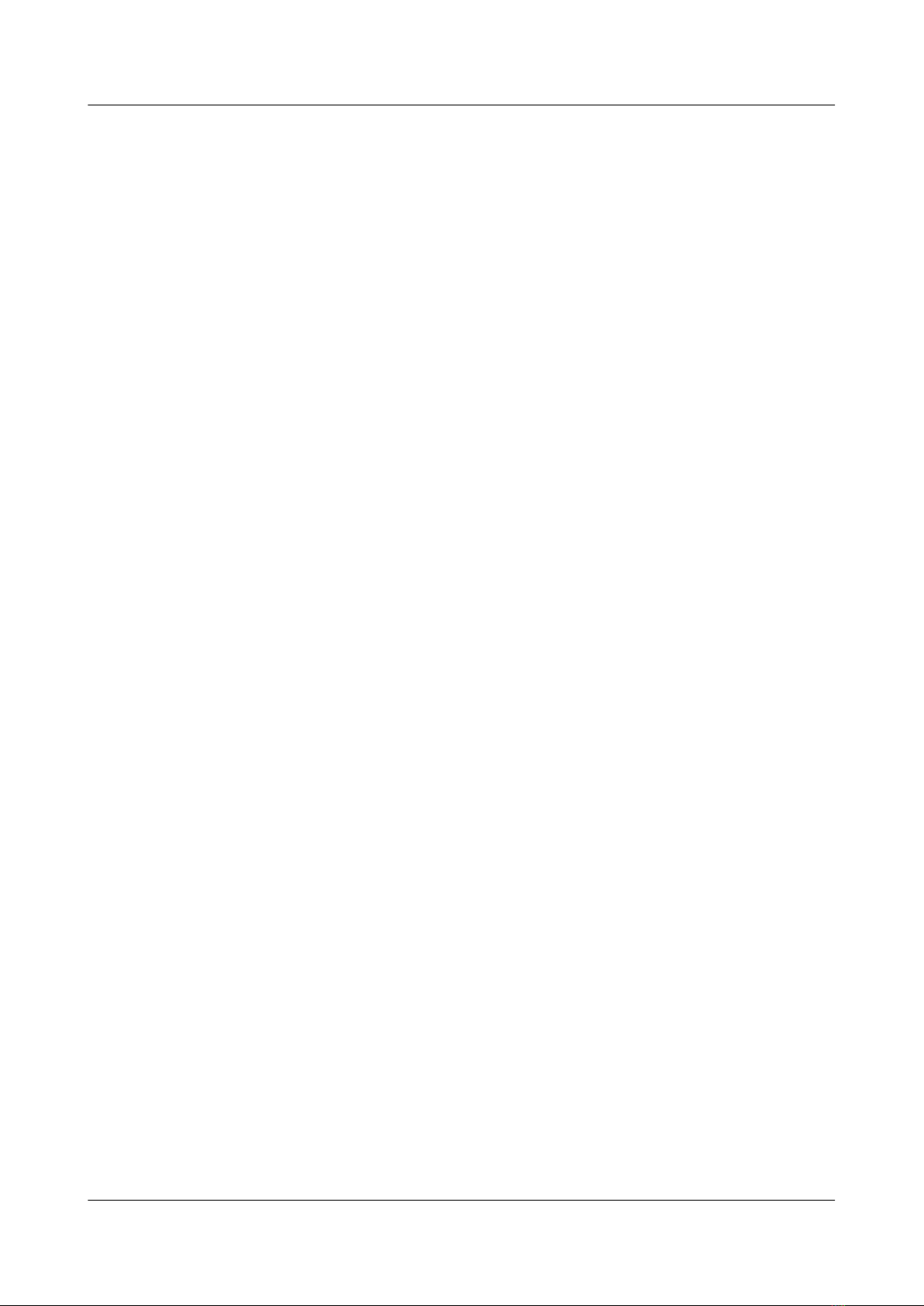
2.1 Functions of the EMU
This describes the functions of the environment monitoring unit (EMU). Providing a variety of
input ports for monitoring signals, the EMU supports real-time monitoring and remote
monitoring. In addition, the EMU is highly reliable and can be flexibly configured. It supports
a large area for temperature monitoring.
Power Input
lThe EMU supports input voltage detection. The alarm threshold for the input voltage can
be configured on the BTS/NodeB and delivered to the EMU.
lThe EMU provides two power input ports, which are protected from inverse connections.
lThe range of voltage input is -36 V DC to -72 V DC.
Environment Monitoring
lThe EMU provides an independent port for 12 V/24 V DC current-type (4 mA - 20 mA)
humidity/temperature sensors. The temperature monitoring range is -20oC [-4oF] to 80oC
[176oF].
lThe EMU provides four ports for monitoring analog signals. Voltage-type (0 V - 5 V)
sensors and current-type (4 mA - 20 mA) sensors can be used. The types of monitored
analog signals can be configured through the DIP switch settings according to the BTS/
NodeB configuration.
Boolean Signal Monitoring
The EMU provides 32 ports for monitoring Boolean signals. Dry contact point signals and OC
signals are supported.
Relay Node Control
The EMU provides six output control ports for external Boolean signals of the relay node type.
Communication Ports
The EMU provides two RS-485 ports, which is used for the communication between the EMU
and the BTS/NodeB.
2.2 Exterior of the EMU
This describes the exterior of the two EMU models.
Exterior of EMU model A
Figure 2-1 and Figure 2-2 show the exterior of EMU model A and its front panel respectively.
2 Overview of the EMU
EMU
User Guide
2-2 Huawei Proprietary and Confidential
Copyright © Huawei Technologies Co., Ltd.
Issue 13 (2009-12-30)

Figure 2-1 Exterior of EMU model A
Figure 2-2 Front panel of EMU model A
OFF
RE2- RE2+ RE1- RE1+RE4- RE4+ RE3- RE3+ GND Water12VW 24VW Humi 24VH Temp 24VT 12V2 12V1GND324V2GND2 ANA2 24V1ANA1
12V4 24V4GND4 ANA4 12V3 24V3GND3 ANA3Gate 12VD Smoke 24VS GND OPTI 24VI 12VIRE6- RE6+ RE5- RE5+NC NC NC NC
S32- S32+ S31- S31+ S30- S30+ S29- S29+ S24- S24+ S23- S23+ S22- S22+ S21- S21+S28- S28+ S27- S27+ S26- S26+ S25- S35+ S17- S17+S20- S20+ S19- S19+ S18- S18+
S16- S16+ S15- S15+ S14- S14+ S13- S13+ S8- S8+ S7- S7+ S6- S6+ S5- S5+ S1- S1+S4- S4+ S3- S3+ S2- S2+S12- S12+ S11- S11+ S10- S10+ S9- S9+
1 7 8 94 112
RS232
RS485
PWR1- PWR1+PWR2- PWR2+
3 5 6
12
10
(1) Six ports for Boolean signal output (2) Port for water sensors
(3) Port for door status sensors (4) Port for smoke sensors
(5) Port for humidity/temperature sensors (6) Port for infrared sensors
(7) Four ports for analog signal sensors (8) RS-232 port
(9) Active/standby power port (10) Two RS-485 ports
(11) Grounding screw (12) Thirty-two ports for Boolean signal sensors
Exterior of EMU model B
Figure 2-3 and Figure 2-4 show the exterior of the EMU model B and its front panel respectively.
EMU
User Guide 2 Overview of the EMU
Issue 13 (2009-12-30) Huawei Proprietary and Confidential
Copyright © Huawei Technologies Co., Ltd.
2-3

Figure 2-3 Exterior of EMU model B
Figure 2-4 Front panel of EMU model B
RE2- RE2+ RE1- RE1+RE4- RE4+ RE3- RE3+ GND Water12VW 24VW Humi 24VH T emp 24VT 12V2 12V1GND324V2GND2 ANA2 24V1ANA1
12V4 24V4GND4 ANA4 12V3 24V3GND3 ANA3Gate 12VD Smoke 24VS GND OPTI 12VI 24VIRE6- RE6+ RE5- RE5+NC NC NC NC
S32- S32+ S31- S31+ S30- S30+ S29- S29+ S24- S24+ S23- S23+ S22- S22+ S21- S21+S28- S28+ S27- S27+ S26- S26+ S25- S35+ S17- S17+S20- S20+ S19- S19+ S18- S18+
S16- S16+ S15- S15+ S14- S14+ S13- S13+ S8- S8+ S7- S7+ S6- S6+ S5- S5+ S1- S1+S4- S4+ S3- S3+ S2- S2+S12- S12+ S11- S11+ S10- S10+ S9- S9+
OFF
1 7 8 94 112
RS232
RS485
PWR1- PWR1+PWR2- PWR2+
3 5 6
12
10
(1) Six ports for Boolean signal output (2) Port for water sensors
(3) Port for door status sensors (4) Port for smoke sensors
(5) Port for humidity/temperature sensors (6) Port for infrared sensors
(7) Four ports for analog signal sensors (8) RS-232 port
(9) Active/standby power port (10) Two RS-485 ports
(11) Grounding screw (12) Thirty-two ports for Boolean signal sensors
2 Overview of the EMU
EMU
User Guide
2-4 Huawei Proprietary and Confidential
Copyright © Huawei Technologies Co., Ltd.
Issue 13 (2009-12-30)
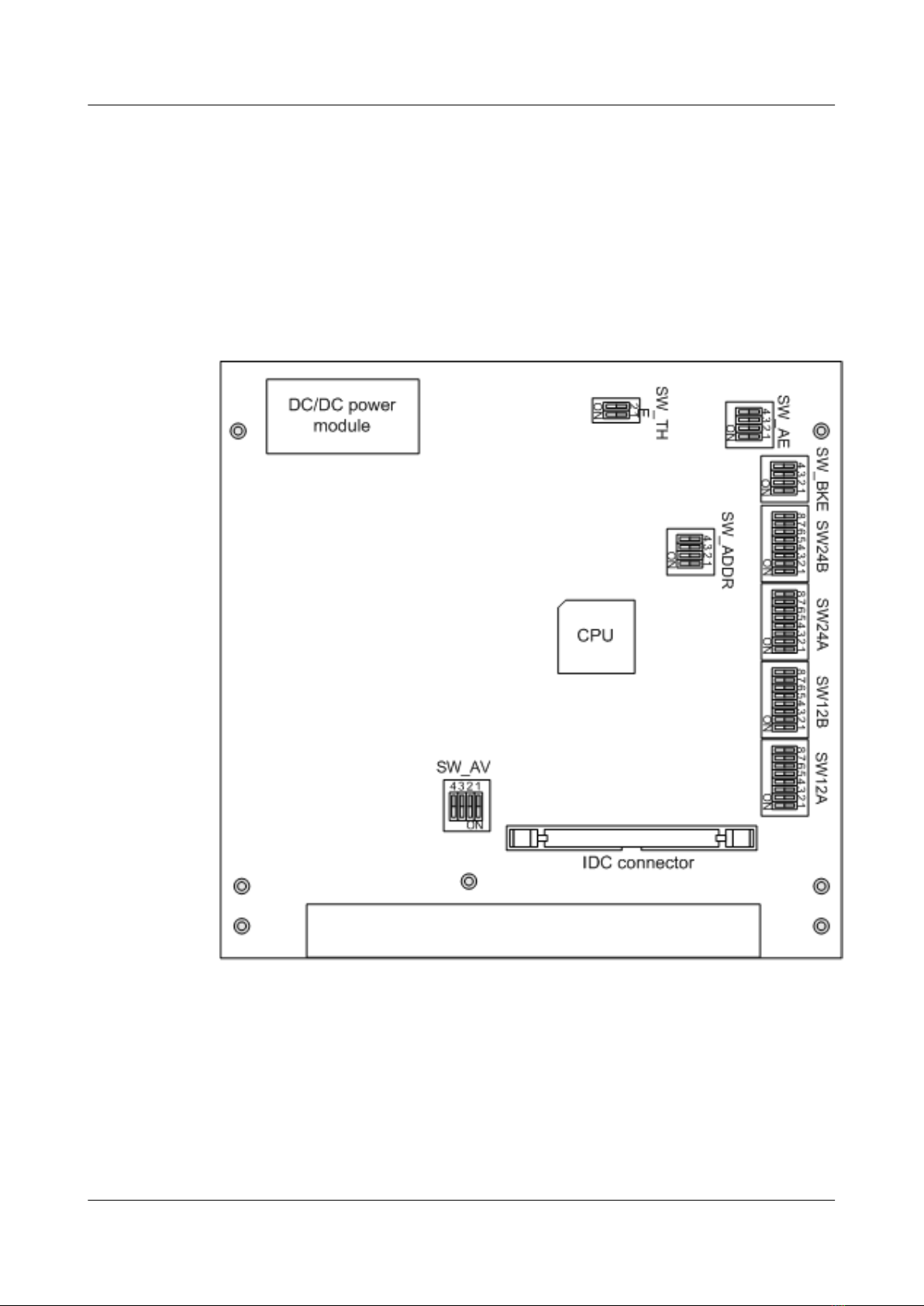
2.3 Internal Structure of the EMU
This describes the internal structure of the EMU.
Board Layout
Figure 2-5 shows the board layout inside the EMU.
Figure 2-5 Board layout inside the EMU
DIP Switches
Table 2-1 lists the functions and settings of the DIP switches on the panel of the EMU.
EMU
User Guide 2 Overview of the EMU
Issue 13 (2009-12-30) Huawei Proprietary and Confidential
Copyright © Huawei Technologies Co., Ltd.
2-5
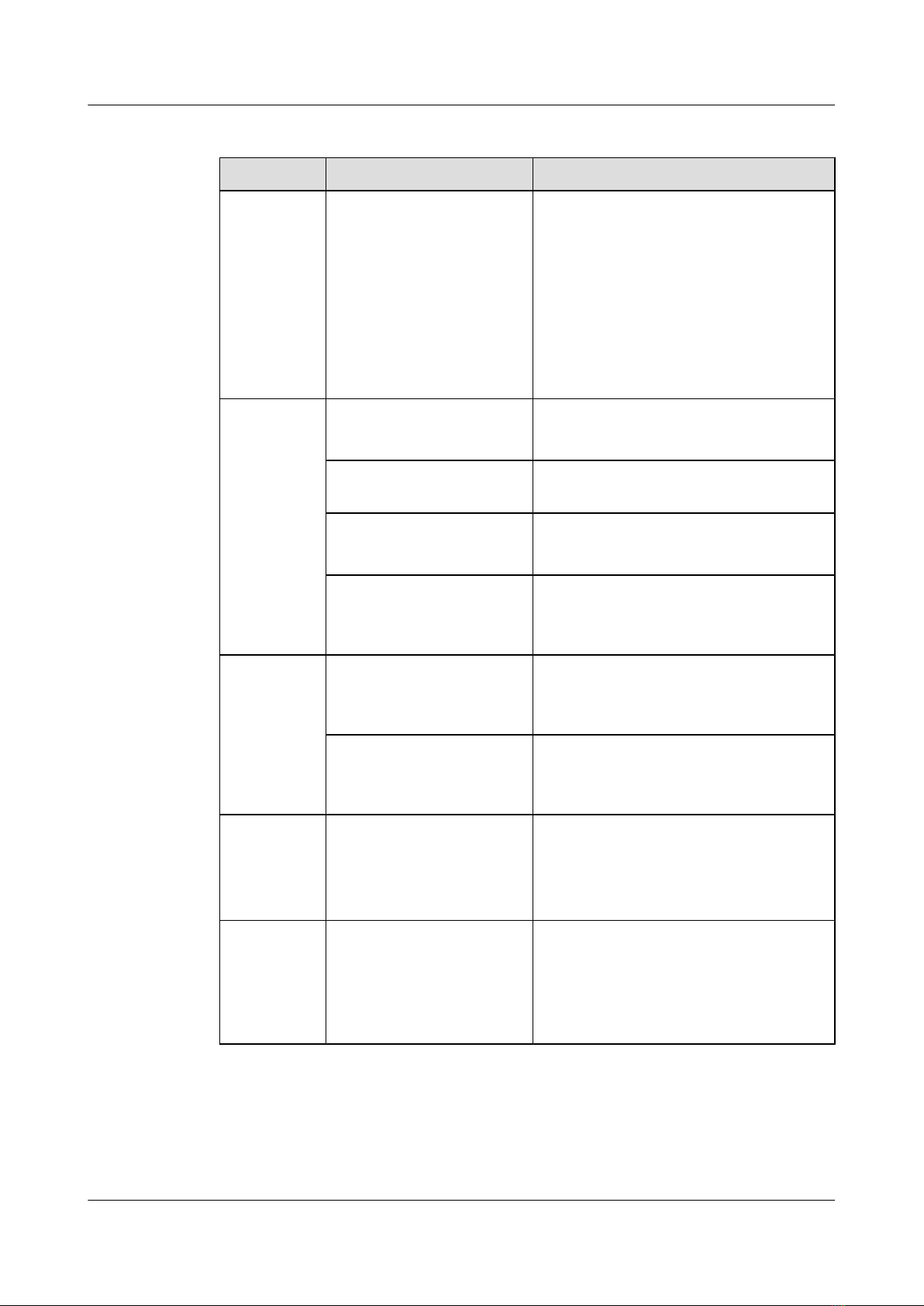
Table 2-1 Functions and settings of the DIP switches on the panel of the EMU
Silkscreen Function Setting
SW_ADDR Selection of the
communication protocol
lIf a DIP switch bit is set to ON, it
represents 0. If a DIP switch bit is set to
OFF, it represents 1.
lThe settings of the DIP switch
SW_ADDR (1234) are as follows:
–CDMA BTS or non-double-density
GSM BTS: 0001
–Double-density GSM BTS or
WCDMA NodeB: 0010
SW_BKE Bit 1: water sensor setting lThis bit is set to ON if a sensor is not used.
lThis bit is set to OFF if a sensor is used.
Bit 2: smoke sensor setting This bit is set to ON, no matter whether a
sensor is used.
Bit 3: infrared sensor setting lThis bit is set to ON if a sensor is not used.
lThis bit is set to OFF if a sensor is used.
Bit 4: door status sensor
setting
lThis bit is set to ON if a sensor is used.
lThis bit is set to OFF if a sensor is not
used.
SW_THE Bit 1: temperature sensor
setting
lThis bit is set to ON if a sensor is used.
lThis bit is set to OFF if a sensor is not
used.
Bit 2: humidity sensor setting lThis bit is set to ON if a sensor is used.
lThis bit is set to OFF if a sensor is not
used.
SW_AE Four bits for analog signal
sensor settings
Each bit corresponds to an analog sensor.
lThis bit is set to ON if a sensor is used.
lThis bit is set to OFF if a sensor is not
used.
SW_AV Four bits for analog signal
sensor settings
Each bit corresponds to an analog sensor.
lThis bit is set to ON if a current-type
sensor is used.
lThis bit is set to OFF if a voltage-type
sensor is used.
2 Overview of the EMU
EMU
User Guide
2-6 Huawei Proprietary and Confidential
Copyright © Huawei Technologies Co., Ltd.
Issue 13 (2009-12-30)
This manual suits for next models
1
Table of contents
Other Huawei Microphone manuals