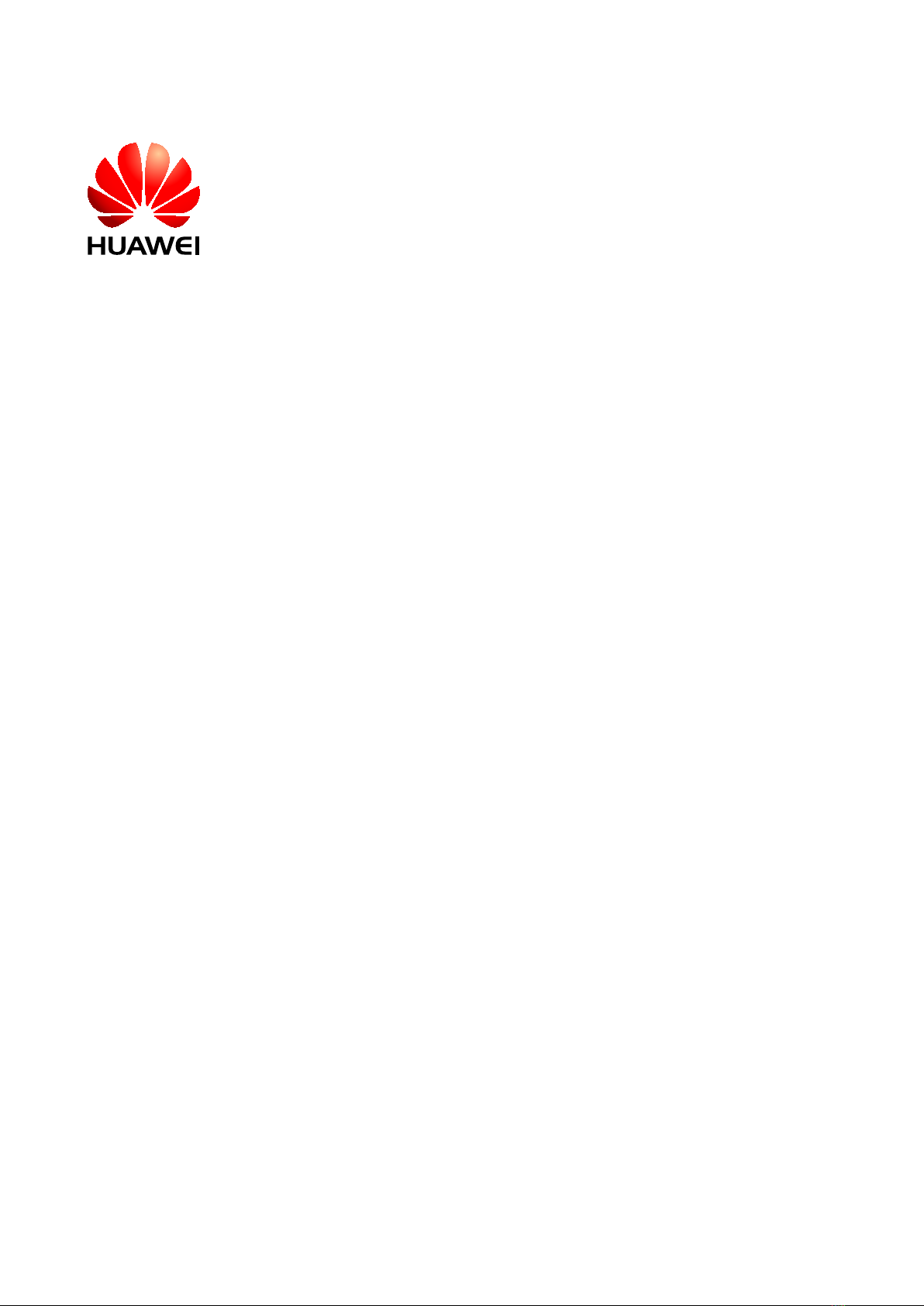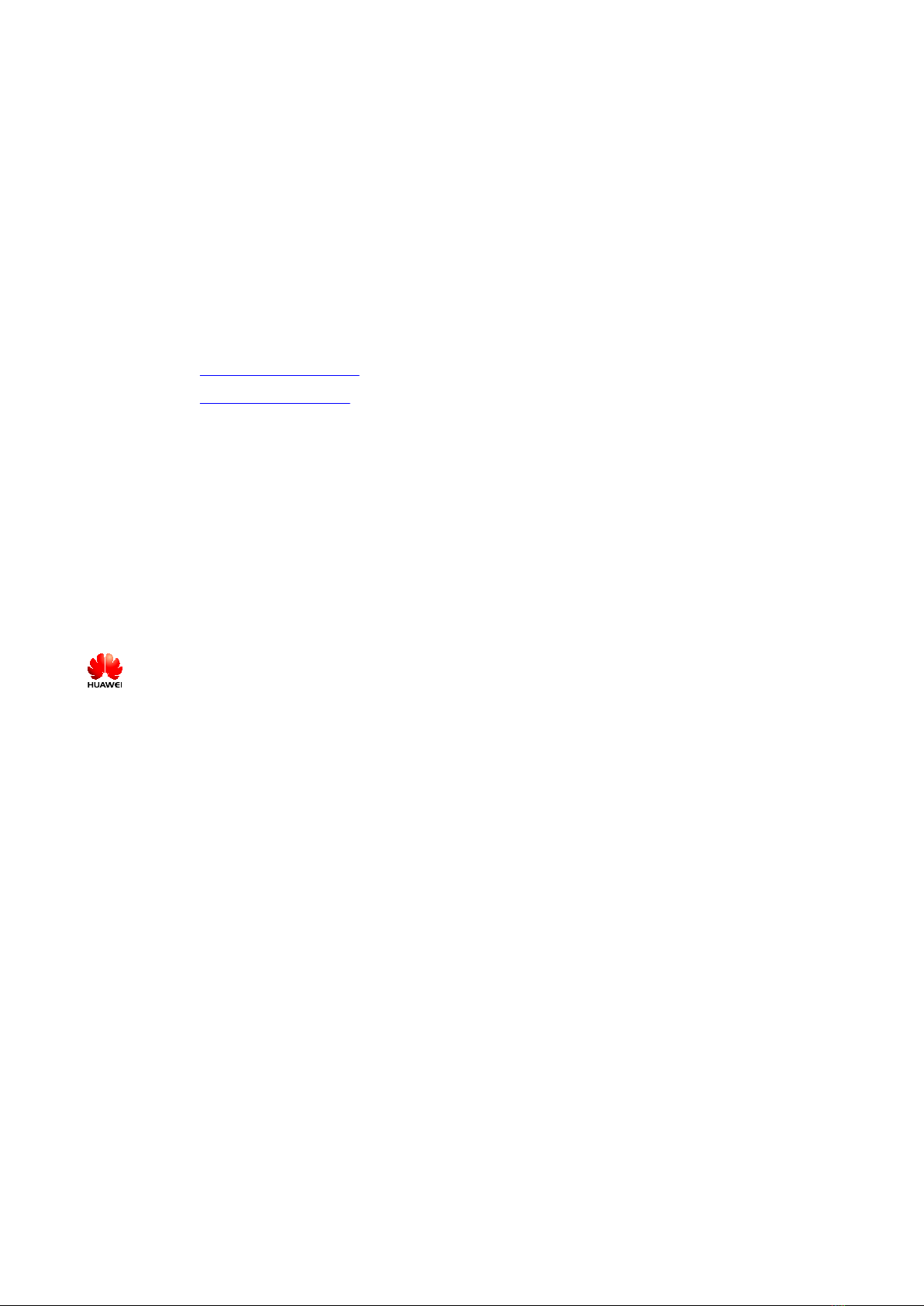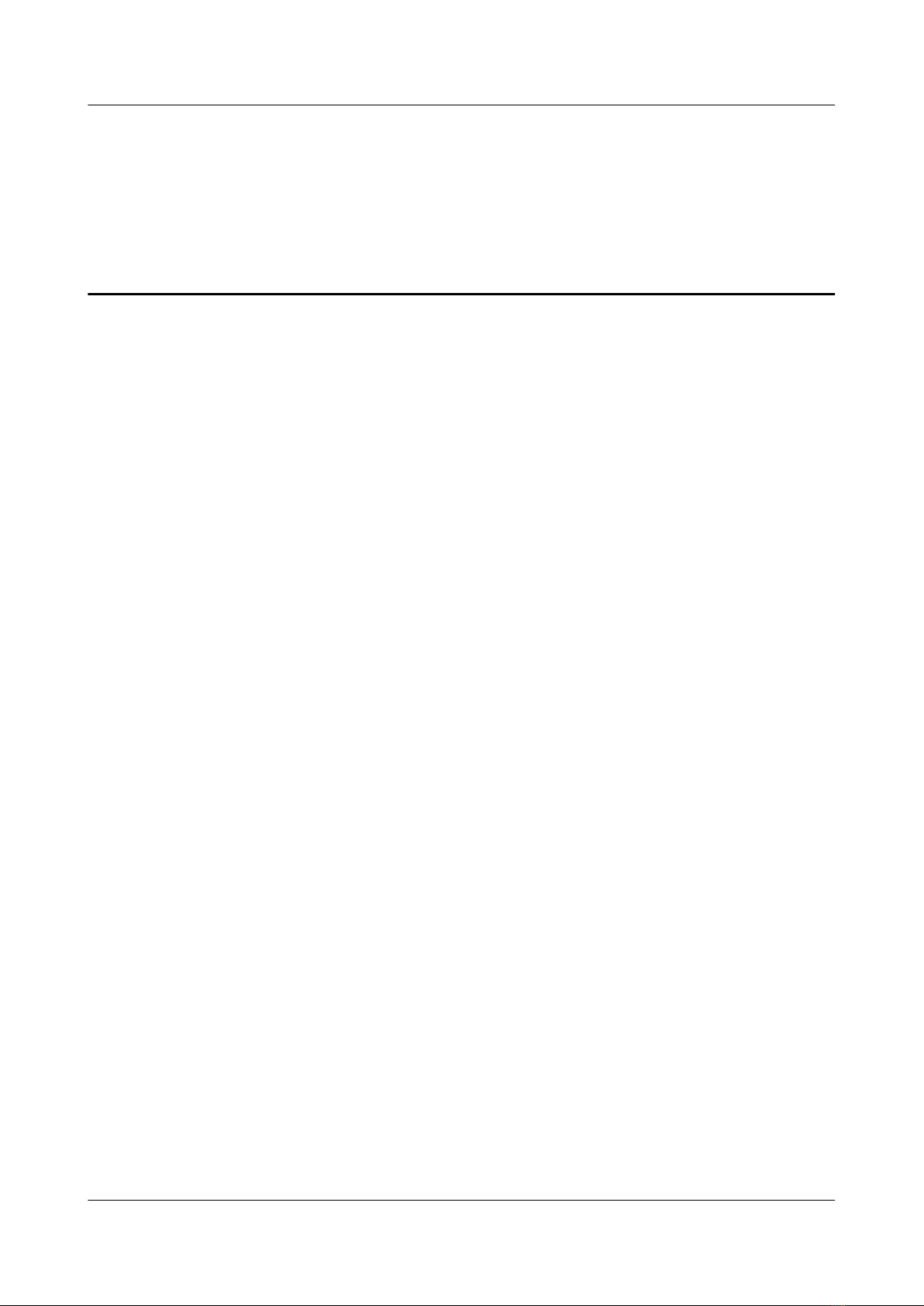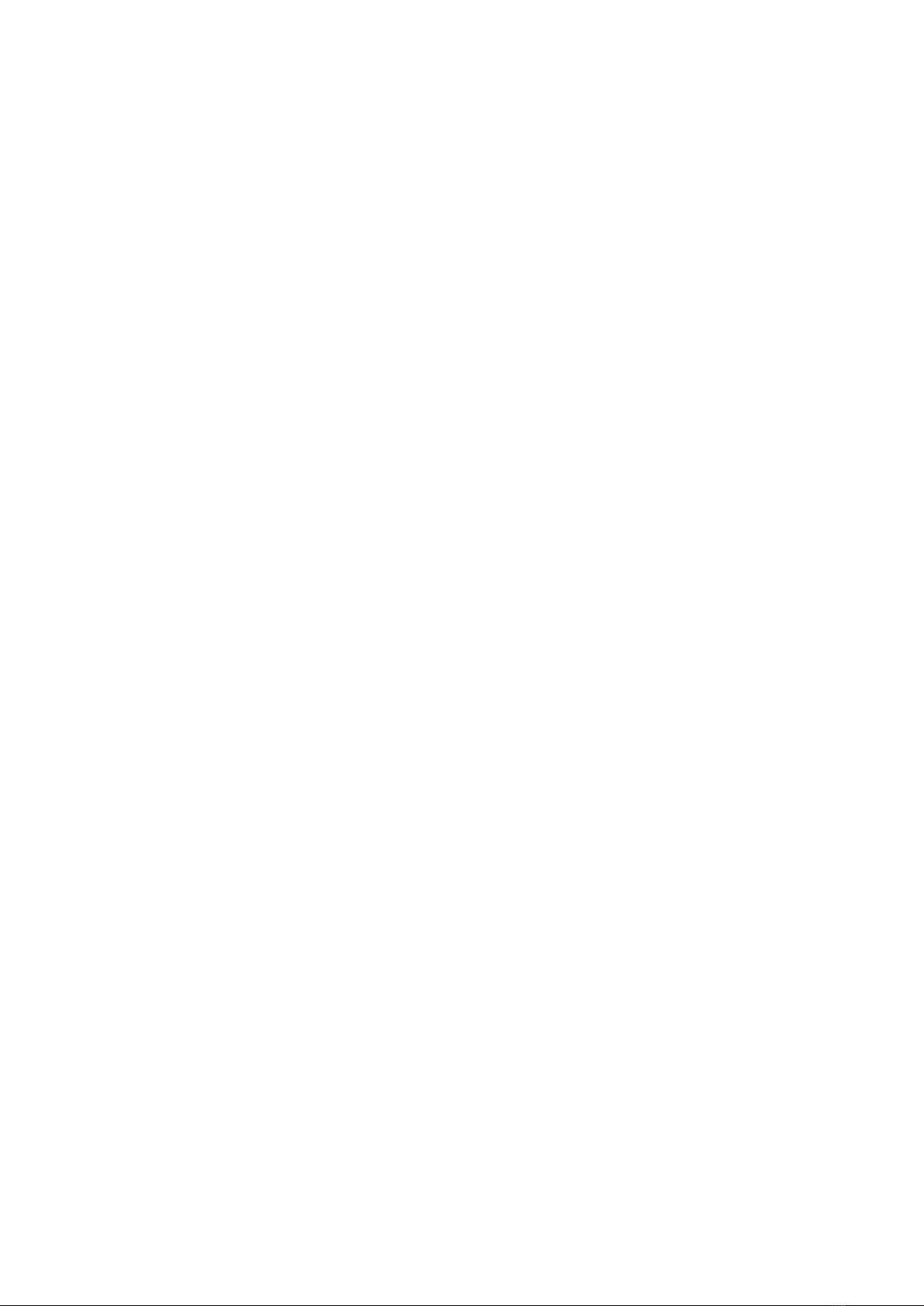This describes how to power on and power off the RRU. When powering on the RRU, you should
check the power supply voltage of the RRU and the status of the LEDs on the RRU. When
powering off the RRU, you can perform normal power-off or emergency power-off operation
based on field requirements.
4 Replacing the RRU
The RRU, a remote radio unit, forms a distributed BTS with the BBU.
5 Replacing the Optical Module
The optical module implements optical-electrical conversion, thus enabling optical transmission
between the RRU and other devices. You need to remove the optical cable before replacing the
optical module. Replacing the optical cable disrupts the transmission of CPRI signals.
Conventions
Symbol Conventions
The symbols that may be found in this document are defined as follows.
Symbol Description
Indicates a hazard with a high level of risk, which if not
avoided,will result in death or serious injury.
Indicates a hazard with a medium or low level of risk, which
if not avoided, could result in minor or moderate injury.
Indicates a potentially hazardous situation, which if not
avoided,could result in equipment damage, data loss,
performance degradation, or unexpected results.
Indicates a tip that may help you solve a problem or save
time.
Provides additional information to emphasize or supplement
important points of the main text.
General Conventions
The general conventions that may be found in this document are defined as follows.
Convention Description
Times New Roman Normal paragraphs are in Times New Roman.
Boldface Names of files, directories, folders, and users are in
boldface. For example, log in as user root.
Italic Book titles are in italics.
Courier New Examples of information displayed on the screen are in
Courier New.
About This Document
RRU3908 V2
Hardware Maintenance Guide
2 Huawei Proprietary and Confidential
Copyright © Huawei Technologies Co., Ltd.
Issue 01 (2010-04-10)