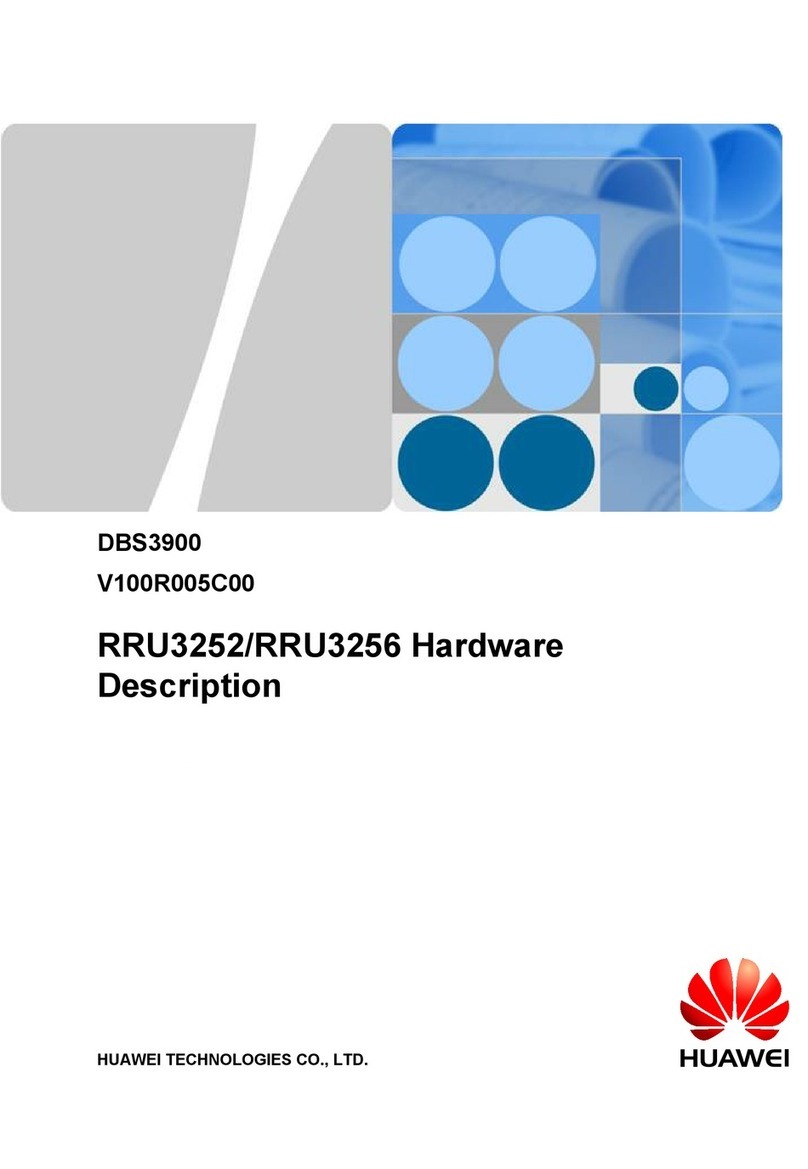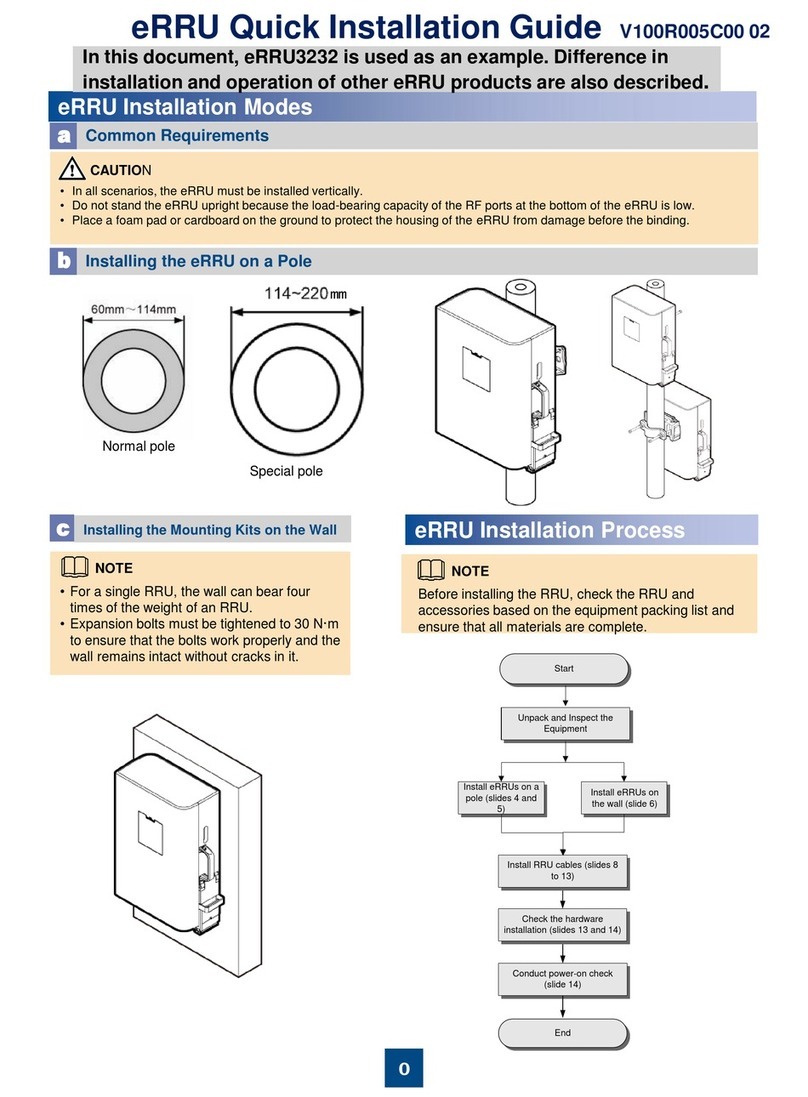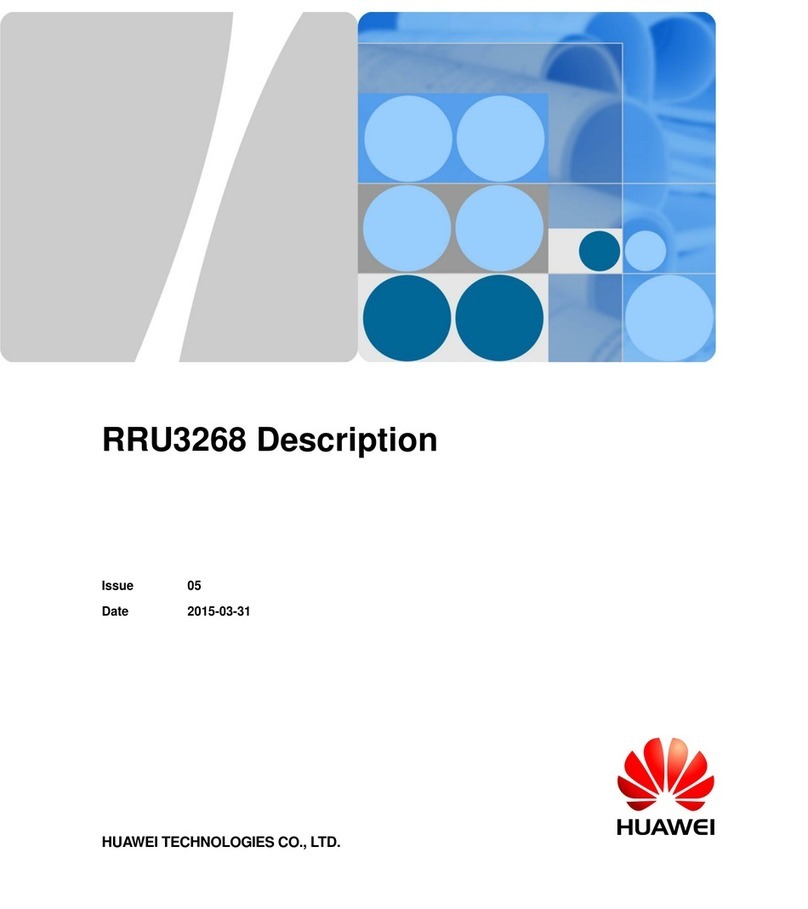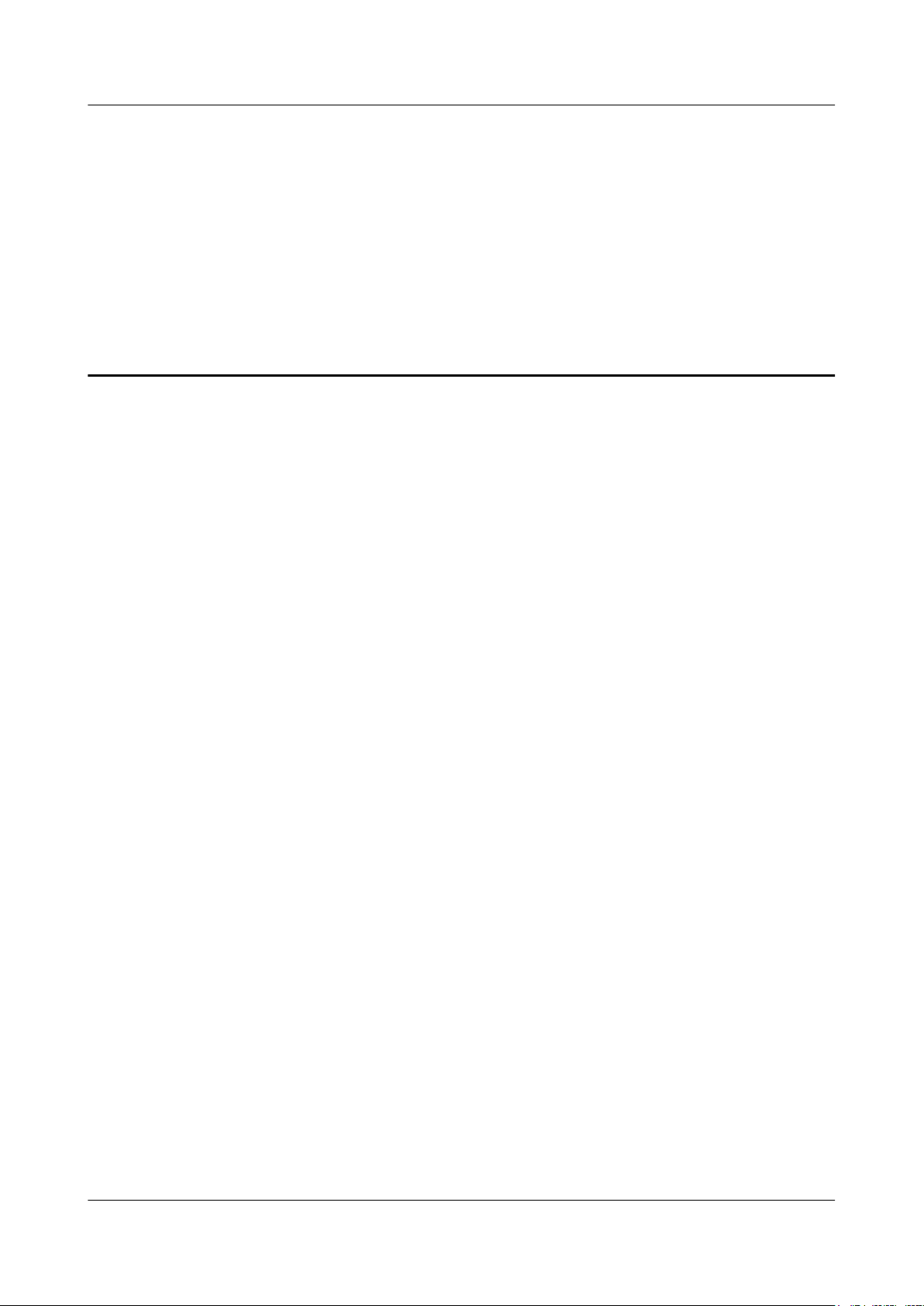Contents
About This Document.....................................................................................................................ii
1 Changes in the RRU3942 Installation Guide...........................................................................1
2 Installation Preparations..............................................................................................................2
2.1 Reference Documents.........................................................................................................................................3
2.2 Tools and Instruments........................................................................................................................................3
2.3 Skills and Requirements for Onsite Personnel...................................................................................................4
3 Information About the Installation...........................................................................................5
3.1 RRU Exterior......................................................................................................................................................6
3.2 RRU Ports...........................................................................................................................................................6
3.3 RRU Indicators...................................................................................................................................................9
3.4 Installation Options...........................................................................................................................................10
3.5 Installation Clearance Requirements of an RRU..............................................................................................15
3.5.1 Installation Clearance for a Single RRU.................................................................................................15
3.5.2 Installation Clearance for Multiple RRUs...............................................................................................17
3.5.3 Installation Spacing Between RRUs........................................................................................................20
4 Unpacking the Equipment.........................................................................................................24
5 Installation Process.....................................................................................................................26
6 Installing the RRU.......................................................................................................................27
6.1 Mounting Kits for an RRU...............................................................................................................................29
6.2 Installing the RRU on a Pole............................................................................................................................29
6.2.1 Installing a Single RRU...........................................................................................................................32
6.2.2 Installing Two RRUs...............................................................................................................................34
6.2.3 Installing Multiple RRUs.........................................................................................................................37
6.3 Installing the RRU on U-steel..........................................................................................................................40
6.4 Installing the RRU on Angle Steel...................................................................................................................44
6.5 Installing the RRU on a Wall...........................................................................................................................47
6.6 Hoisting an RRU onto a Tower........................................................................................................................51
7 Installing RRU Cables................................................................................................................55
7.1 Cabling Requirements......................................................................................................................................57
7.2 Cable Connections............................................................................................................................................62
RRU3942
Installation Guide Contents
Issue () Huawei Proprietary and Confidential
Copyright © Huawei Technologies Co., Ltd.
vi