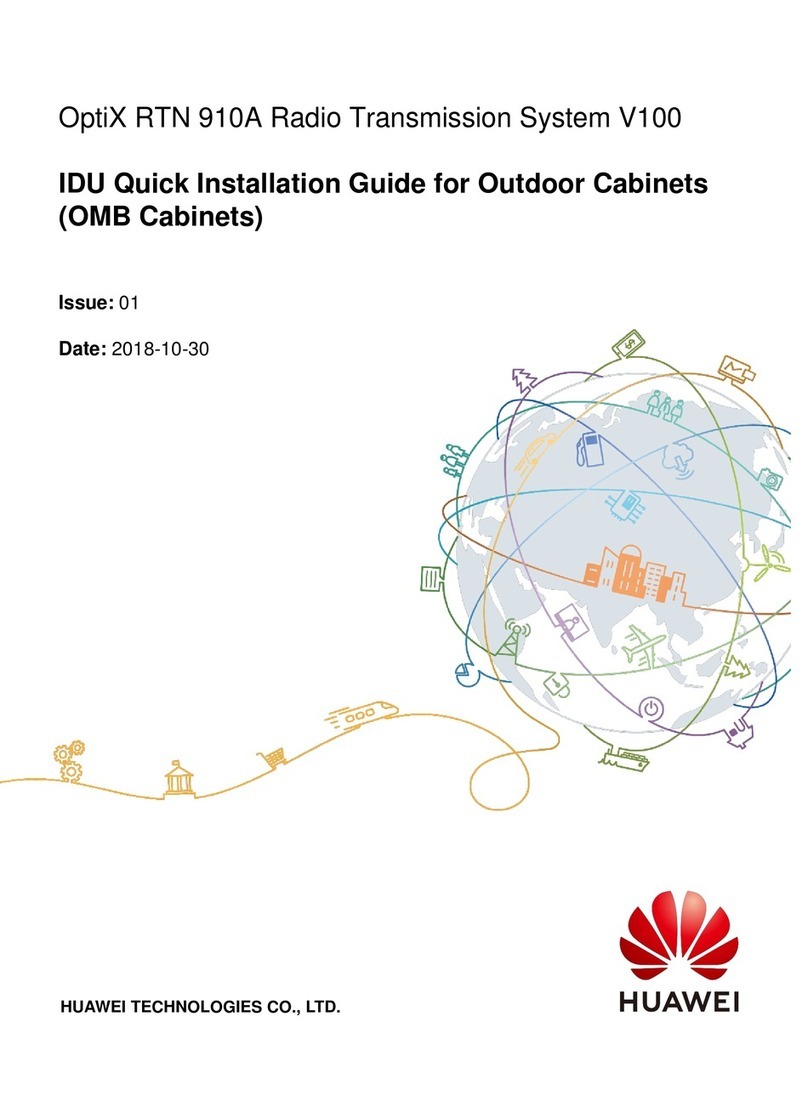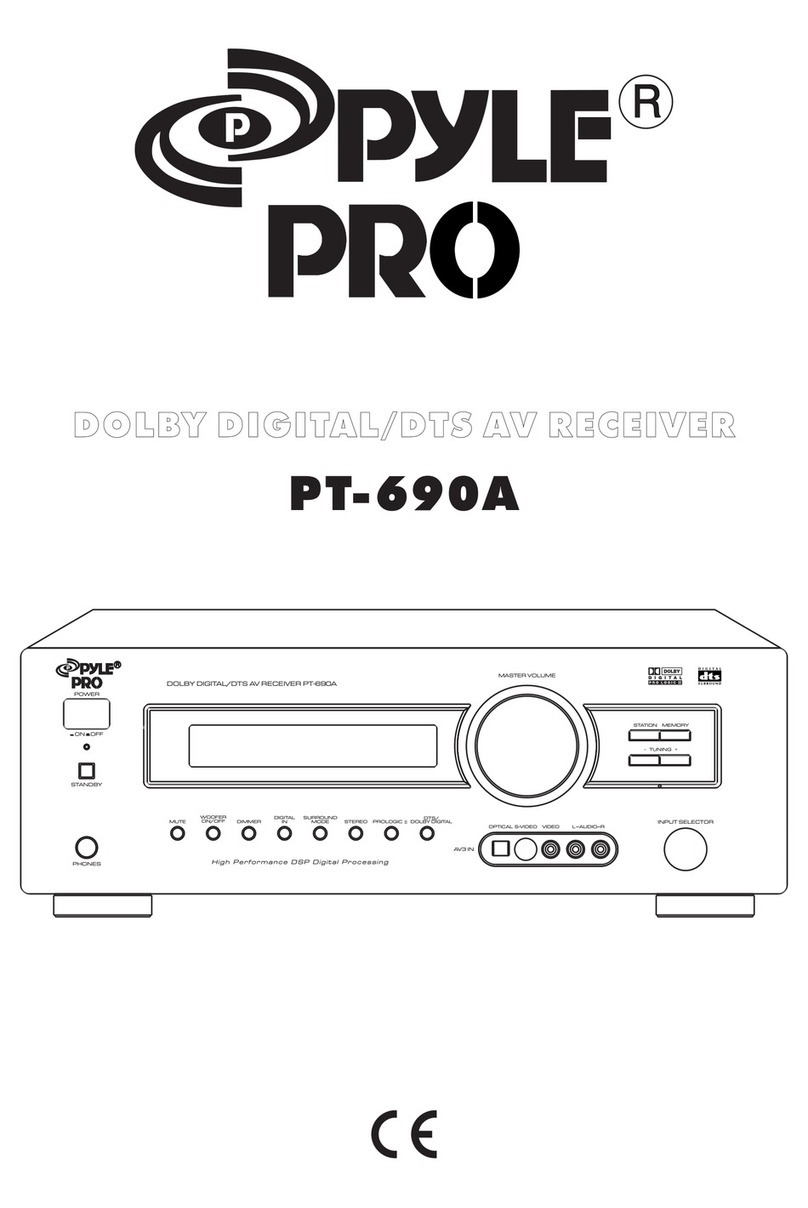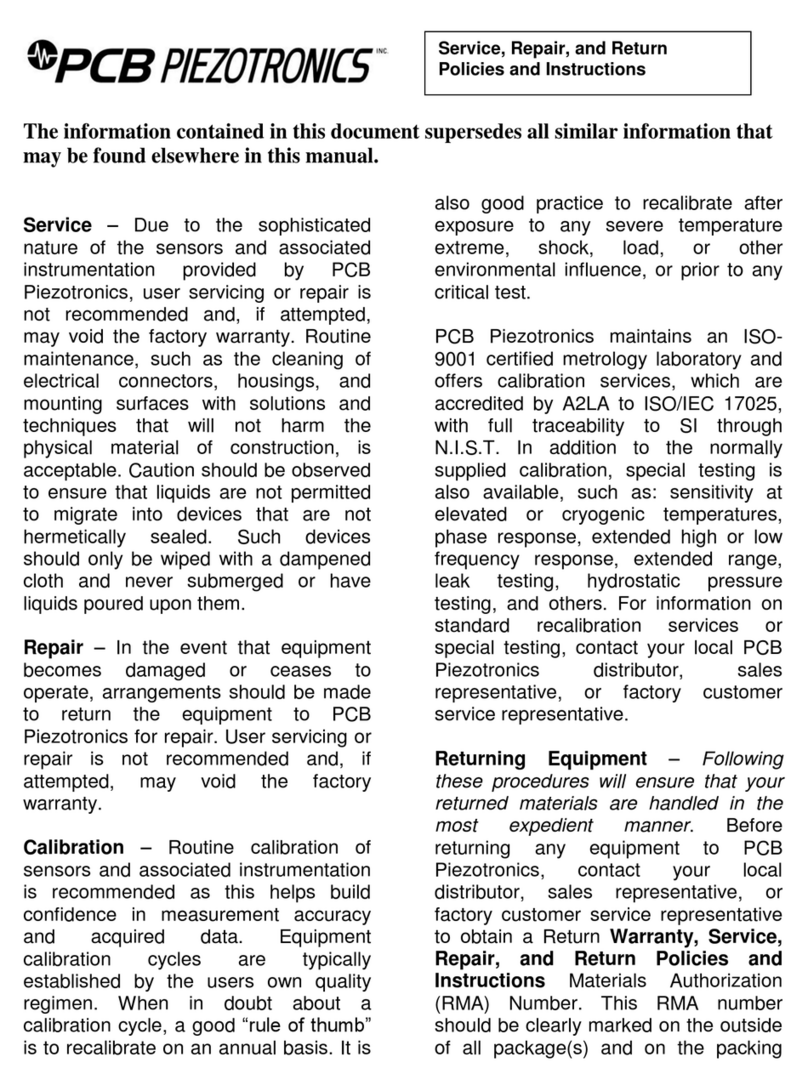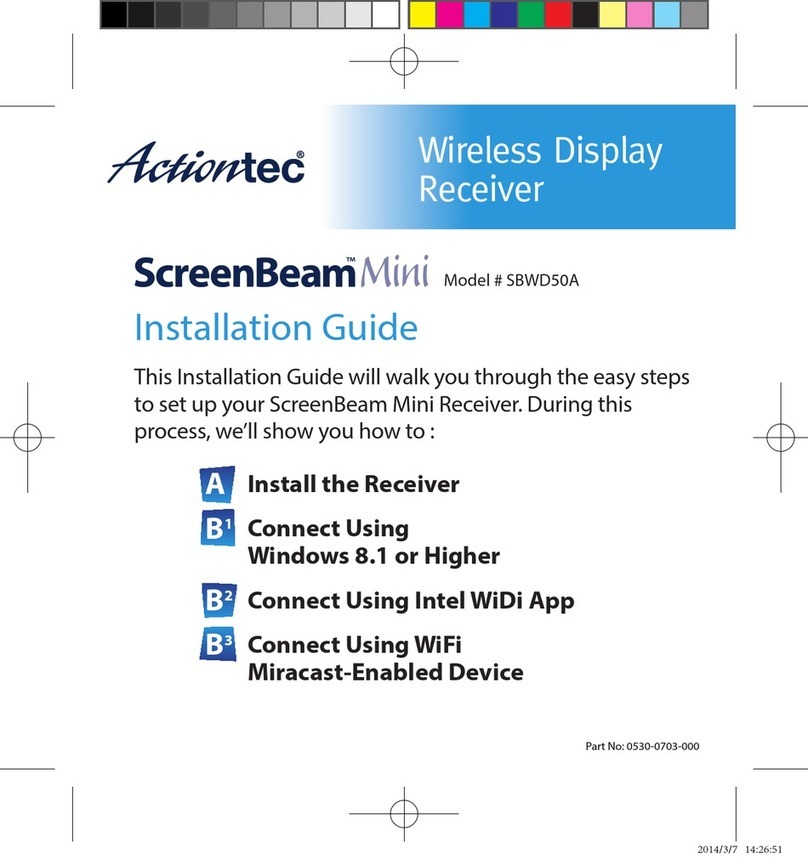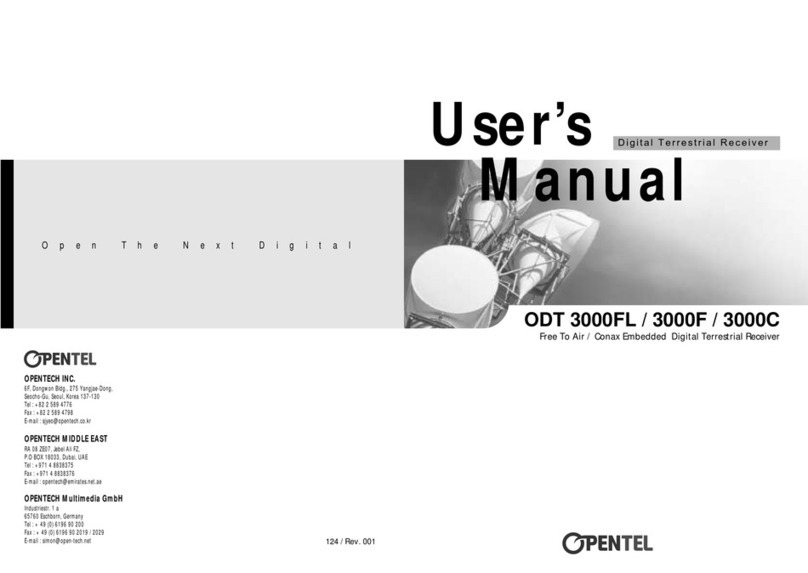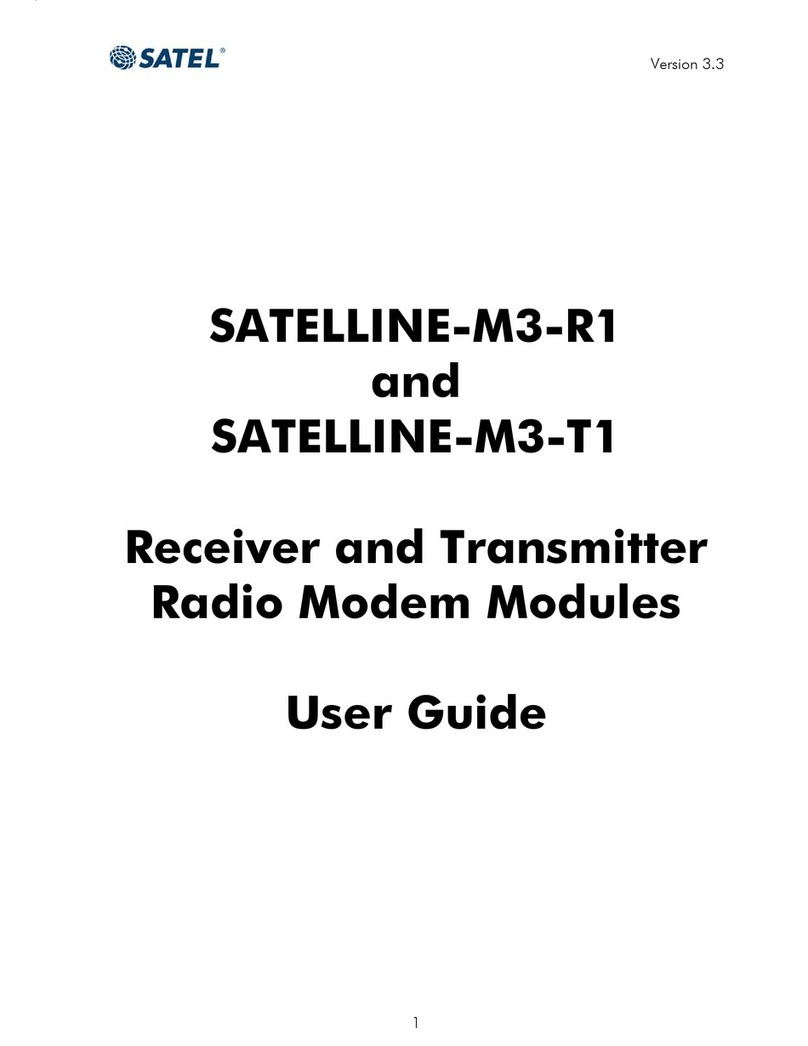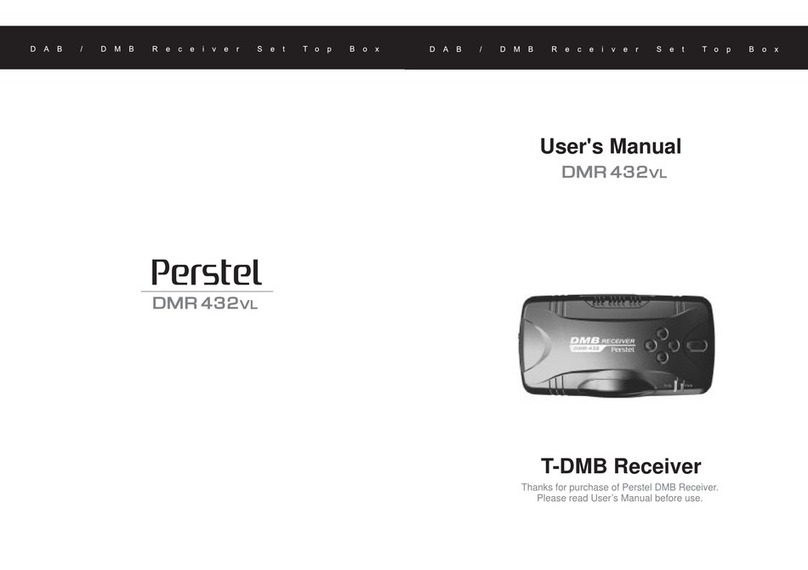Huawei EV750 User manual

EV750
V200R002C00
Quick Guide
Issue 05
HUAWEI TECHNOLOGIES CO., LTD.

Copyright © Huawei Technologies Co., Ltd. 2014. All rights reserved.
No part of this document may be reproduced or transmitted in any form or by any means without prior written
consent of Huawei Technologies Co., Ltd.
Trademarks and Permissions
and other Huawei trademarks are trademarks of Huawei Technologies Co., Ltd.
All other trademarks and trade names mentioned in this document are the property of their respective holders.
Notice
The purchased products, services and features are stipulated by the contract made between Huawei and the
customer. All or part of the products, services and features described in this document may not be within the
purchase scope or the usage scope. Unless otherwise specified in the contract, all statements, information,
and recommendations in this document are provided "AS IS" without warranties, guarantees or representations
of any kind, either express or implied.
The information in this document is subject to change without notice. Every effort has been made in the
preparation of this document to ensure accuracy of the contents, but all statements, information, and
recommendations in this document do not constitute a warranty of any kind, express or implied.
Huawei Technologies Co., Ltd.
Address: Huawei Industrial Base
Bantian, Longgang
Shenzhen 518129
People's Republic of China
Website: http://www.huawei.com
Email: [email protected]
Issue 05 Huawei Proprietary and Confidential
Copyright © Huawei Technologies Co., Ltd.
i
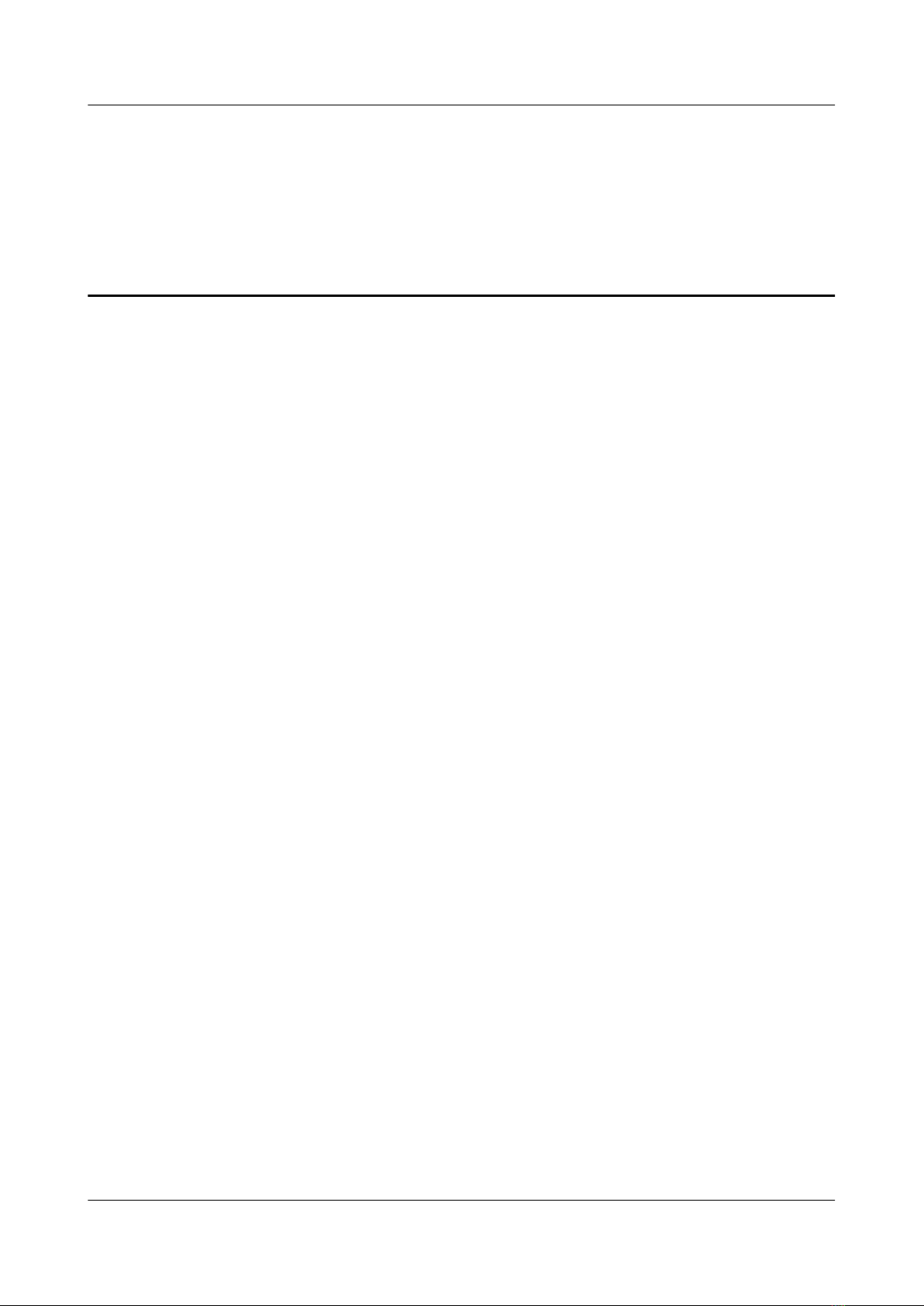
Contents
1 Safety Information........................................................................................................................1
2 Overview.........................................................................................................................................3
2.1 Appearance.....................................................................................................................................................................4
2.2 Keypad............................................................................................................................................................................5
2.3 Home Screen...................................................................................................................................................................7
2.4 Ports................................................................................................................................................................................9
3 Powering On and Off.................................................................................................................12
4 Basic Functions.............................................................................................................................13
EV750
Quick Guide Contents
Issue 05 Huawei Proprietary and Confidential
Copyright © Huawei Technologies Co., Ltd.
ii
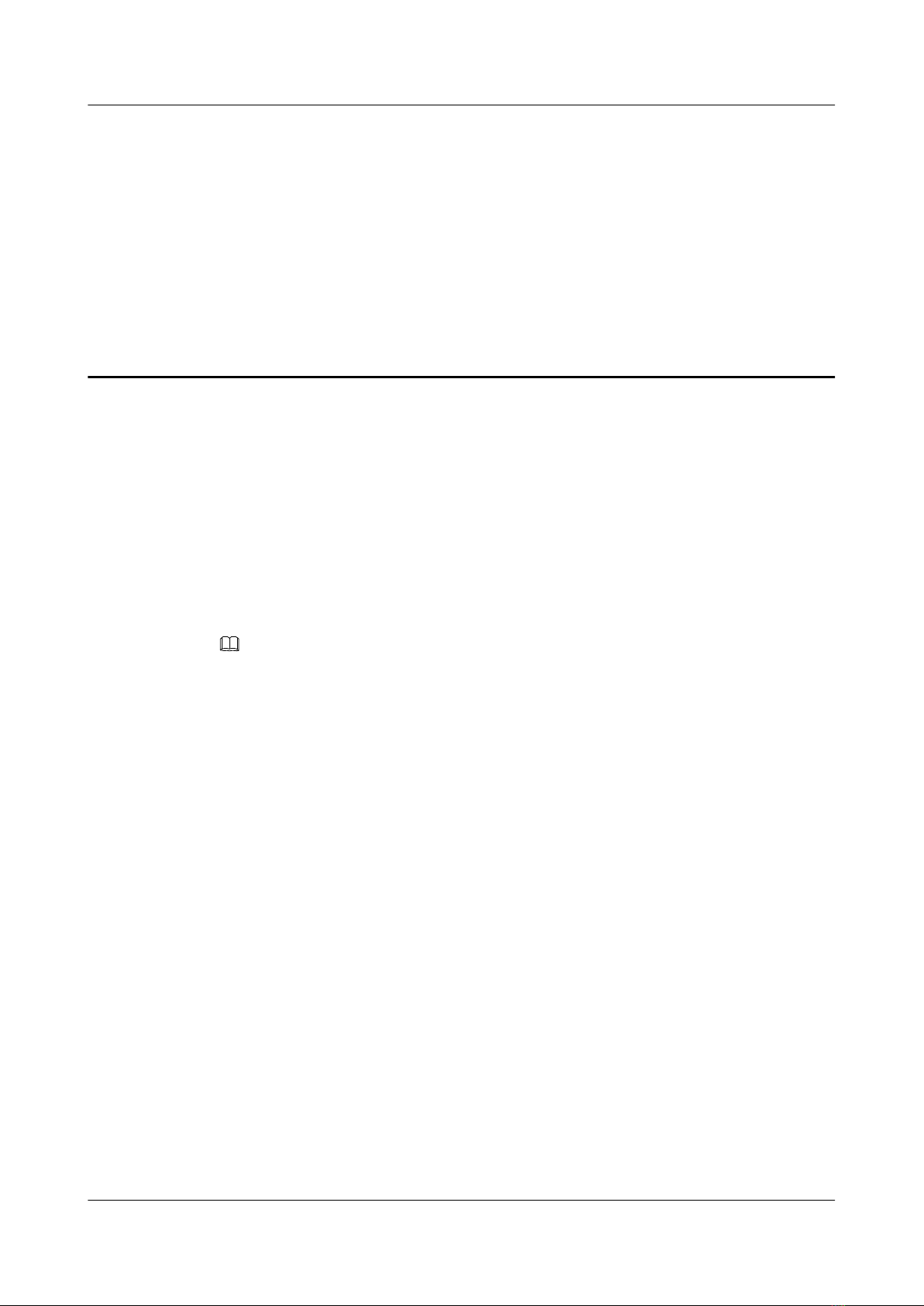
1 Safety Information
This section contains important information pertaining to the operating instructions of your
device. It also contains information about how to use the device safely. Read this information
carefully before using your device. The device manufacturer is not liable for any results or losses
caused by any intentional destructive use or operations that disobey this safety information.
Danger of RF Exposure
Comply with the requirement for FCC RF exposure, that is, install an antenna at a position that
is 0.9 m (35 inch) away from any one.
NOTE
This device is designed for certain professions and can be used only by professional personnel. The user
must fully understand the possibility of radiation and be able to take measures to control the radiation in
compliance with the FCC regulation. This device is not authorized to be used by common consumers or
for other purposes.
EMI/EMC
lPower off this device in the area where the use of wireless devices is prohibited.
lTo avoid possible mutual effects between this device and vehicle electronic control modules
such as the ABS, engine or shift gears, install this device by following the instructions
provided by the vehicle manufacturer.
Driving Safety
Carefully read relevant regulations for using talk back equipment during driving and strictly
follow the regulations.
Accessory Requirements
Use only the accessories supplied by the device manufacturer. Using other accessories and
reconfiguring this device or the accessories may violate warranty obligations of this device and
relevant regulations of respective countries, which may cause safety accidents.
EV750
Quick Guide 1 Safety Information
Issue 05 Huawei Proprietary and Confidential
Copyright © Huawei Technologies Co., Ltd.
1

Operation Warning
CAUTION
lFor vehicles with air bags
Do not install or use this device within the application area of an air bag.
The inflation of an air bag generates huge power that may pop the device out, which can
bring serious injury to people in the car.
lFor areas with explosive gases
Power off this device when entering areas with explosive gases. Areas with explosive gases
are generally posted with warnings, but this is not to all the areas.
A spark can cause explosion or fire in areas with explosive gases, which may cause injury
or death.
lFor areas related to blasting
To avoid possible interference on blasting operations, power off this device in areas close to
the electrical fuze.
Always do as what is wrote on the signs and indicators.
lFor thunderstorm weather
Do not use this device in thunderstorm weather, in case of lightening strikes or other damage.
EV750
Quick Guide 1 Safety Information
Issue 05 Huawei Proprietary and Confidential
Copyright © Huawei Technologies Co., Ltd.
2
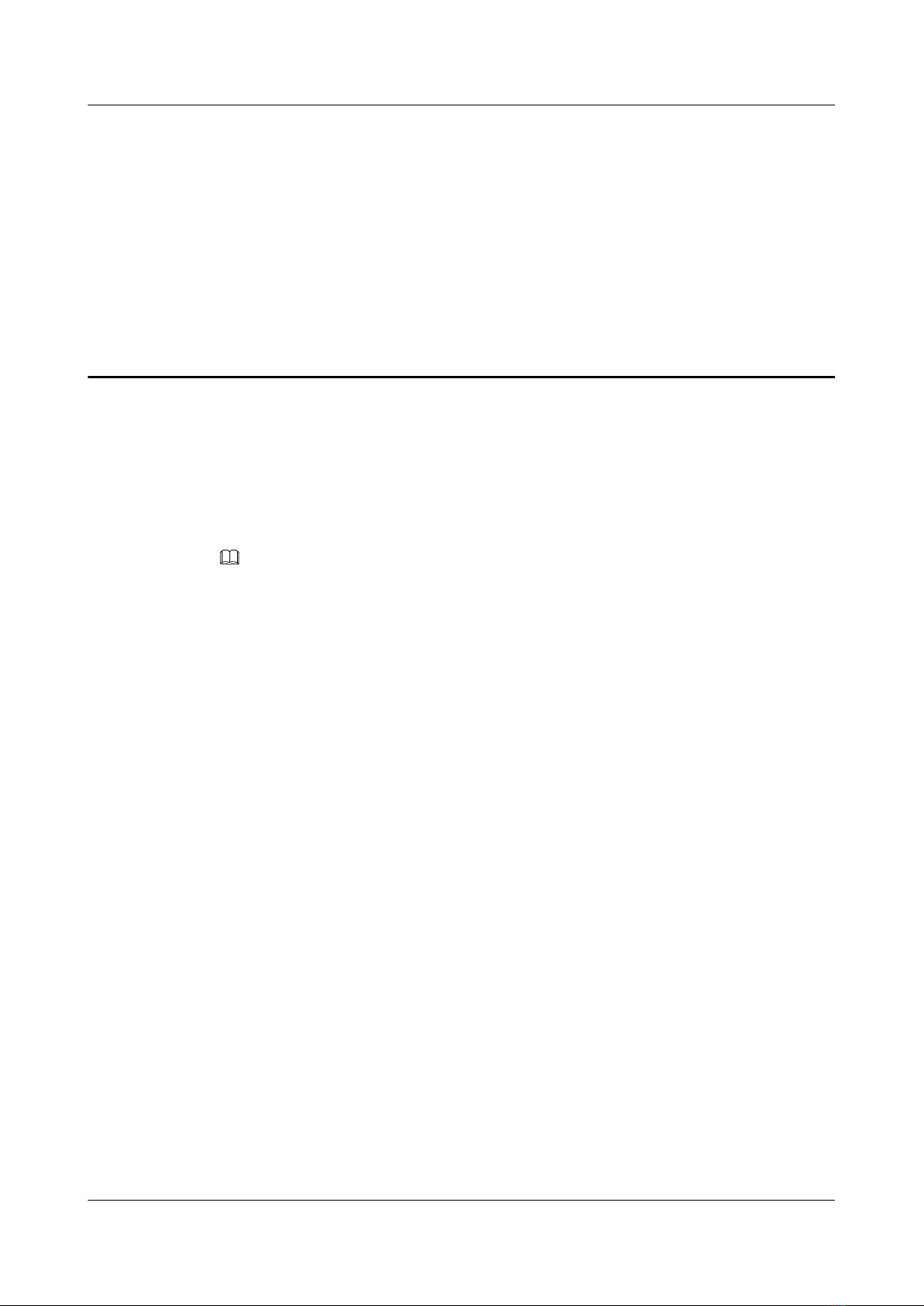
2 Overview
About This Chapter
This chapter describes the appearance, keypad, screen, ports, and specifications of EV750.
NOTE
This user manual describes basic operations to the vehicle-mounted device EV750. Contact the device
provider for obtaining the EV750 User Guide that describes the installation and other information about
this device.
EV750
Quick Guide 2 Overview
Issue 05 Huawei Proprietary and Confidential
Copyright © Huawei Technologies Co., Ltd.
3

2.1 Appearance
This section describes the appearance of an EV750.
Appearance and Dimensions
Figure 2-1 shows the appearance and dimensions of an EV750.
Figure 2-1 Appearance and dimensions of an EV750
EV750
Quick Guide 2 Overview
Issue 05 Huawei Proprietary and Confidential
Copyright © Huawei Technologies Co., Ltd.
4
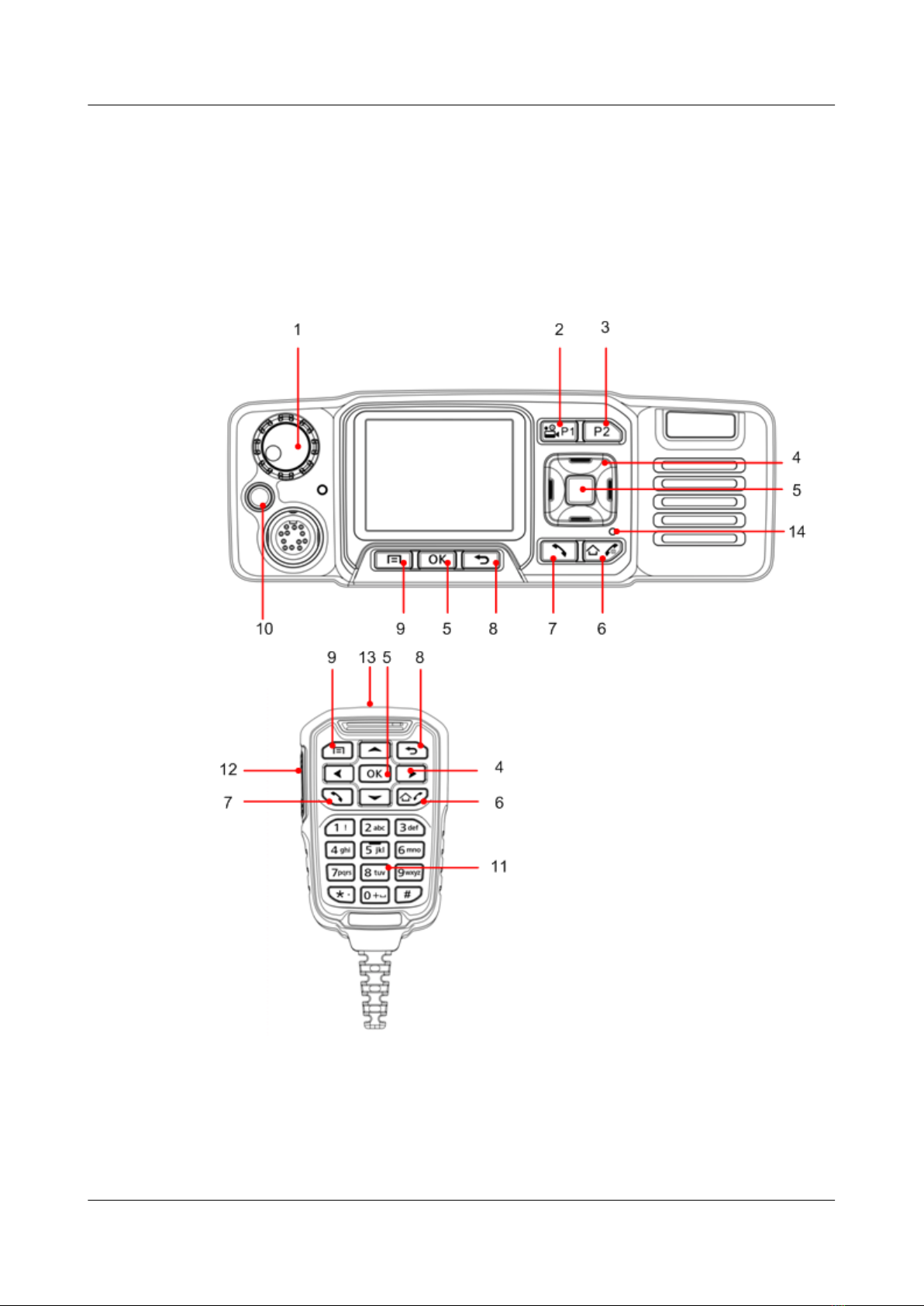
2.2 Keypad
This section describes the keypads of an EV750 and a portable microphone.
Figure 2-2 shows the keypad of an EV750 and a portable microphone.
Figure 2-2 Keypads of an EV750 and a portable microphone
Table 2-1 lists the keys shown in Figure 2-2.
EV750
Quick Guide 2 Overview
Issue 05 Huawei Proprietary and Confidential
Copyright © Huawei Technologies Co., Ltd.
5

Table 2-1 Keys on the keypad
Sequ
ence
Num
ber
Key Description
1PTT Group button lIn standby mode, press to display the PTT group list.
lOn the group list screen, press to join the selected group. If
you are already in the group, press to close the group list.
lOn the group selection screen, press to join the selected
group.
lWhen the DMO function is enabled, press to open the
frequency adjust screen. Rotate clockwise to increase the
frequency. Rotate counterclockwise to decrease the
frequency.
Speaker knob lControls the ringing volume.
lControls the volume of an ongoing call.
lMoves the cursor up/down on the group list screen.
2 Function key 1/
Video sending key
Custom function key. By default, this key is a shortcut to Video
Uploading. Hold down to open the video sending screen.
3 Function key 2 Custom function key. By default, this key is a shortcut to Group
Manager.
4Navigation key Up, Down, Left, and Right keys.
lOn a standby screen, press the Down key to display the
notification bar.
lWhen moving the focus, hold down the Up key to move the
focus to the upmost item on the page.
5 Confirm key lIt is also called the OK key. Press to confirm the current
operation.
lOn the standby screen, press to display the home screen.
6 End key It is also called the Red key or Power key.
lWhen an EV750 is off, hold down to power on the EV750.
lWhen an EV750 is running, hold down to power off the
EV750.
lPress to end a trunking group call or point to point call.
7 Call key It is also called the Green key.
lPress to answer a call.
lIn standby mode, press to display the Call log screen. Select
a record and press to make a point to point call.
8 Return key During menu operations, press to return to an upper-level menu.
EV750
Quick Guide 2 Overview
Issue 05 Huawei Proprietary and Confidential
Copyright © Huawei Technologies Co., Ltd.
6
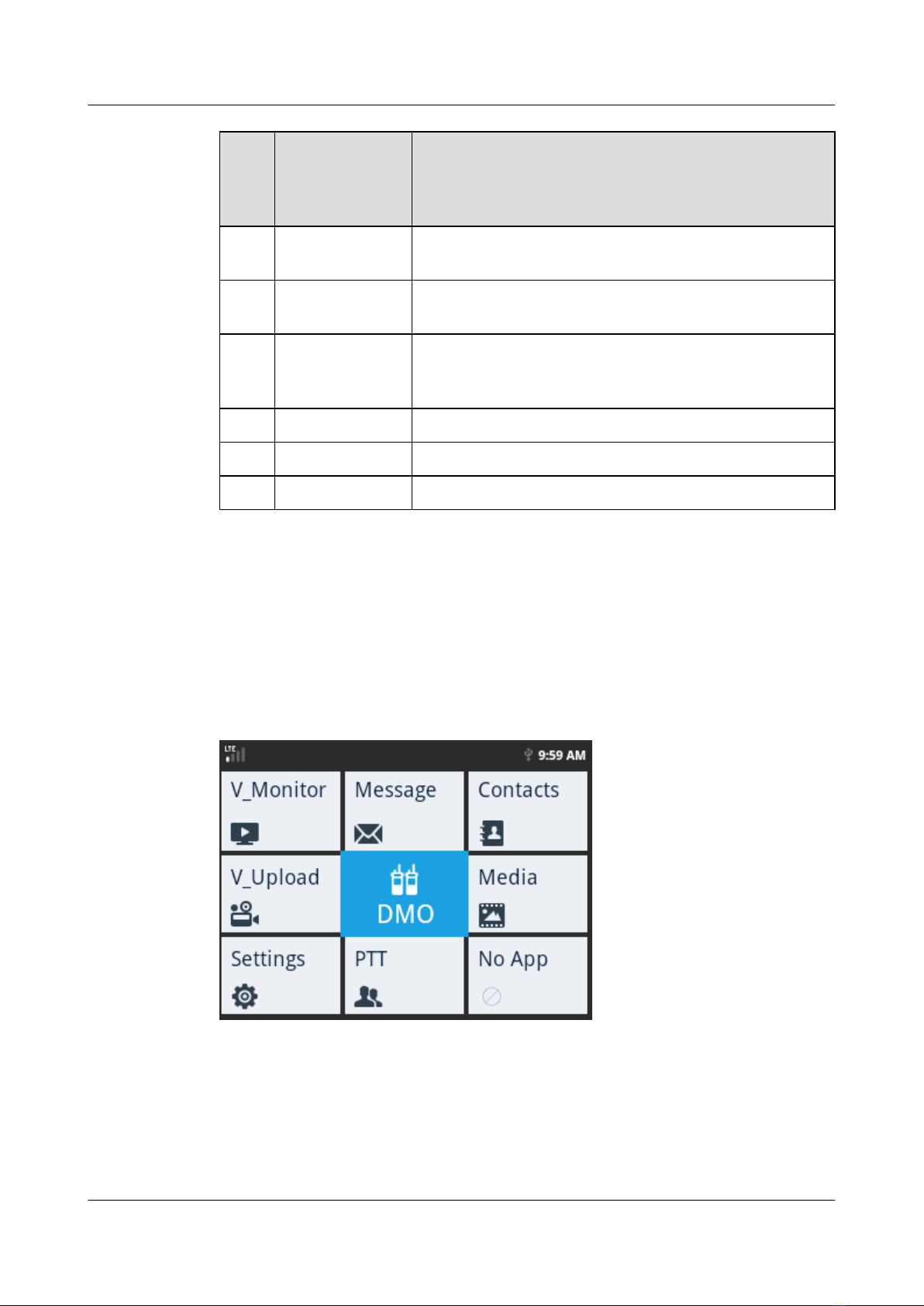
Sequ
ence
Num
ber
Key Description
9Menu key Press to display an options menu if available. The screen does
not respond if it has no options menu programmed.
10 Emergency Call
key
When your terminal is off or is on but in standby mode, hold
down the key to enter the emergency mode.
11 Alphanumeric
keypad
The Alphanumeric keypad consists of twelve keys arranged in
a specific order. Ten of them are numeric keys from 0 to 9 and
the other two are * and #. .
12 PTT Call button PTT call button
13 Reserved button None
14 Reset key None
2.3 Home Screen
This section describes the icons on the home screen of an EV750.
The home screen of an EV750 consists of nine menu blocks, as shown in Figure 2-3. Each menu
block represents a function.
Figure 2-3 Home screen of an EV750
Table 2-2 lists the icons on the home screen.
EV750
Quick Guide 2 Overview
Issue 05 Huawei Proprietary and Confidential
Copyright © Huawei Technologies Co., Ltd.
7

Table 2-2 Icons on the home screen
Category Icon Description
Signal icons Your terminal is in the
service area, and the wireless
data service is available.
Your terminal is in the
service area, but the wireless
data service is unavailable.
No network is available.
Your terminal is working in
DMO mode.
Voice service icons Your terminal is in a voice
call.
Video service icons Your terminal is sending
videos.
Your terminal is performing
video surveillance or
distribution.
Missed service icons There is a missed call.
There is a missed video
sending service request or a
missed video surveillance/
distribution service request.
There is an unread message.
Wi-Fi icons This icon indicates the status
of a Wi-Fi connection.
This icon indicates the status
of a Wi-Fi hotspot.
This icon indicates an
unknown Wi-Fi connection.
Bluetooth icons Bluetooth is on.
Data is downloading via
bluetooth.
GPS icons GPS is on.
EV750
Quick Guide 2 Overview
Issue 05 Huawei Proprietary and Confidential
Copyright © Huawei Technologies Co., Ltd.
8

Category Icon Description
GPS gets the position
successfully.
Other icons Your terminal is in silent
mode.
Your terminal is on a USB
connection.
When your EV750 receives the indication of upgrading system from network OTA, you can
select to upgrade the system software of EV750. Do not power off the EV750 during an upgrade.
2.4 Ports
This section describes ports provided by an EV750.
Figure 2-4 shows ports on an EV750. Table 2-3 lists the ports.
EV750
Quick Guide 2 Overview
Issue 05 Huawei Proprietary and Confidential
Copyright © Huawei Technologies Co., Ltd.
9

Figure 2-4 Ports on an EV750
Table 2-3 Ports on an EV750
No. Port Description
1Portable
microphone port
Connects to a portable microphone.
2 Power port Connects to the power supply.
3 GPS antenna port Connects to a GPS antenna.
4 Extension cable
port
Connects to a Extension cable.
EV750
Quick Guide 2 Overview
Issue 05 Huawei Proprietary and Confidential
Copyright © Huawei Technologies Co., Ltd.
10

No. Port Description
5LTE antenna port Connects to an LTE antenna.
6 DMO/LTE
antenna port
Connects to an antenna in DMO mode or connects to an LTE
antenna.
NOTE
lEV750 supports dual antennas, which can be connected to Port 5 and Port 6 respectively.
lWhen only one antenna is used, the antenna must be connected to Port 6.
lIt is prohibited to re-connect the portable microphone and extension cable when power is on.
EV750
Quick Guide 2 Overview
Issue 05 Huawei Proprietary and Confidential
Copyright © Huawei Technologies Co., Ltd.
11
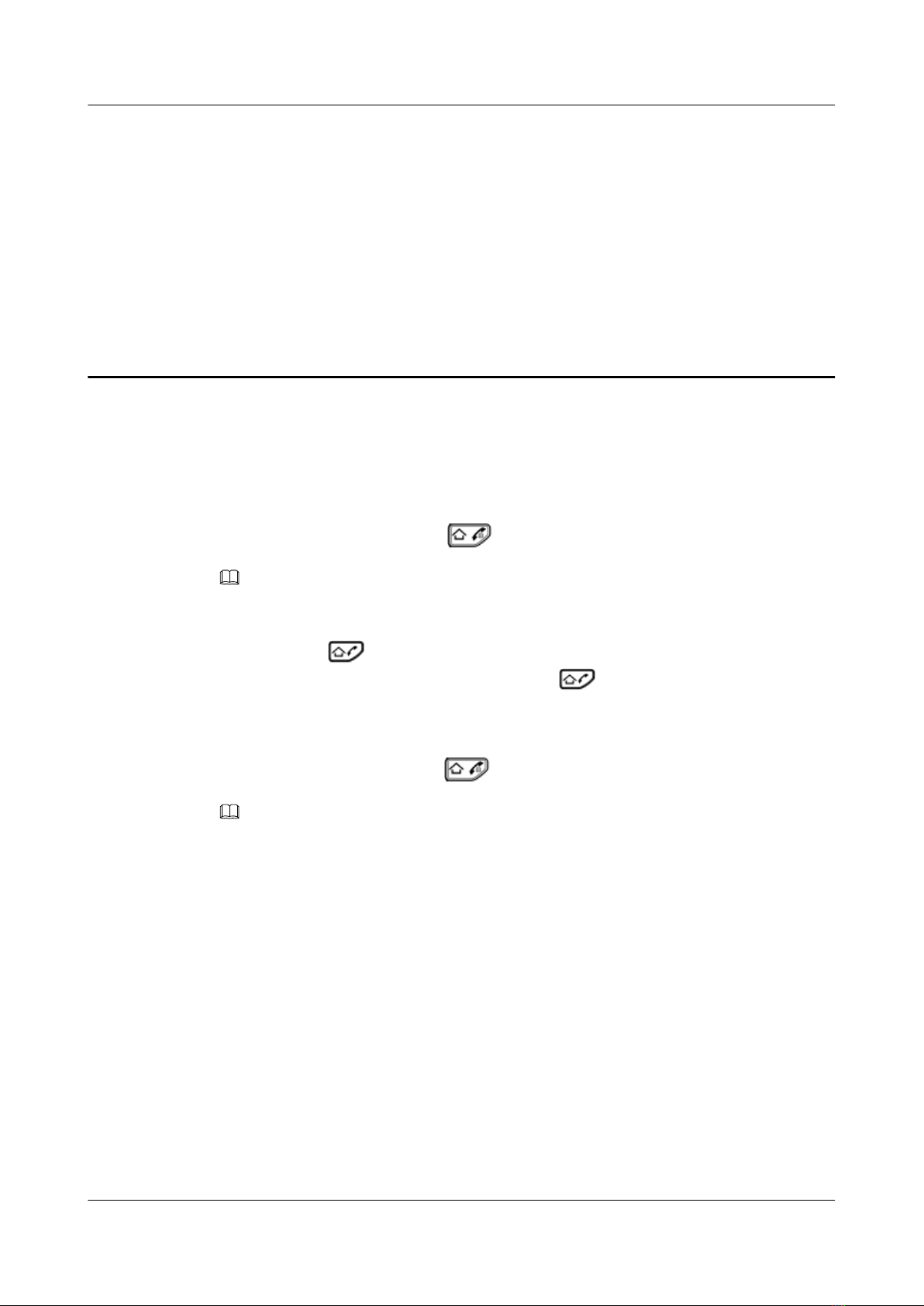
3 Powering On and Off
This section describes how to power on and power off an EV750.
Powering On
When an EV750 is off, hold down to power on the terminal.
NOTE
lBefore powering on an EV750, ensure that the portable microphone has been connected because it does not
support hot plugging.
lWhen pressing on a portable microphone, you end a call or return to the home screen. You cannot
power on or off a portable microphone by holding down on the portable microphone.
Powering Off
When an EV750 is on, hold down to power off the terminal.
NOTE
lIf an EV750 is connected to the ACC control port on the vehicle and works in automatic shutdown mode,
the EV750 will be automatically powered off with a delay after the engine of the vehicle is turned off.
lIn other situations, power off the EV750 and then switch off the external power supply.
EV750
Quick Guide 3 Powering On and Off
Issue 05 Huawei Proprietary and Confidential
Copyright © Huawei Technologies Co., Ltd.
12
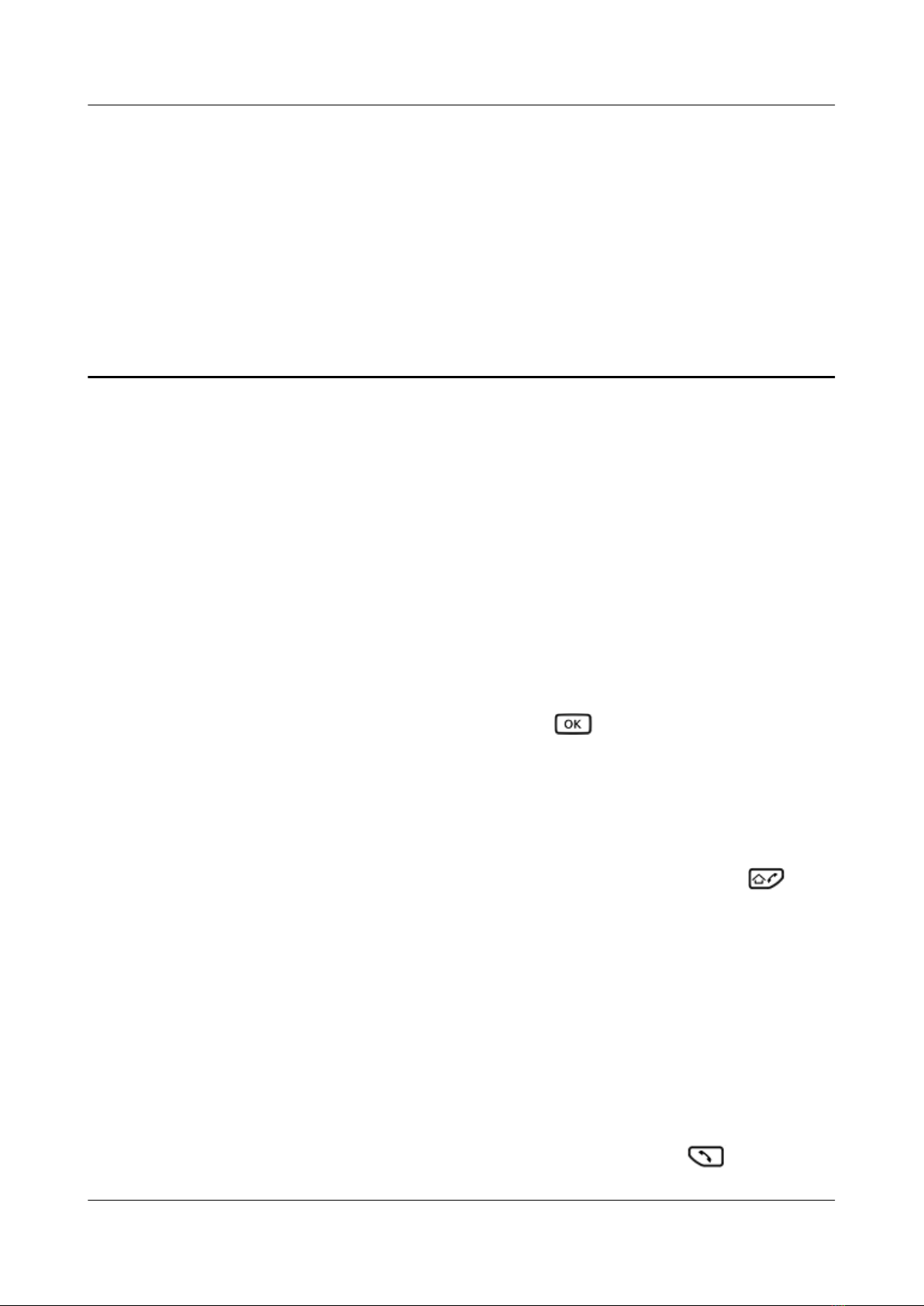
4 Basic Functions
This section describes the basic functions of an EV750.
Adjusting the Volume
lRotate the Speaker knob to adjust the volume.
lRotate clockwise to turn up the volume, and rotate counterclockwise to turn down the
volume.
Group Call
lJoining a PTT Group
–Press the PTT Group button to open the PTT group list. Then press the Up and
Down keys to select a desired group.
–On the home screen, select PTT and press . Then select a desired group.
lMaking a Group Call
–Hold down the PTT Call button to initiate a group call if no one is speaking in the
group. Upon initiating a group call, you own the floor by default as the call initiator.
–When your EV750 is listening to a group call, hold down the PTT Call button to request
the floor. And you can speak after the floor is granted.
–Release the PTT Call button to release the floor and you can also press to
terminate the group call.
lReceiving a Group Call
An EV750 listening to a group automatically receives calls in subscribed groups. When
receiving a group call, the home screen displays group and speaker information.
lReceiving a Broadcast Call
Only a dispatcher operator can initiate a broadcast call. When receiving a broadcast call,
an EV750 displays broadcast call information.
PTP(Point-to-Point) Call
lMaking a PTP Call
–Enter the desired phone number using numeric keys, and press .
EV750
Quick Guide 4 Basic Functions
Issue 05 Huawei Proprietary and Confidential
Copyright © Huawei Technologies Co., Ltd.
13

–Press to display the Phone screen. Then, select a record from the call log, press
.
lAnswering a PTP Call
Press to answer a PTP call. After you answer a PTP call, the standby screen displays
information about the calling party.
Emergency Call
lIf you have subscribed to an emergency call group, hold down the Emergency Call key
(on the terminal body) to initiate an emergency call. If Hot Mic is enabled when you make
an emergency call, you can speak without pressing the PTT Call button.
lIf you have not subscribed to any emergency call group, your EV750 will indicate that no
emergency call group is available on the screen when you attempt to initiate an emergency
call.
DMO(Direct Mode Operation)
When network signals are not available, you can communicate directly with others through DMO
calls.
lOn the home screen, select DMO and press .
lTo initiate a DMO call, press the PTT Call button in DMO mode.
Video Monitoring
lOn the home screen, select V_Monitor and press , then enter the number of a peer.
lPress to display the Phone screen. Then, select a desired record from the call log,
press , and select V_Monitor.
lEnter a desired number using numeric keys, press to select Monitor, and press
.
Video Uploading
If EV750 connected to an external camera, it can upload the video to the dispatching console.
lOn the home screen, select V_Upload and press .
lIf Dispatcher number has been set, the video uploading screen will be displayed and the
device will apply for uploading automatically when you press on an EV750.
Others
For details, see EV750 User Guide.
EV750
Quick Guide 4 Basic Functions
Issue 05 Huawei Proprietary and Confidential
Copyright © Huawei Technologies Co., Ltd.
14
This manual suits for next models
1
Table of contents
Other Huawei Receiver manuals