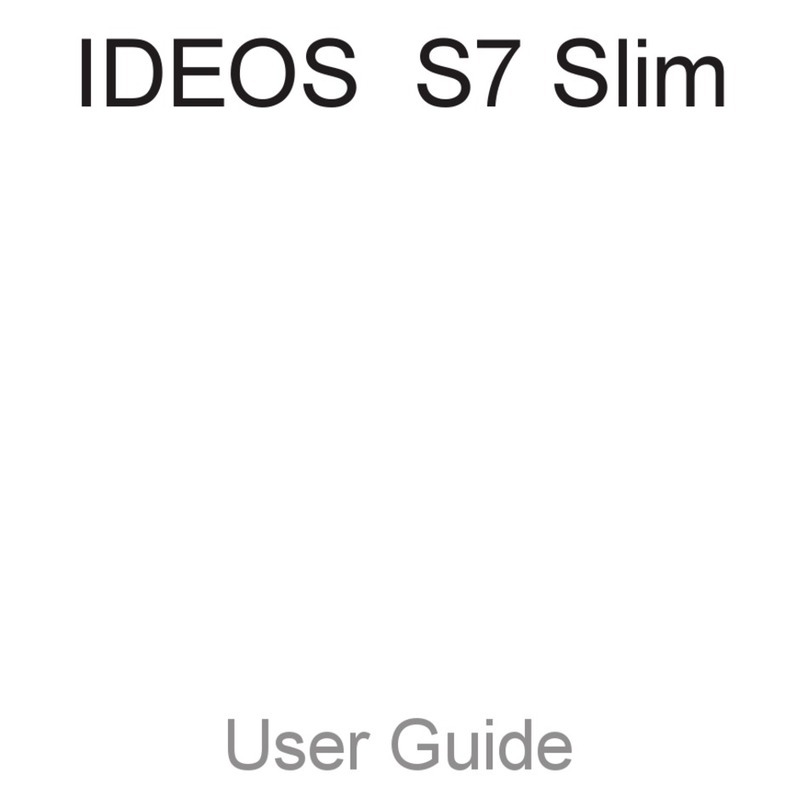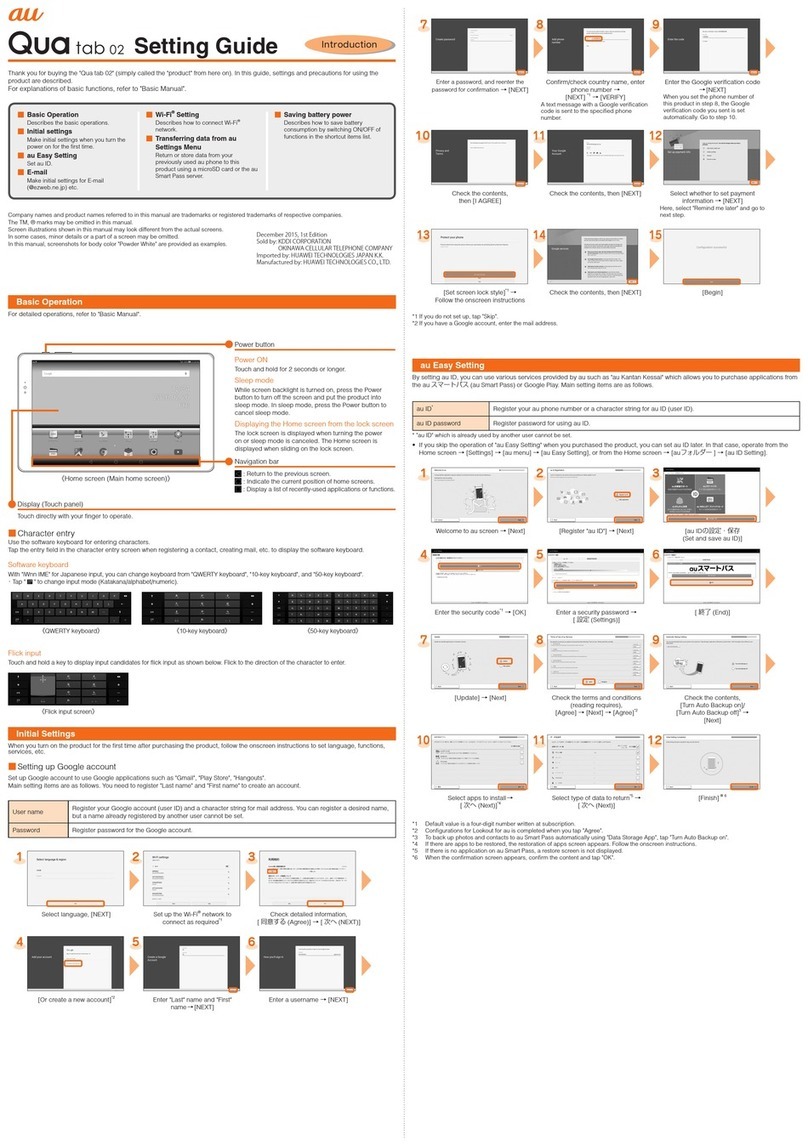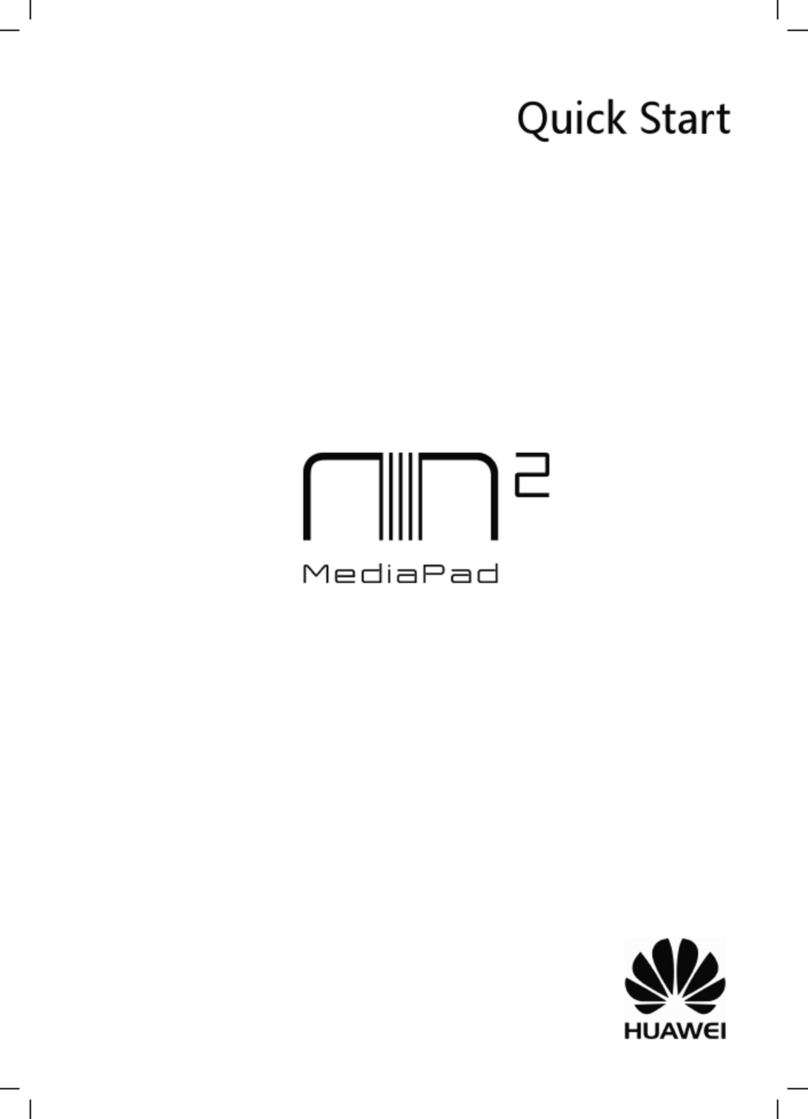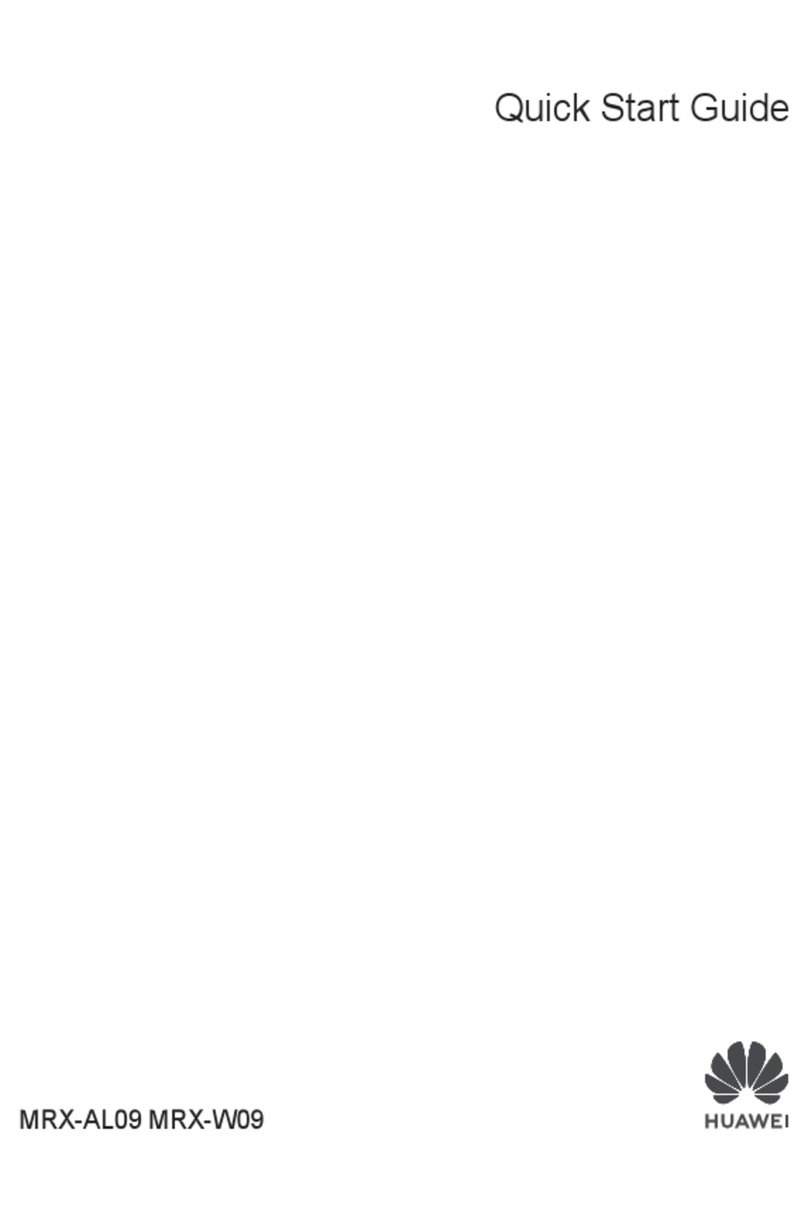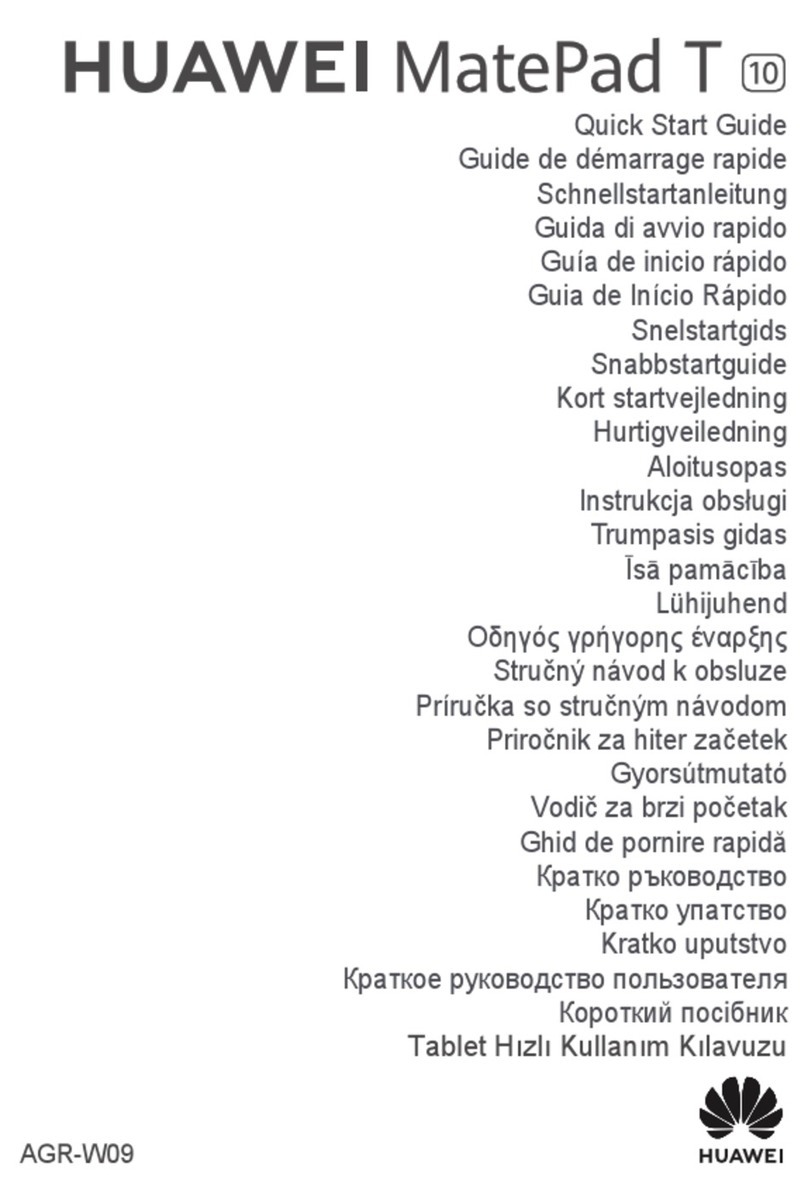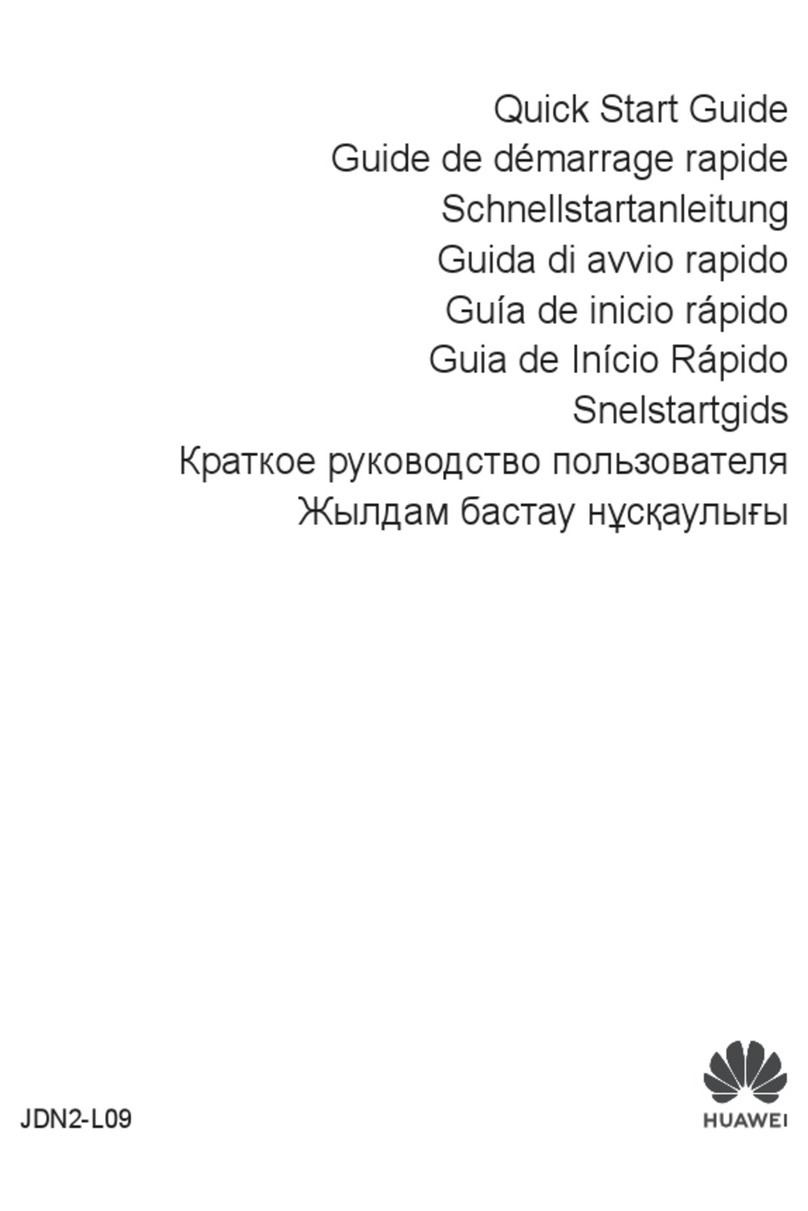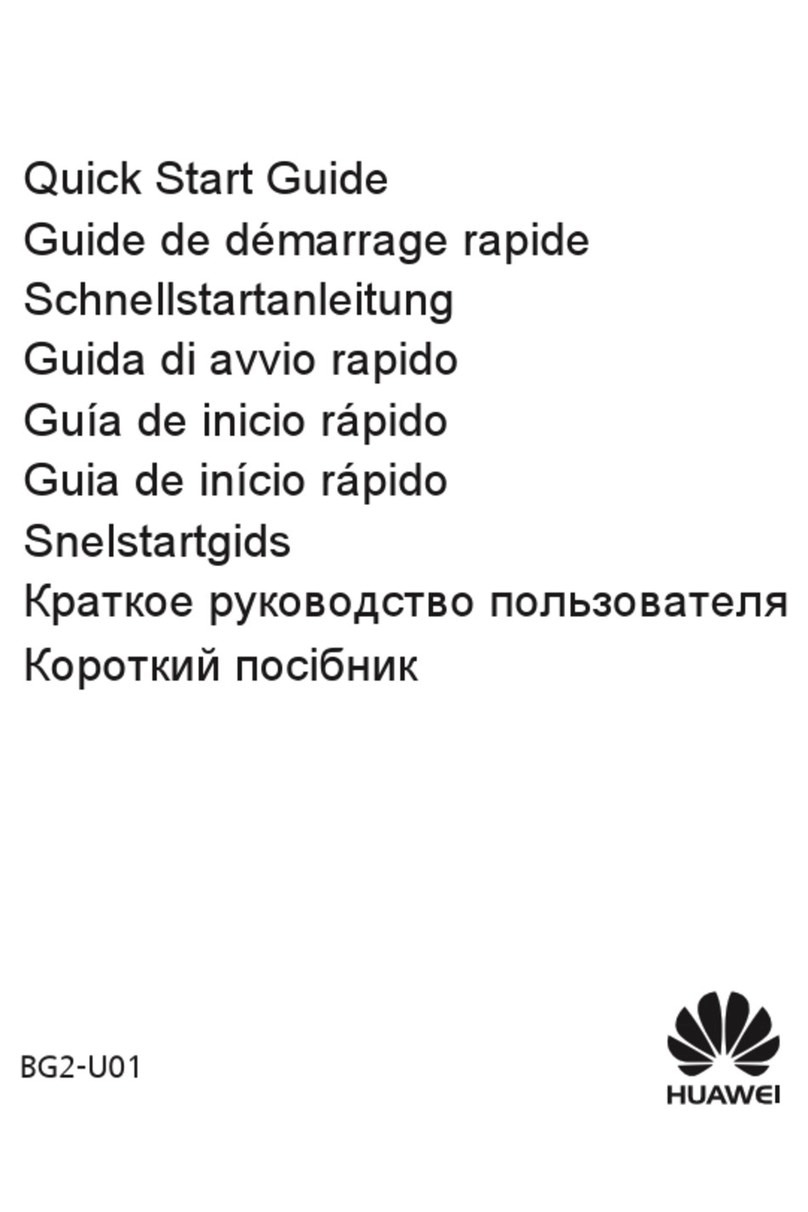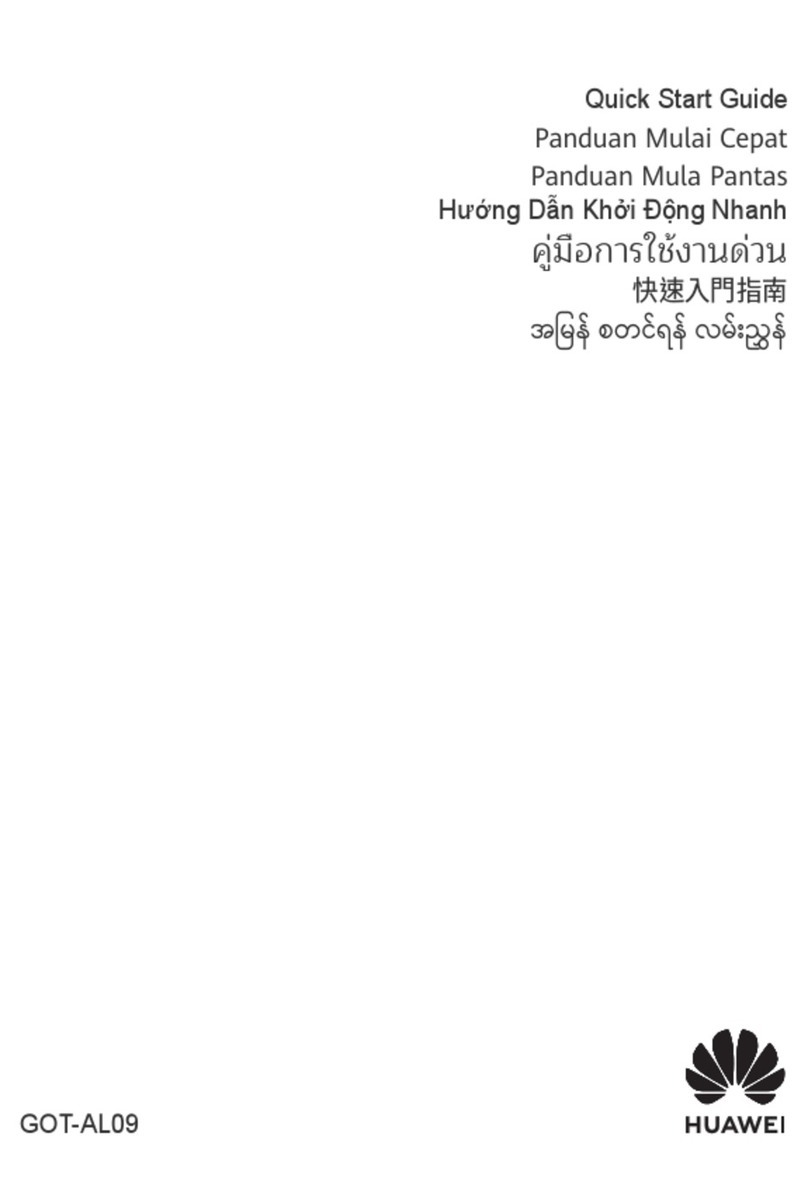56 7 8
5 6 7 8
You can purchase a dedicated keyboard dock to work in conjunction
with the device.
Use the keyboard dock to transform your device into an ultra-compact
laptop, fullling work and entertainment needs.
Locking the Screen
>Press the Power key to lock the screen.
>After a period of inactivity, the device automatically locks the
screen.
Unlocking the Screen
1. Press the Power key to wake up the screen.
2. Drag the unlock icon to the right.
The multi-touch screen and simple nger gestures make it easy to use
your device.
1Touch Touch once to select an item or start an application.
2Touch
and hold
Touch and hold an item for 2 seconds or more to
access the options menu for the current screen.
3Double-
touch
Touch the screen twice consecutively to zoom in.
4Drag “Grab” an item, move it to the desired location, and
release it.
5Flick Quickly swipe a nger across the screen up, down,
left, right, or any other direction to navigate a list or
screen.
6Pinch out Put two ngers together and have them touch the
screen. Glide them apart with continuous contact on
the screen to zoom in on a view.
7Pinch in Touch the screen with two separated ngers.
Glide them toward each other with continuous contact
on the screen to zoom out.
You can customize personal settings on the device.
1. Flick left or right across the screen to nd the settings button.
2. Touch the settings button.
Set the items you wish to customize, including the language, system
time, sounds, and wallpaper.
Screen Lock Gestures Customized Settings Keyboard Application
1
56 7
234
AndroidTM is a trademark of Google Inc. Use of this trademark is subject
to Google Permissions.
Copyright © Huawei Technologies Co., Ltd. 2012. All rights reserved.
This document is for reference only and does not constitute a warranty
of any kind, express or implied.
Issue: 02 (2012-09-14) Part Number: 31505397