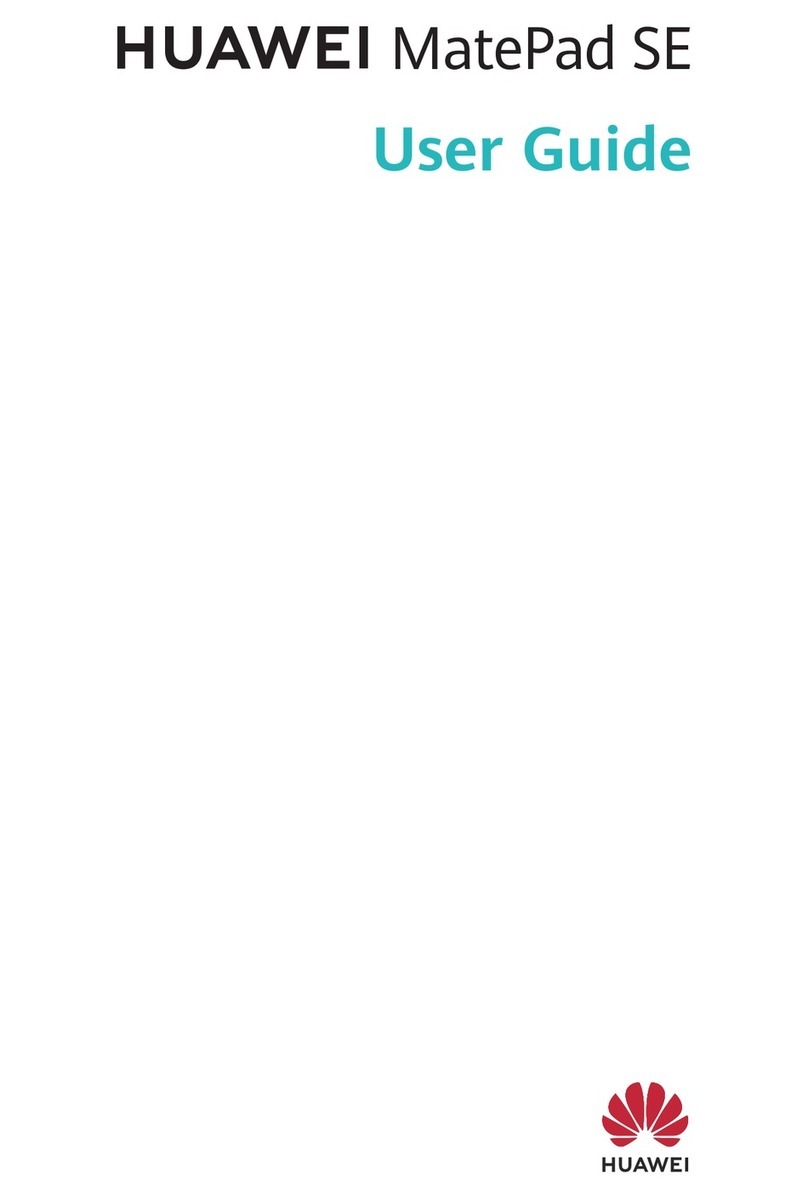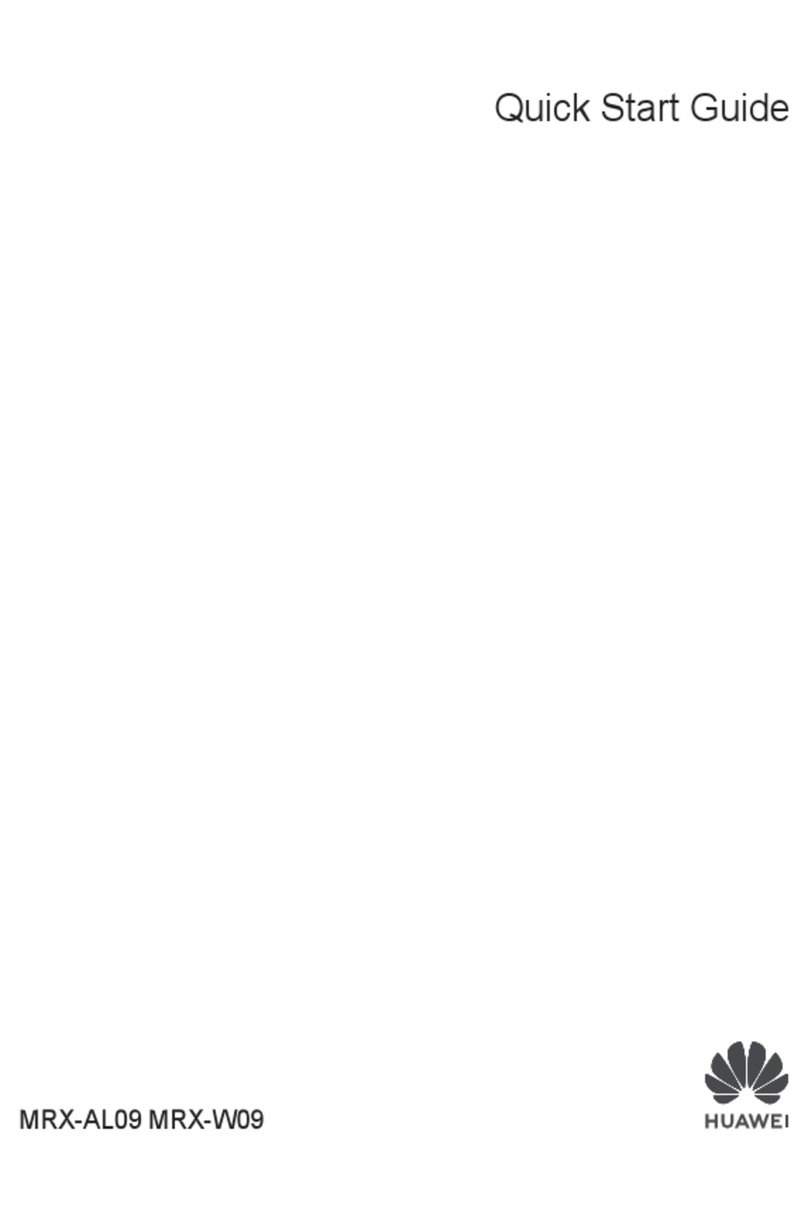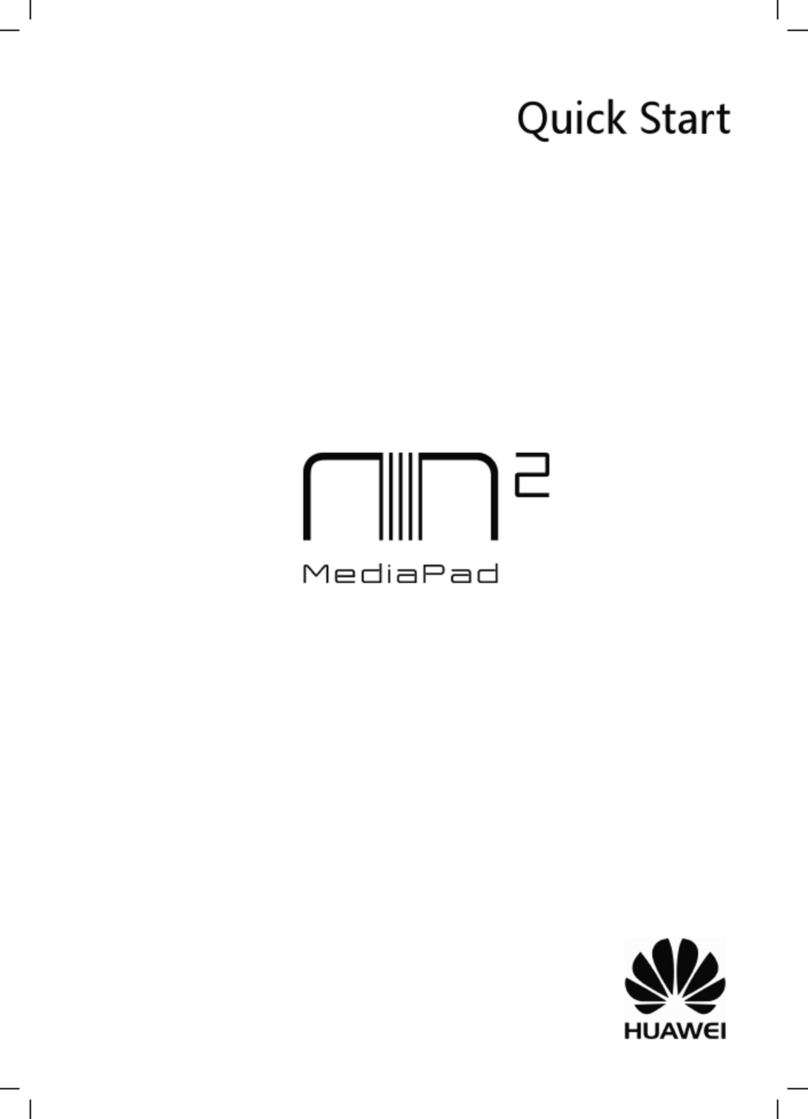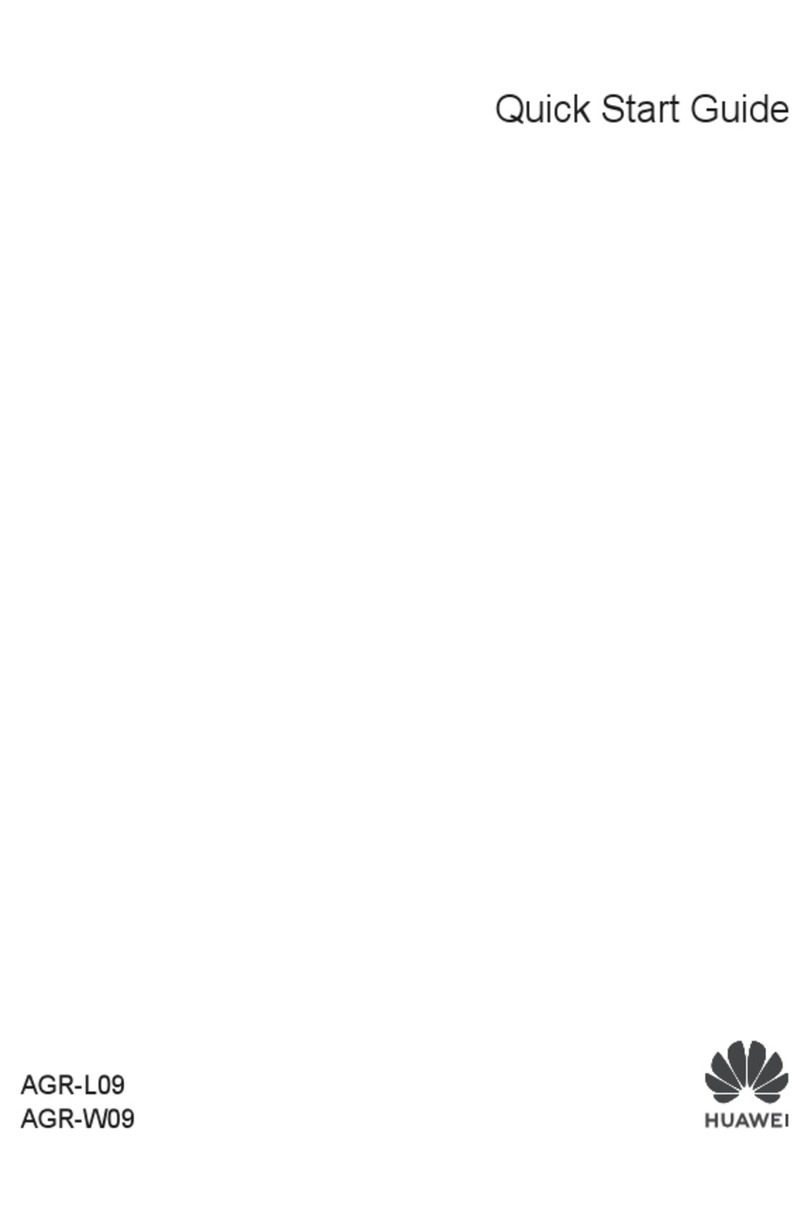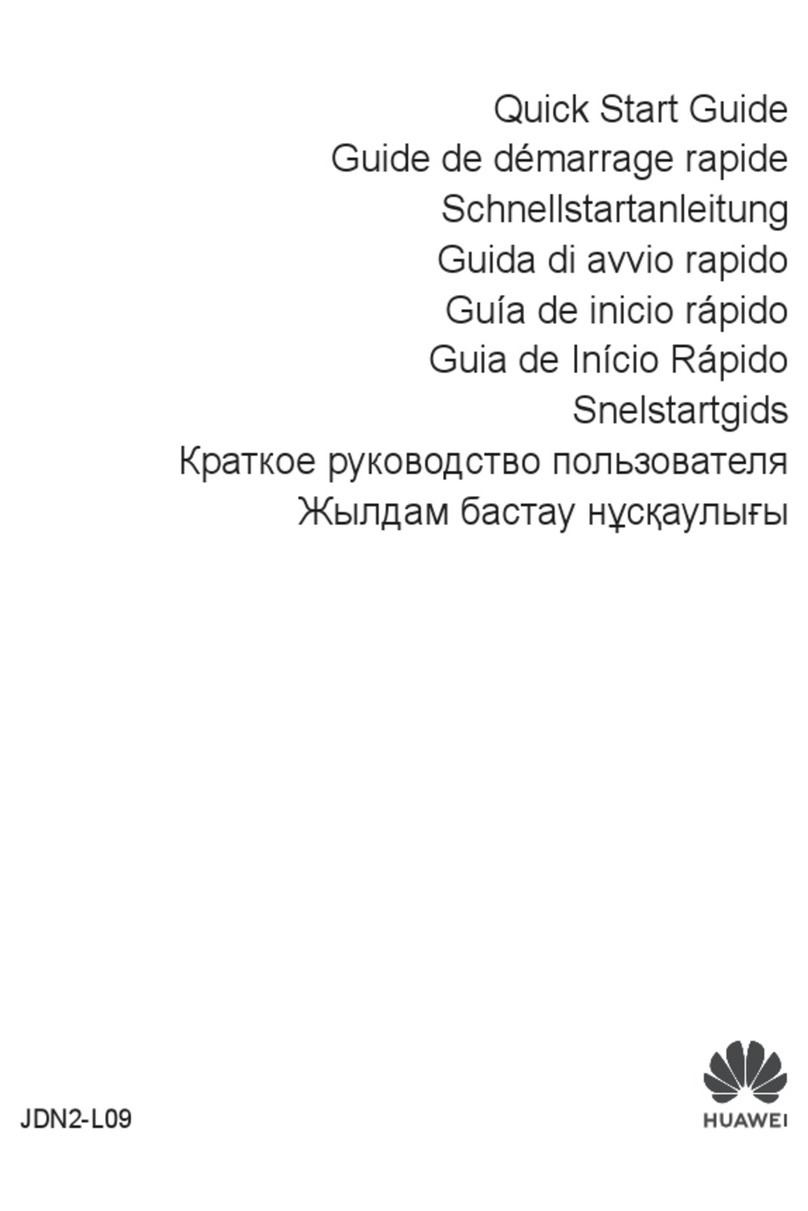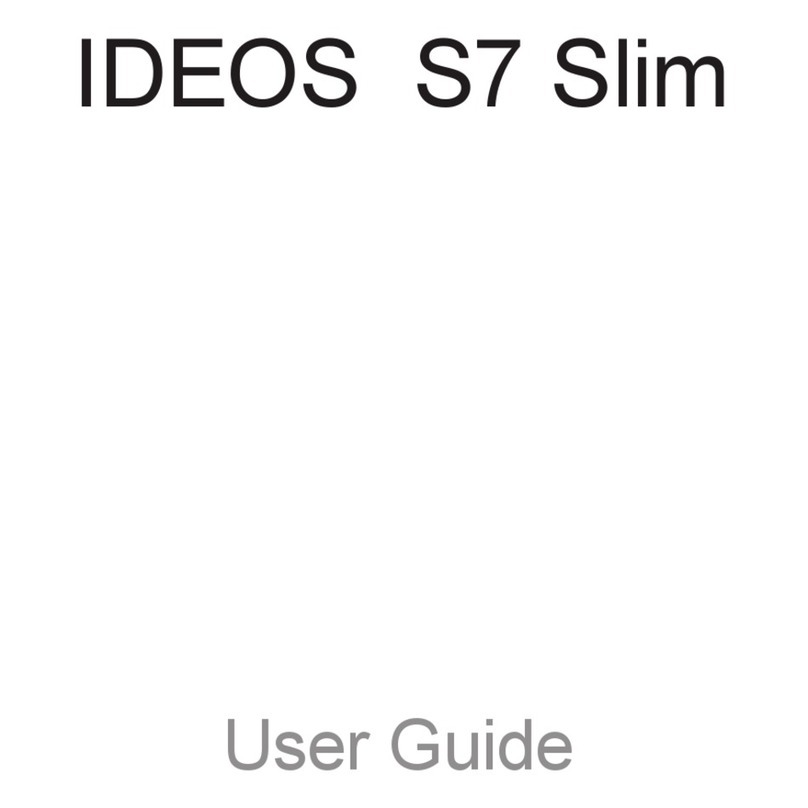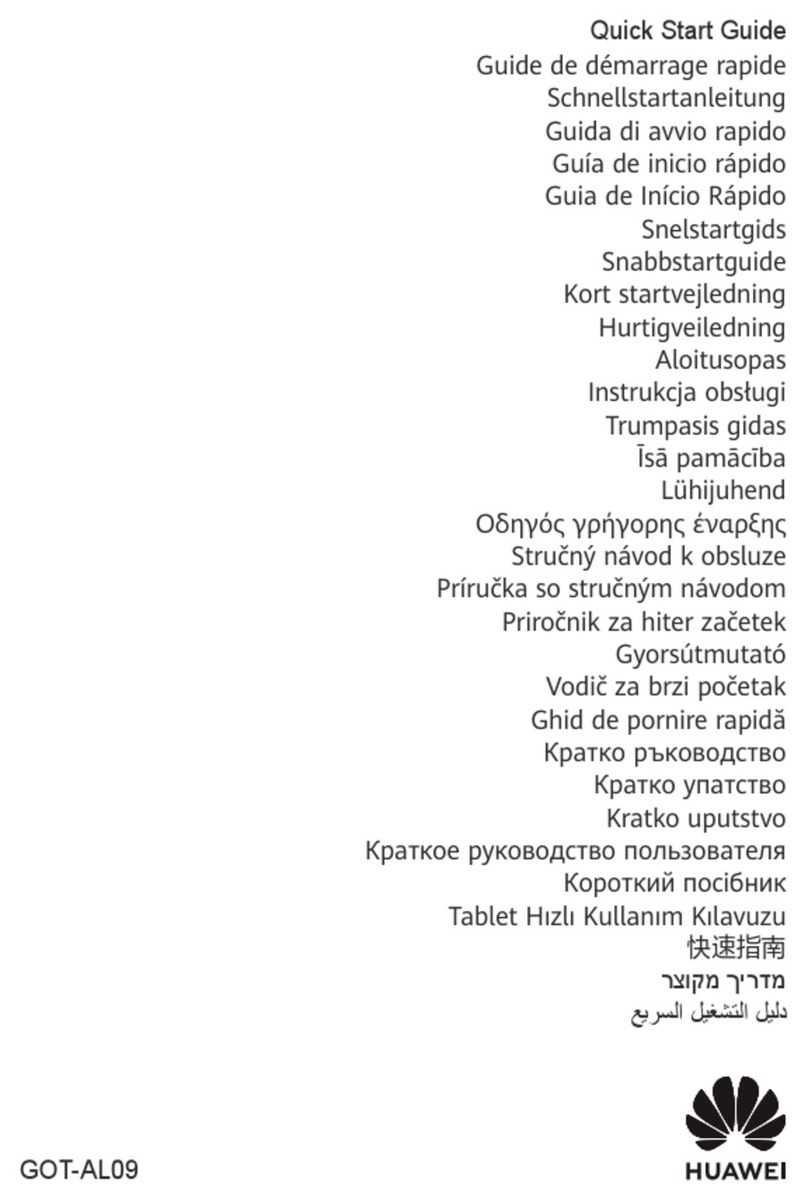Use a Shortcut to Take a Screenshot
Swipe down from the status bar to open the notication panel, then swipe down on it again
to show all shortcuts. Touch to take a screenshot.
Share and Edit a Screenshot, or Switch to Scrollshot
After you take a screenshot, a thumbnail will display in the lower left corner of the screen.
Then you can:
•Swipe down on the thumbnail to take a scrolling screenshot.
This function is not supported in landscape view.
•Swipe up on the thumbnail to select a sharing mode and share the screenshot with your
friends.
•Touch the thumbnail to edit or delete it.
Screenshots are saved to Gallery by default.
Record the Screen
Record your screen activities in sharable videos to compose a tutorial, show o your
awesome gaming skills, and a lot more.
Use a Key Combination to Start Screen Recording
Press and hold the Power and Volume up buttons simultaneously to start screen recording. To
stop recording, press and hold both buttons again.
Use a Shortcut to Start Screen Recording
1Swipe down from the status bar to open the notication panel, then swipe down on it
again to show all shortcuts.
2Touch Screen Recorder to start screen recording.
3To stop the recording, touch the timer at the top of the screen.
4The recording will be saved to Gallery.
Record Your Voice During Screen Recording
You can enable the microphone to record your voice while recording the screen.
Once you have started a screen recording, touch the microphone icon and ensure that it is
displayed as . Your voice can then also be recorded.
If the microphone is disabled (i.e. if it is displayed as ), you will only be able to record
system sounds (such as gameplay sounds). If you want the screen to be recorded in
silence, mute your tablet and turn o the music and any other media sound before
starting the screen recording.
Essentials
6