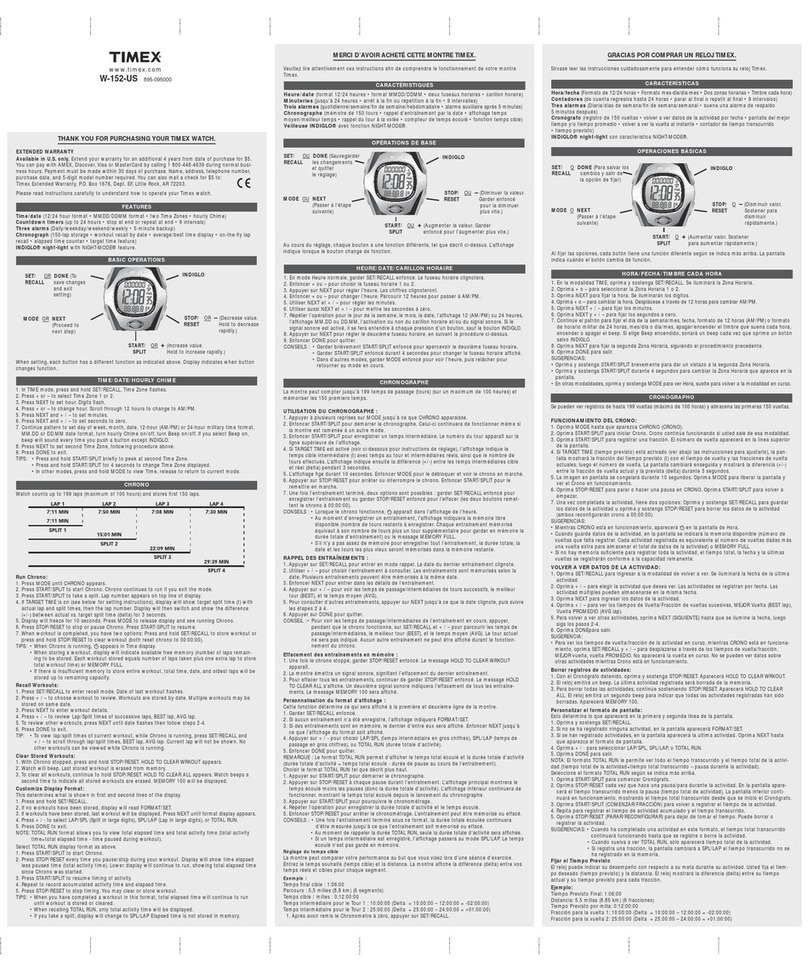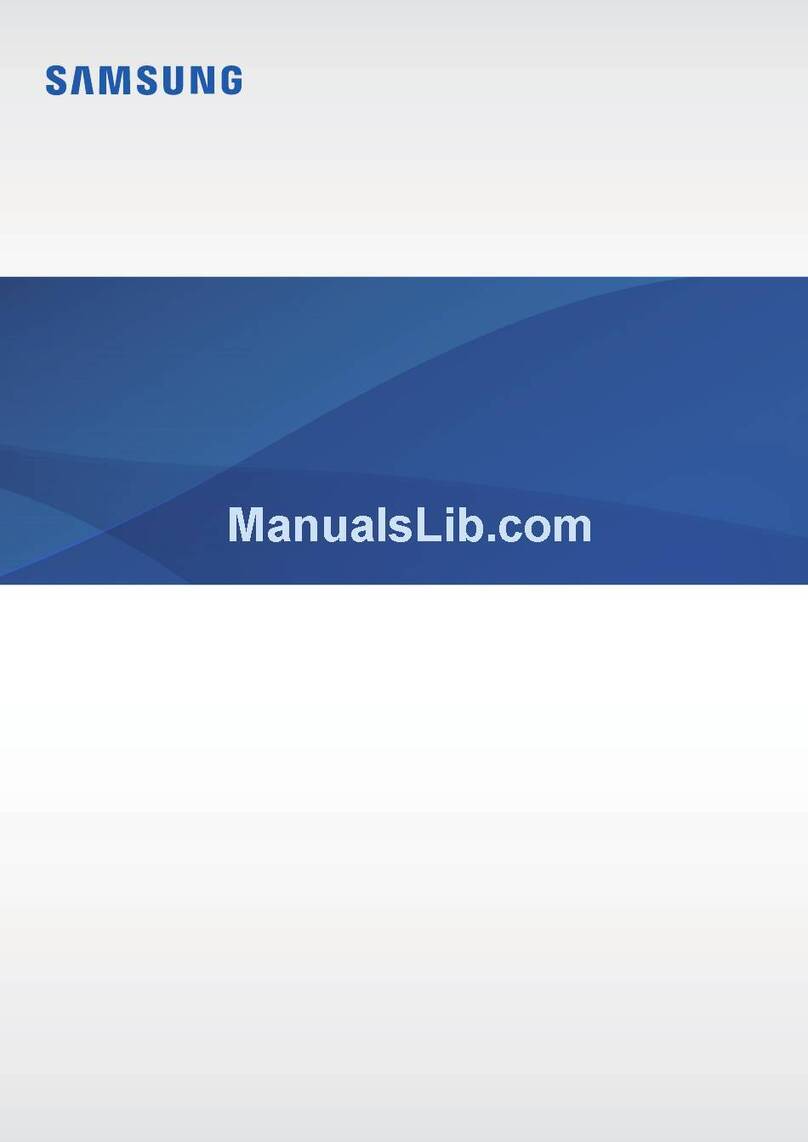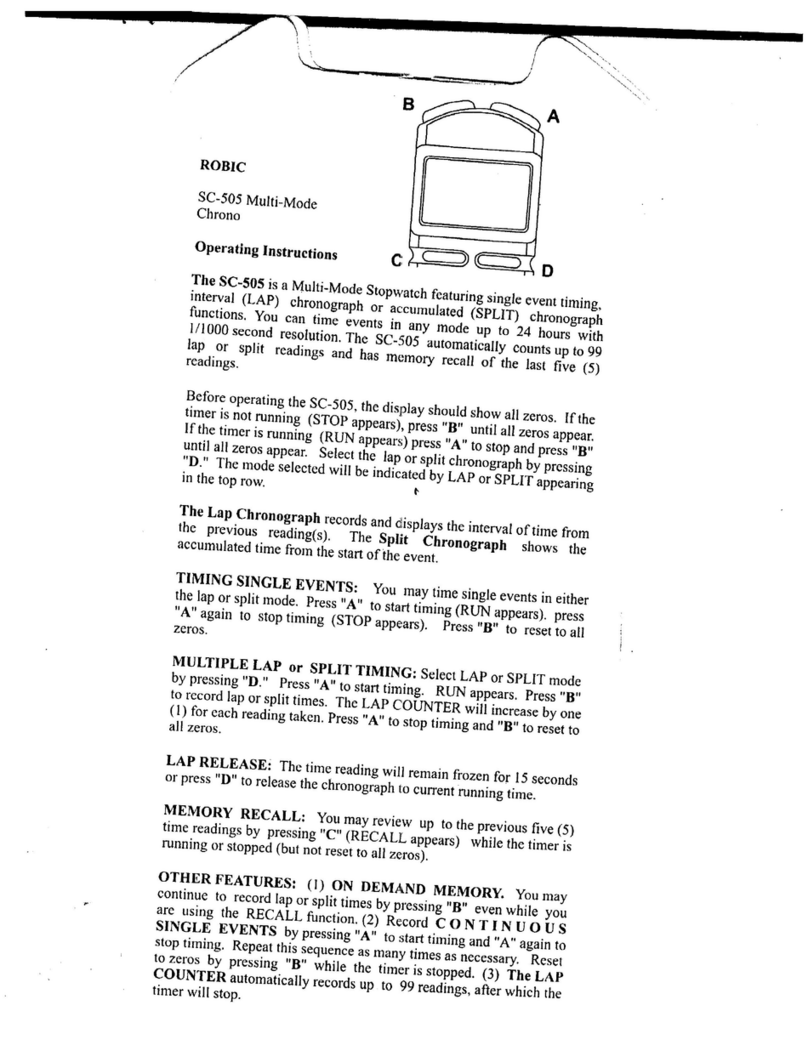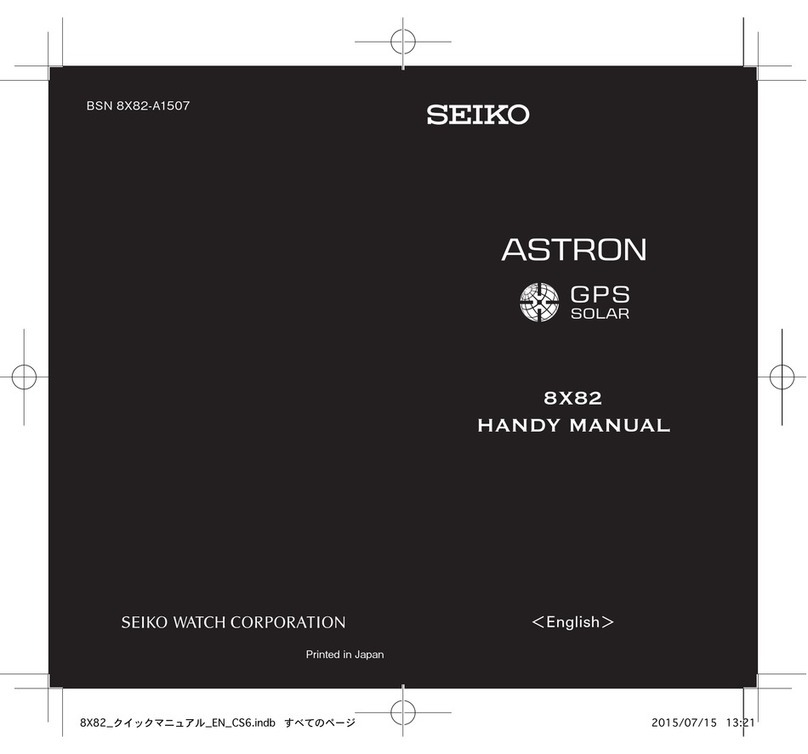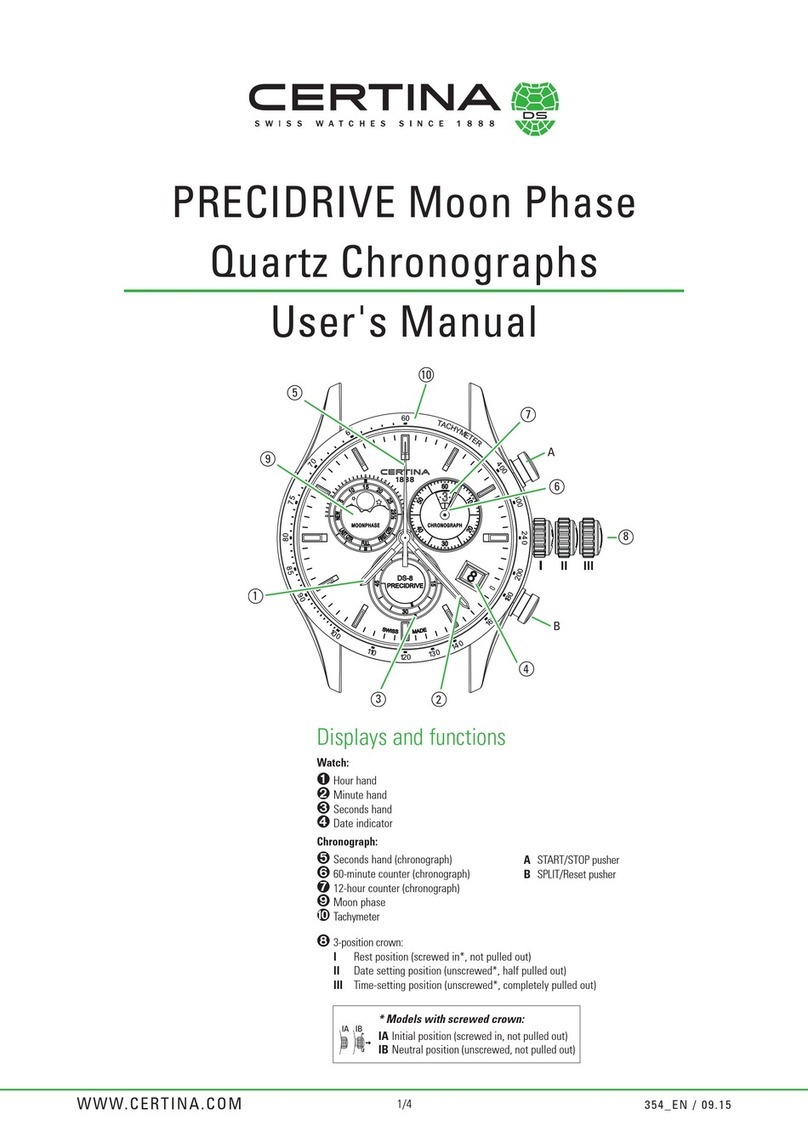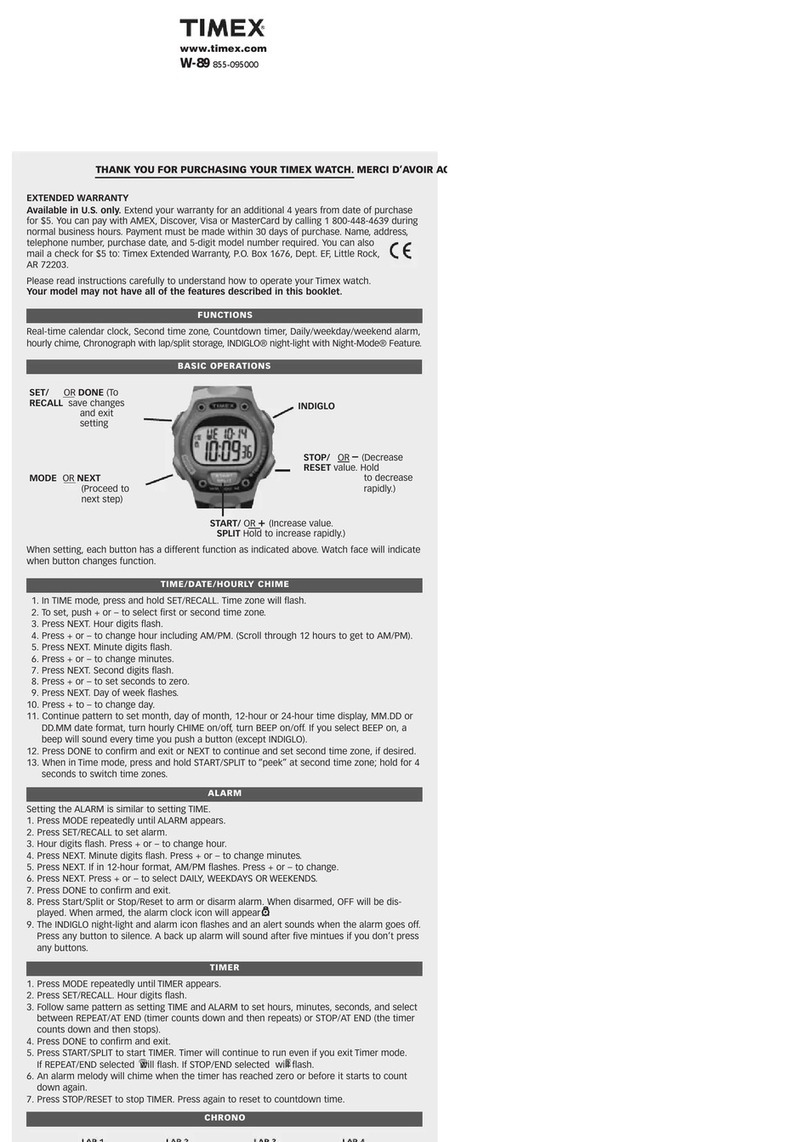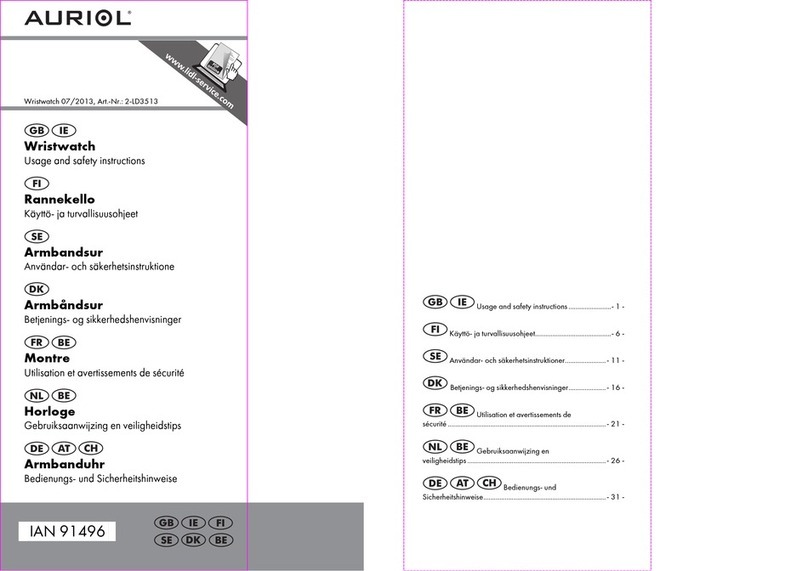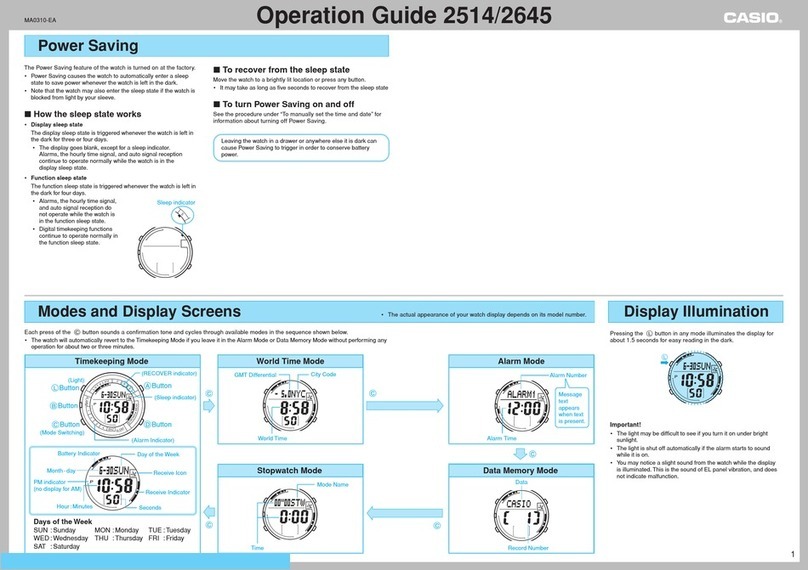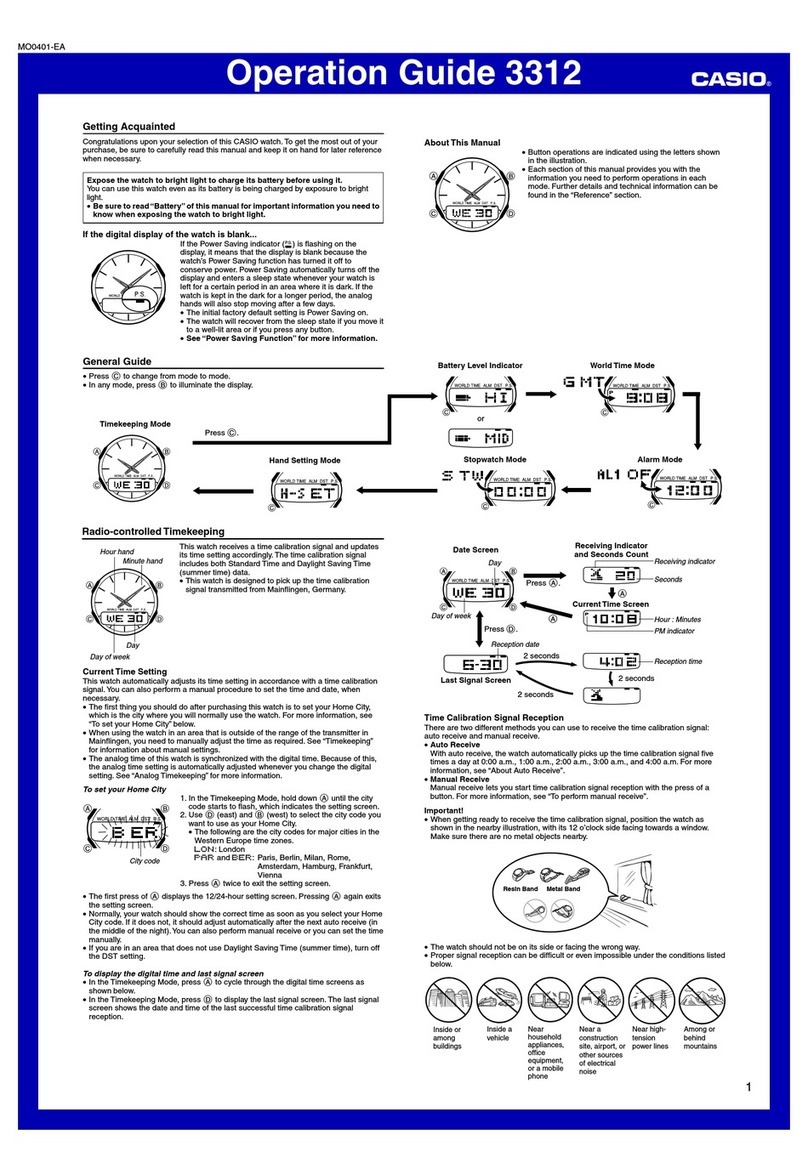Huawei GT 3 SE User manual

WATCH GT 3SE
WATCH D
USER GUIDE
WATCH D
USER GUIDE
USER GUIDE

Contents
Getting Started
Buttons and screen control 1
Powering on, powering o, and restarting the watch 2
Pairing 2
Introduction to Icons 4
Charging 5
Wearing the watch 6
Exercise
Starting a workout 7
Smart companion 7
Running plans 7
Workout status 8
Viewing workout records 9
Automatic workout detection 9
Route back 9
Workout route sharing 10
Health Management
Measuring your heart rate 11
Sleep monitoring 13
Measuring SpO2 14
Stress tests 14
Activity reminder 15
Menstrual cycle predictions 15
TriRing 16
Healthy Living 16
Assistant
HUAWEI Assistant·TODAY 19
Apps 19
Message management 20
Using your watch to make calls 21
Controlling music playback 22
Setting alarms 23
Receiving weather reports 24
Using your watch to nd your phone 24
Finding your watch using your phone 25
Remote shutter 25
Connecting Bluetooth earphones 25
Enabling or disabling Do Not Disturb 26
i

Voice assistant 26
More
Changing the strap 28
Conguring Gallery watch faces 29
Setting the AOD watch face 29
Managing watch faces 30
Setting the time and language 30
Sound settings 31
Customising the function of the Down button 31
Adding custom cards 31
Adjusting the screen brightness 31
Update 32
Restoring the device to its factory settings 32
Water and dust resistance level 32
Contents
ii

Getting Started
Buttons and screen control
The watch is equipped with a colour touchscreen that is highly responsive to your touches
and can be swiped in dierent directions.
Up button
Operation Function
Press once •Wake watch screen when the screen is o.
•Access the app list screen from the home screen.
•Return to the home screen.
Press and hold •Power on the watch when the watch is o.
•Access the restart/power o screen when the watch is on.
Down button
Oper
ation
Function Remarks
Press
once
The Workout app is
opened by default.
Access the set
customised feature.
There are certain exceptions such as for calls and workouts.
Press
and
hold
Wake up the voice
assistant.
Voice assistant is only supported in some countries/regions.
Gestures
Operation Function
Touch Choose and conrm.
Touch and hold on the home screen Change the watch face.
Swipe up on the home screen View notications.
Swipe down on the home screen View the shortcut menu.
Swipe left or right View watch feature cards.
Swipe right Return to the previous screen.
1

Wake the screen
•Press the Up button.
•Raise or rotate your wrist inwards.
•Swipe down on the home screen to open the shortcut menu. Enable Show Time for the
screen to stay on for ve minutes.
•HarmonyOS/Android users can enable or disable Show Time in Device settings in the
Huawei Health app.
•iOS users can enable or disable Show Time in Device settings on the device details
screen in the Huawei Health app.
Turn o the screen
•Lower or rotate your wrist outwards, or use your palm to cover the watch face screen.
•Perform no operations for a period of time after you wake the screen by pressing the
button or raising your wrist.
Press the Up button to access the app list screen and go to Settings > Display &
brightness to set a duration for the screen to stay o.
You cannot turn o the screen by covering the standby watch face screen with your
palm.
Powering on, powering o, and restarting the watch
Powering on
•Press and hold the Up button.
•Charge the device.
Powering o
•Press and hold the Up button, and then touch Power o.
•Press the Up button and go to Settings > System > Power o or Settings > System &
updates > Power o
Restarting
•Press and hold the Up button, and then touch Restart.
•Press the Up button and go to Settings > System > Restart or Settings > System &
updates > Restart.
Pairing
Pairing for the rst time
1Install the Huawei Health app ( ).
Getting Started
2

If the app has already been installed, please update it to its latest version.
If not, please download and install it from the app store on your phone. You can also scan
the following QR code to download and install the app.
2Open the Huawei Health app, and go to Me > Log In to HUAWEI ID. If you don't have a
HUAWEI ID, please register for one.
3Power on the wearable device, select a language, and start pairing.
•HUAWEI/Non-HUAWEI Android phones
aPlace your wearable device close to your phone. Open the Huawei Health app on
your phone, touch in the upper right corner, and then touch ADD. Select the
wearable device that you wish to pair with, and touch LINK.
You can also touch SCAN to scan the QR code displayed on the wearable device to
initiate pairing.
bWhen a Huawei Health app pop-up window appears to request a Bluetooth
pairing, touch ALLOW.
cWhen the pairing request is displayed on the wearable device, touch √, and follow
the onscreen instructions on the phone to complete the pairing.
•iPhones
aGo to Settings > Bluetooth on your phone, and select the wearable device that you
wish to pair with from the device list. When the pairing request displays on your
wearable device, touch √.
bPlace your wearable device close to your phone. Open the Huawei Health app on
your phone, touch in the upper right corner, and then touch ADD. Select the
wearable device that you wish to pair with, and touch LINK.
You can also touch SCAN to scan the QR code displayed on the wearable device to
initiate pairing.
cWhen a Huawei Health app pop-up window appears to request a Bluetooth
pairing, touch Pair. Follow the onscreen instructions to pair your wearable device
with your phone.
Connecting to a new phone
Go to Settings > System & updates > Disconnect ( ) on your wearable device, touch √,
and follow the onscreen instructions to complete the pairing.
Getting Started
3

For privacy protection, in some cases (subject to the prompt on the device), you'll need to
restore the wearable device to its factory settings when connecting it to a new phone.
Restoring to the factory settings will clear all data from the wearable device. Please
exercise caution when performing this operation.
Introduction to Icons
Icons may vary depending on the product model.
Level-1 Menu
Remote
shutter
Workout
records
Workout
status
Breathing
exercises
SpO2 Activity
records
Sleep Stress Heart rate Music Workout Notications
Weather Cycle Calendar Settings Stopwatch Timer Alarm
Flashlight Find Phone -- -- --
Contacts Call log Healthy Living Compass -- --
Level-2 Menu
Steps Activity Hours active
Bluetooth connection status
Getting Started
4
--

Disconnected from the
phone's Bluetooth and the
Huawei Health app
Connected to the phone's
Bluetooth and the Huawei
Health app
Connected to the phone's
Bluetooth but disconnected
from the Huawei Health app
Charging
Charging
1Connect the charging cradle to a power adapter and then connect the power adapter to a
power supply.
2Rest your watch on top of the charging cradle and align the metal contacts on your watch
to those of the cradle until a charging icon appears on the watch screen.
3After the watch is fully charged, the indicator will display 100%. When your watch is at
100%, it will automatically stop charging.
•You are advised to use a Huawei power adapter, a USB port of a computer, or a non-
Huawei power adapter that complies with corresponding regional or national laws and
regulations as well as regional and international safety standards, to charge your
watch. Other chargers and power banks that do not meet corresponding safety
standards may cause issues such as slow charging and overheating. Exercise caution
when using them. It is recommended that you purchase a Huawei power adapter from
an ocial Huawei sales outlet.
•Keep the charging port dry and clean to prevent short circuits or other risks.
Checking the battery level
Method 1: Swipe down from the top of the home screen to check the battery level.
Method 2: Connect your watch to a power supply and check the battery level on the charging
screen.
Method 3: View the battery level on a watch face that displays the battery level.
Method 4: Check the battery level on the device details screen in the Health app.
Getting Started
5

Wearing the watch
Make sure that the rear cover of the watch is clean, dry, and free of foreign objects. Attach
the monitoring area of the watch to your wrist and make sure it feels comfortable. Do not
attach a protective lm to the back of the watch. It has sensors that can identify signals from
the human body. If the sensors are blocked, the identication will be inaccurate or fail and
the watch won't be able to accurately record the heart rate, SpO2, and sleep data.
To make sure the accuracy of measurements, avoid wearing the strap more than one nger
width away from your wrist bone. Make sure that the strap is worn relatively tightly and that
it is secure during workouts.
The device is made of materials that are safe to use. If you experience skin discomfort
when wearing the device, take it o and see a doctor.
Getting Started
6

Exercise
Starting a workout
Starting a workout on your watch
1Enter the app list and touch Workout.
2Select the workout you want to do or your preferred course. Alternatively, swipe up on the
screen and touch Custom to add other workout modes.
3Touch the Start icon to start a workout session. (Ensure that GPS positioning is working
before you start an outdoor workout.)
4To end a workout session, press the Up button and touch the Stop icon, or press and hold
the Up button.
•For watches that support voice broadcasts, press the Up button to pause the
workout and then adjust the volume during a workout.
•Swipe left or right on the screen to switch between the music, sunrise/sunset, and
other screens.
Starting a workout in the Huawei Health app
To start a workout using the Huawei Health app, put your and watch close to each other to
ensure that they are connected.
1Open the Huawei Health app, touch Exercise, choose a workout mode, and touch the
Start icon to start a workout.
2Once you have started a workout, your watch will sync and display your workout heart
rate, speed, and time. The Huawei Health app will display your workout time.
Smart companion
After Smart companion is enabled, you can view how much you have exceeded or fallen
behind the target pace in real time during an outdoor workout.
1Press the Up button to access the app list and touch Workout.
2Touch the Settings icon to the right of Outdoor run and enable Smart companion.
3Touch Target pace to customise a target running pace.
4Return to the app list, touch Outdoor run, wait until GPS positioning is complete, and
touch the Run icon to start running.
Running plans
The device provides customised scientic training plans that adapt to your time to meet your
training requirements. The device can automatically adjust the training plan every week by
7

taking into consideration how you perform the training, create a summary to help you nish
your plan in a timely manner, and intelligently adjust the diculty of subsequent courses
based on your training status and feedback.
Creating a running plan
1Open Health app, go to Exercise > Outdoor run or Indoor run > AI running plan, touch
More on the right, select a running plan, and follow the onscreen instructions to nish
creating it.
2Press the Up button on your watch to enter the app list and go to Workout > Courses &
plans > Training plan to view your running plan. On the training day, touch the Workout
icon to start.
Ending a running plan
Open Health app, go to Exercise > Plan, touch in the upper right corner, and touch End
plan.
Other settings
Open Health app, go to Exercise > Plan, and touch in the upper right corner:
Touch View plan to view the plan details.
Touch Sync to wearable device to sync plans to your wearable device.
Touch Plan settings to edit information such as the training day, reminder time, and whether
to sync the plan to the calendar.
Workout status
Enter the watch's app list, touch Workout status ( ), and swipe up on the screen to view
data including your Running Ability Index, recovery status, training load, and VO2Max.
(Running Ability Index is only supported by certain product models, such as HUAWEI WATCH
GT 3 and HUAWEI Band 7.)
•Running Ability Index (RAI) is a comprehensive index that reects a runner's endurance and
technique eciency. In general, a runner with a higher RAI performs better in competitions.
•Recovery status reects the recovery from fatigue caused by the impact of a training
session. A training session with a higher intensity will require a longer recovery time.
•Your training load from the last seven days can be viewed to determine your level based on
your tness status. The watch collects your training load from workout modes that track
your heart rate.
•VO2Max refers to the maximum oxygen consumption measured when the body is unable
to support the next movement. It is an important indicator of the body's aerobic ability.
The device cannot display your workout status if it has not collected any VO2Max values.
Exercise
8

Viewing workout records
Viewing workout records on the device
1On the device, enter the app list and touch Workout records.
2Select a record and view the corresponding details. The device will display dierent data
types for dierent workouts.
Viewing workout records in the Huawei Health app
You can also view detailed workout data under Exercise records on the Health screen in the
Huawei Health app.
Deleting a workout record
Touch and hold a workout record on Exercise records in the Huawei Health app and delete
it. However, this record will still be available in Workout records on the device.
Automatic workout detection
Go to Settings > Workout settings and enable Auto-detect workouts. After this feature is
enabled, the device will remind you to start a workout when it detects increased activity. You
can ignore the notication or choose to start the corresponding workout.
•The supported workout types are subject to the onscreen instructions.
•The device will automatically identify your workout mode and remind you to start a
workout if you meet the requirements based on the workout posture and intensity and
stay in this state for a certain period of time.
•If the actual workout intensity is lower than that required by the workout mode for a
certain period of time, the device will display a message indicating that the workout
has ended. You can ignore the message or end the workout.
Route back
When you start an outdoor workout and enable the Route back feature, the watch will record
the route you took and provide you with navigation services. After reaching your destination,
you can use this feature to nd out how to return to where you passed through or came
from.
On your watch, enter the app list, then swipe until you nd Workout and touch it. Start an
individual outdoor workout session. Swipe left on the screen and select Route back or
Straight line to return to the starting point. If there is no Route back or Straight line on the
screen, touch the screen to display it.
Exercise
9

Workout route sharing
Importing a route from the Huawei Health app
1Export a route.
aOn the Exercise records screen in the Huawei Health app, open a specic outdoor
workout record, touch the Route icon on the right, and select Export route.
bThen touch Save to save the route to the phone.
2Import a route.
Go to Me > My route > Import route, and choose a route to save and transfer it to your
wearable device.
3View or delete a saved route le.
Go to Me > My route and select a route le to view or delete it.
Sharing a route to the wearable device
1Open the Huawei Health app, go to Me > My route, and touch the target route. On the
route details screen, touch the four-dot icon in the upper right corner and select Send to
wearable.
2On the wearable device, go to Routes for a specic workout type that supports this
feature and select the target route to start navigation. You can then navigate to the
destination as prompted.
Exercise
10

Health Management
Measuring your heart rate
Continuous heart rate monitoring is enabled by default, which allows a heart rate curve to be
displayed. If this feature is disabled, only the result of a single measurement can be
displayed.
To guarantee a more accurate heart rate measurement, wear the device correctly and
ensure the strap is fastened. Make sure that your device is secure on your wrist during
workouts. Ensure that the monitoring module is in direct contact with your skin without
any obstructions.
Individual heart rate measurement
1Open the Huawei Health app, enter the device details screen, go to Health monitoring >
Continuous heart rate monitoring, and disable Continuous heart rate monitoring.
2Access the app list and select Heart rate to measure your heart rate.
This measurement may also be aected by some external factors such as low blood
perfusion, tattoos, a lot of hair on your arm, a dark complexion, lowering or moving your
arm, or low ambient temperatures.
Continuous heart rate monitoring
Open the Huawei Health app, enter the device details screen, go to Health monitoring >
Continuous heart rate monitoring, and enable Continuous heart rate monitoring. Once
this feature is enabled, your device can measure your real-time heart rate.
You can set MONITORING MODE to either Smart or Real-time.
•Smart mode: Monitors your heart rate based on your training load.
•Real-time mode: The heart rate measurement will be performed once a second regardless
of the training load.
Using Real-time mode will increase the power consumption of your device, while using
Smart mode will adjust the heart rate measurement interval based on the activity
intensity and help to save power.
Resting heart rate measurement
Resting heart rate refers to your heartbeats per minute measured when you are awake, still,
and calm. It is an important indicator of your heart health. The best time to measure your
resting heart rate is immediately after you wake up in the morning.
Open the Huawei Health app, enter the device details screen, go to Health monitoring >
Continuous heart rate monitoring, and enable Continuous heart rate monitoring. The
device will then measure your resting heart rate automatically.
11

•The resting heart rate data on the device will be cleared on its own at 00:00 (24-hour
clock) or 12:00 midnight (12-hour clock).
•Your actual resting heart rate may not be displayed or accurately measured, as it is not
always the case that your heart rate was automatically measured at the best time.
Heart rate alerts
High heart rate alert
Enter the device details screen, go to Health monitoring > Continuous heart rate
monitoring, enable Continuous heart rate monitoring, and set High heart rate alert. You
will then receive an alert when you are not doing a workout and your heart rate stays above
your set limit for more than 10 minutes.
Low heart rate alert
Enter the device details screen, go to Health monitoring > Continuous heart rate
monitoring, enable Continuous heart rate monitoring, and set Low heart rate alert. You
will then receive an alert when you are not doing a workout and your heart rate stays below
your set limit for more than 10 minutes.
Heart rate measurement for a workout
During a workout, the device displays your real-time heart rate and heart rate zone, and
noties you when your heart rate exceeds the upper limit. For better training results, you are
advised to do a workout based on your heart rate zone.
•To choose the calculation method for heart rate zones, open the Huawei Health app, go to
Me > Settings > Workout settings > Exercise heart rate settings, and set Calculation
method to Maximum heart rate percentage, HRR percentage, or LTHR percentage for
running, or either Maximum heart rate percentage or HRR percentage for other workout
modes.
•If you select Maximum heart rate percentage as the calculation method, the heart
rate zone for dierent types of workout activities (Extreme, Anaerobic, Aerobic, Fat-
burning, and Warm-up) is calculated based on your maximum heart rate ("220 minus
your age" by default).
•If you select HRR percentage as the calculation method, the heart rate interval for
dierent types of workout activities (Advanced anaerobic, Basic anaerobic, Lactic
acid, Advanced aerobic, and Basic aerobic) is calculated based on your heart rate
reserve ("HRmax minus HRrest").
•Heart rate measurement during a workout: The real-time heart rate can be displayed on
the device when you start a workout. After completing your workout, you can check your
average heart rate, maximum heart rate, and heart rate zone on the workout results screen.
Health Management
12
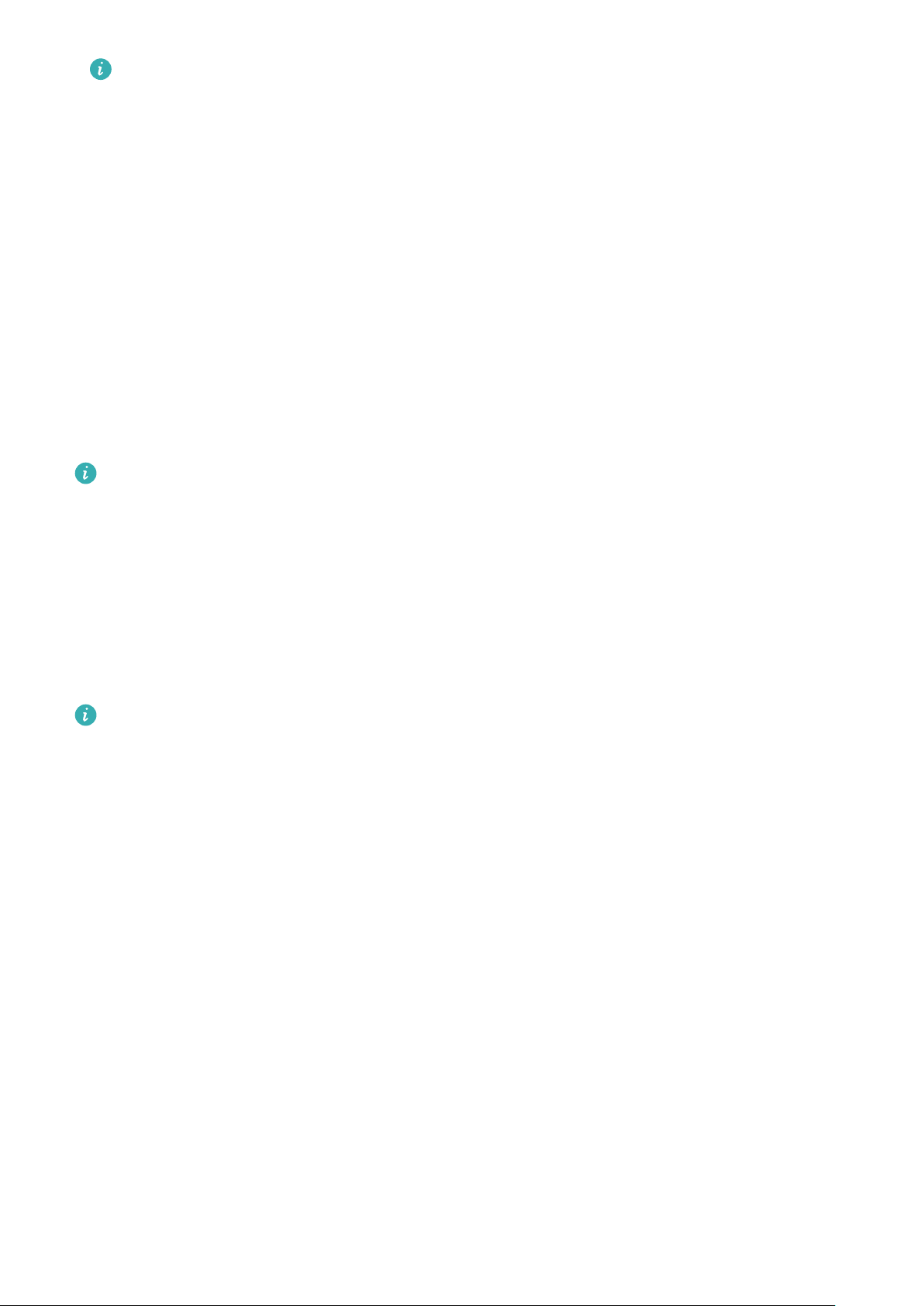
•Your heart rate will not be displayed if you remove the device from your wrist during
the workout. However, it will continue to search for your heart rate signal for a while.
The measurement will resume once you put the device back on.
•You can view graphs that show the changes in your heart rate, maximum heart rate,
and average heart rate for each workout from Exercise records in the Huawei Health
app.
Exercise heart rate upper limit
After you start a workout, your device will vibrate to alert you that your heart rate value has
exceeded the upper limit for more than 60 seconds.
1Open the Huawei Health app, go to Me > Settings > Workout settings > Exercise heart
rate settings, and touch Heart rate limit.
2Select the heart rate upper limit value you want to set, and touch OK.
If you disable voice guidance for individual workouts, you will only be alerted through
vibrations and card prompts.
Sleep monitoring
Ensure that you are wearing your device correctly. The device will automatically record the
duration of your sleep, and identify whether you are in a deep sleep, a light sleep, or awake.
Recording sleep data on your wearable device
•When the device detects that you are asleep, it will automatically disable the Always-
on display, notications (including incoming call notications), the Raise wrist to wake
feature, and other features, in order to avoid disturbing your sleep.
•Open the Huawei Health app, enter the device details screen, go to Health monitoring >
HUAWEI TruSleep™, and enable HUAWEI TruSleep™. When enabled, the device can
accurately recognise when you fall asleep, when you wake up, and whether you are in a
deep sleep, a light sleep, or REM sleep. The app can then provide you with sleep quality
analysis, to help you understand your sleep patterns, and suggestions to help you improve
the quality of your sleep.
•If HUAWEI TruSleep™ has not been enabled, your device will track your sleep in the
regular way. When you wear your device while sleeping, it will identify your sleep stages,
and record the time that you fall asleep, wake up, and enter or exit each sleep stage, and it
will then sync the data to the Huawei Health app.
Viewing your sleep data
•Open the Sleep app on your wearable device to view the latest night sleep and nap data
record.
•Touch the Sleep card on the Health screen of the Huawei Health app to view your daily,
weekly, monthly, and yearly sleep data.
Health Management
13

Measuring SpO2
•To use this feature, update your wearable device and the Huawei Health app to their
latest versions.
•To ensure the accuracy of the SpO2 measurement, wear the wearable device properly
and tightly. Ensure that the monitoring module is in direct contact with your skin
without any obstructions.
Single SpO2 measurement
1Wear your wearable device correctly and keep your arm still.
2Press the Up button to enter the app list, swipe on the screen, and touch SpO2.
3For some products, touch Measure. The actual product prevails.
4Keep your body still and the screen facing upwards during the SpO2 measurement.
Automatic SpO2 measurement
1Open the Huawei Health app, enter the device details screen, touch Health monitoring,
and enable Automatic SpO2 measurement. The device will automatically measure and
record your SpO2 when it detects that you are still.
2Touch Low SpO2 alert to set the lower limit of your SpO2 for you to receive an alert
when you are not asleep.
Stress tests
Testing your stress levels
During a stress test, wear your watch correctly and keep still. The watch will not test your
stress level when you are doing a workout or when you move your wrist too frequently.
•Single stress test:
Open the Huawei Health app, touch the Stress card, and touch Stress test to start a single
stress test. When using the stress test feature for the rst time, follow the onscreen
instructions in the Huawei Health app to calibrate your stress level.
•Periodic stress tests:
Open the Huawei Health app, touch Devices and then your device name, go to Health
monitoring > Automatic stress test, turn on the switch for Automatic stress test, and
follow the onscreen instructions to calibrate the stress level. Periodic stress tests will then
start automatically when you wear the watch correctly.
Viewing stress data
•On the watch:
Health Management
14

Press the Up button to access the app list, swipe up or down until you nd Stress, and
touch it to view your daily stress change, including the stress bar chart, level, and
percentage in a single day.
•In the Huawei Health app:
Open the Huawei Health app, then touch the Stress card to view your latest stress level,
daily, weekly, monthly, and yearly stress curves, and corresponding advice.
Activity reminder
When Activity reminder is enabled, the device will monitor your activity throughout the day
in increments (one hour by default). It will vibrate and the screen will turn on to remind you
to take a moment to get up and move around if you didn't move around during the set
period.
Open the Huawei Health app, go to the device details screen, touch Health monitoring, and
enable Activity reminder.
•The device will not vibrate to remind you to move around if you have enabled Do Not
Disturb on it.
•The device will not vibrate if it detects that you are asleep.
•The device will only send reminders between 8:00 and 12:00 and between 14:30 and
21:00.
Menstrual cycle predictions
The device can predict your next period and fertile window based on data from your periods.
•Method 1:
1Open the Huawei Health app, touch Cycle Calendar, and grant the corresponding
permissions. If you are unable to nd the Cycle Calendar card on the home screen,
touch EDIT on the home screen to add this card to the home screen.
2Press the side button on the watch's home screen, touch Cycle Calendar, and then
touch to set the start and end of your periods. After you nish, your watch will
predict your next period based on the data you recorded.
•Method 2:
1Open the Huawei Health app, touch Cycle Calendar, and grant the corresponding
permissions. If you are unable to nd the Cycle Calendar card on the home screen,
touch EDIT on the home screen to add this card to the home screen.
2Touch Record period on the Cycle Calendar screen. You can then select Period started
or Period ended? for specic dates to record the duration of your period. You can also
record your physical condition in Record symptoms.
Health Management
15

3Touch in the lower right corner, select Wearable device reminders, and turn on all
reminder switches. The device will send you reminders for the start and end of your
period and fertile window.
You can also select Edit period to set Period length and Cycle length.
•When pairing with iOS phones/tablets, Cycle Calendar is not supported if the card for
it is not displayed.
•Touch Records to view and modify the period data. The predicted period is marked by
the dotted line.
•The device will remind you about the start of your period before 8:00 AM on the day
before it's supposed to start. You will be reminded about all other reminders for the
day of the event at 8:00 AM on that day.
TriRing
TriRing in Activity records on the watch display three types of data: steps, moderate to high
intensity activity, and active hours.
1. Steps: This ring indicates the proportion of your steps to the target step count on the
current day. The default goal is 10,000 steps. You can change the goal settings depending on
your preferences by going to Me > Settings > Goals in the Health app.
2. Duration of moderate-to-high intensity activity (unit: minute): The default goal is 30
minutes. Your device will calculate the total duration of your moderate-to-high intensity
activity based on your pace and heart rate intensity.
3. Active hours: This ring represents how many hours you have been stood up for during
the day. If you have walked for more than 1 minute in an hour, such as for 1 minute between
10:00 and 11:00, this hour will be counted as an active hour. Sitting for too long is harmful
for your health. We recommend that you stand up once an hour and get at least 12 active
hours between 7:00 AM and 10:00 PM every day.
Healthy Living
The Huawei Health app oers Healthy Living to help you develop healthy lifestyle habits and
enjoy a healthy new life.
Health Management
16

•Due to the dierent physical conditions of each individual, the health suggestions
provided in Healthy Living, especially those related to physical activity, may not be
applicable to all users, and may not be able to achieve the desired eect. If you feel
uncomfortable during activities or workouts, please stop and take a rest or consult a
doctor in a timely manner.
•The health suggestions provided in Healthy Living are for reference only. You shall bear
all risks, damages, and liabilities arising from participating in any activities or workouts.
Enabling Healthy Living
1Open the Huawei Health app, go to Health > EDIT, and add the Healthy Living card.
2Touch the Healthy Living card, and follow the onscreen instructions to agree to the User
Notice.
Selecting check-in tasks and setting goals
Check-in tasks are classied into basic check-in tasks and optional check-in tasks. You can
add optional check-in tasks based on your needs.
On the Healthy Living screen, touch Edit tasks or in the upper right corner, select Health
plan, and touch Goal settings on the task card to set your daily goals, or touch Change
goals to change your goals.
Viewing the task completion status
•Enter the device's app list, and select Healthy Living to view the completion status of a
specic task.
•Open the Huawei Health app, and go to Health > Healthy Living to view the task
completion status.
Reminders
1On the Healthy Living screen, touch in the upper right corner, and select Health plan.
2On the health plan screen, you can set general reminders or reminders for check-in tasks.
That is, you can turn on the Weekly report notications (watch) switch or the
Reminders switch for a specic task, for example, enabling Reminders for Breath.
Weekly report and sharing
Viewing a weekly report: On the Healthy Living screen, touch in the upper right corner,
and select Weekly report to view the report details.
Sharing: On the Healthy Living screen, touch in the upper right corner to share it, or
save it to your device.
•Introduction to the Daily smile check-in task:
1On the Healthy Living screen, select Daily smile.
Health Management
17
Table of contents
Other Huawei Watch manuals
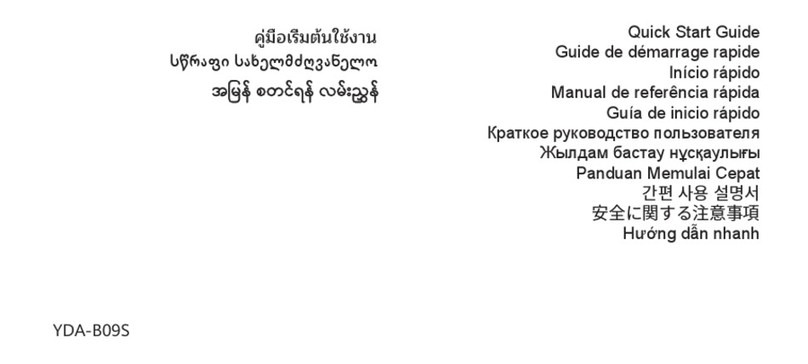
Huawei
Huawei YDA-B09S User manual

Huawei
Huawei 3 Series User manual

Huawei
Huawei WATCH GT 4 User manual
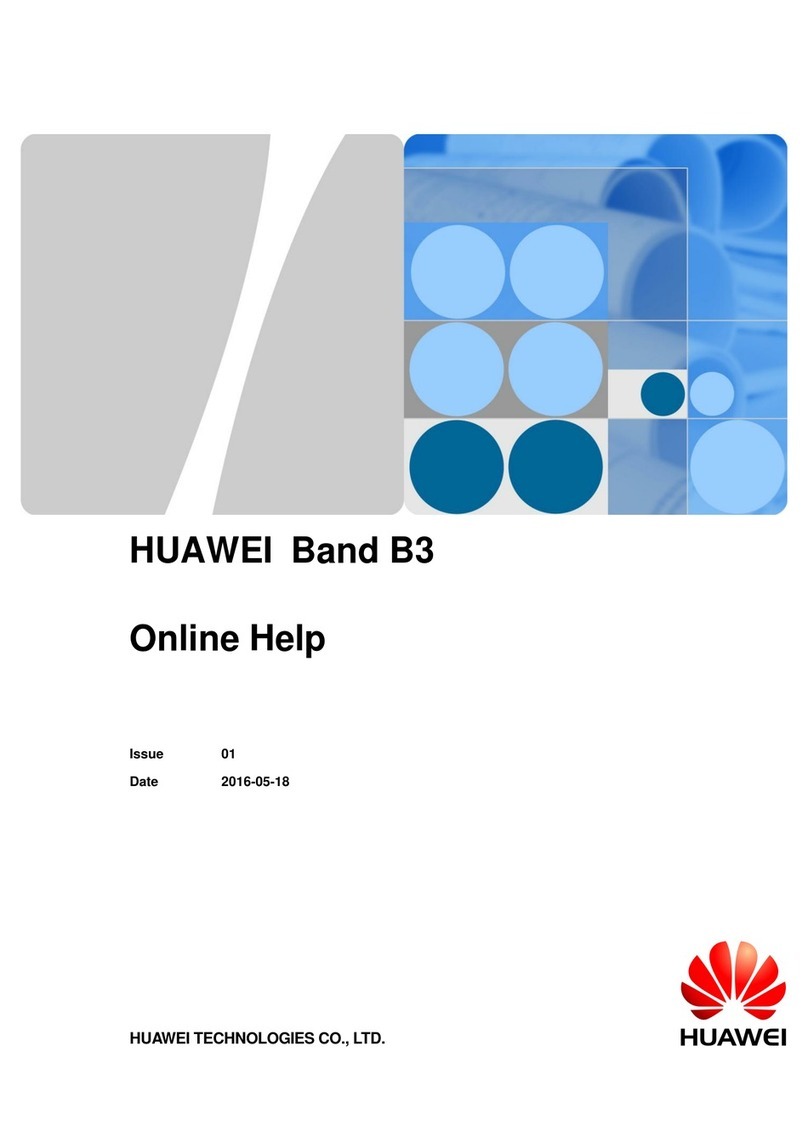
Huawei
Huawei Band B3 Reference guide

Huawei
Huawei GT 3 User manual

Huawei
Huawei PNX-B19 User manual

Huawei
Huawei Band 2 Pro Eris-B29 User manual
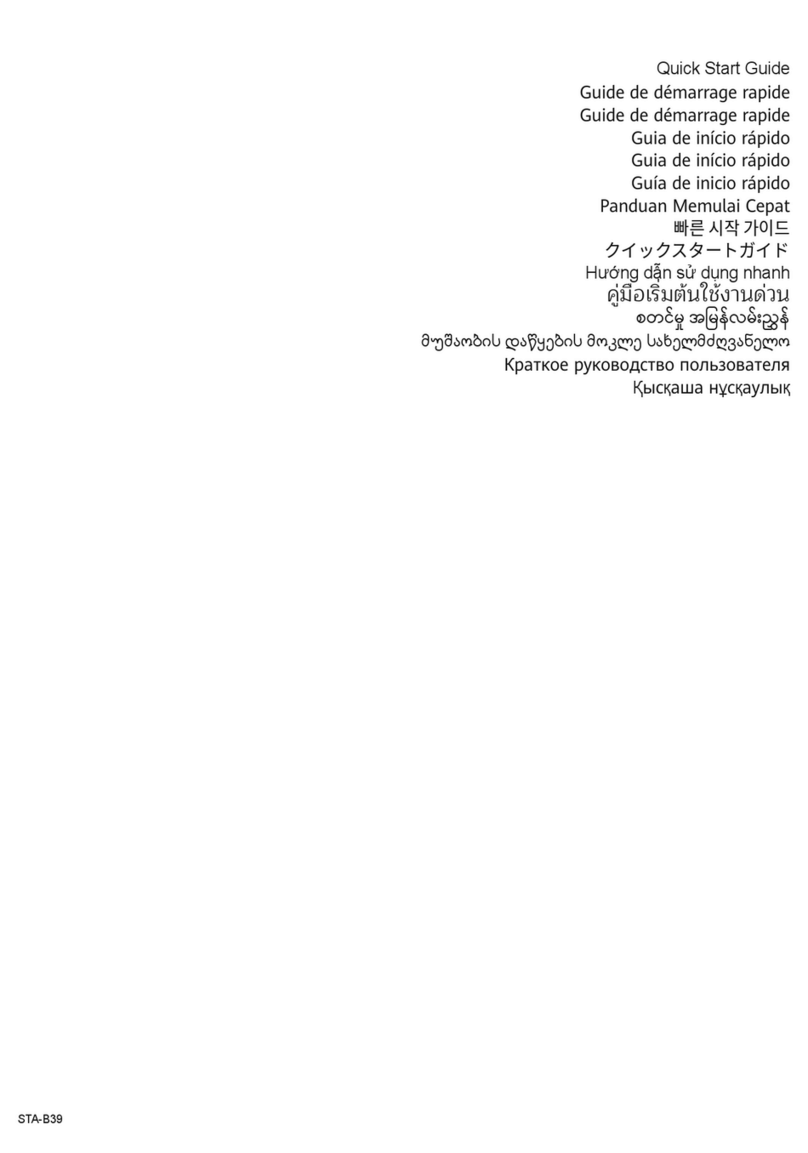
Huawei
Huawei STA-B39 User manual

Huawei
Huawei Watch 2 User manual

Huawei
Huawei Watch GT 3 User manual

Huawei
Huawei ASN-AL10 User manual
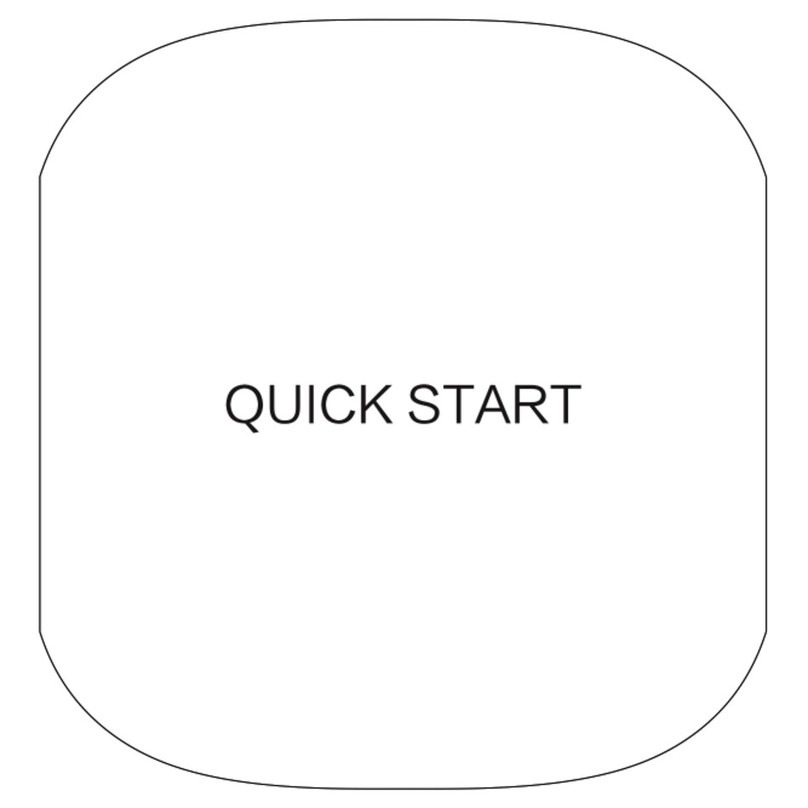
Huawei
Huawei FIT User manual

Huawei
Huawei 55020ANQ User manual

Huawei
Huawei WATCH User manual

Huawei
Huawei MLY-B10 User manual

Huawei
Huawei JPT-B29 User manual

Huawei
Huawei Band 6 User manual
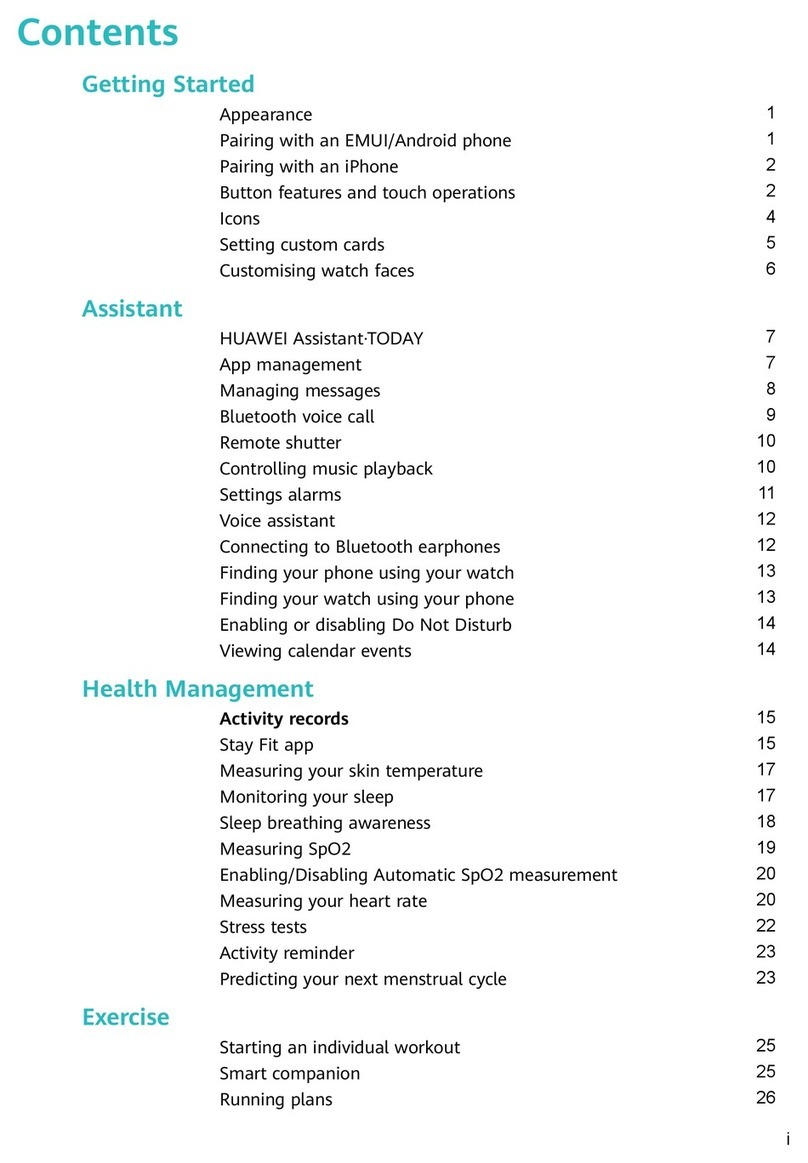
Huawei
Huawei WATCH GT 4 User manual
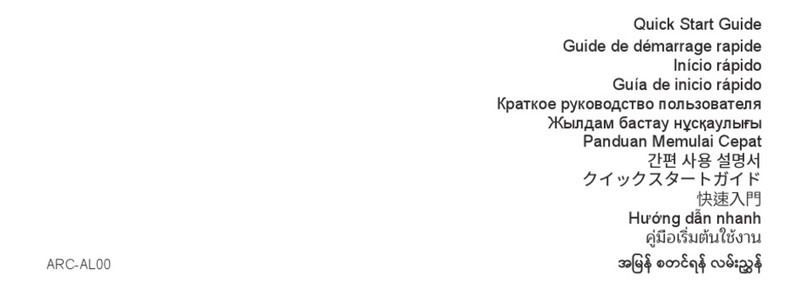
Huawei
Huawei ARC-AL00 User manual

Huawei
Huawei WATCH GT 2 Pro User manual