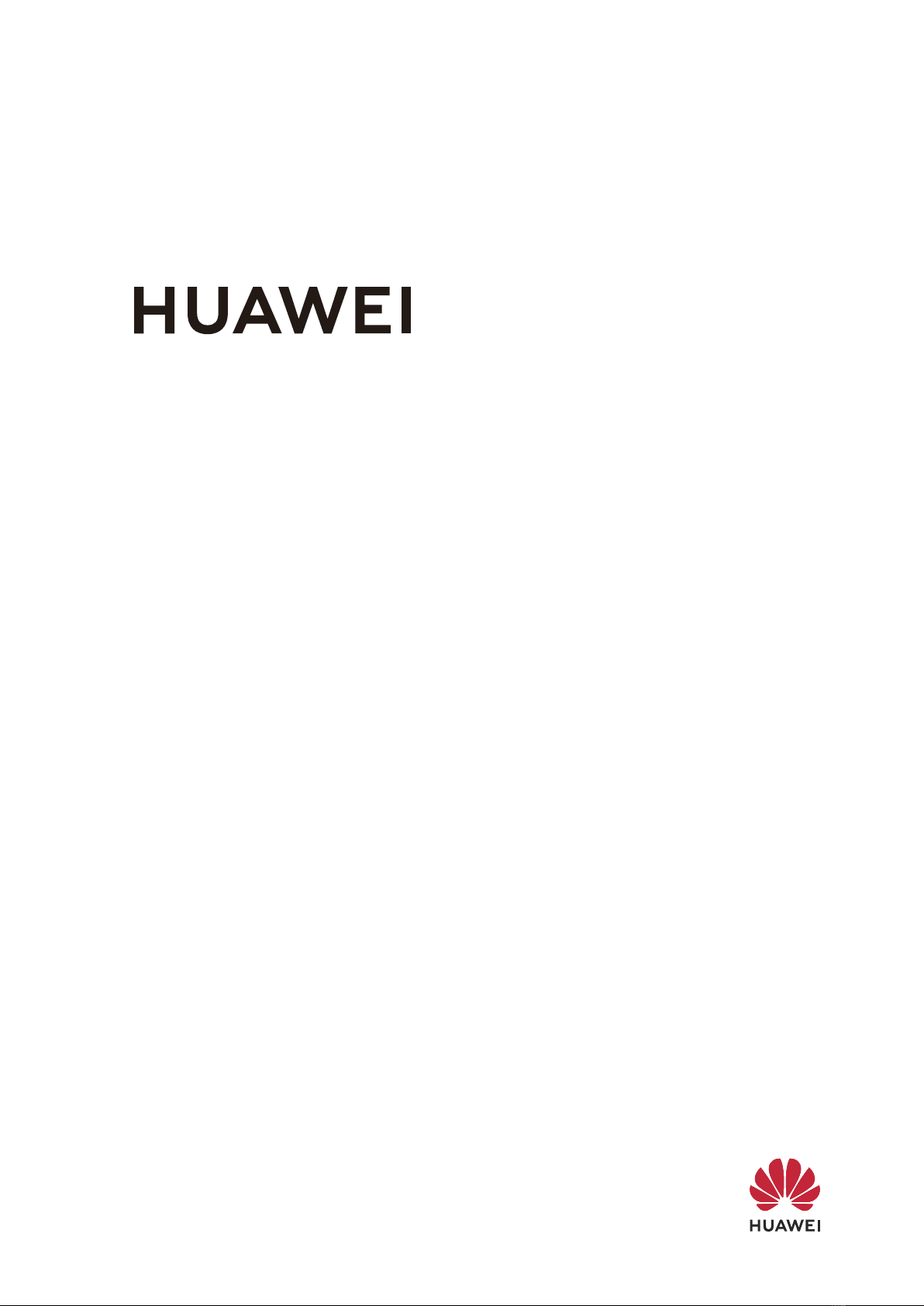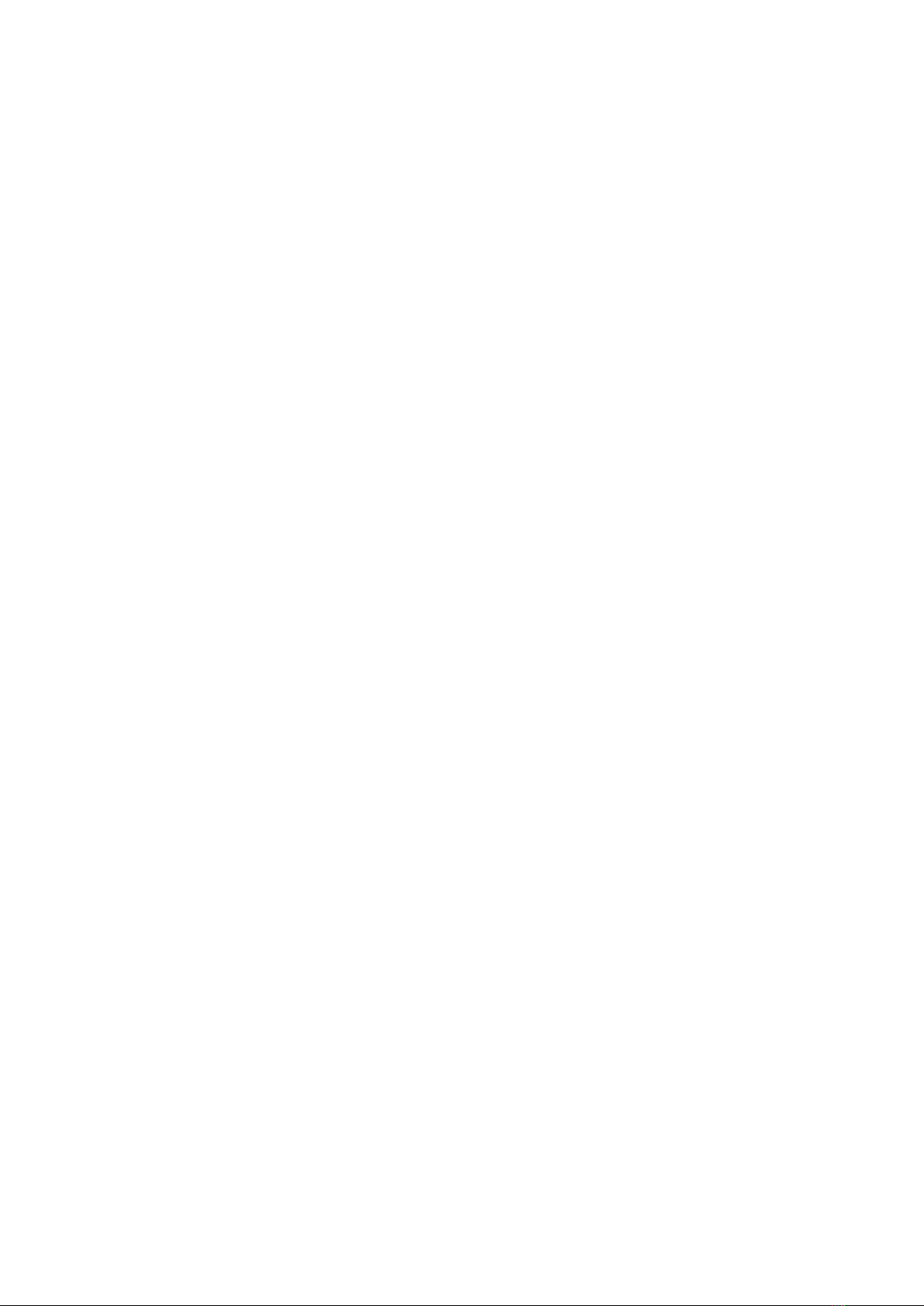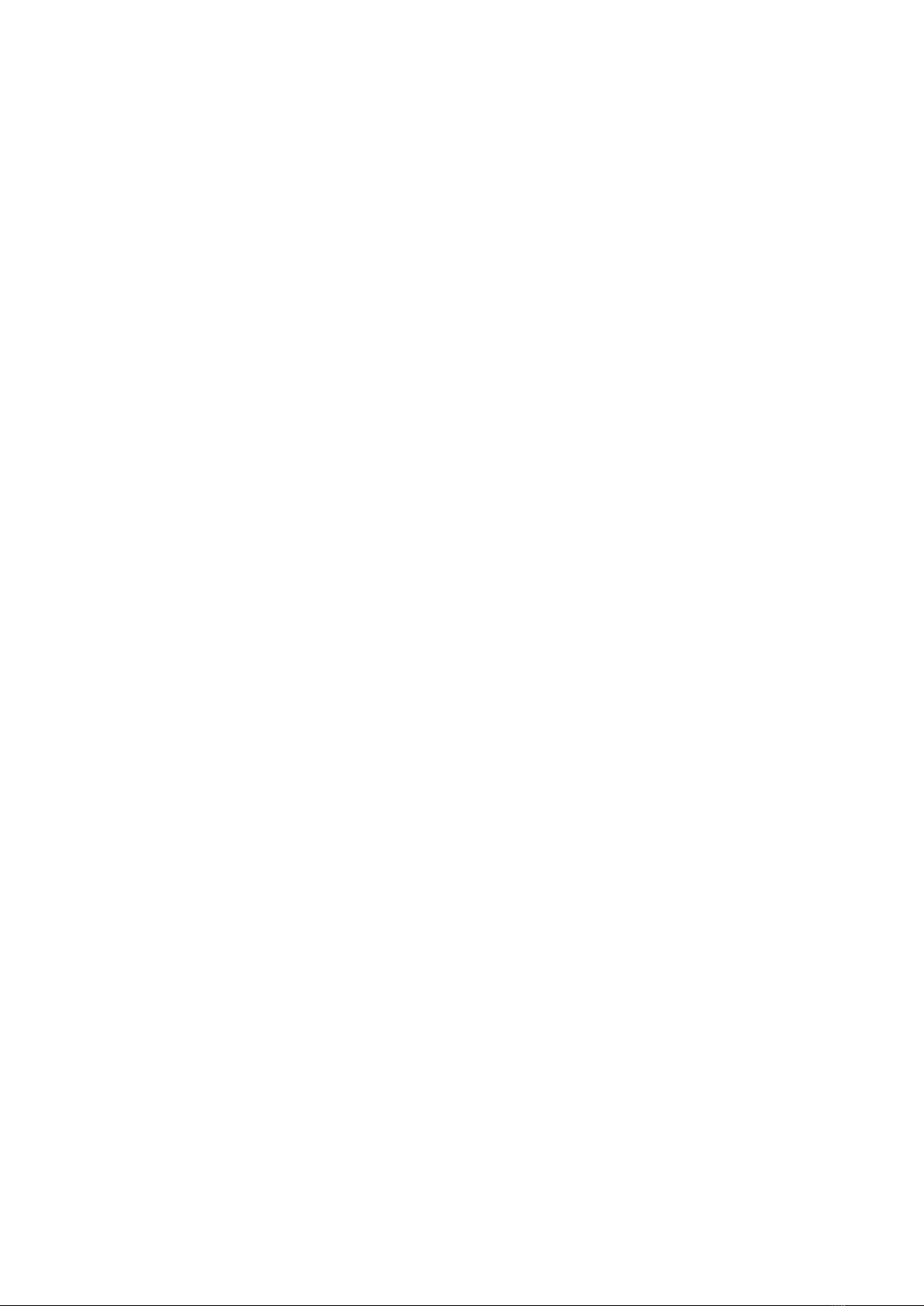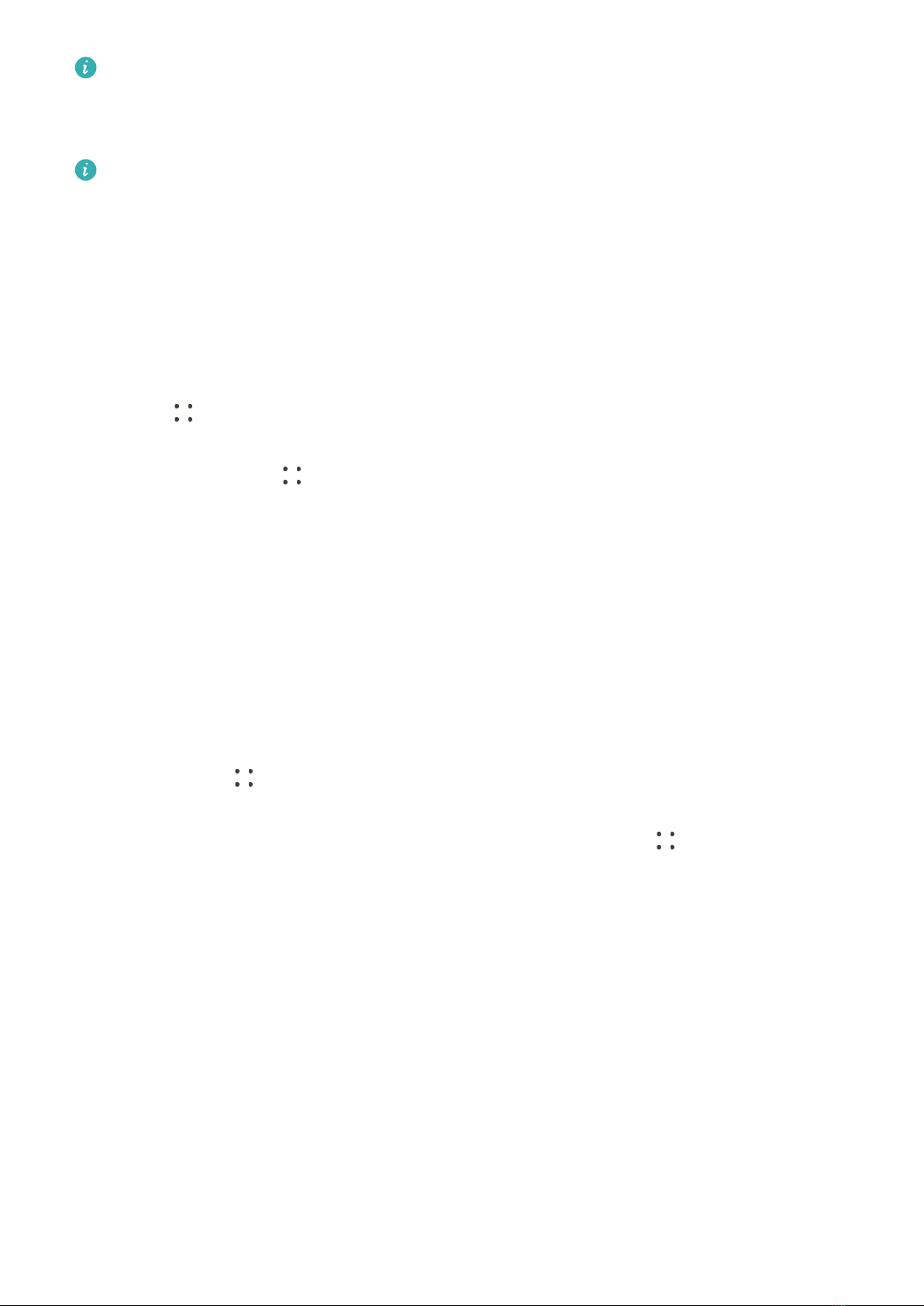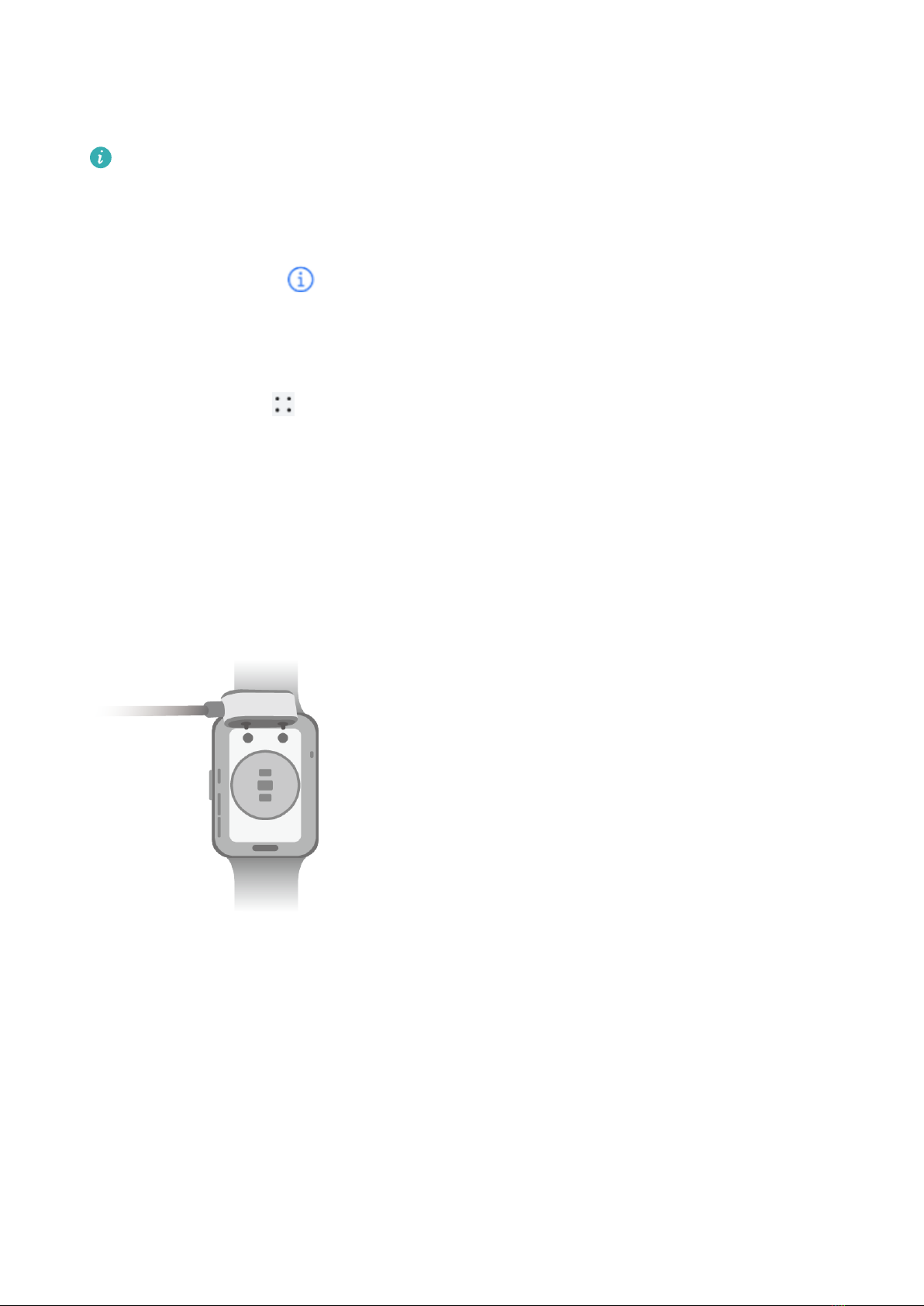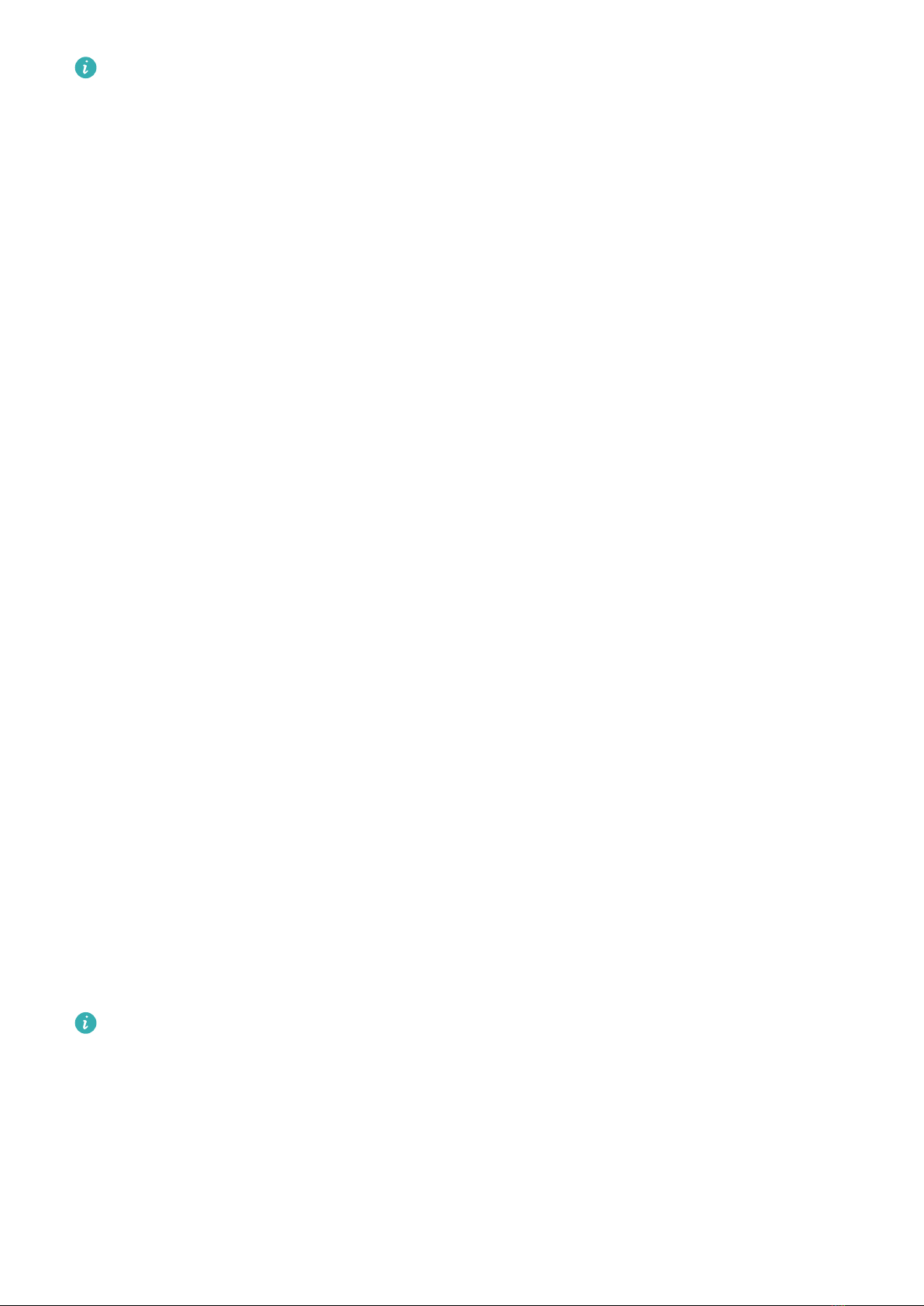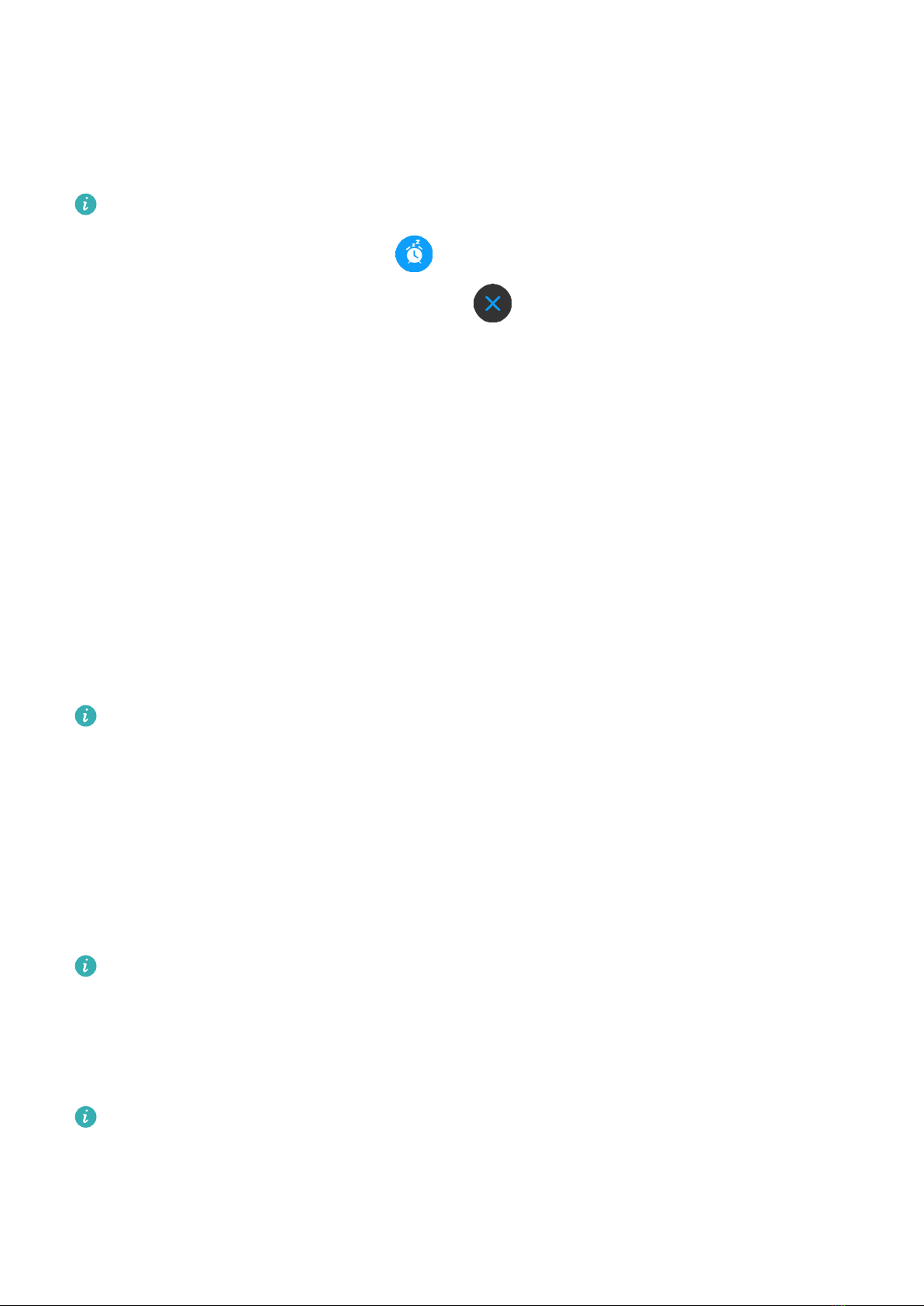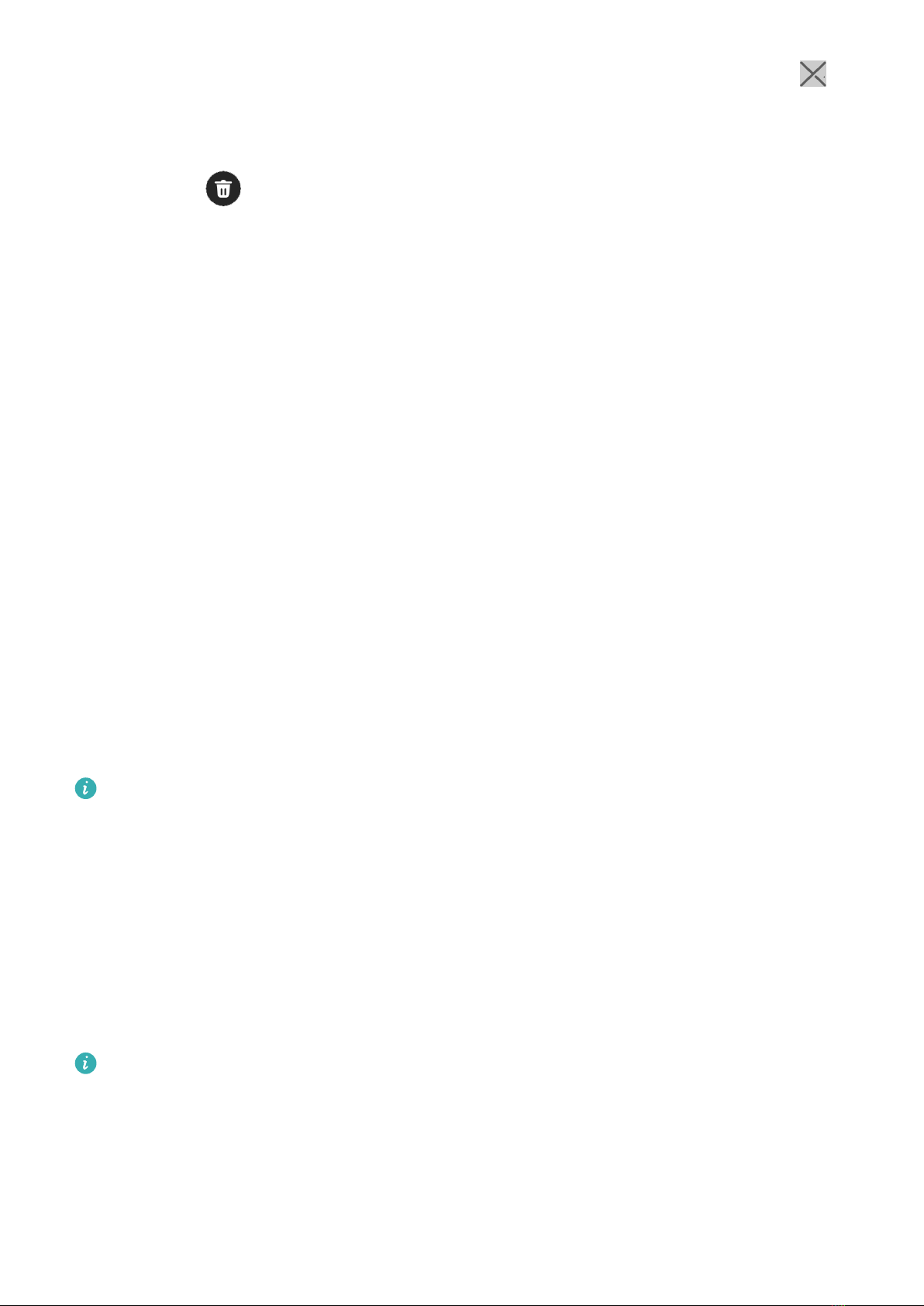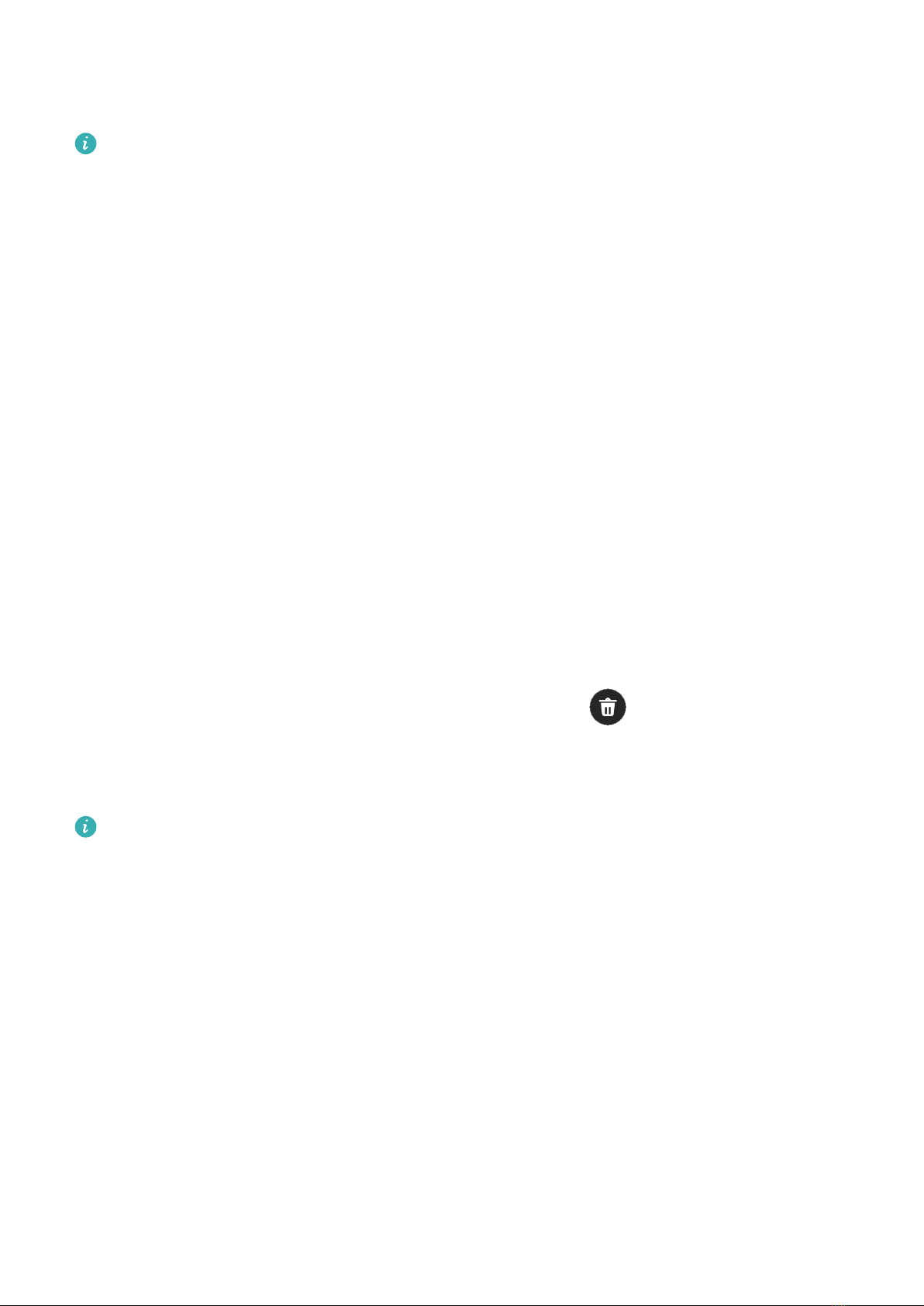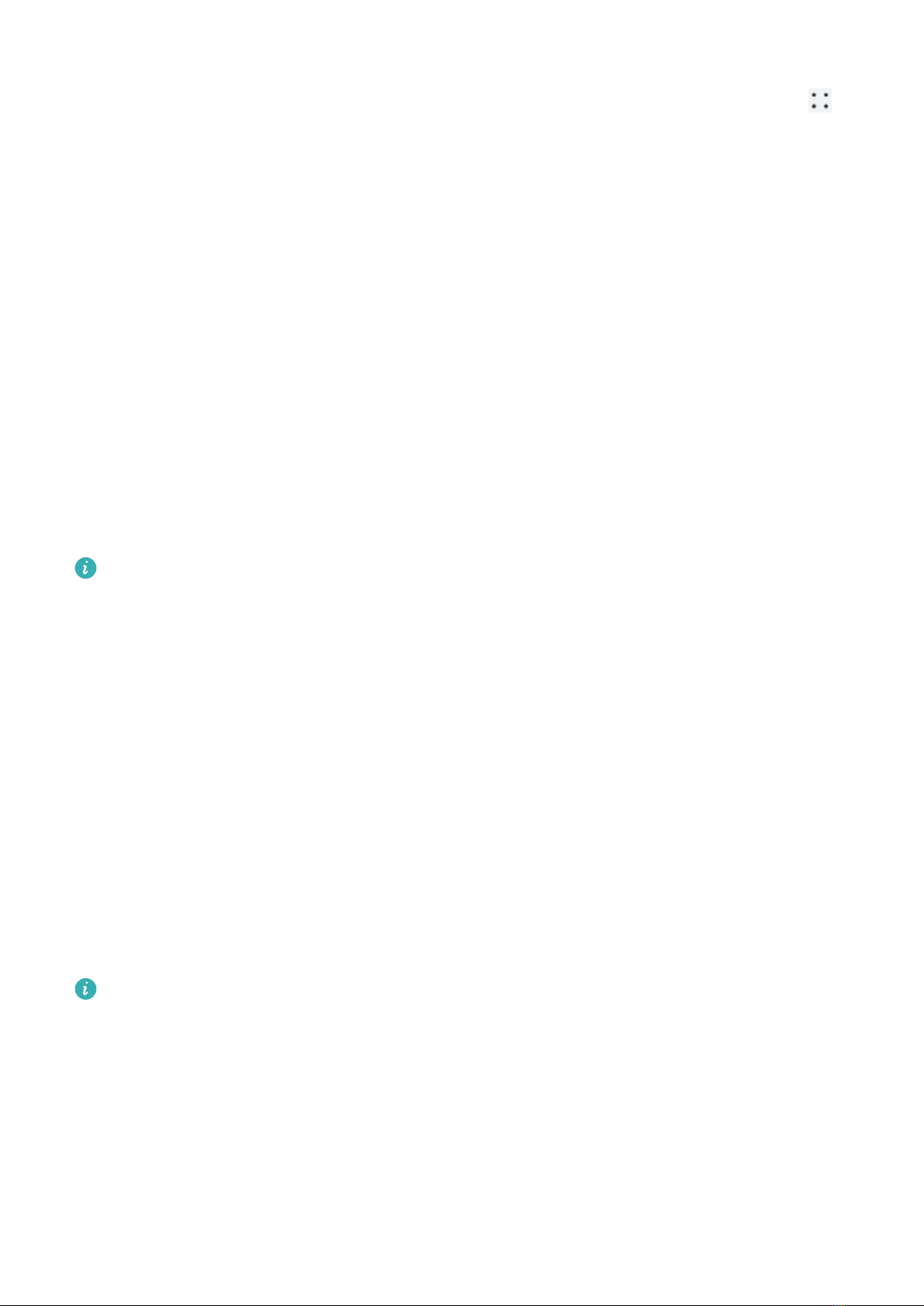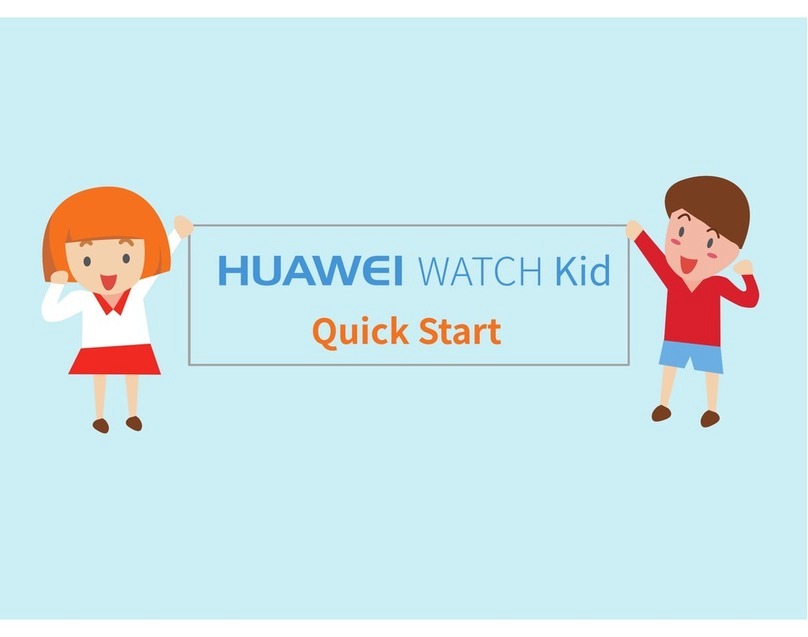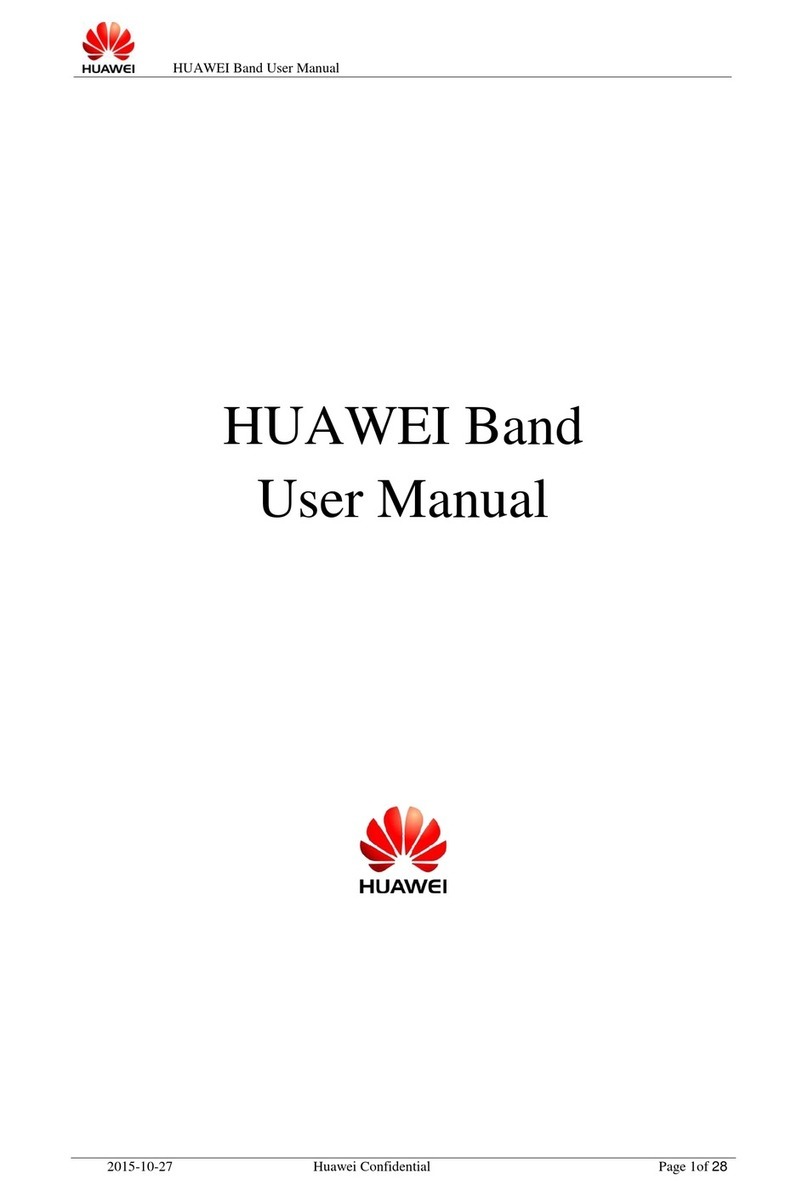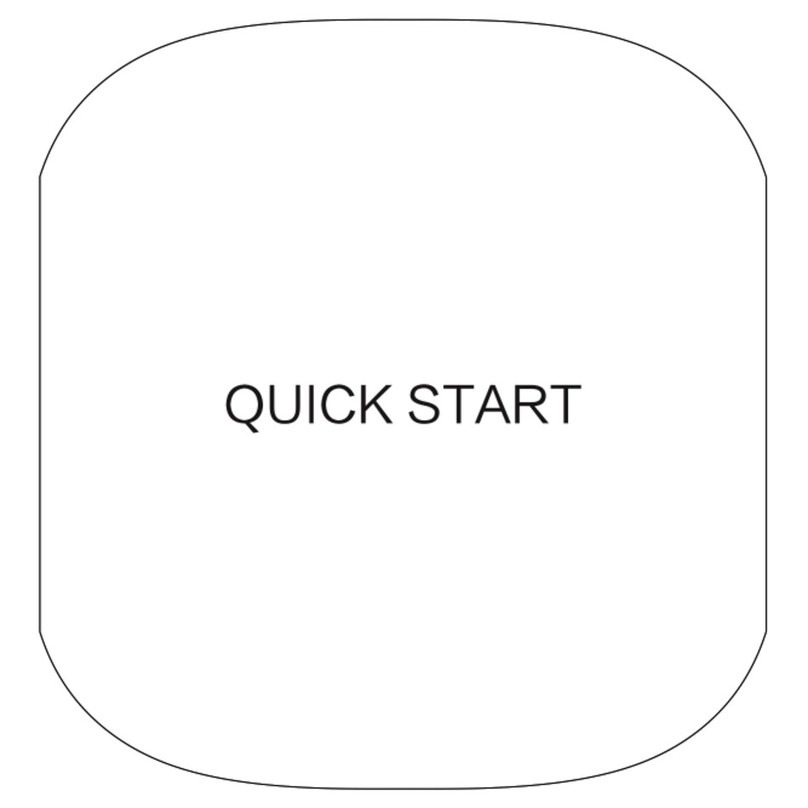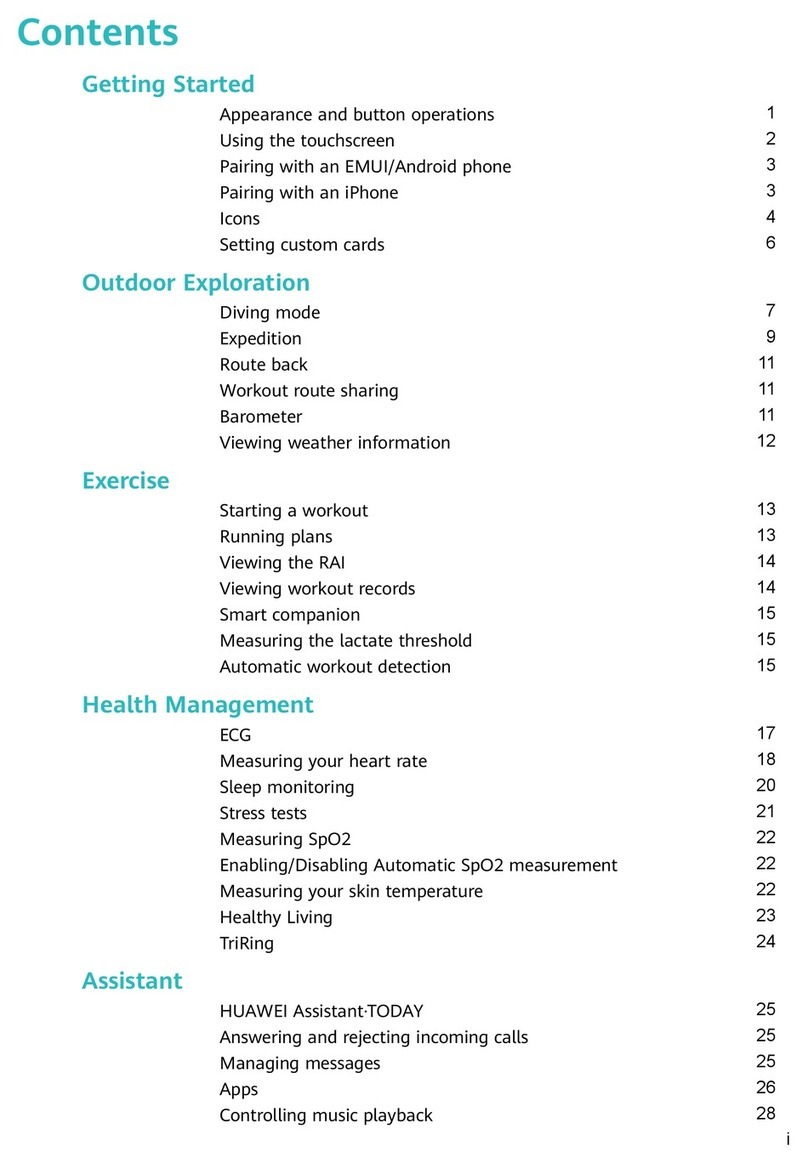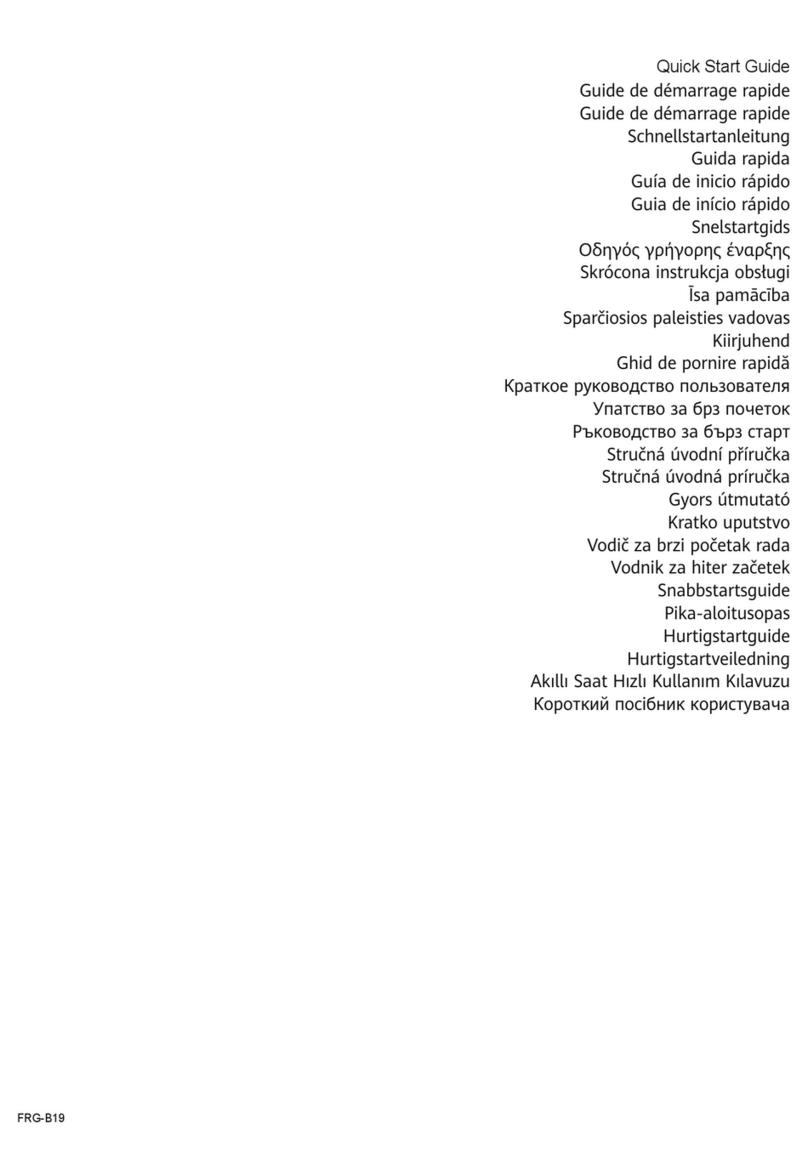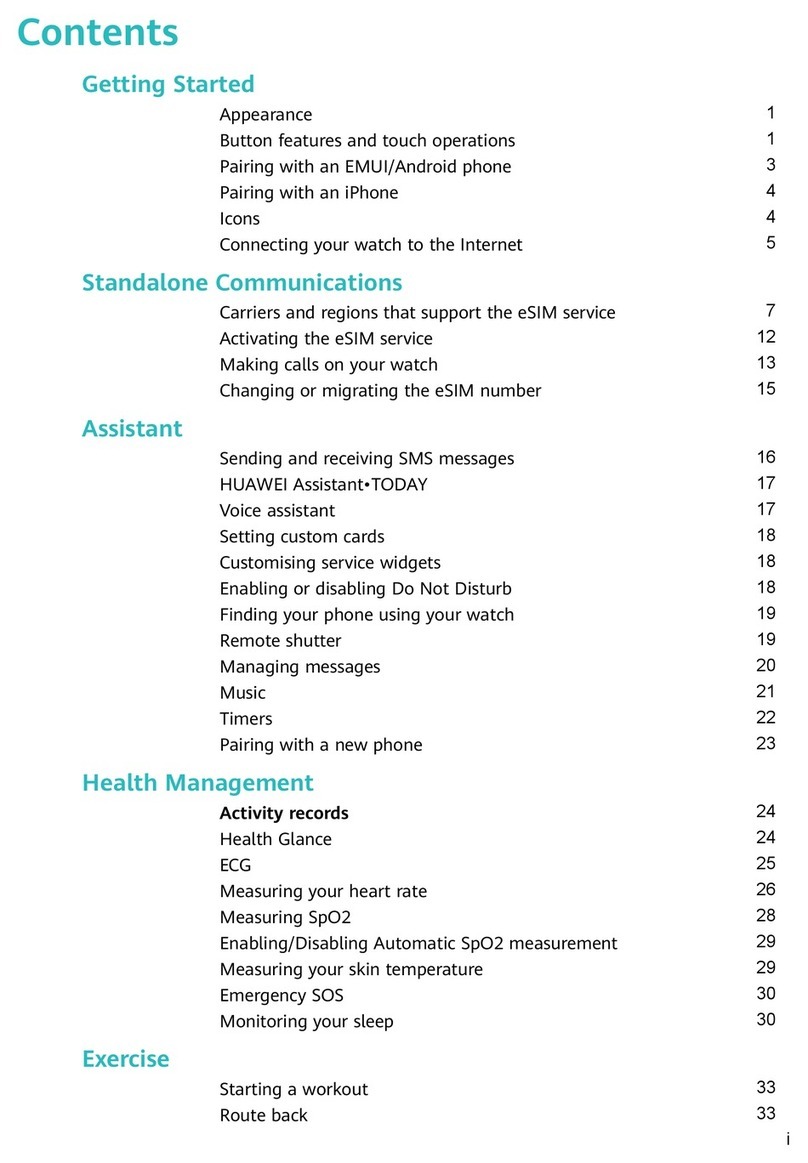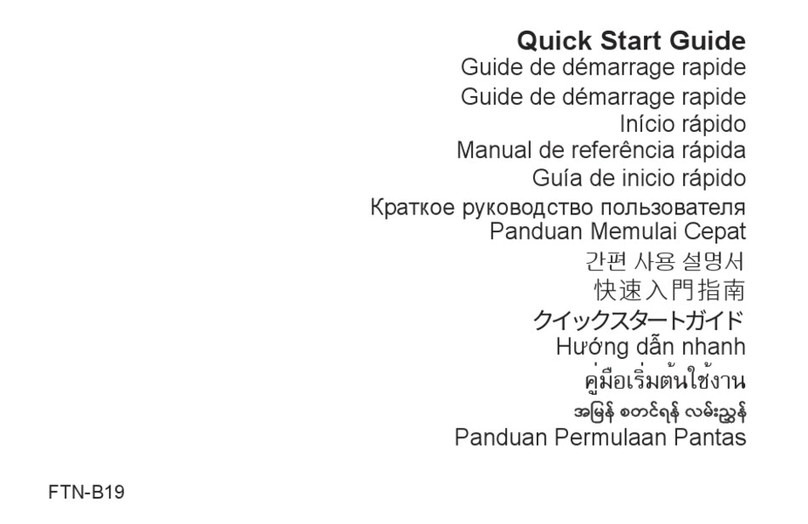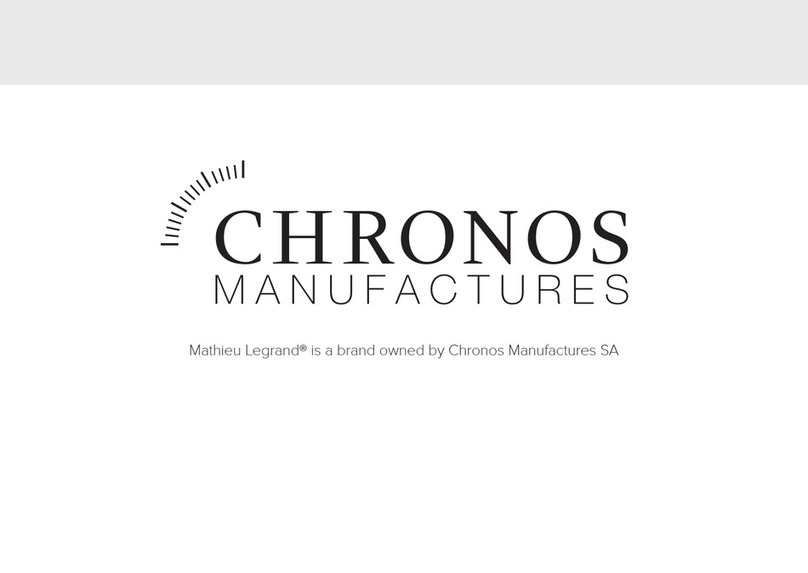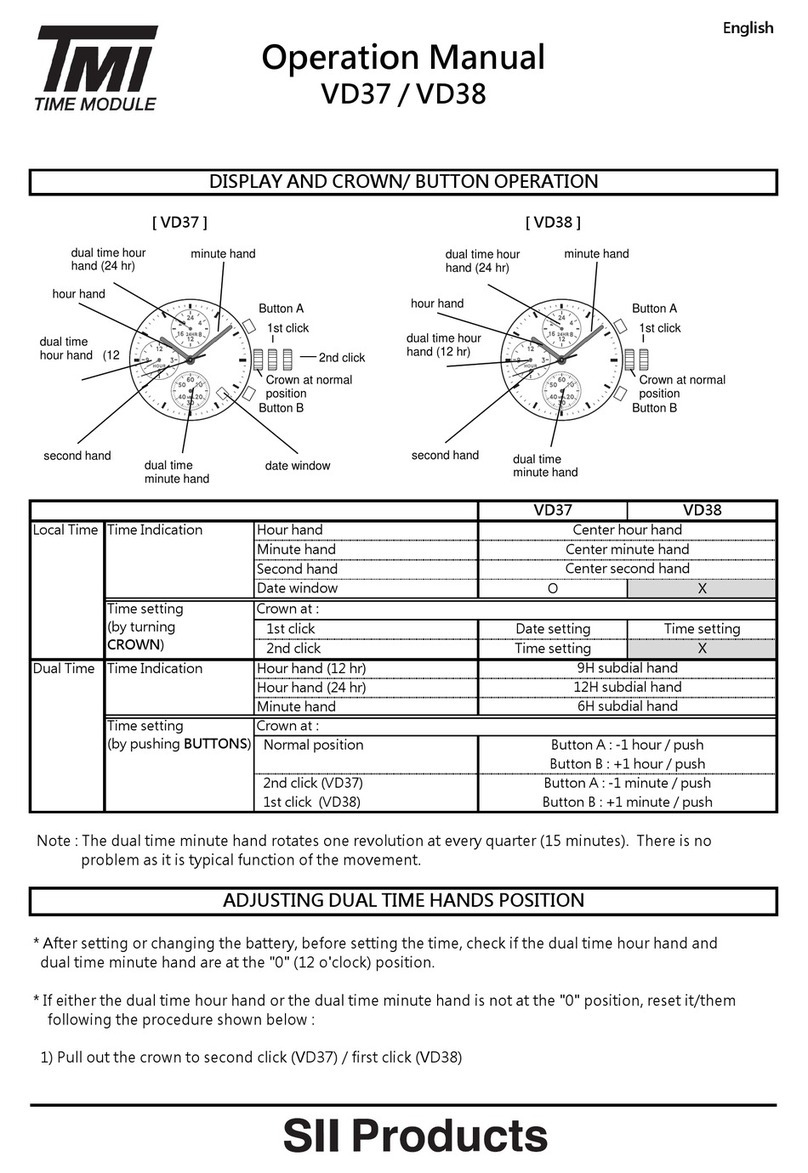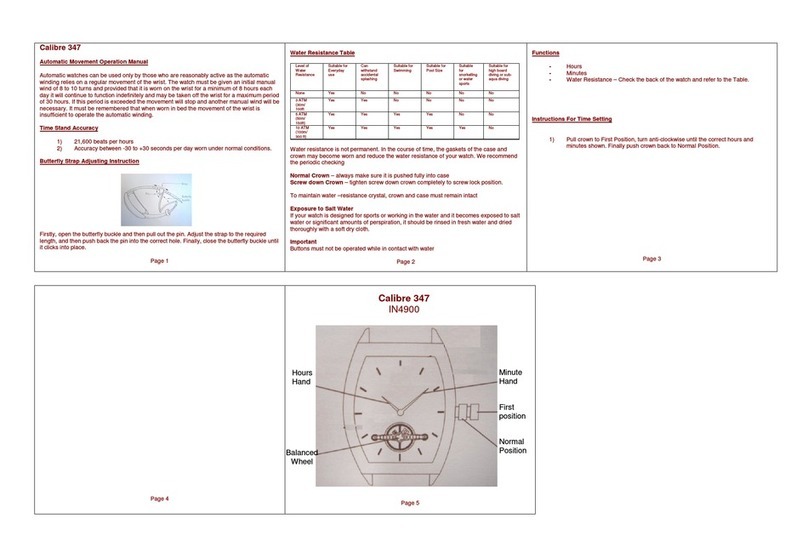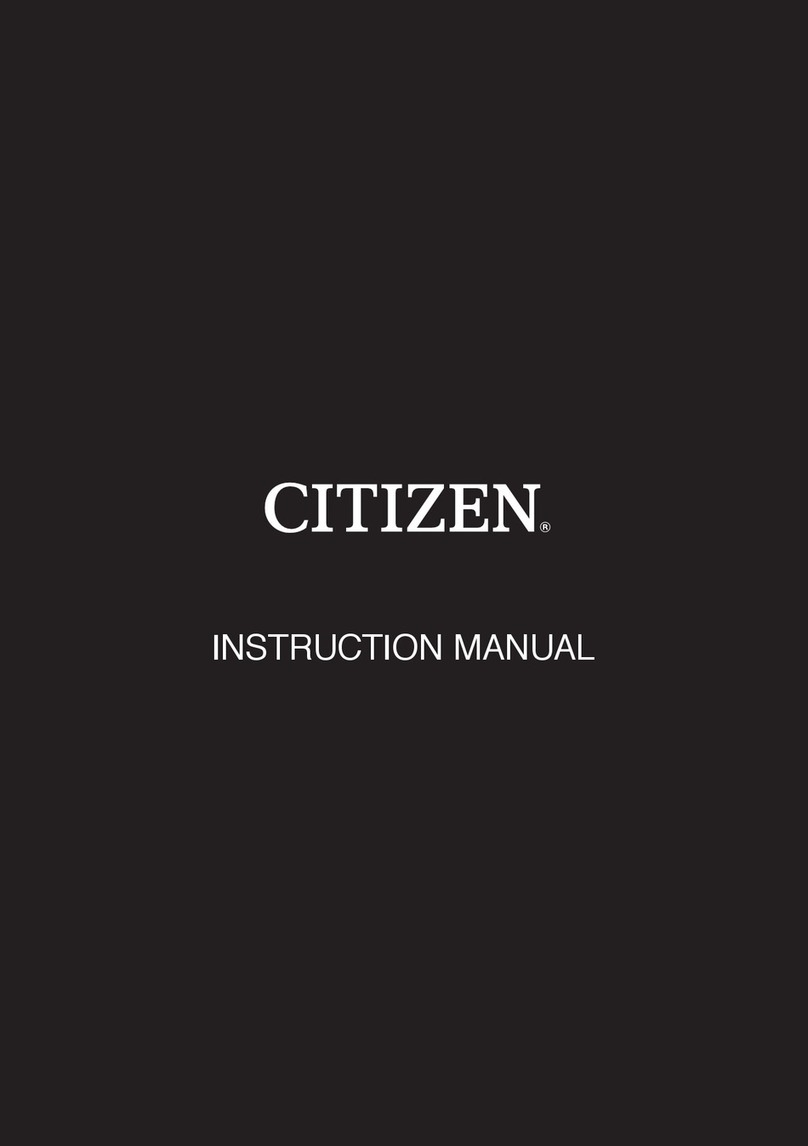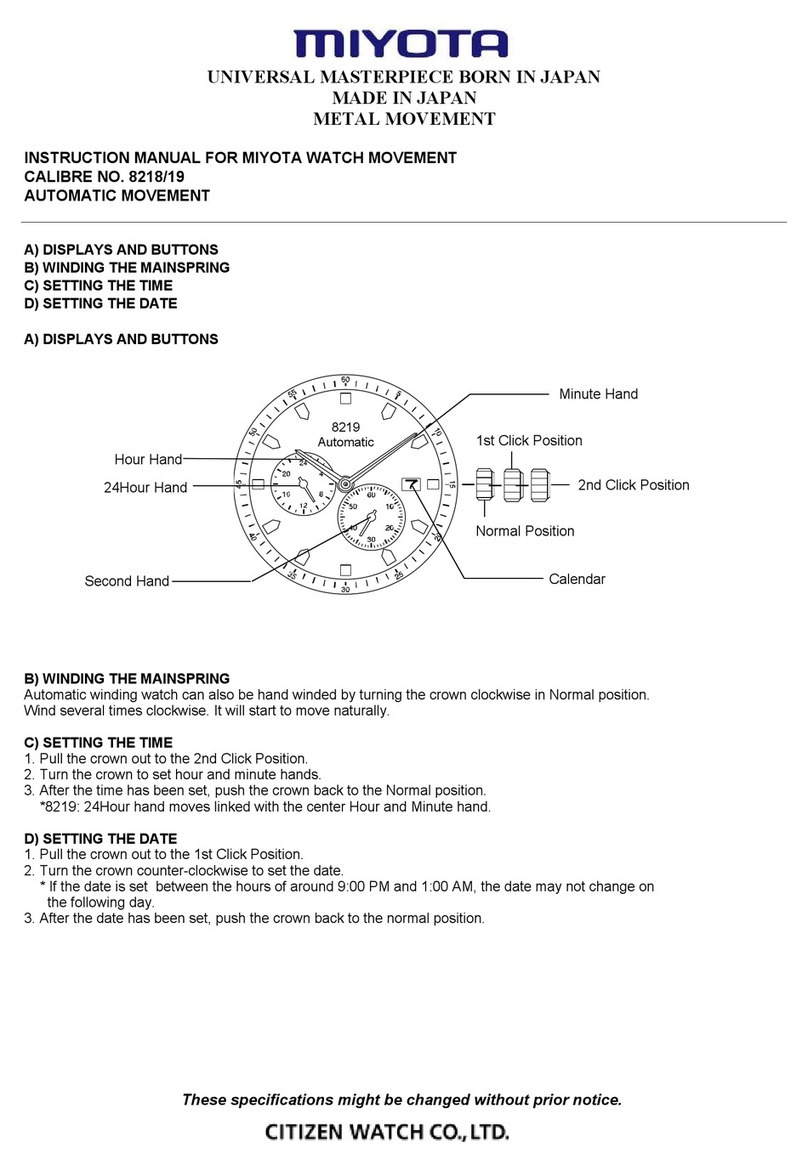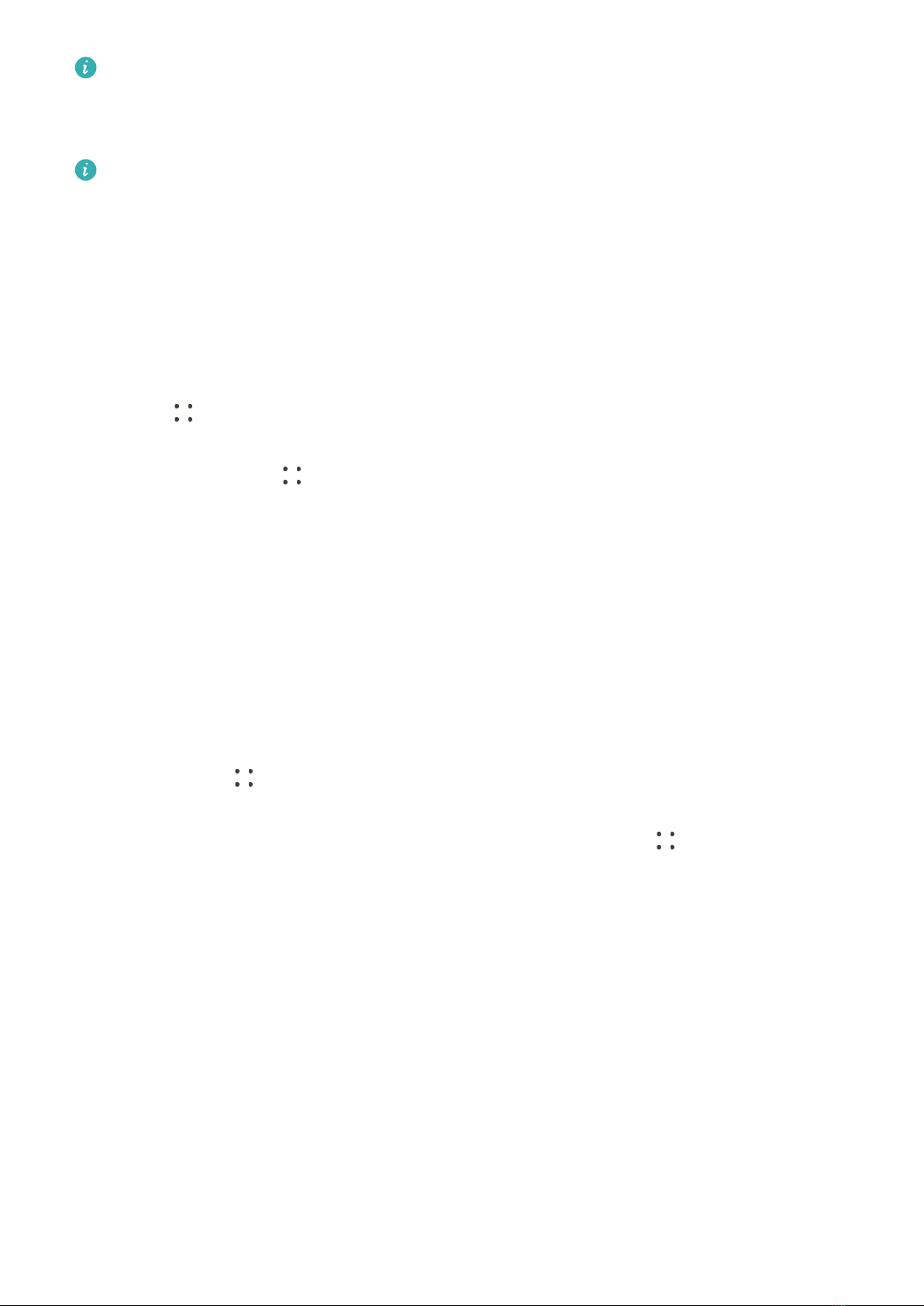
For details about how to register a HUAWEI ID on a non-HUAWEI third-party phone,
refer to Registering a HUAWEI ID.
Pairing and connecting to wearable devices
To protect your privacy, your watch will need to be restored to its factory settings in
certain scenarios (subject to the onscreen instructions) when it connects to a new phone.
Restoring the watch to its factory settings will clear all data from the device. Please
exercise caution when performing this operation.
•HUAWEI/Non-HUAWEI Android phones
1After the device is powered on, select a language. Bluetooth is ready for pairing by
default.
2Place the device close to your phone, open the Huawei Health app on your phone,
touch in the upper right corner, and then touch ADD. Your phone will automatically
scan for available devices. Select the device you wish to pair with, and touch LINK.
You can also touch > SCAN to scan the onscreen QR code. Your phone will then
display Pairing….
3When a pairing request is displayed on the device screen, touch √, and follow the
onscreen instructions to complete the pairing.
•iPhones
1After the device is powered on, select a language. Bluetooth is ready for pairing by
default.
2Follow the onscreen instructions to go to Settings > Bluetooth and select your device
for pairing. Once a pairing request is displayed on the device screen, touch √.
3You can place your device close to your phone, open the Huawei Health app on your
phone, touch in the upper right corner, touch ADD, and then follow the onscreen
instructions to select your device from the pop-up window.
Or you can open the Huawei Health app on your phone, touch in the upper right
corner, and then touch SCAN to scan the QR code on your device. On your phone, follow
the onscreen instructions and touch Yes > Next.
4When a pop-up window on your phone requests a Bluetooth pairing via the Huawei
Health app, touch Pair. Another pop-up window will display, asking you whether to
allow the device to display phone notications. Touch Allow.
5Wait for several seconds until the Huawei Health app displays a message indicating that
the pairing is successful. Touch Done to complete the pairing.
Pairing and connecting in other scenarios
•If the device is going to be paired with a dierent HUAWEI ID in the Huawei Health app,
you'll need to go to Settings > System & updates > Reset on the device, and then select √
to complete the pairing.
Getting Started
5