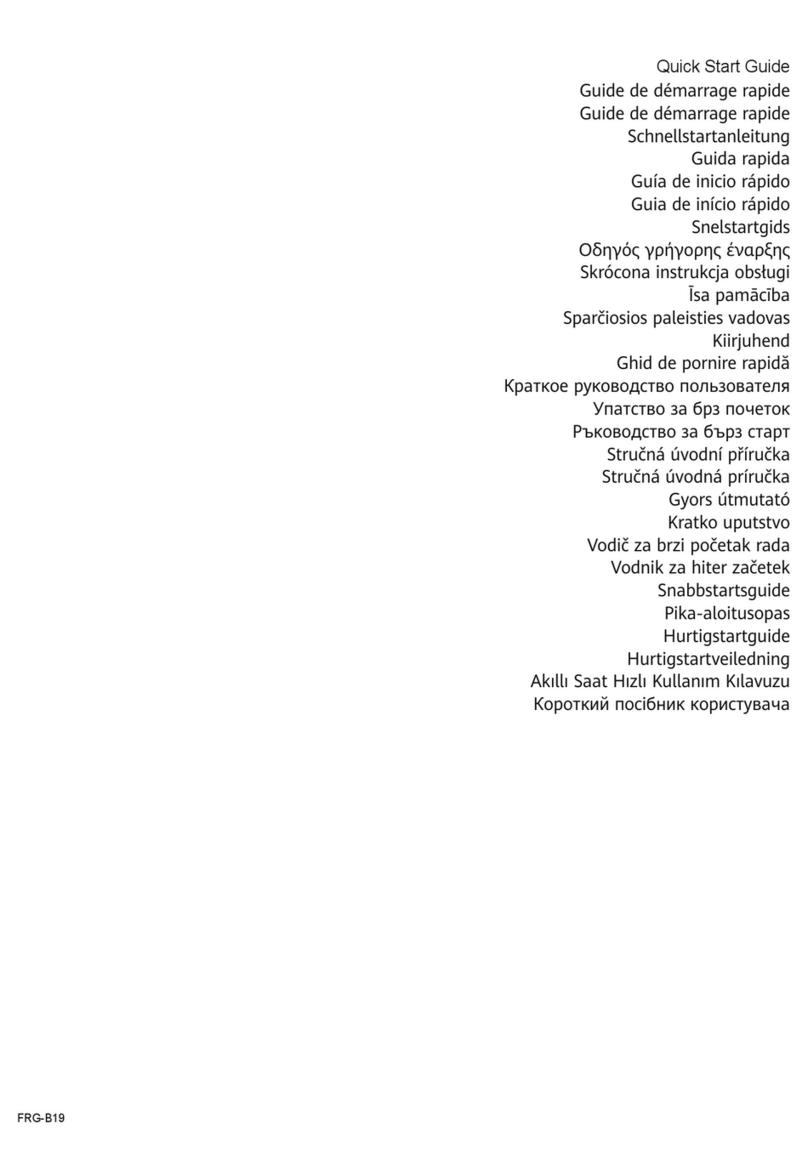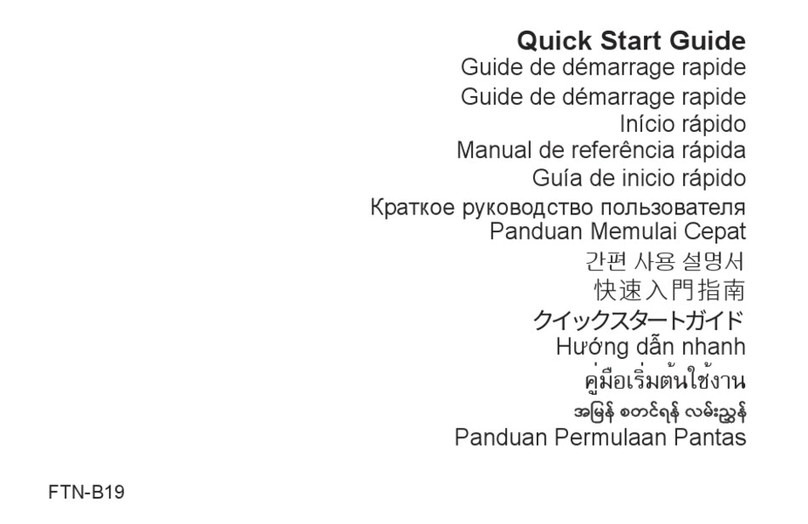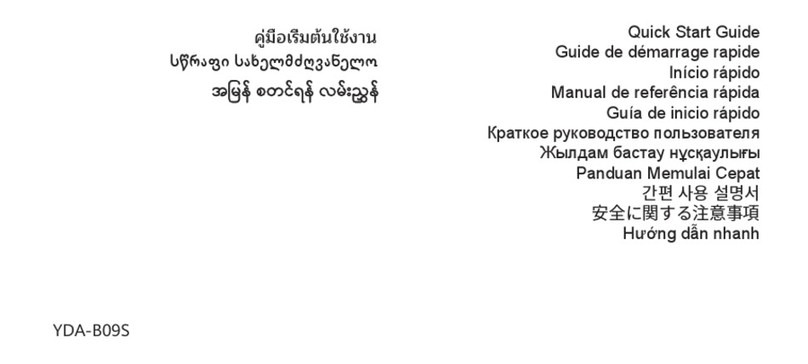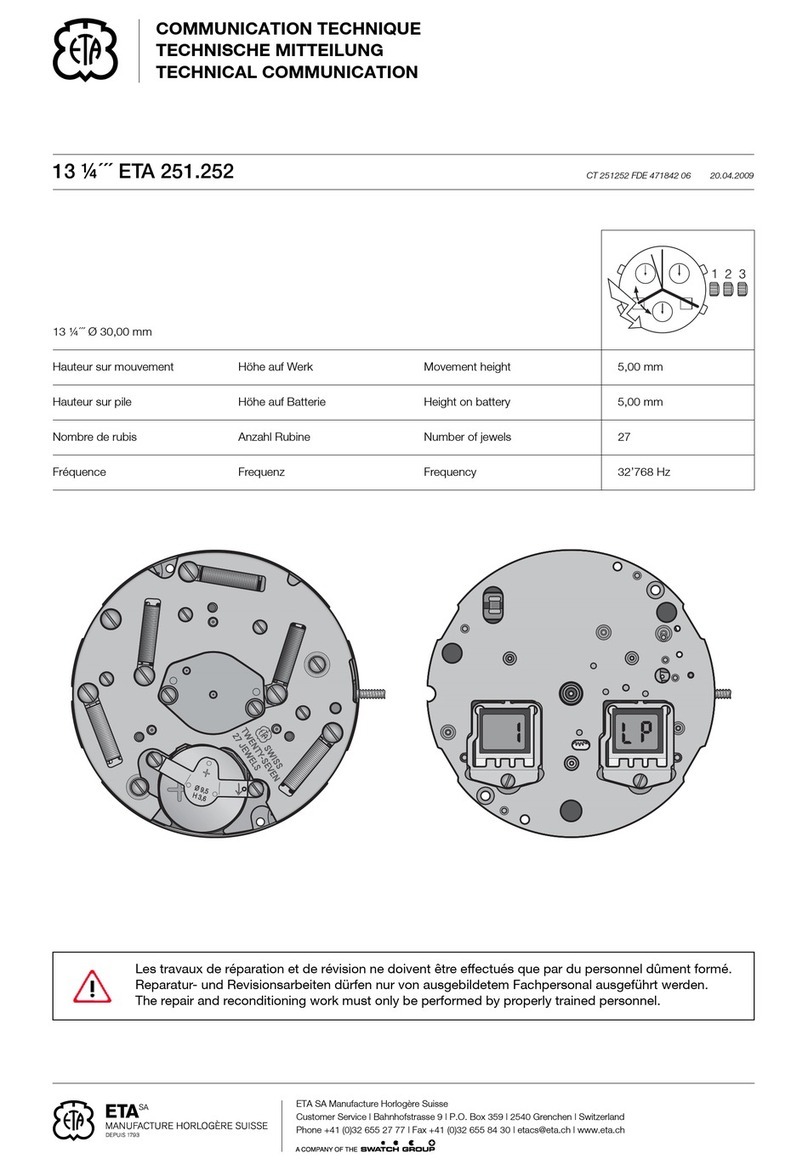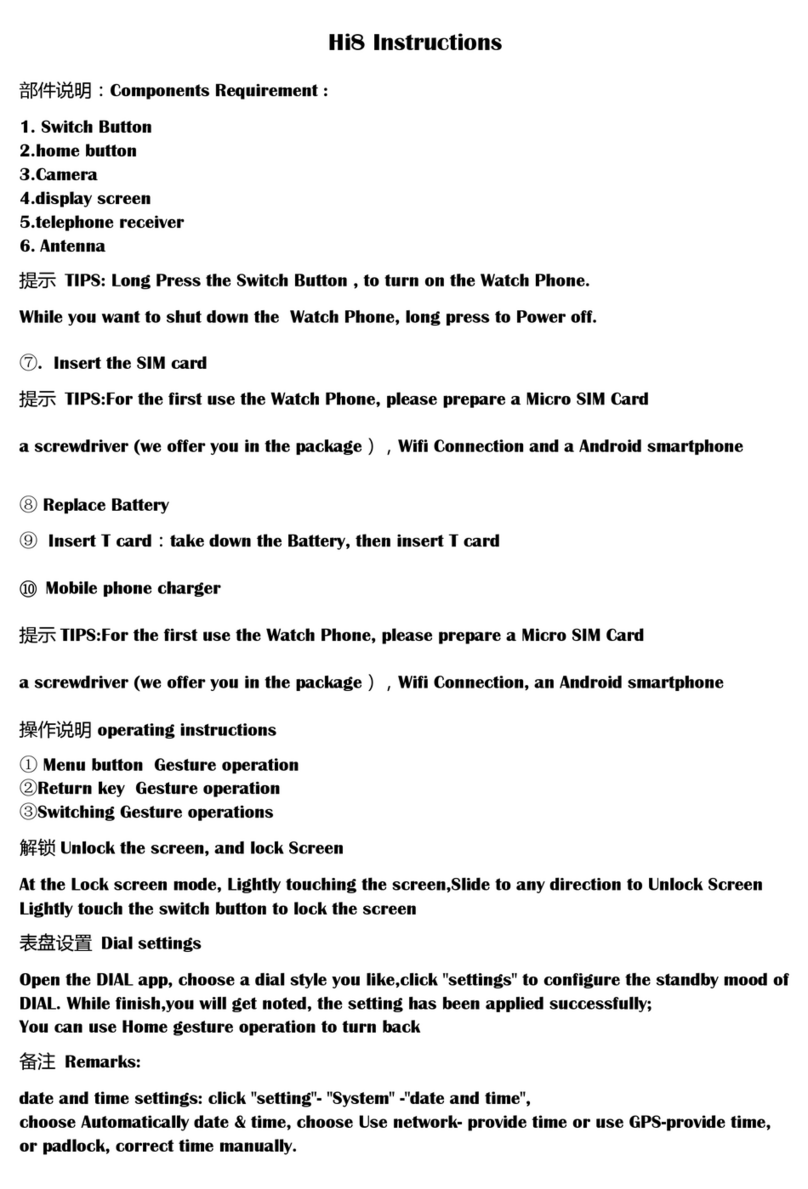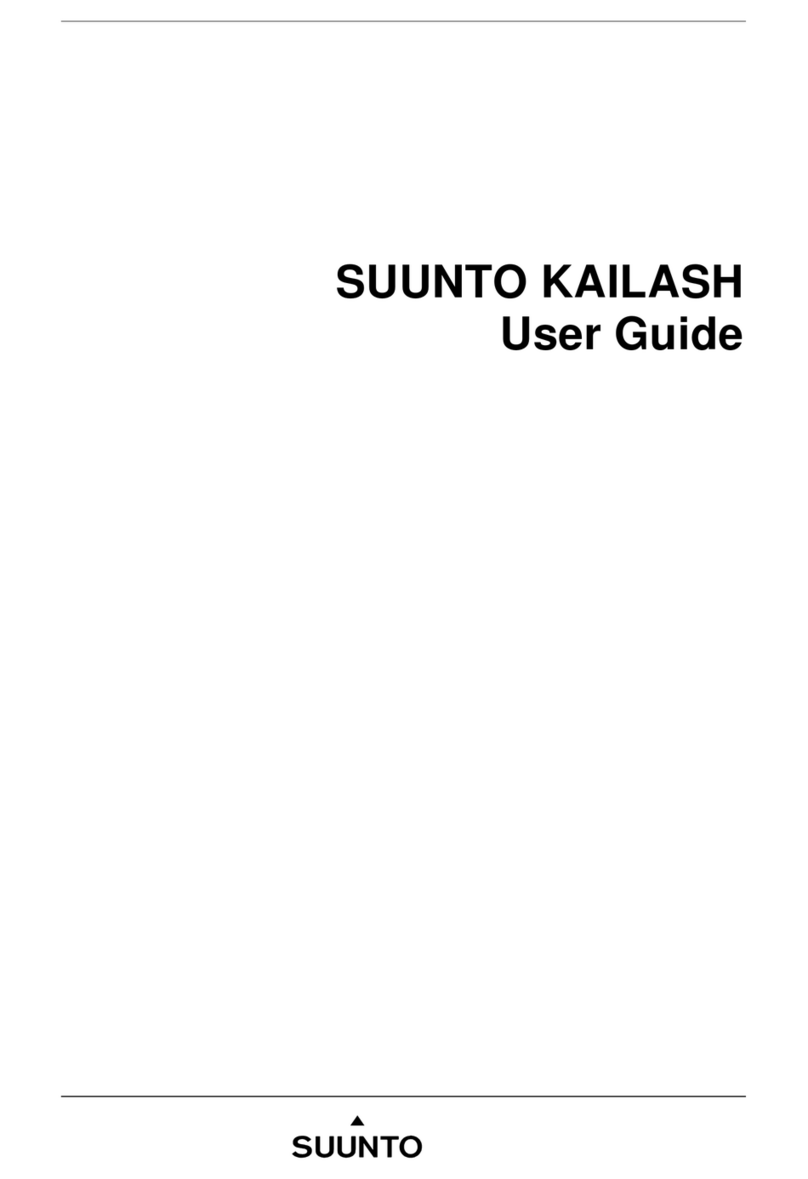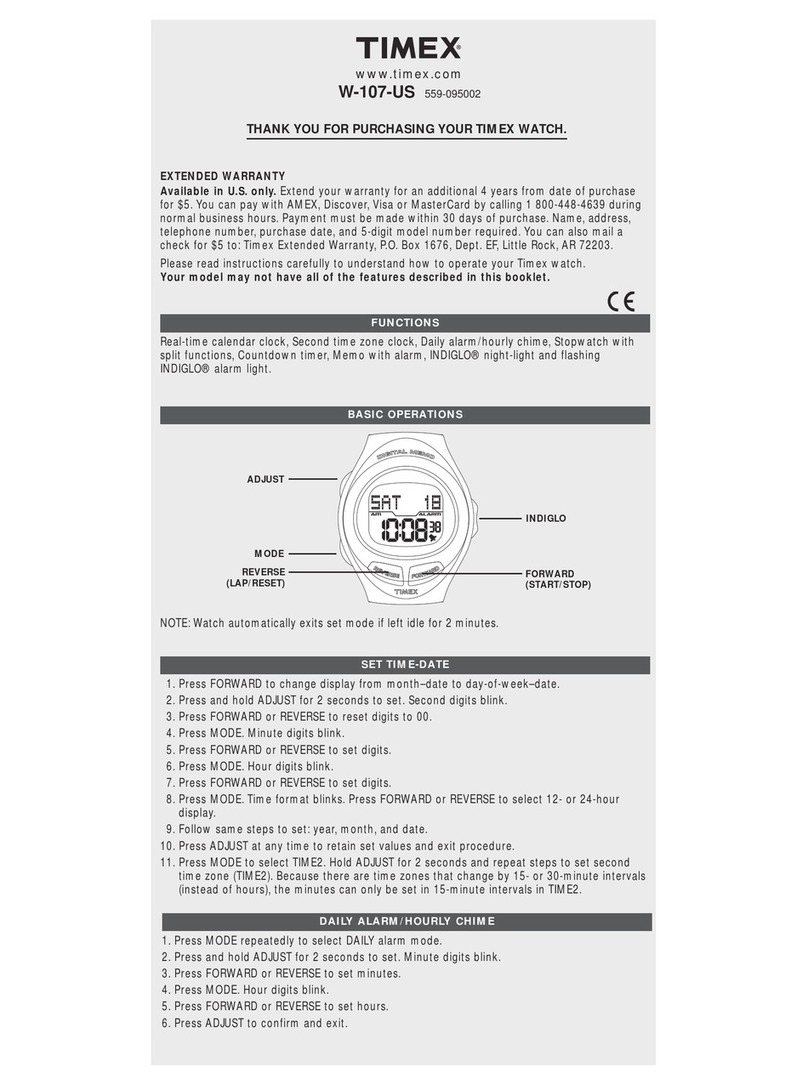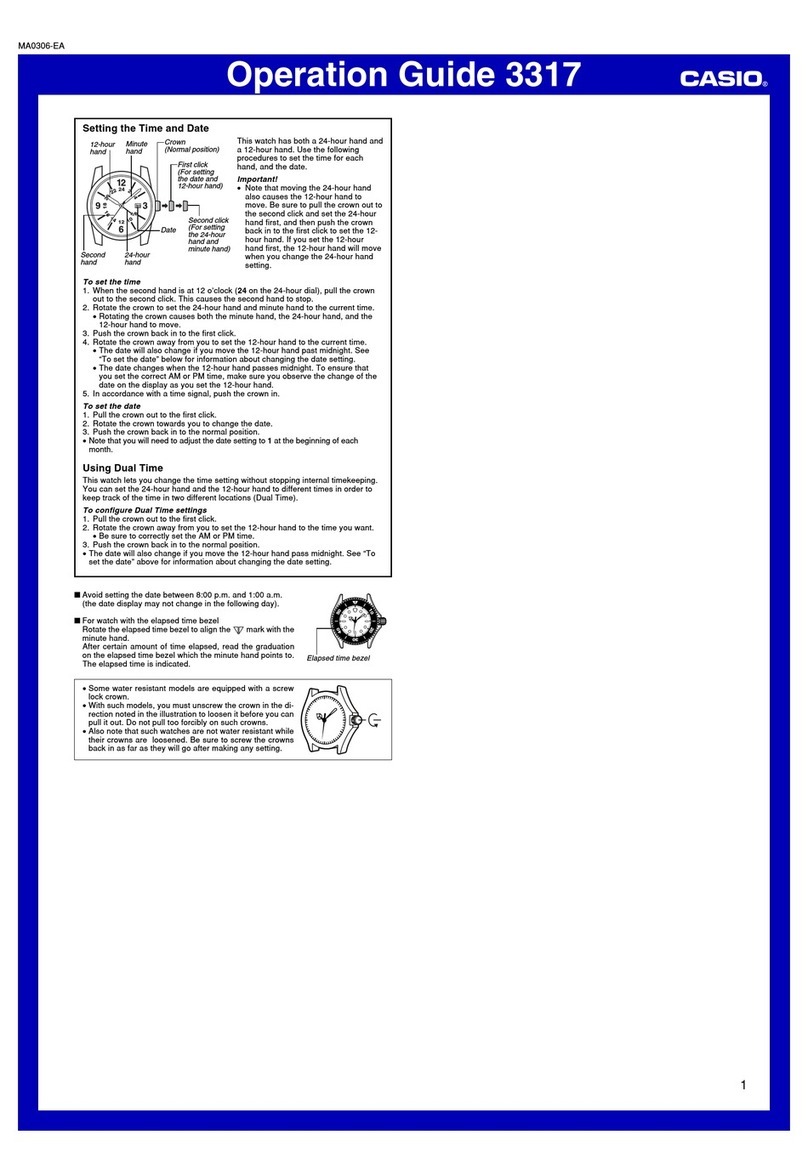Huawei Band 2 Pro Eris-B29 User manual

Eris Online Help_V1.0
Eris Online Help_V1.0
Issue
01
Date
2017-05-26
HUAWEI TECHNOLOGIES CO., LTD.
Z00C09E1592

Issue 01 (2017-05-26)
Huawei Proprietary and Confidential
Copyright © Huawei Technologies Co., Ltd.
i
Copyright © Huawei Technologies Co., Ltd. 2017. All rights reserved.
No part of this document may be reproduced or transmitted in any form or by any means without prior
written consent of Huawei Technologies Co., Ltd.
Trademarks and Permissions
and other Huawei trademarks are trademarks of Huawei Technologies Co., Ltd.
All other trademarks and trade names mentioned in this document are the property of their respective
holders.
Notice
The purchased products, services and features are stipulated by the contract made between Huawei and
the customer. All or part of the products, services and features described in this document may not be
within the purchase scope or the usage scope. Unless otherwise specified in the contract, all statements,
information, and recommendations in this document are provided "AS IS" without warranties, guarantees or
representations of any kind, either express or implied.
The information in this document is subject to change without notice. Every effort has been made in the
preparation of this document to ensure accuracy of the contents, but all statements, information, and
recommendations in this document do not constitute a warranty of any kind, express or implied.
Huawei Technologies Co., Ltd.
Address:
Huawei Industrial Base
Bantian, Longgang
Shenzhen 518129
People's Republic of China
Website:
http://www.huawei.com
Email:
Z00C09E1592

Eris Online Help_V1.0
Contents
Issue 01 (2017-05-26)
Huawei Proprietary and Confidential
Copyright © Huawei Technologies Co., Ltd.
ii
Contents
1 Getting started ...............................................................................................................................1
1.1 Getting to know your band ...........................................................................................................................................1
1.2 Using your band............................................................................................................................................................2
1.3 Pairing with your phone................................................................................................................................................2
1.4 Charging your band ......................................................................................................................................................2
2 Health assistant .............................................................................................................................4
2.1 Recording fitness data...................................................................................................................................................4
2.2 Starting a workout from the band .................................................................................................................................5
2.3 Starting a workout from the app ...................................................................................................................................7
2.4 Heart rate monitoring....................................................................................................................................................7
2.5 Sleep monitoring...........................................................................................................................................................9
2.6 Breathing exercises.....................................................................................................................................................10
3 Message notifications.................................................................................................................11
3.1 Incoming call notifications ......................................................................................................................................... 11
3.2 Message notifications ................................................................................................................................................. 11
3.3 Alarm notifications .....................................................................................................................................................12
3.4 Do not disturb mode ...................................................................................................................................................12
4 Special features............................................................................................................................13
4.1 Long battery life .........................................................................................................................................................13
5 Maintenance and care.................................................................................................................14
5.1 Cleaning and care .......................................................................................................................................................14
5.2 Water resistance..........................................................................................................................................................14
6 FAQs ..............................................................................................................................................16
6.1 How do I update the band's software? ........................................................................................................................16
6.2 How do I restart the band?..........................................................................................................................................17
6.3 What should I do if I can’t receive meassage notifications? .......................................................................................17
6.4 Why can't my band connect to my phone over Bluetooth?.........................................................................................18
6.5 Why can't I monitor my heart rate?.............................................................................................................................18
6.6 What should I do if my band fails to charge? .............................................................................................................18
Z00C09E1592

Eris Online Help_V1.0
1 Getting started
Issue 01 (2017-05-26)
Huawei Proprietary and Confidential
Copyright © Huawei Technologies Co., Ltd.
1
1 Getting started
1.1 Getting to know your band
1.2 Using your band
1.3 Pairing with your phone
1.4 Charging your band
1.1 Getting to know your band
Your band is a fashionable 50 m water-resistant sports band that combines the functions of
heart rate monitoring, fitness tracking, sleep monitoring, and message notification. It is the
ideal companion for your smartphone. Once paired with your smartphone, the band provides
you with valuable health and fitness-related information.
Z00C09E1592

Eris Online Help_V1.0
1 Getting started
Issue 01 (2017-05-26)
Huawei Proprietary and Confidential
Copyright © Huawei Technologies Co., Ltd.
2
1.2 Using your band
Turning on the screen/Switching screens/Turning off the screen
Raise your wrist or turn your wrist inward to wake the screen.
Rotate your wrist to switch screens.
Raise wrist to wake screen and Rotate to switch screen need to be enabled from the Huawei Wear
app.
Lower your wrist or turn your wrist outward to turn off the screen.
Button commands
Touch the touch-sensitive button to switch screens.
Touch and hold the touch-sensitive button to enter the corresponding function screen.
1.3 Pairing with your phone
1. Download and install the Huawei Wear app from the Google Play Store or the Apple
App Store. If Huawei Wear is already installed on your phone, update the app to the
latest version.
Make sure your phone is running Android™4.4 or later or iOS 8.0 or later.
2. Enable Bluetooth on your phone.
3. Open the Huawei Wear app and choose the Bluetooth device name of your band.
4. If you are using an Android phone: When the band vibrates, touch the button on the band
to confirm pairing.
If you are using an iPhone: When the band vibrates, touch the button on the band to
confirm pairing. Then go to the phone and accept the pairing.
1.4 Charging your band
Align the charging port on your band with the metal contacts on the charging cradle and
connect them firmly together. The band is charging when the battery icon appears on the
screen.
Z00C09E1592

Eris Online Help_V1.0
1 Getting started
Issue 01 (2017-05-26)
Huawei Proprietary and Confidential
Copyright © Huawei Technologies Co., Ltd.
3
Before charging, wipe the charging port to prevent stains or water on the metal contacts from
causing a short circuit or other hazard.
If the screen on the band stutters or goes black, place the band on the charging cradle and connect
the power supply to restart the band.
Use a charger with the following voltages and currents to charge your band: 5 V/500 mA、5 V/1 A、
5 V/1.5 A、5 V/2A.
Z00C09E1592

Eris Online Help_V1.0
2 Health assistant
Issue 01 (2017-05-26)
Huawei Proprietary and Confidential
Copyright © Huawei Technologies Co., Ltd.
4
2 Health assistant
2.1 Recording fitness data
2.2 Starting a workout
2.3 Heart rate monitoring
2.4 Sleep monitoring
2.5 Breathing exercises
2.1 Recording fitness data
Your band automatically detects when you are walking or running and measures your step
count, distance covered, and calories burnt. It also records the duration of medium and
high-intensity activity, and counts the number of times you stand up.
To view detailed fitness data, switch to the today's data screen , then touch and hold
the button on the band.
View step count and sleep data.
Z00C09E1592

Eris Online Help_V1.0
2 Health assistant
Issue 01 (2017-05-26)
Huawei Proprietary and Confidential
Copyright © Huawei Technologies Co., Ltd.
5
View distance covered and calories burned.
View medium- and high-intensity activity
duration and the number of times you stand up.
Medium- and high-intensity activity duration: Your band will automatically measure the amount of
time you have engaged in medium- and high-intensity activity throughout the day based on your
heart rate data and movement data from the accelerometer. Medium- and high-intensity activities
such as fast walking, running, hiking, swimming, and sports can help you keep fit.
Number of times you stand up: From 7:00 to 19:00 every day, your band will add 1 to the number of
hours that you have stood up for each hour in which you perform high-intensity activity for over 2
minutes or walk at least 100 steps. Number of times stood up is measured on an hourly basis, and the
maximum score per day is 12. Your band will only record the number of times you stand up from
7:00 to 19:00 everyday.
2.2 Starting a workout from the band
Your band supports two kinds of workout: running and swimming. You can start a single
workout on the band and view detailed fitness data.
Running
1. Touch the button on the band to switch to the RUN screen.
2. Touch and hold the button to start a single workout.
3. Touch the button to switch between screens and view your real-time fitness data. Touch
and hold the button to end a running workout. Your fitness data will be synced to the
Huawei Health app (Android users) or the Huawei Wear app (iOS users). You can then
view the detailed fitness data in the app.
Z00C09E1592

Eris Online Help_V1.0
2 Health assistant
Issue 01 (2017-05-26)
Huawei Proprietary and Confidential
Copyright © Huawei Technologies Co., Ltd.
6
Your band (Huawei band 2 Pro) will collect positioning data while you are running. You can then
view your running trajectory the next time you connect the band to your phone.
If your band(Huawei band 2) is connected to your phone over Bluetooth and your phone's GPS is
enabled during a run, you can view your running trajectory in Huawei Wear (iOS users) or Huawei
Health (Android users) after you finish your run. (This feature is only available on iPhones running
iOS 8.0 or later, and Huawei phones running EMUI 5.0 or later.)
After you start a run on the band, do not start another run on the phone as this could cause your
fitness data to be recorded twice.
zone1
Warm-up
zone2
Fat burning
zone3
Aerobic endurance
zone4
Anaerobic endurance
zone5
Limit
Swimming
1. Touch the button on the band to switch to the SWIM screen.
2. Touch and hold the button on the band. Keeping the band stationary, tap twice on the
screen to start a single workout.
3. You can view your calories burnt and exercise duration on the screen. Tap twice on the
screen when the band is stationary to end the workout.
Z00C09E1592

Eris Online Help_V1.0
2 Health assistant
Issue 01 (2017-05-26)
Huawei Proprietary and Confidential
Copyright © Huawei Technologies Co., Ltd.
7
2.3 Starting a workout from the app
You can start a workout in the app.
When you start a run or a training plan in the app, your band will sync the fitness data
(including distance, duration, and heart rate) from the app and display it on the screen. If you
start a walking or cycling workout in the app, your band will only sync heart rate data.
On Android users: Start a workout in Huawei Health.
On iOS users: Start a workout in Huawei Wear.
2.4 Heart rate monitoring
You can manually measure your heart rate when your band is attached to your wrist correctly.
Z00C09E1592

Eris Online Help_V1.0
2 Health assistant
Issue 01 (2017-05-26)
Huawei Proprietary and Confidential
Copyright © Huawei Technologies Co., Ltd.
8
Touch the button on the band to switch to the heart rate screen. The band will automatically
measure your current heart rate. Please make sure that the band remains stationary.
The band will continuously measure your heart rate when you are doing a running workout. If your
heart rate exceeds a certain limit you will receive a warning notification.
Z00C09E1592

Eris Online Help_V1.0
2 Health assistant
Issue 01 (2017-05-26)
Huawei Proprietary and Confidential
Copyright © Huawei Technologies Co., Ltd.
9
You can also toggle on the automatic heart rate measurement switch in Huawei Wear to enable
periodic heart rate measurements throughout the day, and view your all-day heart rate chart in
Huawei Health (Android users) or Huawei Wear (iOS users).
2.5 Sleep monitoring
Your band collects sleep data and identifies your sleep status when you wear it during sleep. It
can automatically detect when you fall asleep and wake up and whether you are in light or
deep sleep.
Touch the button on the band to switch to the today's data screen . Touch and hold the
screen to view detailed sleep data. You can also view sleep quality assessments and
suggestions for improving your sleep quality in the Huawei Health app.
TruSleep:
The band (Huawei Band 2 Pro) employs TruSleep sleep monitoring technology to monitor
your sleep status accurately and comprehensively. Tracking a number of metrics such as light
sleep, deep sleep, and REM, the band provides you with detailed sleep quality assessments
and suggestions for improving your sleep quality.
You need to enable TruSleep in Huawei Wear.
Enabling TruSleep may reduce the battery life.
It may take a while to sync your sleep data to the app.
Z00C09E1592

Eris Online Help_V1.0
2 Health assistant
Issue 01 (2017-05-26)
Huawei Proprietary and Confidential
Copyright © Huawei Technologies Co., Ltd.
10
2.6 Breathing exercises
Wear the band and follow the onscreen animations to start the breathing exercises.
1. Touch the button on the band to switch to the BREATHE screen.
2. Touch and hold the button on the band to enter the breathing exercises mode. Inhale and
exhale according to the onscreen animations.
3. One breathing exercise lasts for 2 minutes. The exercise will end automatically when the
time is up. You can touch and hold the touch-sensitive button to end the exercise at any
time. However, this will affect your score.
4. You can view your score on the band's screen (full score: 100).
Z00C09E1592

Eris Online Help_V1.0
3 Message notifications
Issue 01 (2017-05-26)
Huawei Proprietary and Confidential
Copyright © Huawei Technologies Co., Ltd.
11
3 Message notifications
3.1 Incoming call notifications
3.2 Message notifications
3.3 Alarm notifications
3.1 Incoming call notifications
When there is an incoming call, your band will vibrate and display the name or number of the
caller. Touch the button on the band to mute the incoming call, or touch and hold the button to
reject the call.
Muting incoming calls is only supported on phones running iOS 8.0 or later.
If your phone runs Android™ 4.4 or later, you can touch the button on the band to stop your band
from vibrating.
3.2 Message notifications
The band will vibrate when a new message appears in the status bar on your phone. You can
view the message by touching the button on the band.
Supported message types include: SMS messages, emails, calendar events, SmartCare
(Huawei phones running EMUI 4.0 or later only), and messages from social media apps such
as WeChat and QQ.
If your phone is running Android™ 4.4 or later, you need to toggle on the Notifications management
switch in Huawei Wear and select the message types you want to have pushed to your band.
If your phone is running iOS 8.0 or later, go to the phone's system settings and select the apps from
which you want to have notifications pushed. Your band will receive notifications that are pushed
from the phone's status bar.
Z00C09E1592

Eris Online Help_V1.0
3 Message notifications
Issue 01 (2017-05-26)
Huawei Proprietary and Confidential
Copyright © Huawei Technologies Co., Ltd.
12
3.3 Alarm notifications
You can set alarms for your band in Huawei Wear. The band will vibrate to alert you at the
time you specified.
Setting alarms
Open the Huawei Wear app, touch Alarm and set the alarm you require.
Smart alarm: Touch Smart alarm and set the alarm time, smart wake, and repeat cycle.
Event alarm: Touch Event alarm and set the alarm time, label, and repeat cycle.
Smart alarm: The alarm will trigger in advance according to the smart wakeup time (disabled by
default) when the band detects that you are in light sleep.
Event alarm: The alarm will trigger precisely at the time you specified.
Alarm notifications
When the band vibrates to signal an alarm, touch the button on the band to snooze or touch
and hold the button to turn off the alarm.
3.4 Do not disturb mode
You can enable Do not disturb mode from the home screen of the Huawei Wear app.
When you enable Do not disturb mode in the Huawei Wear app, the icon is displayed
on the band's home screen. When this icon is displayed, you will not receive notifications for
incoming calls and messages. Raise wrist to wake screen and Rotate to switch screen will
also be disabled.
Z00C09E1592

Eris Online Help_V1.0
4 Special features
Issue 01 (2017-05-26)
Huawei Proprietary and Confidential
Copyright © Huawei Technologies Co., Ltd.
13
4 Special features
4.1 Long battery life
4.1 Long battery life
You can expect to get 21 days of battery life from the band in the following usage scenario:
Automatic heat rate monitoring is disabled by default.
Steps are counted and sleep is monitored throughout the day.
The time or fitness data is checked 120 times per day during the daytime (average).
50 message notifications are received per day.
5 incoming call notifications are received per day.
The alarm is used 3 times per day.
Z00C09E1592

Eris Online Help_V1.0
5 Maintenance and care
Issue 01 (2017-05-26)
Huawei Proprietary and Confidential
Copyright © Huawei Technologies Co., Ltd.
14
5 Maintenance and care
5.1 Cleaning and care
5.2 Water resistance
5.1 Cleaning and care
Cleaning the band
Please keep both the band and your wrist clean and dry. To clean the band, wipe it with a soft
cotton cloth.
Disconnect your band from the charger before cleaning the band.
Wipe sweat off your band and wrist after you finish a workout.
After cleaning your band, wipe it dry with a cloth or paper tissue to prevent any residual
moisture from condensing inside the band and damaging it.
Caring for the band
To prevent corrosion and damage to your band, do not use chemical products or
cleansers to clean the band or its accessories.
Keep your band and its accessories dry. Do not attempt to dry your band using a
microwave oven or hair drier.
Keep your band and accessories away from areas where they may be exposed to extreme
temperatures. Otherwise, they may malfunction, catch fire, or even explode.
Avoid subjecting your band and its accessories to strong impacts or vibration to prevent
damage and malfunction.
5.2 Water resistance
Your band is waterproof to a pressure of 5 ATM.
You can wear the band when you are swimming, washing your hands, or out in the rain.
Z00C09E1592

Eris Online Help_V1.0
5 Maintenance and care
Issue 01 (2017-05-26)
Huawei Proprietary and Confidential
Copyright © Huawei Technologies Co., Ltd.
15
5 ATM (otherwise known as waterproof to 50 meters) is a waterproofing standard defined by the
International Standards Organization (ISO). 5 ATM means that the device can withstand the pressure
equivalent to 50 meters of still water for 10 minutes in simulations conducted at room temperature.
It does not mean that the device is actually waterproof at a depth of 50 meters. Your band cannot be
used when scuba diving, owing to the complexity of underwater environments.
Swimming monitoring is available at water temperatures from 0℃to 35℃.
Rinse your band with fresh water and wipe it dry after you swim in the sea.
Do not wear your band when taking a hot shower, diving, or scuba diving.
Steam from hot showers, saunas, or hot springs can easily get inside the band and cause damage. In
serious cases the band may cease to function.
Z00C09E1592

Eris Online Help_V1.0
6 FAQs
Issue 01 (2017-05-26)
Huawei Proprietary and Confidential
Copyright © Huawei Technologies Co., Ltd.
16
6 FAQs
6.1 How do I update the band's software?
6.2 Why can't my band connect to my phone over Bluetooth?
6.3 Why can't I monitor my heart rate?
6.4 What should I do if my band fails to charge?
6.5 How do I restart the band?
6.1 How do I update the band's software?
Updating your band
When your band is paired with your phone over Bluetooth, go to the Huawei Wear app and
touch Firmware update. The band will verify the version information and update itself if a
new version is available.
You can also view version and authentication information directly on the band. From the home
screen, tap the screen of the band twice with your knuckle, wait for a moment, then tap again two
more times. You can view the band's version information, authentication information, or restore the
band to factory settings.
Updating the Huawei Wear app
iOS users:
Download and install the latest app version from theApp Store.
Android users:
Update the app in HiApp or another app store.
Z00C09E1592

Eris Online Help_V1.0
6 FAQs
Issue 01 (2017-05-26)
Huawei Proprietary and Confidential
Copyright © Huawei Technologies Co., Ltd.
17
6.2 How do I restart the band?
From the band's home screen, tap the screen twice with your knuckle, wait for a moment, then
tap again two more times. Touch the button on the band and you will be taken to the Restart
screen. Touch and hold the button to restart the band.
If the screen on the band stutters or goes black, place the band on the charging cradle and connect the
power supply to restart the band.
6.3 What should I do if I can’t receive meassage
notifications?
If you can't receive notifications from your phone, perform the following steps:
ForAndroid users:
1. Open Huawei Wear and enter Notifications management. Toggle on the Notification
management switch, enable Huawei Wear notifications, and select the app from which
you want to receive notifications from.
2. Switch on the notification permissions for the Huawei Wear app and the third-party
app in Apps on your phone.
Go to Settings > Apps on your phone. Select Huawei Wear or the third-party app from
which you want to receive notifications, then touch Notifications and toggle on the
Allow notifications switch.
3. Add Huawei Wear and the third-party app to the protected app list to prevent them
from being closed in the background.
4. On your phone, go to Settings > Battery > Close apps after screen lock, and toggle
off the switches for Huawei Wear and the third-party app to prevent them from being
closed after the screen is locked.
For iOS users:
1. Open the Huawei Wear app and toggle on the Message alerts switch.
2. On your phone, go to Settings > Notifications. Select the third-party app from which
you want to receive notifications, then toggle on the Allow Notifications switch.
Make sure that your band is attached firmly to your wrist. You will only receive message notifications
when the band detects that it is being worn.
Z00C09E1592
Table of contents
Other Huawei Watch manuals

Huawei
Huawei WATCH GT 2 Pro User manual
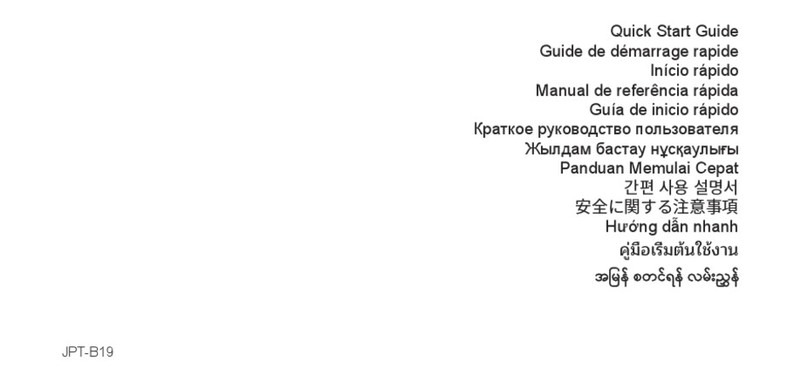
Huawei
Huawei Watch GT3 46mm User manual
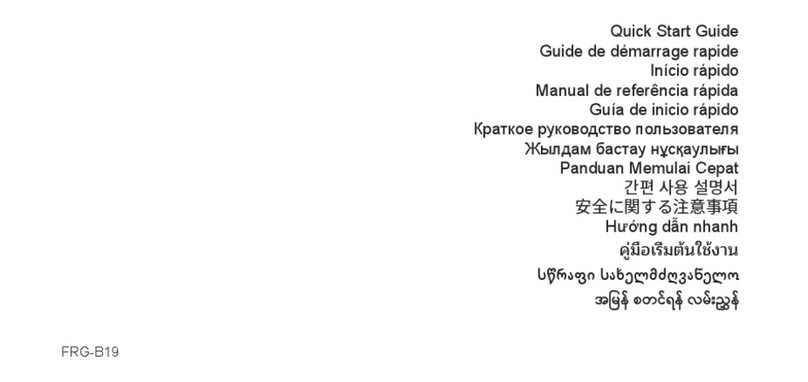
Huawei
Huawei FRG-B19 User manual

Huawei
Huawei Watch 4 Pro User manual

Huawei
Huawei Watch 2 Installation guide
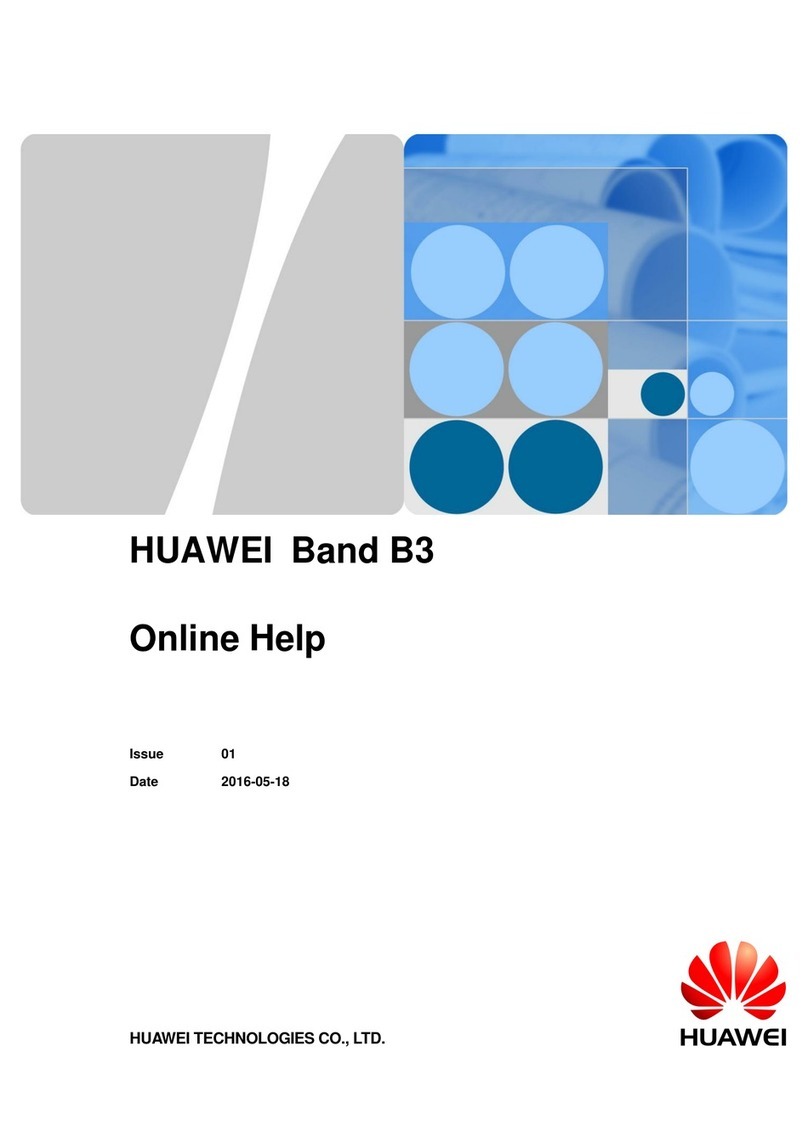
Huawei
Huawei Band B3 Reference guide

Huawei
Huawei Watch 2 Installation guide
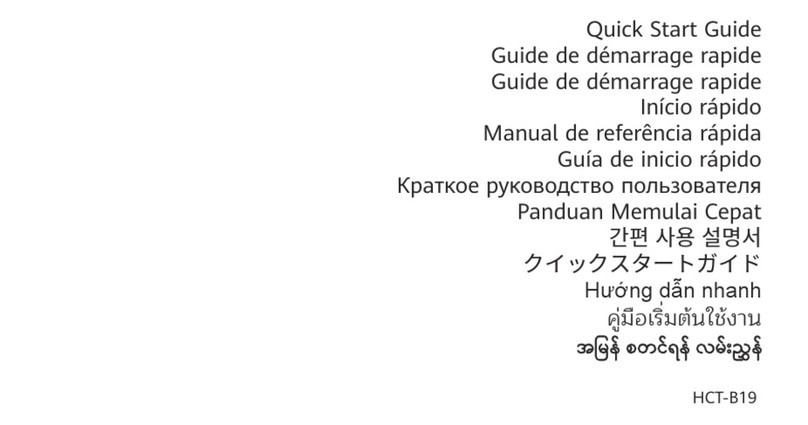
Huawei
Huawei HCT-B19 User manual
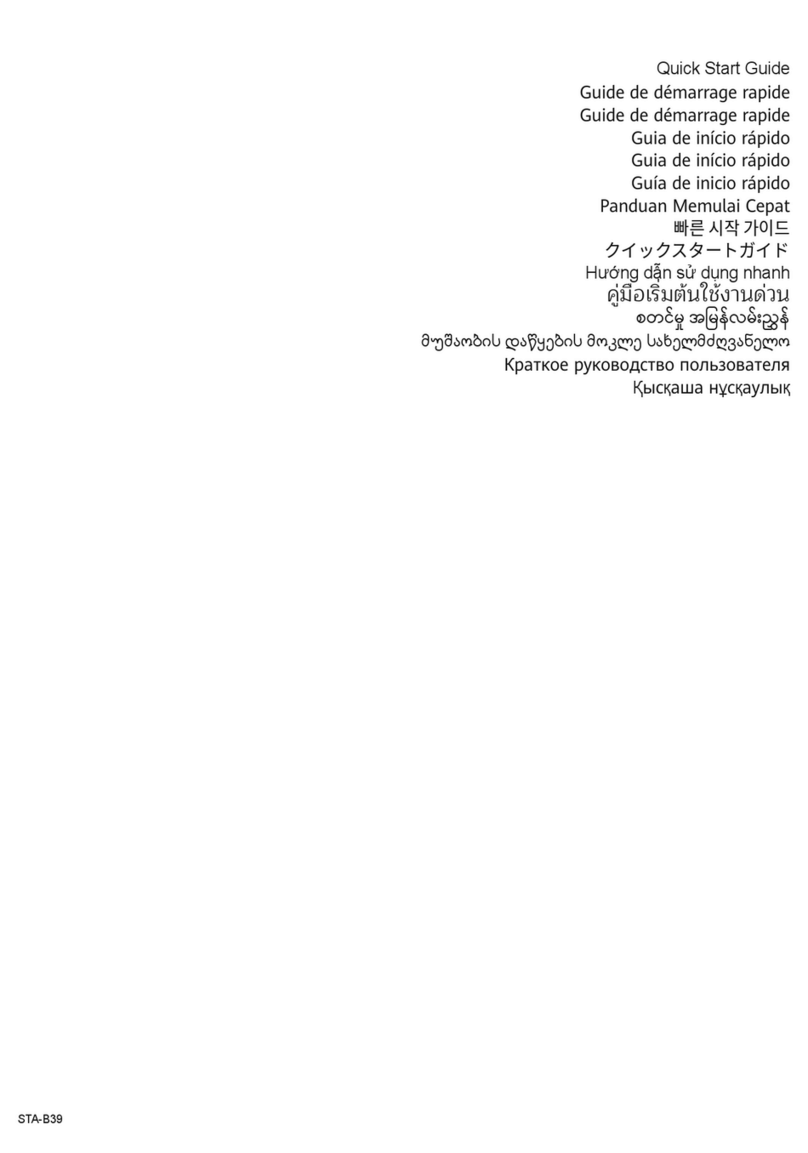
Huawei
Huawei STA-B39 User manual

Huawei
Huawei WATCH D User manual

Huawei
Huawei Band 4e User manual

Huawei
Huawei MIL-B19 User manual

Huawei
Huawei Band 8 User manual

Huawei
Huawei TalkBand GRU-B09 User manual

Huawei
Huawei WATCH 3 Series User manual

Huawei
Huawei Watch 2 User manual

Huawei
Huawei JPT-B29 User manual
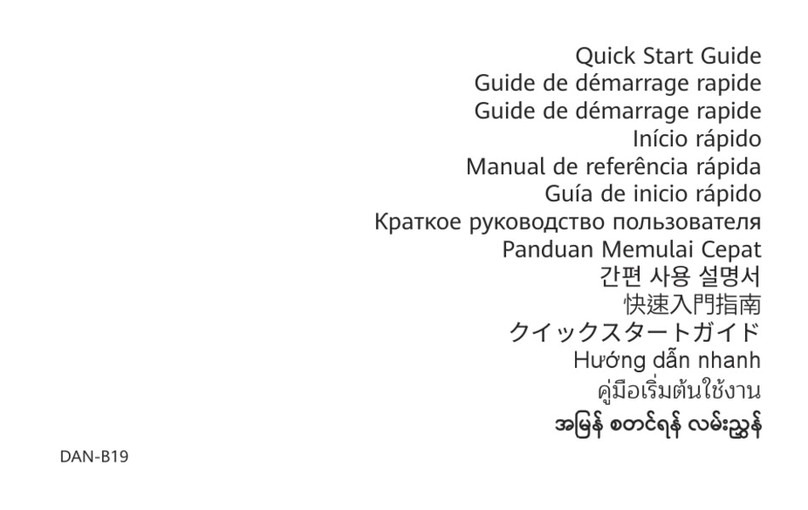
Huawei
Huawei DAN-B19 User manual

Huawei
Huawei 55020ANQ User manual

Huawei
Huawei TER-B19S User manual