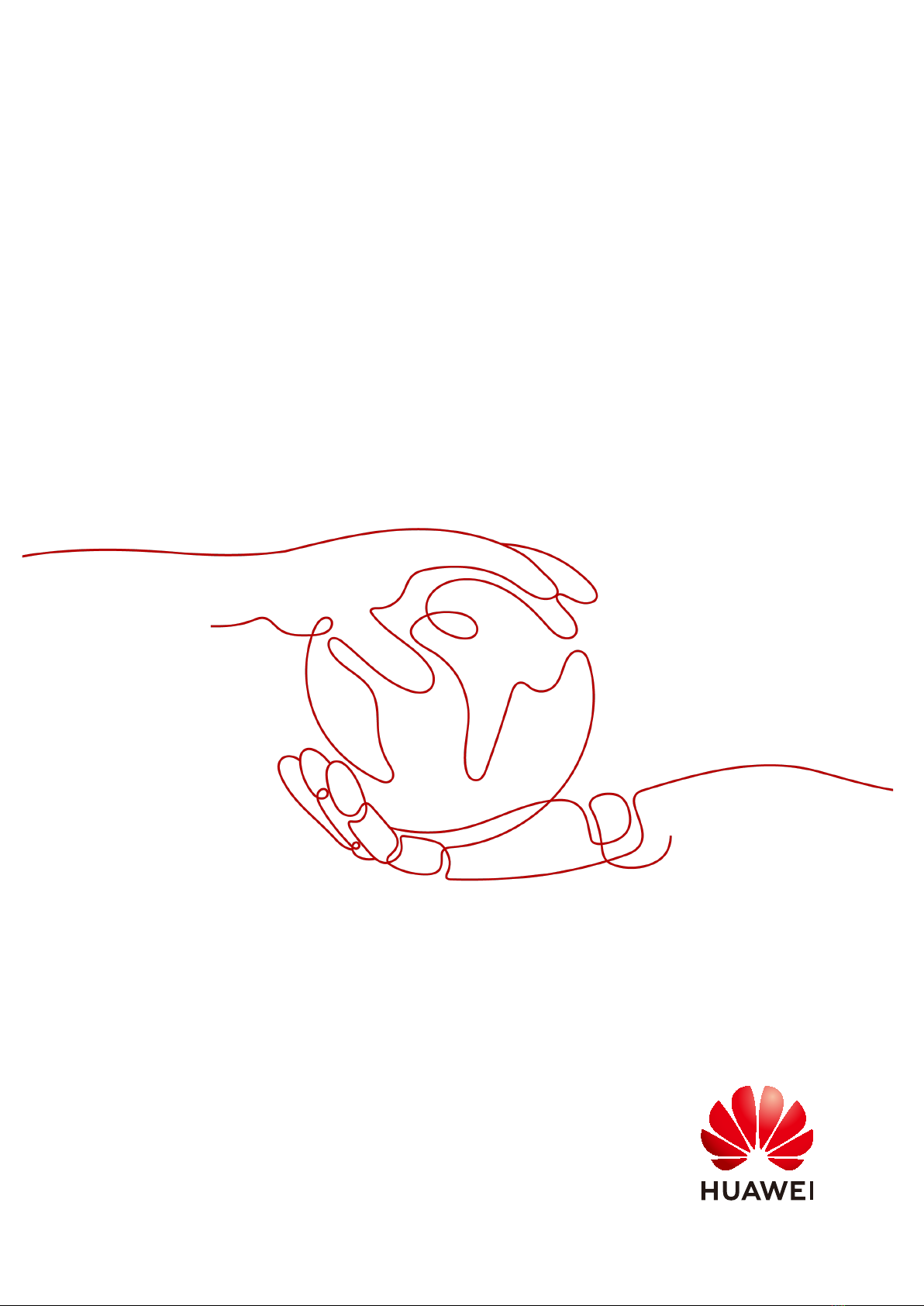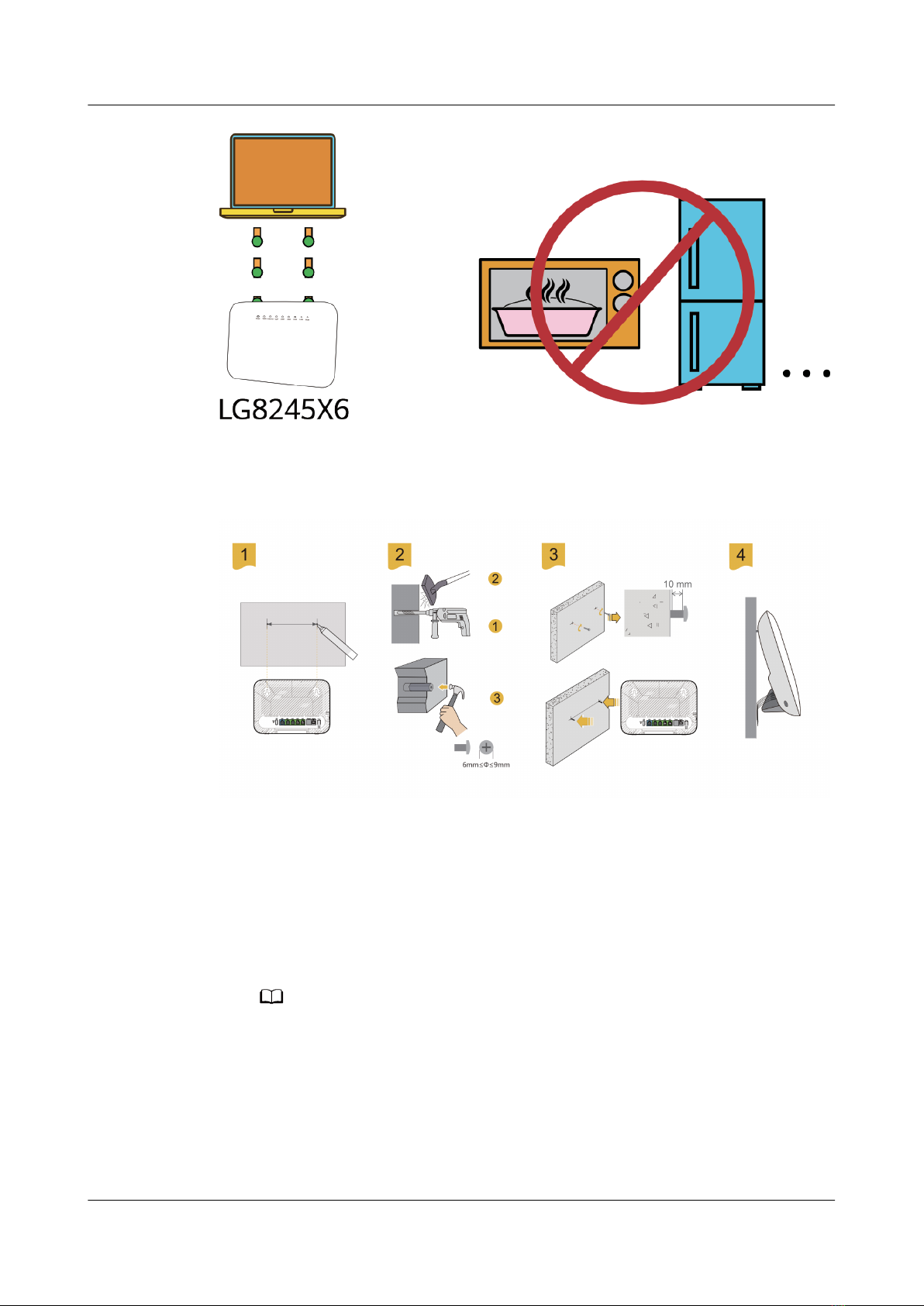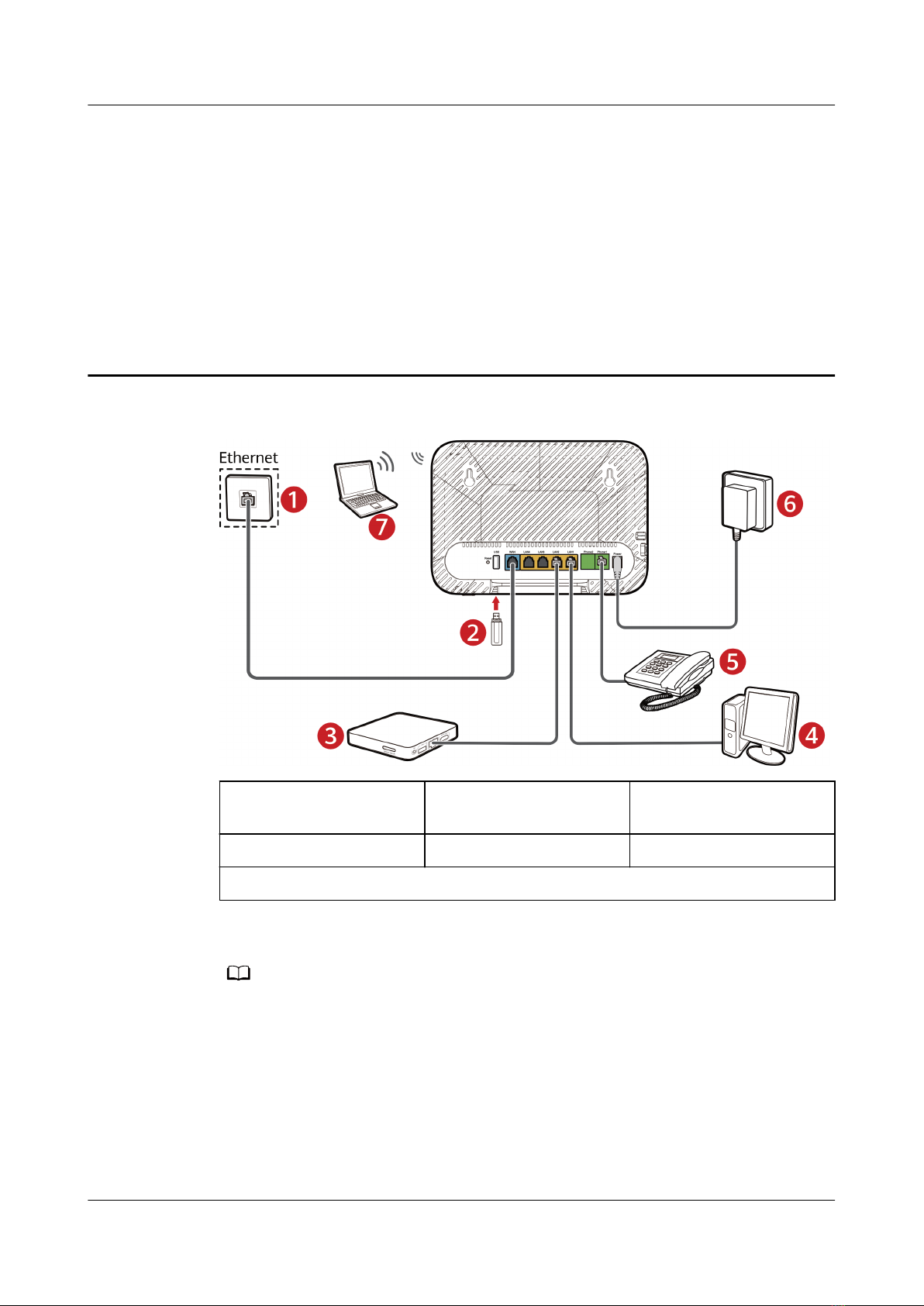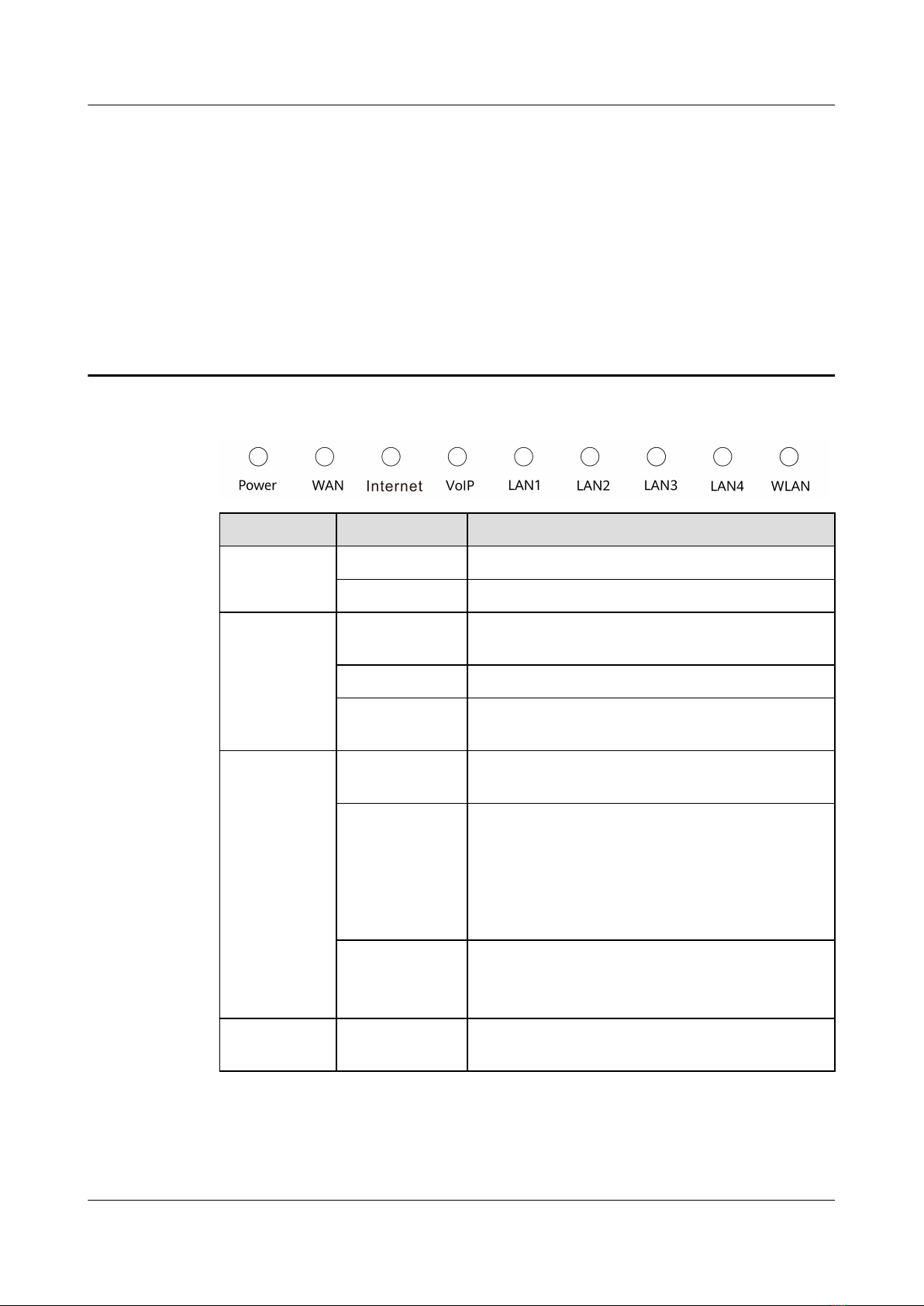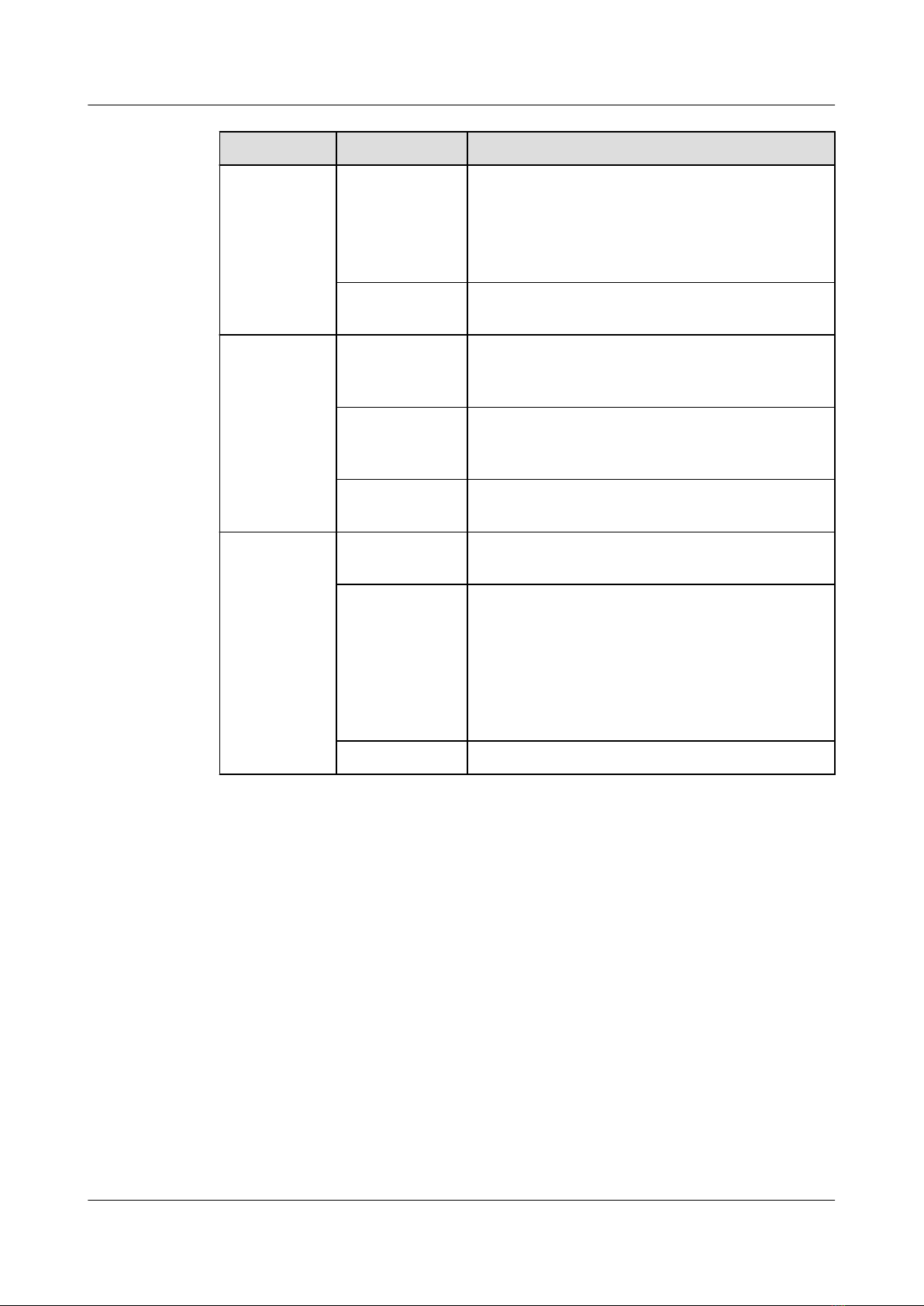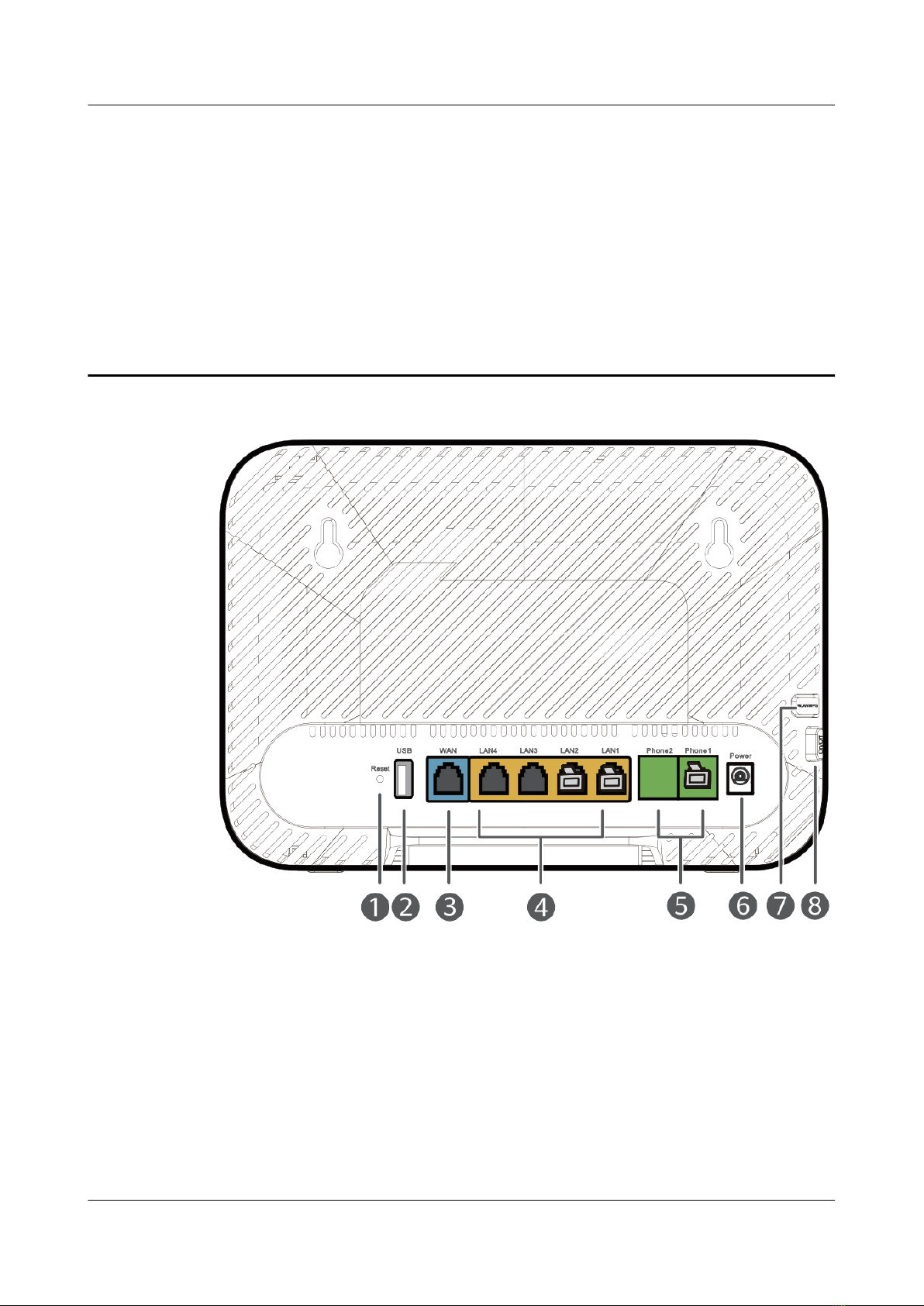Huawei LG8245X6 User manual
Other Huawei Wireless Router manuals

Huawei
Huawei E5785-330 Technical specifications

Huawei
Huawei E5573s-320 User manual
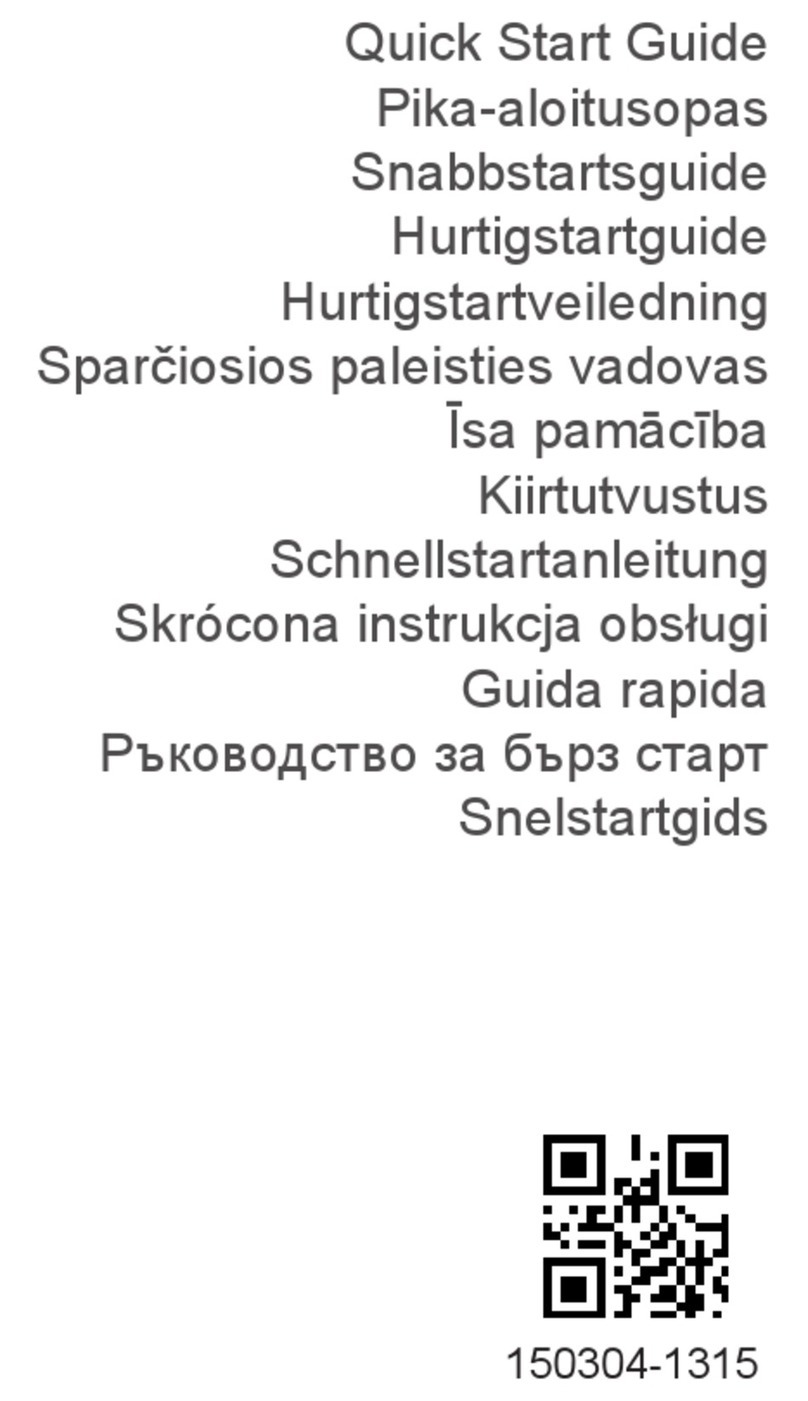
Huawei
Huawei 5G CPE MAX5 User manual

Huawei
Huawei E5776s User manual

Huawei
Huawei B525 LTE CPE User manual
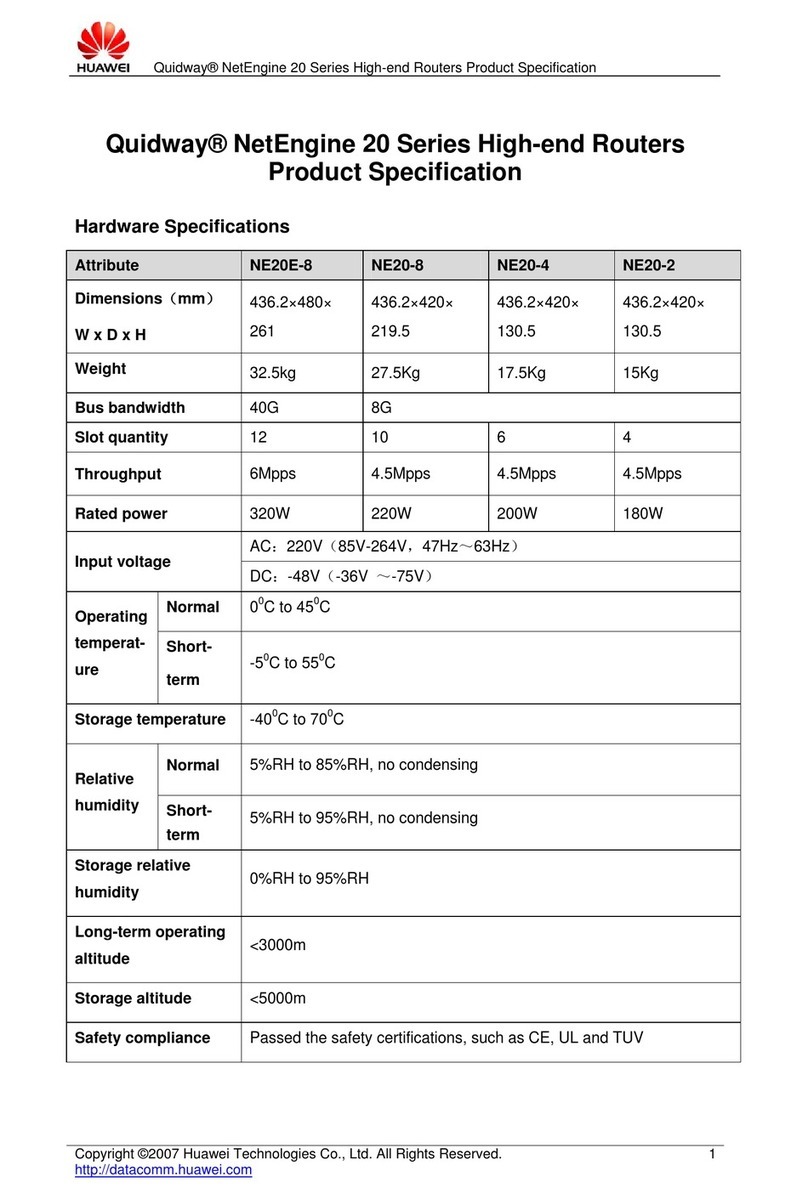
Huawei
Huawei Quidway NetEngine 20 series User manual

Huawei
Huawei HG532D User manual

Huawei
Huawei WS5200 User manual

Huawei
Huawei N5368X User manual
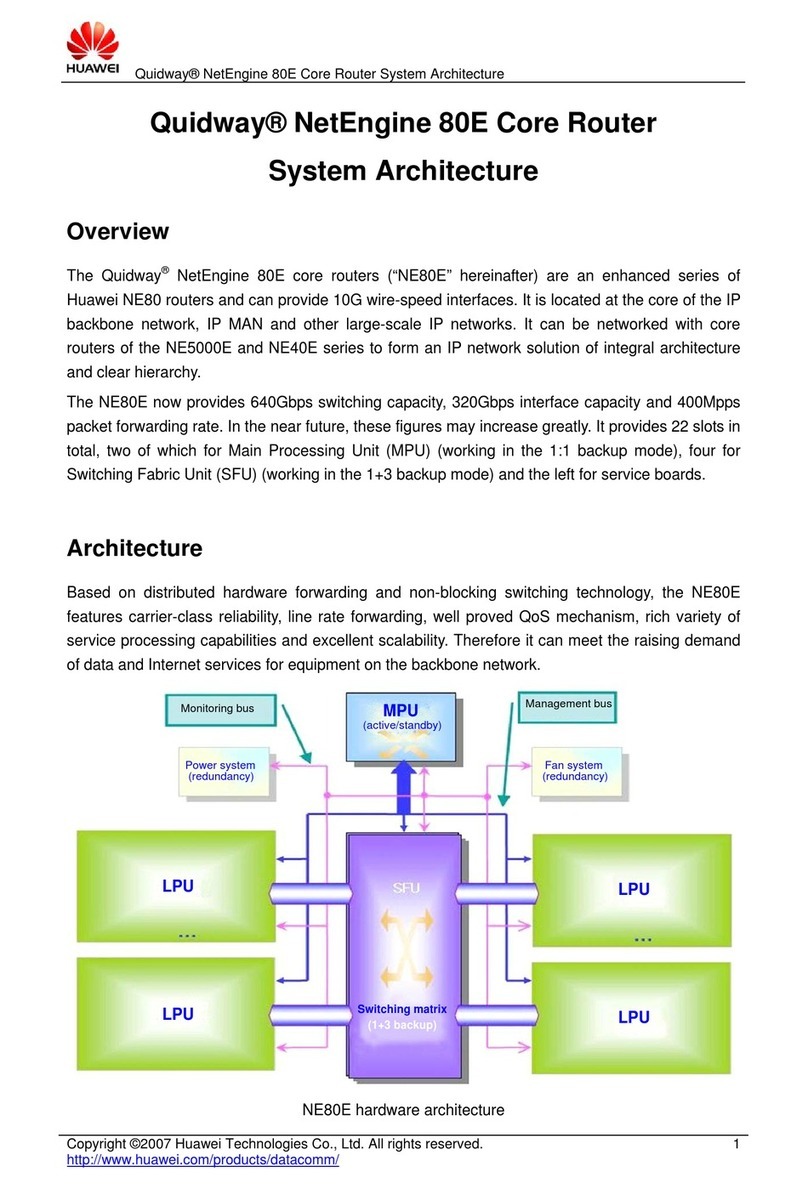
Huawei
Huawei Quidway NE40E Instruction Manual

Huawei
Huawei 5G CPE WiN User manual

Huawei
Huawei Pocket WiFi Pro Mounting instructions

Huawei
Huawei WS5200 User manual
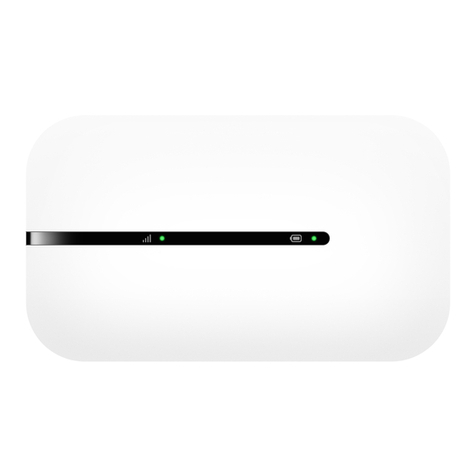
Huawei
Huawei Brovi E5576-325 User manual

Huawei
Huawei 5G CPE Pro User manual
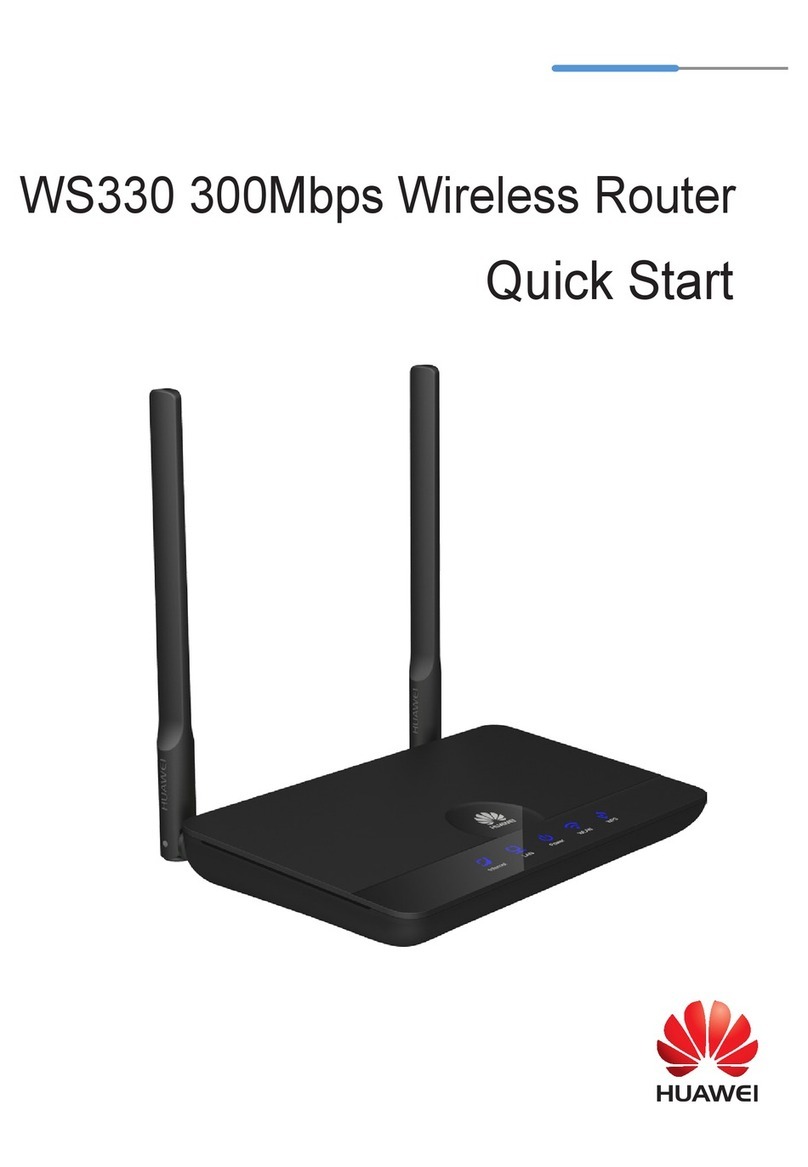
Huawei
Huawei WS330 User manual

Huawei
Huawei E8231 User manual
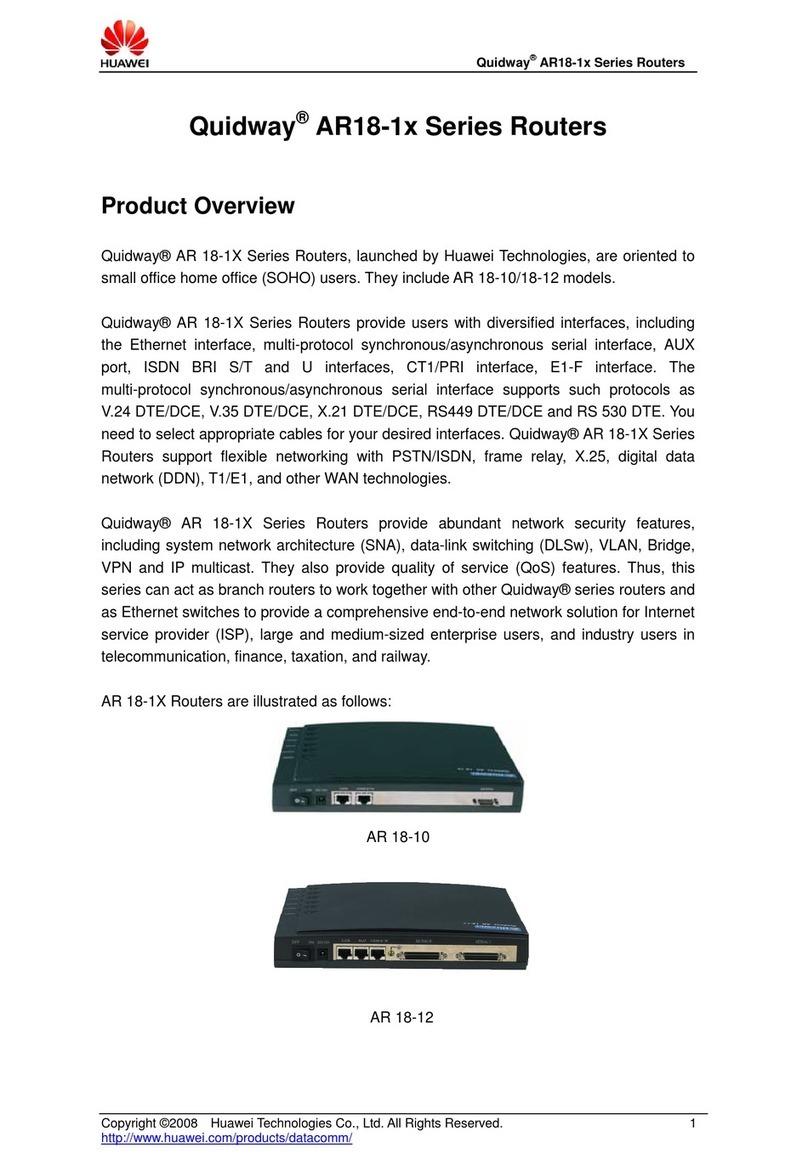
Huawei
Huawei Quidway AR-18-12 User manual

Huawei
Huawei WS318n User manual

Huawei
Huawei WS5200-23 User manual