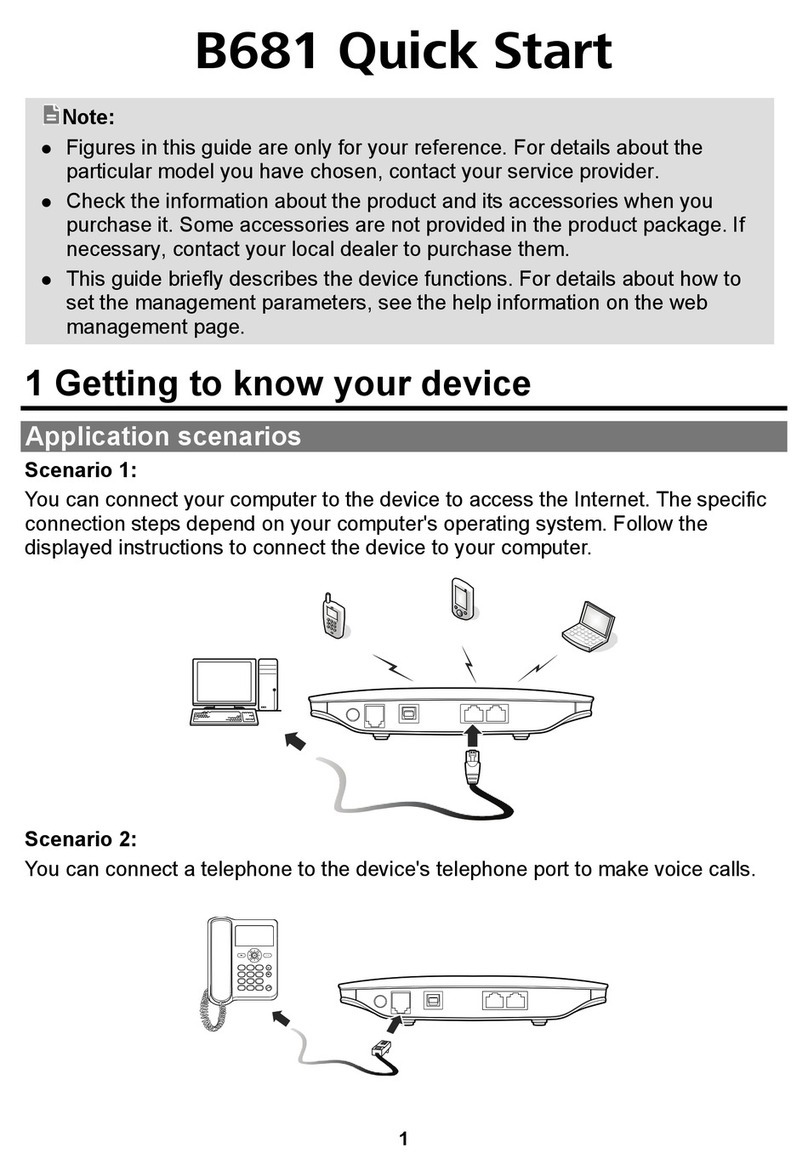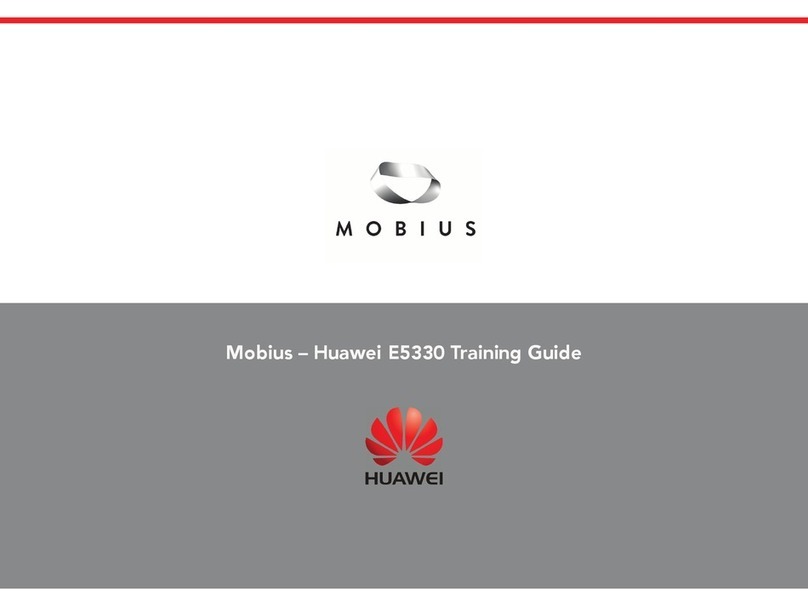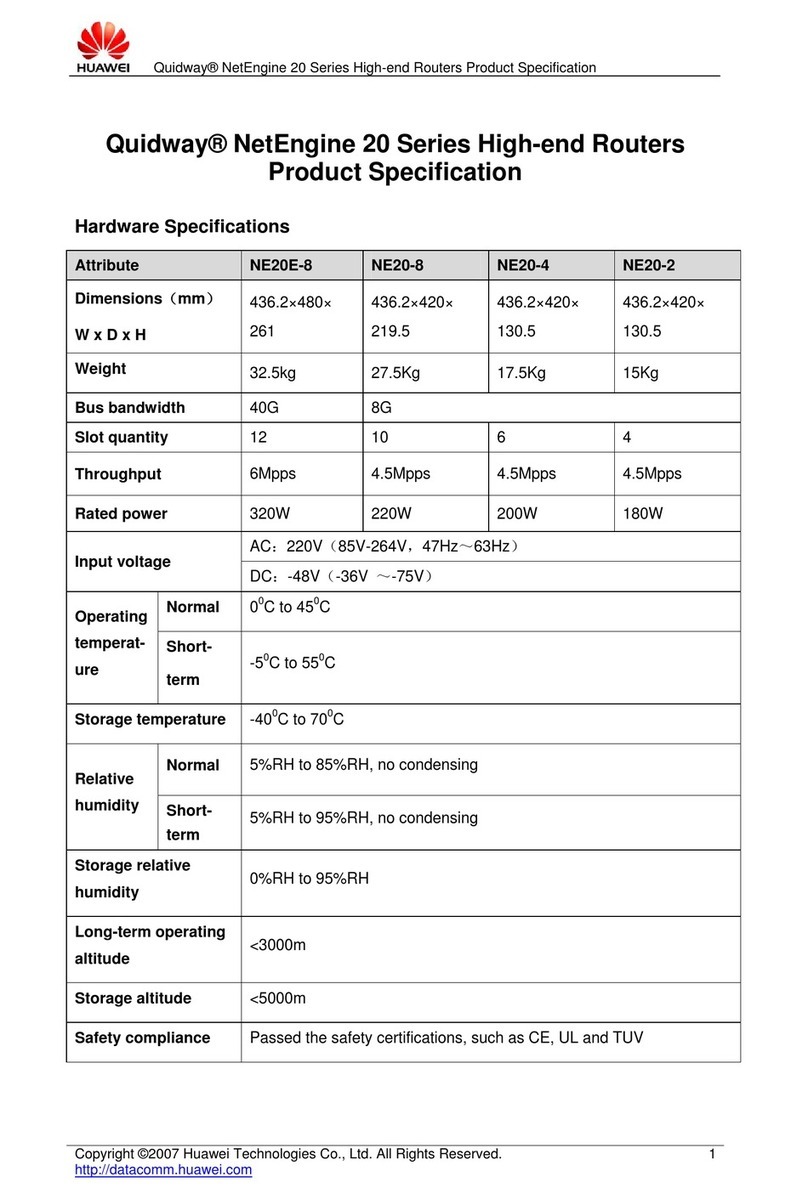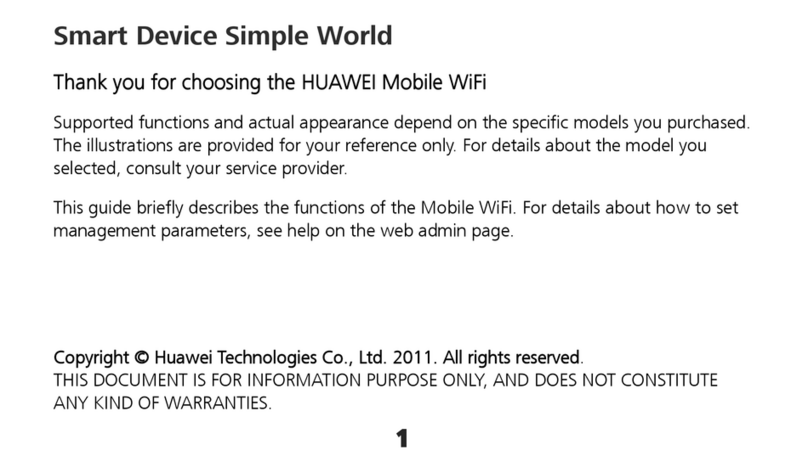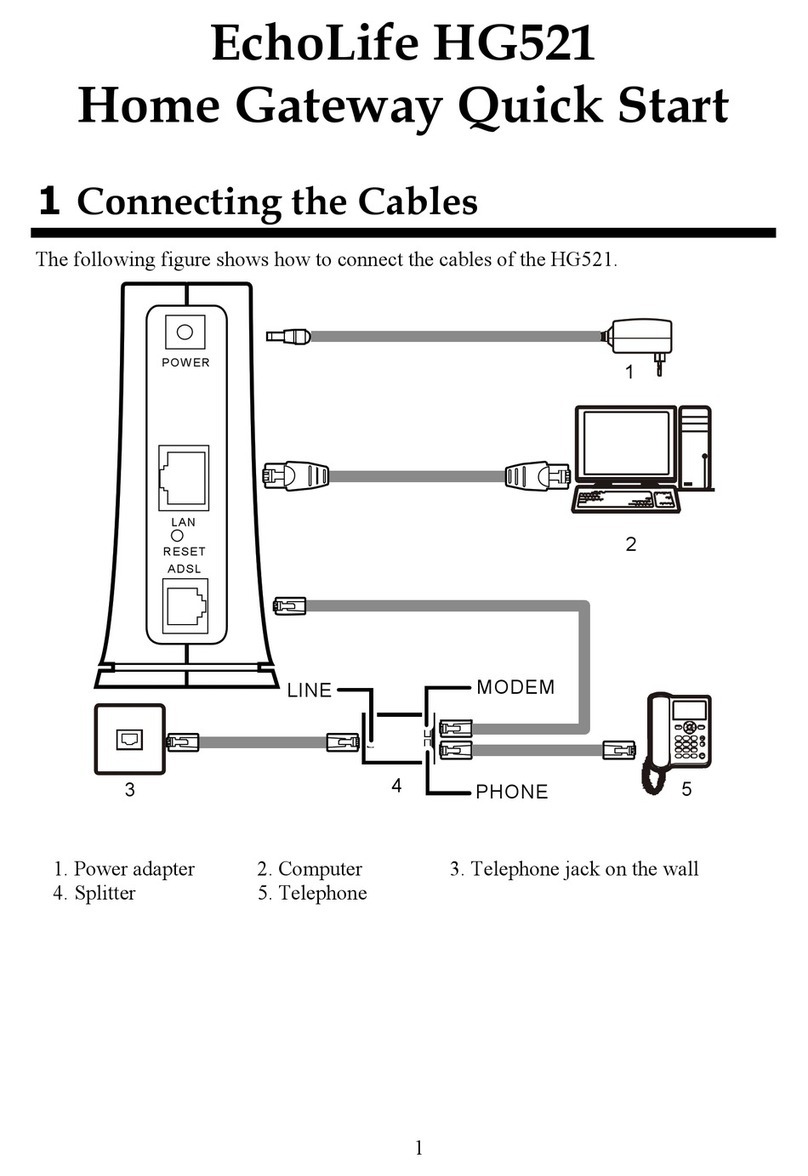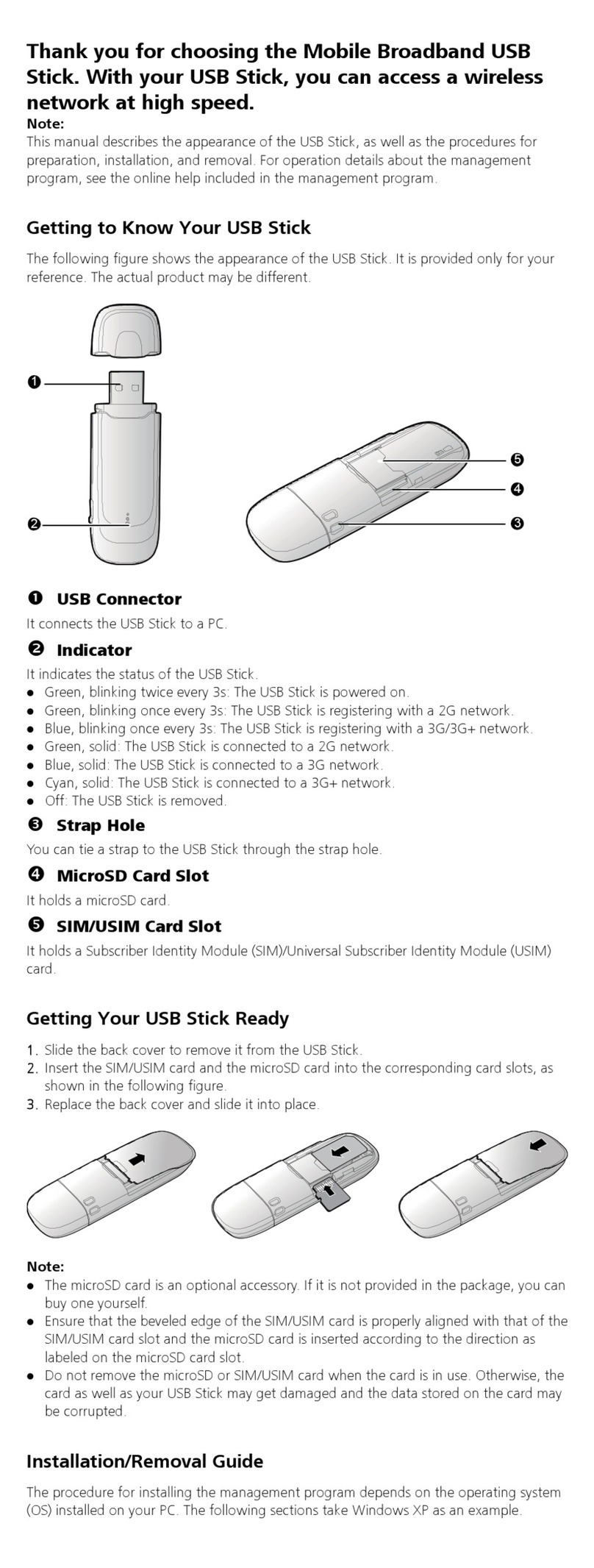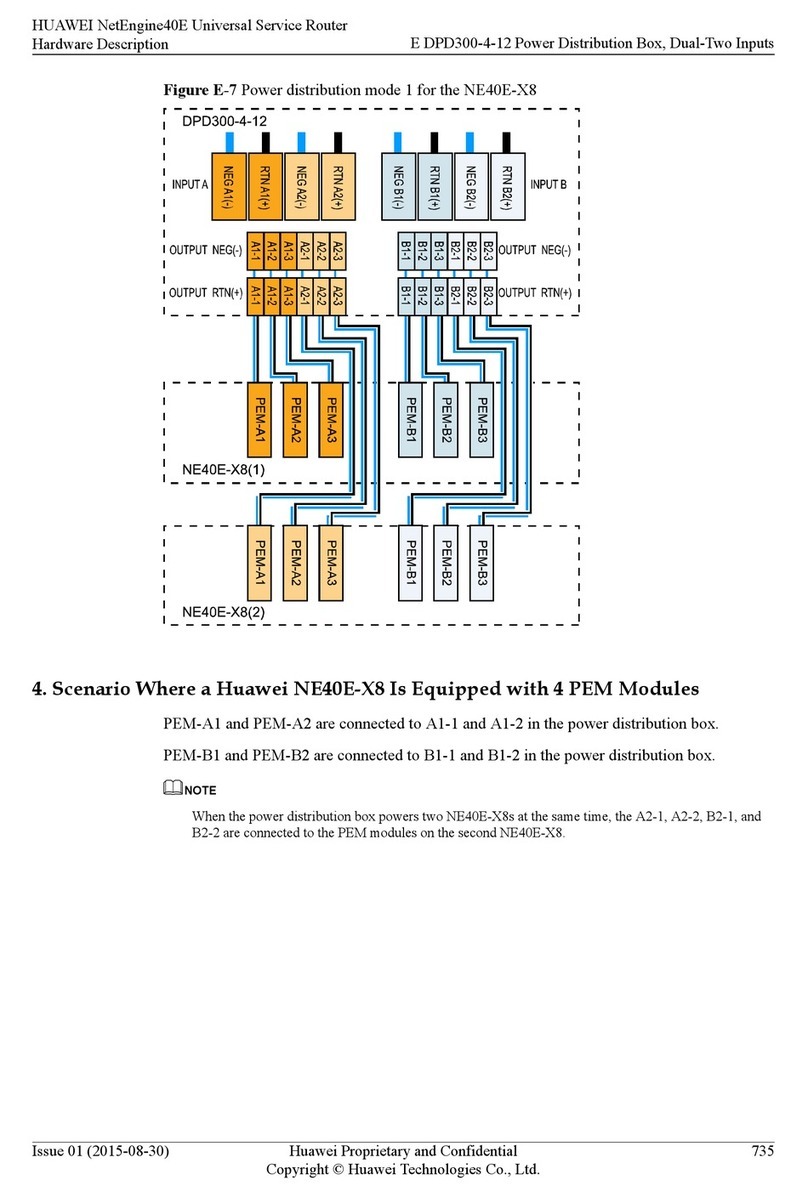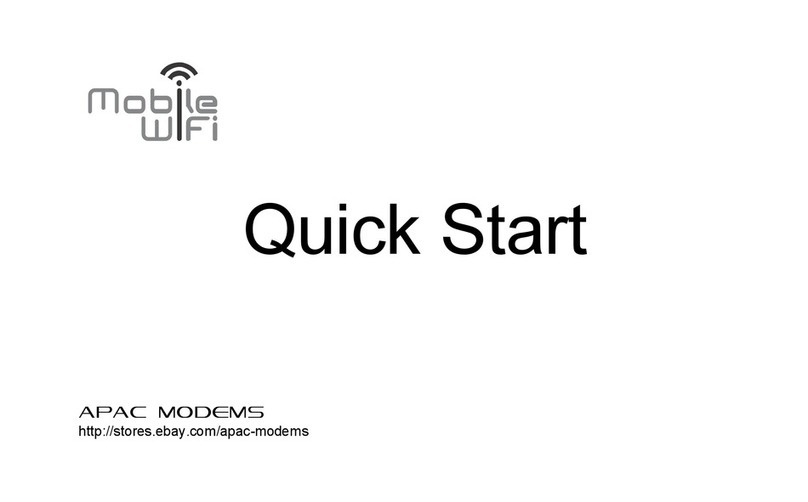1
Freedom to surf everywhere!
With Telia Mobilt bredband and your wireless router, Huawei E5830s
(or the E5s as we will call it in this installation handbook), you can
surf quickly and securely nearly everywhere in Sweden – still with up
to 6 Mbit/s via turbo-3G. Or even faster in our approximately 4,300
surf zones (new ones are being added all the time).
The router gives you a mobile surf zone in pocket format, where you
can connect up to 5 computers, gaming consoles, printers or cameras
to the Internet. You don’t need software or USB cables.
This installation handbook will make it easy and fast for you to get
started with your Huawei E5s and start using your mobile broadband.
TSP 2425_1004
APress the battery button and
lift off the rear outer shell (1).
BWrite down (copy) the WiFi name
(SSID) and password (WiFi key) off
the label under the battery (2). You
will need this information when you
connect wireless units to the router.
After that, insert the SIM card (3)
and battery (4).
C ED
Replace the outer
shell (1).
If you so desire:
Insert a MicroSD-
memory card (6).
Charge the router using the included charger (5).
When the battery is charged, the Huawei E5s can be used
without an external power source for up to 4 hours.
Prepare the router
The Huawei E5s can be used in a relatively enclosed environment, for example a handbag or a laptop
computer case. Just remember that if you use the Huawei E5s in an enclosed environment without
proper ventilation, the modem can become too hot. If the heat gets too high, the Huawei E5s shuts
down automatically so it will not be damaged.
Buttons and connections
1 Symbol window
2 MicroSD card slot
3 USB port
4 Circuit breaker
5 Wi-Fi/WPS button
6 Connection button
7 Battery button
8 Belt fastener
Display
1 Signal strength
2 Network
3 • WiFi activated
• Number of
connected units
4 Internet
connection
5 • New SMS
• Number of
new SMS
6 Battery level
7 Roaming indicator
8 D = Auto mode
M=Manual mode
Getting to know the Huawei E5s
Telia Mobilt bredband with mobile wireless router Huawei E5s
Edge/3G/turbo-3G/wlan
Router’s performance, receive data: up to 7.2 Mbit/s,
transmits data: up to 5,76 Mbit/s, within own WLAN: 54 Mbit/s.
Slot for MicroSD memory card.
Functions with all operating systems that support wireless communication.
12 3 4 5 6
12 3 4 5 6 7 8
78
1
2
3 4
5
6
1