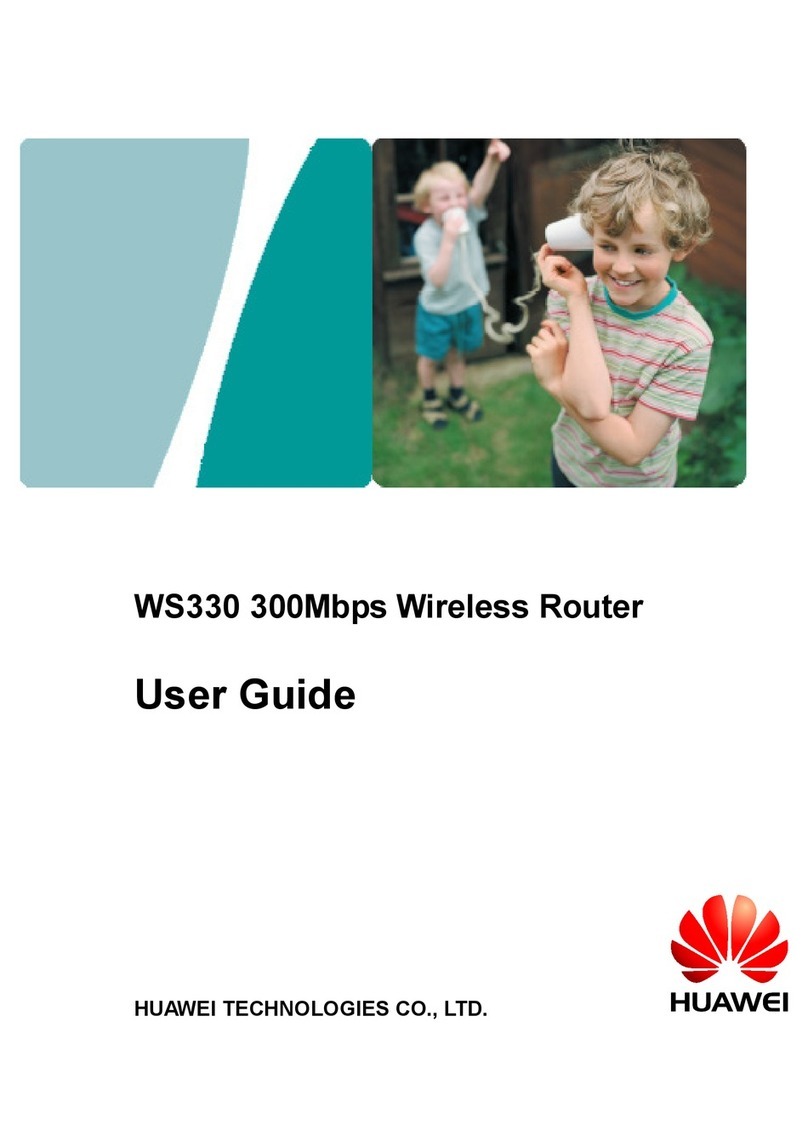Huawei OptiXstar HN8145X6v User manual
Other Huawei Wireless Router manuals

Huawei
Huawei WS5200 User manual

Huawei
Huawei Aolynk DR814Q ADSL2+ User manual

Huawei
Huawei EM770 Owner's manual

Huawei
Huawei E5338 Technical specifications

Huawei
Huawei WS8800 User manual

Huawei
Huawei B618 User manual

Huawei
Huawei E5771h-937 User manual

Huawei
Huawei E5573Cs User manual

Huawei
Huawei B535-232 User manual

Huawei
Huawei E5377Ts-32 Technical specifications

Huawei
Huawei E585 User manual

Huawei
Huawei WS5200 User manual

Huawei
Huawei E5885 User manual
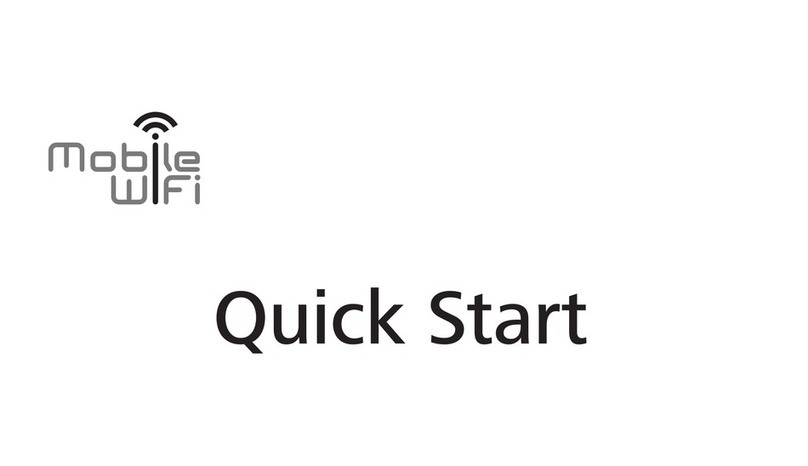
Huawei
Huawei Mobile WiFi User manual

Huawei
Huawei Maxis Wi-Fi 6 Operating instructions

Huawei
Huawei B618 Setup guide

Huawei
Huawei E5576-320 User manual

Huawei
Huawei 7900 Series User manual

Huawei
Huawei Prime E5878s-32 Technical specifications

Huawei
Huawei B525 User manual