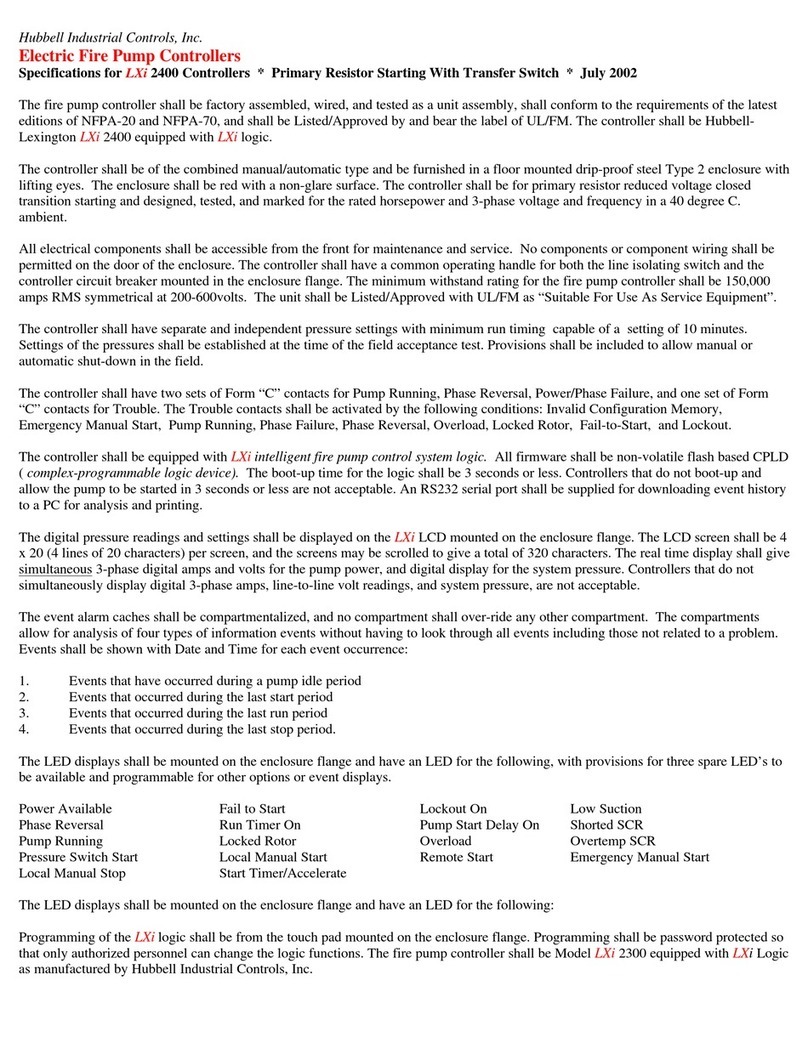Hubbell Load:Logic User manual
Other Hubbell Controllers manuals

Hubbell
Hubbell EnergyHUBB NX Energy Dashboard User manual

Hubbell
Hubbell GAI-TRONICS E3 User manual
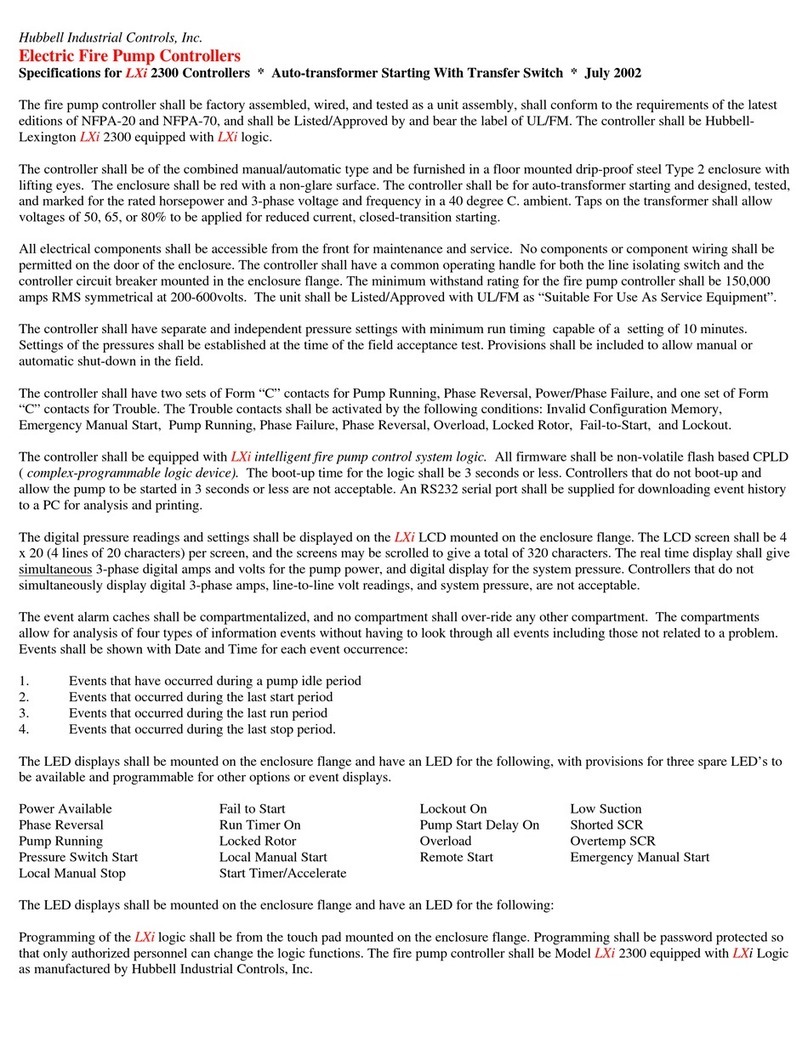
Hubbell
Hubbell LXi-2300 User manual
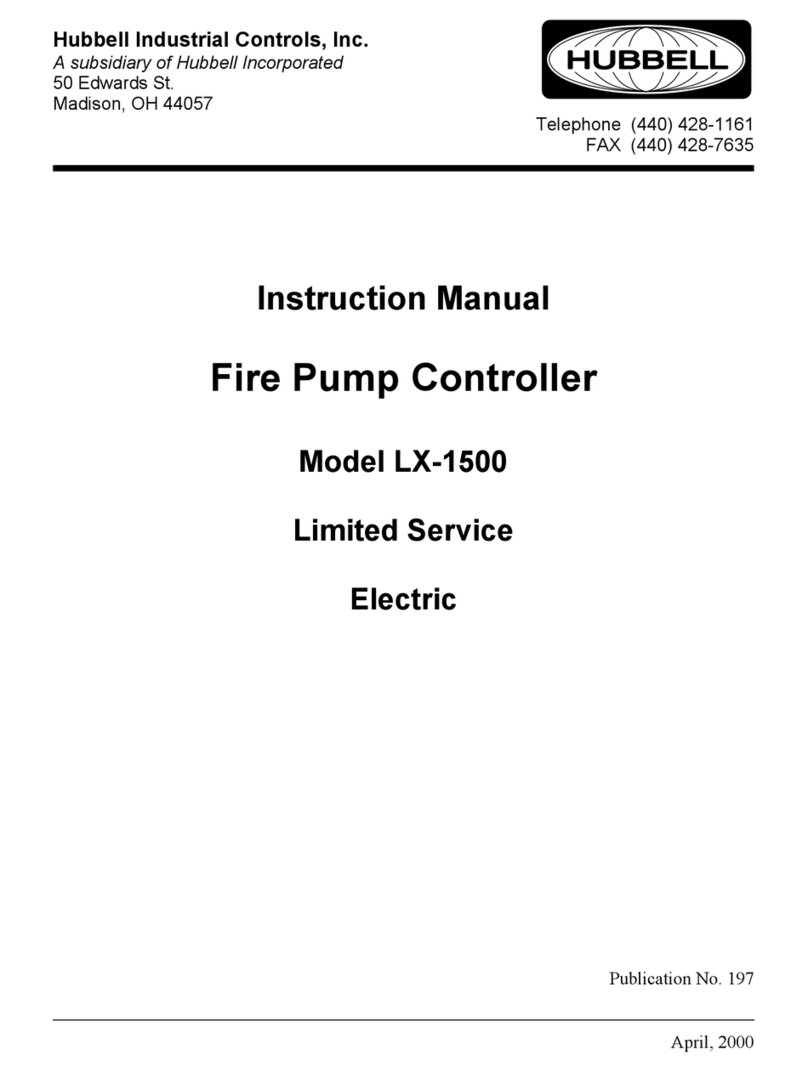
Hubbell
Hubbell Fire Pump Controller LX-1500 User manual

Hubbell
Hubbell Diesel Engine Fire Pump Controller LX3000 User manual

Hubbell
Hubbell Euclid Lifting Magnet Controller 4295 User manual

Hubbell
Hubbell Electric Fire Pump Controllers LXi-1200 User manual

Hubbell
Hubbell Euclid Lifting Magnet Controller 4296 User manual

Hubbell
Hubbell NX Distributed Intelligence NXRCFX Series User manual
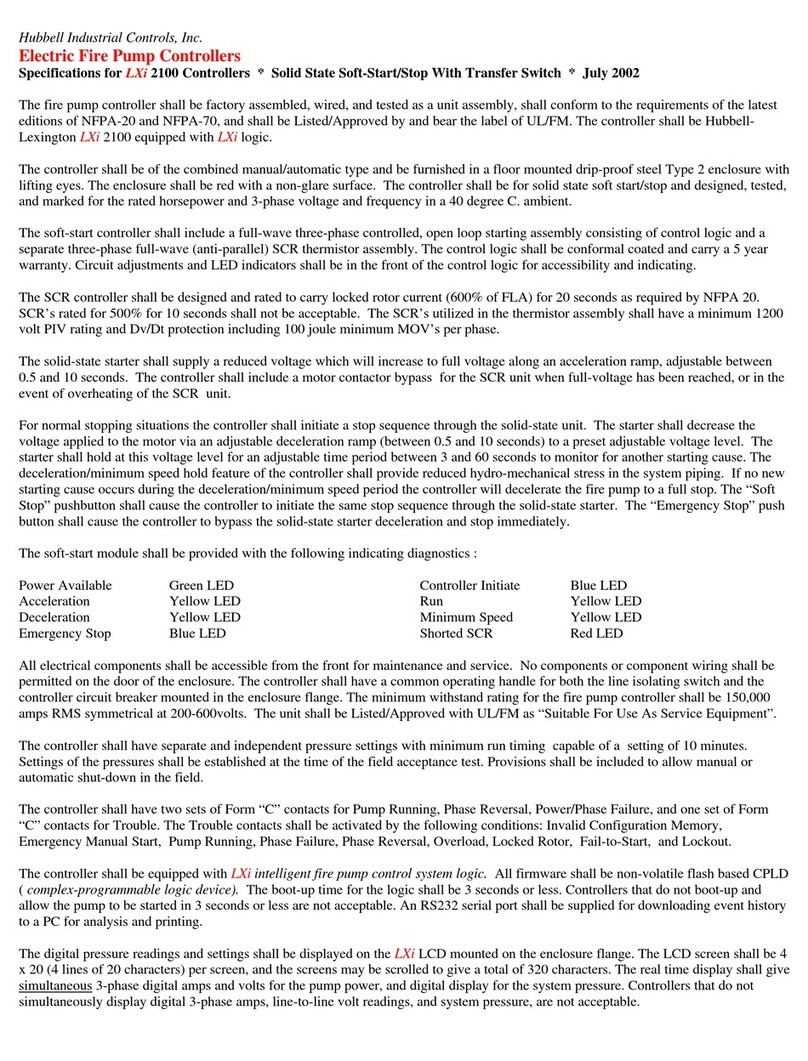
Hubbell
Hubbell Electric Fire Pump Controllers LXi 2100 User manual
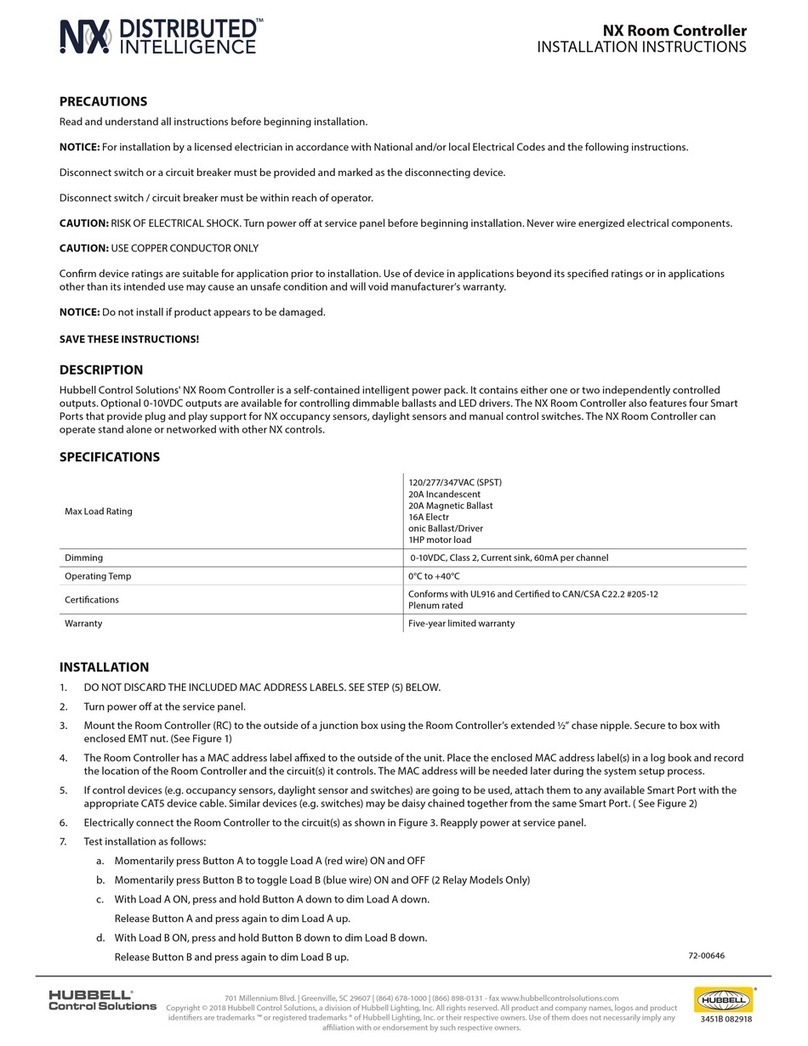
Hubbell
Hubbell NX Distributed Intelligence Room Controller User manual

Hubbell
Hubbell Electric Fire Pump Controllers LXi 1300 User manual

Hubbell
Hubbell GAI-Tronics HUBBCOM GSC1100 User manual

Hubbell
Hubbell Electric Fire Pump Controllers LXi 2900 User manual

Hubbell
Hubbell CHANCE User manual
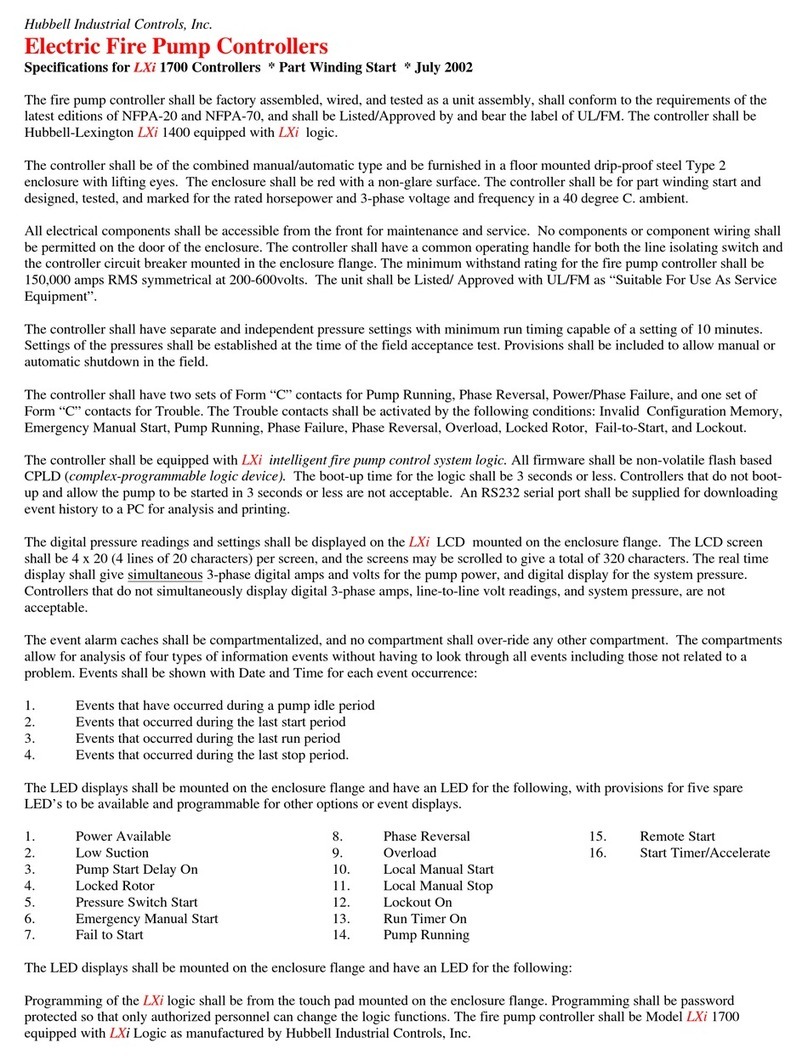
Hubbell
Hubbell Electric Fire Pump Controllers LXi 1700 User manual
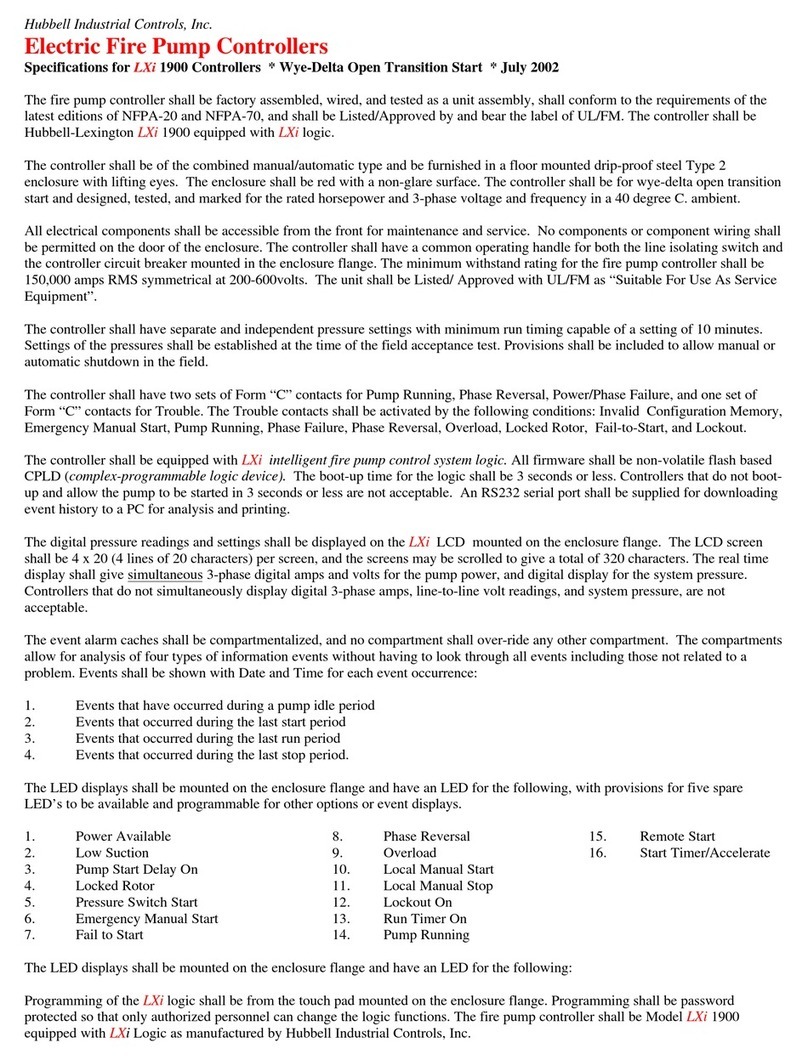
Hubbell
Hubbell Electric Fire Pump Controllers LXi 1900 User manual

Hubbell
Hubbell Electric Fire Pump Controllers LXi 2800 User manual

Hubbell
Hubbell Chance CRS User manual

Hubbell
Hubbell Euclid Lifting Magnet Controller 4291 User manual
Popular Controllers manuals by other brands

Digiplex
Digiplex DGP-848 Programming guide

YASKAWA
YASKAWA SGM series user manual

Sinope
Sinope Calypso RM3500ZB installation guide

Isimet
Isimet DLA Series Style 2 Installation, Operations, Start-up and Maintenance Instructions

LSIS
LSIS sv-ip5a user manual

Airflow
Airflow Uno hab Installation and operating instructions