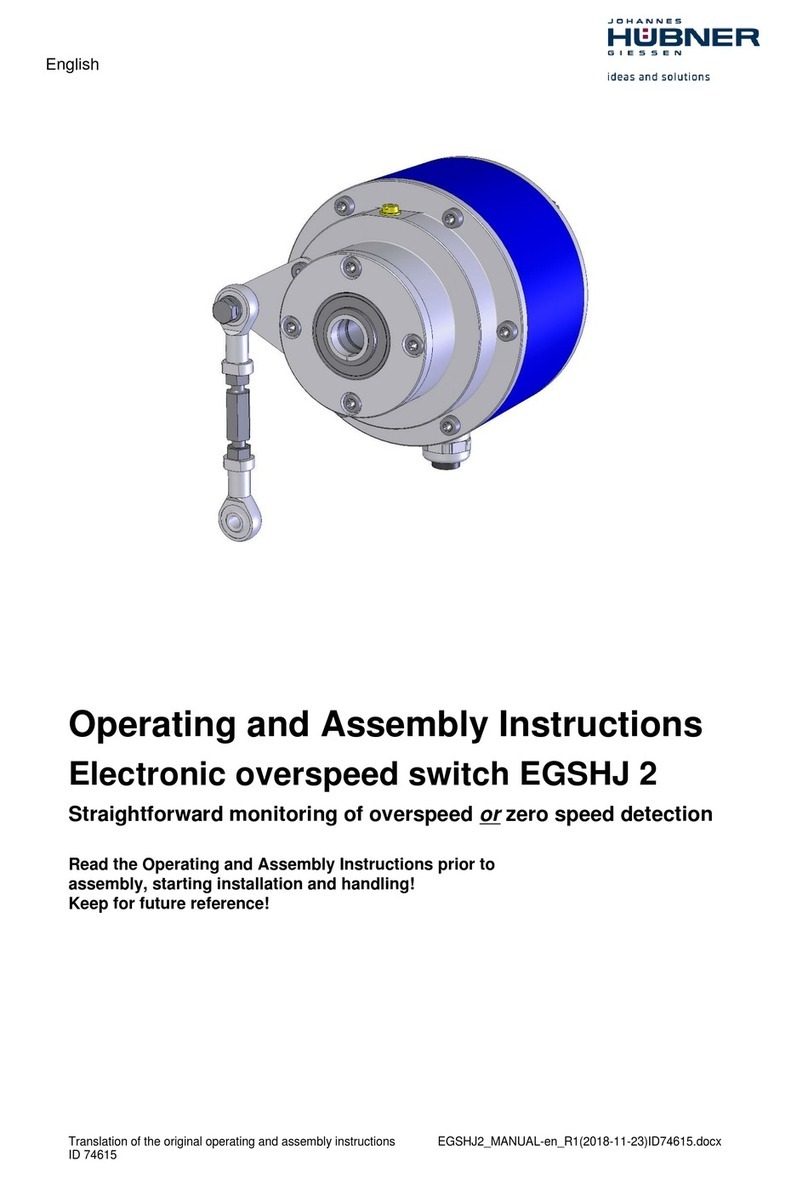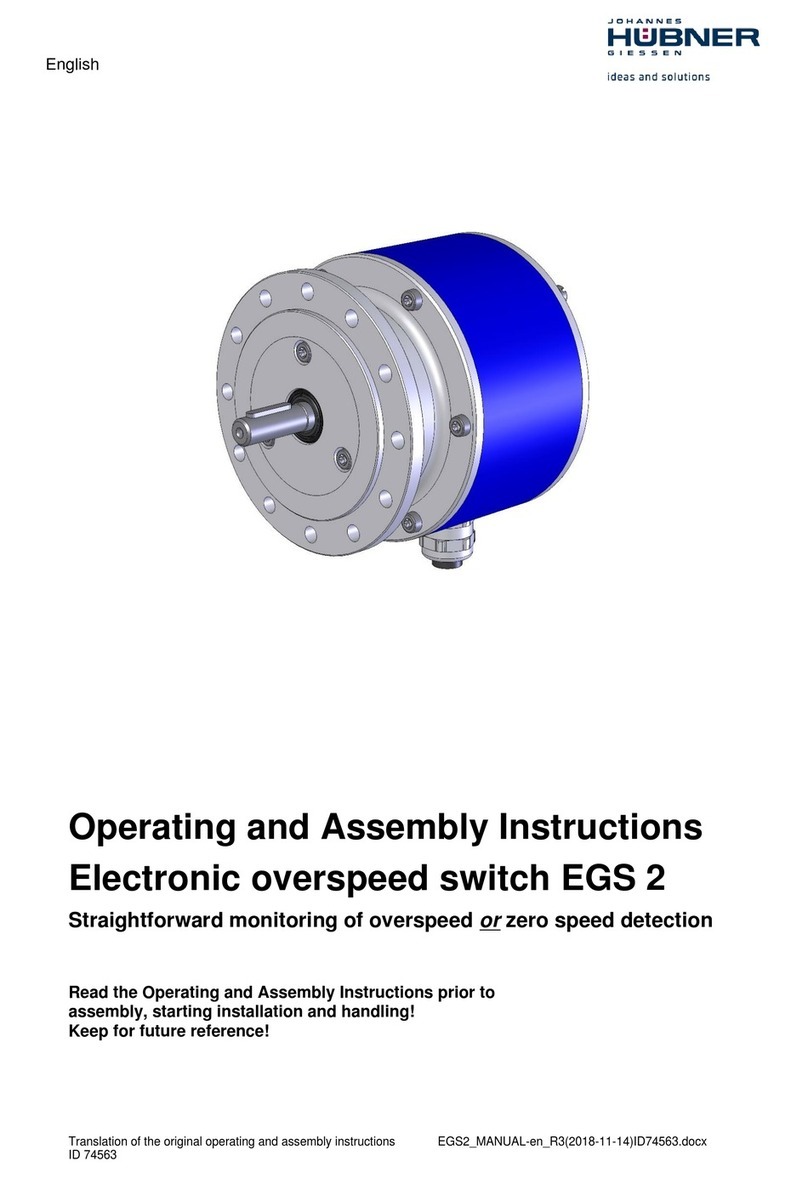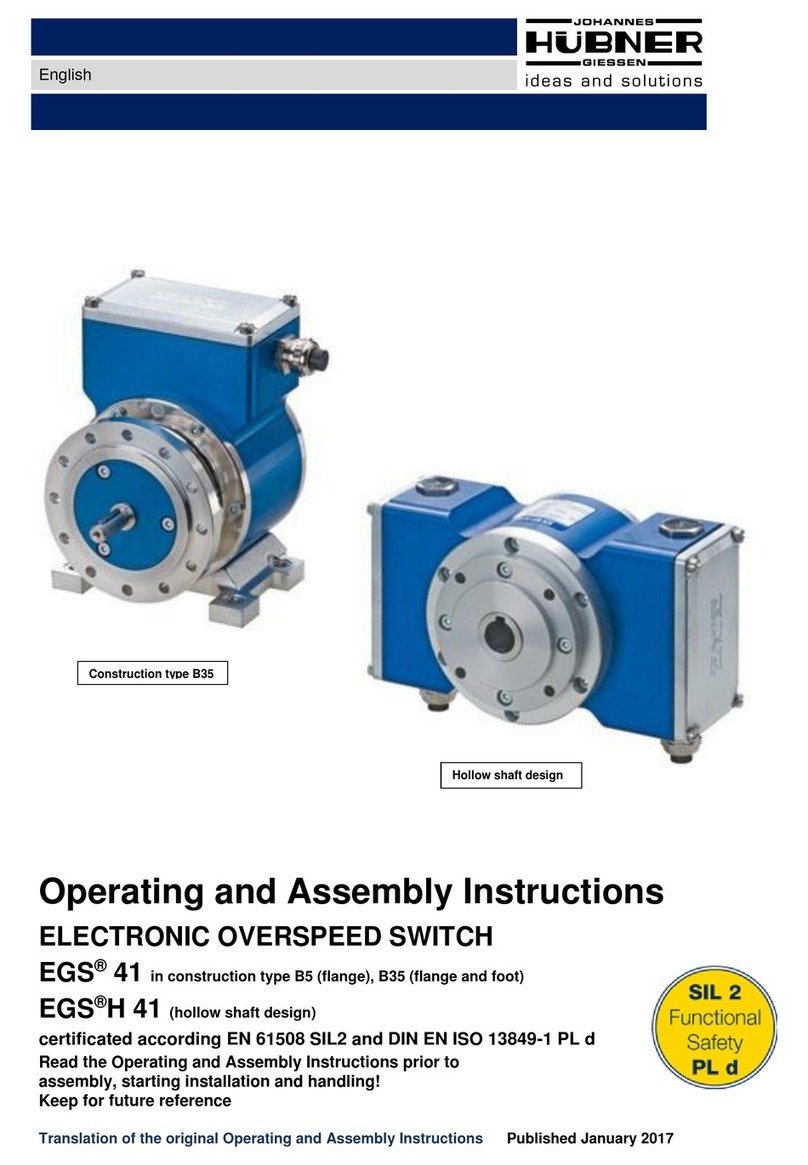Configuration manual EGS(H)41
Directory
1Setting up........................................................................................................................ 5
1.1 Planning and configuration......................................................................................................... 5
1.2 System requirements.................................................................................................................. 5
1.3 Installing the software................................................................................................................. 6
1.4 Installing the driver manually...................................................................................................... 7
2Configuring ..................................................................................................................... 9
2.1 Fundamental procedure.............................................................................................................. 9
2.2 Configuration planning table..................................................................................................... 10
3Software description .....................................................................................................11
3.1 Head section............................................................................................................................. 12
3.2 Information section ................................................................................................................... 13
3.3 Display section.......................................................................................................................... 13
3.4 Establishing a connection and logging on................................................................................ 14
4Parameters 1..................................................................................................................15
4.1 Inverse rotation evaluation........................................................................................................ 18
4.2 Underspeed .............................................................................................................................. 18
4.3 Rotation-direction dependent switching.................................................................................... 18
4.4 Switch delay.............................................................................................................................. 18
4.5 Slip detection ............................................................................................................................ 18
5Parameters 2..................................................................................................................19
5.1 Broken wire detection ............................................................................................................... 19
5.2 Delayed overcurrent switch-off................................................................................................. 19
5.3 Identification and password...................................................................................................... 19
5.4 Delete errors............................................................................................................................. 20
5.5 Switching contact test............................................................................................................... 20
6Monitoring screen..........................................................................................................21
6.1 Functions .................................................................................................................................. 22
7Operating data ...............................................................................................................23
8Pulldown-Menu “file”.....................................................................................................24
8.1 Save monitoring data................................................................................................................ 24
8.2 Save parameter ........................................................................................................................ 24
8.3 Save device data ...................................................................................................................... 24
9Pull-down-Menu “Settings”...........................................................................................25
9.1 Reset Password........................................................................................................................ 25
9.2 Boot loader firmware................................................................................................................. 26
10Error table ......................................................................................................................27
11Notes on configuration..................................................................................................28
11.1 Switch delay.............................................................................................................................. 28
11.2 Delayed overcurrent switch-off................................................................................................. 28