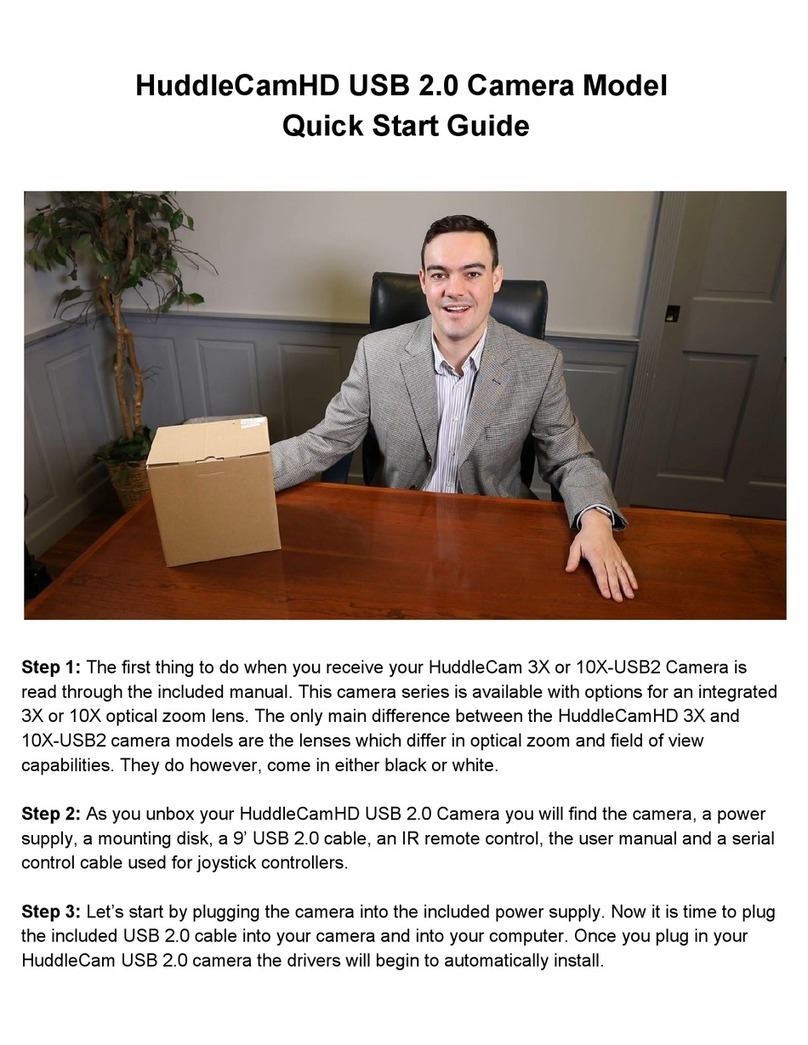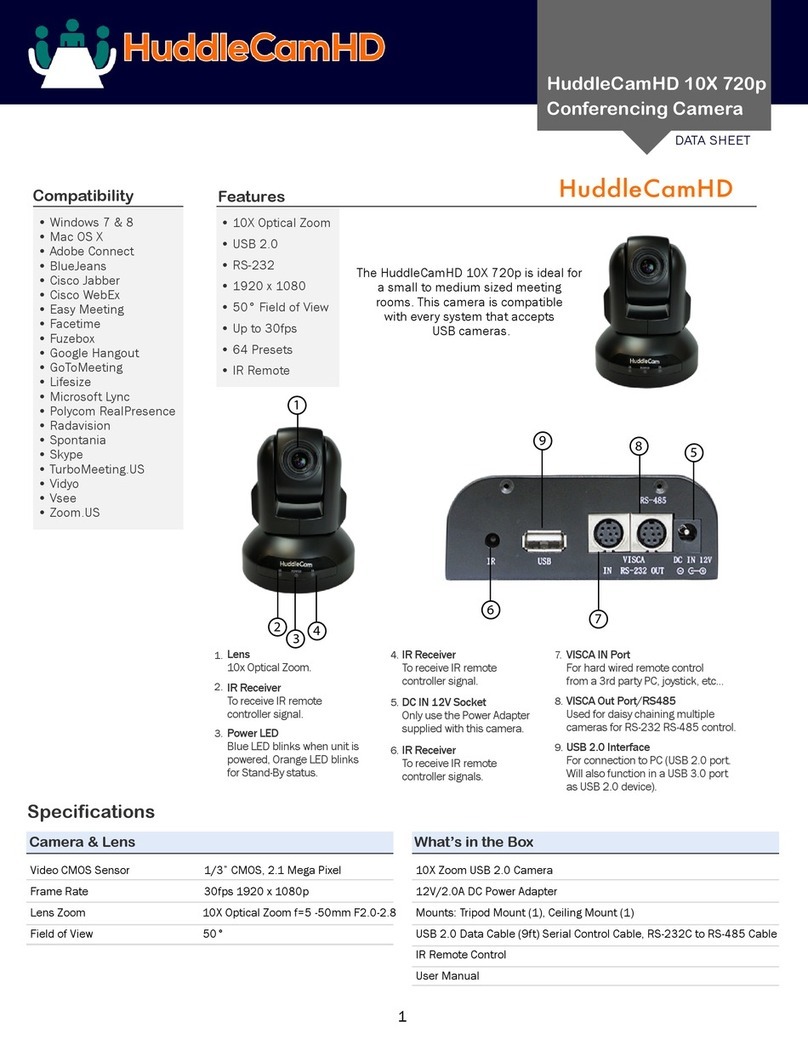1. Reset
Restarts the camera and restores it to Factory Default
Settings. (Note: Will delete all saved settings and presets.)
2. Camera Selection
Select which Camera to control via IR: 1, 2, or 3
3. Preset Positions
1-9: Preset Position
Set: Set a Preset Position
Clear: Clear a Preset Position
Call: Call a Preset Position
Note: If you want to set (or call) the first preset position
to 1, you simply press the number key “1”, then press
“Set” or “Call” to set (call) the position
4. Fast Zoom in/out Control Zone
+: Zoom in quickly
-: Zoom out quickly
5. Pan/Tilt Controller
Move Up
Move Down
Move Left
Move Right
Auto Pan (through full pan range)
6. Additional Function Zone
Model Dependent Functions
Not Applicable to this model
7. Power Supply Switch
Switch for turning camera on/off
(i.e. Working Mode vs. Stand-By mode)
8. OSD Menu Zone
Model Dependent Functions
Not Applicable to this model
9. Slow Zoom in/out Zone
+: Zoom in quickly
-: Zoom out quickly
10. Focus Control Zone
Auto: Turn on Manual Focus
Manual: Turn on Manual Focus
Far: Set focus at a farther distance (req Man Focus)
Near: Set focus at a nearer distance (req man Focus)
11. Pan/Tilt Function Zone
Home: Go to camera’s home position
Rev: Enable image flip for ceiling mounting
L-Limit: Sets left limit for Scan feature
R-Limit: Sets right limit for Scan feature
Scan: Auto Pan to L&R limits
Tour: Auto tour of all saved presets