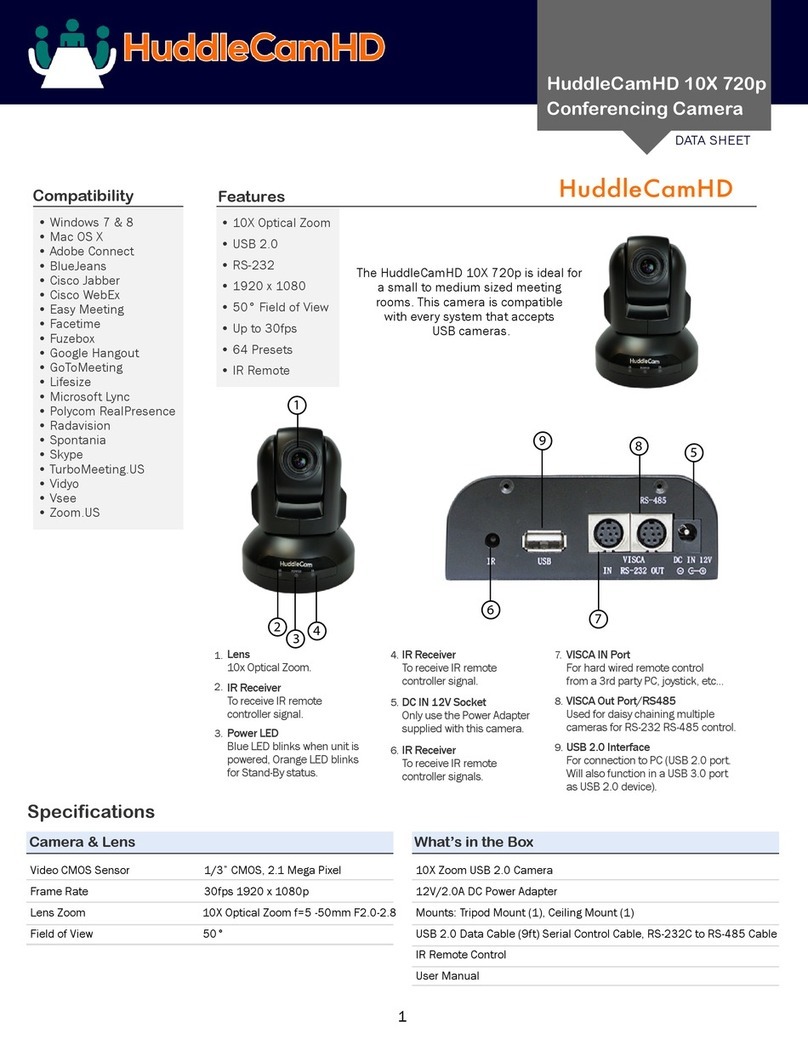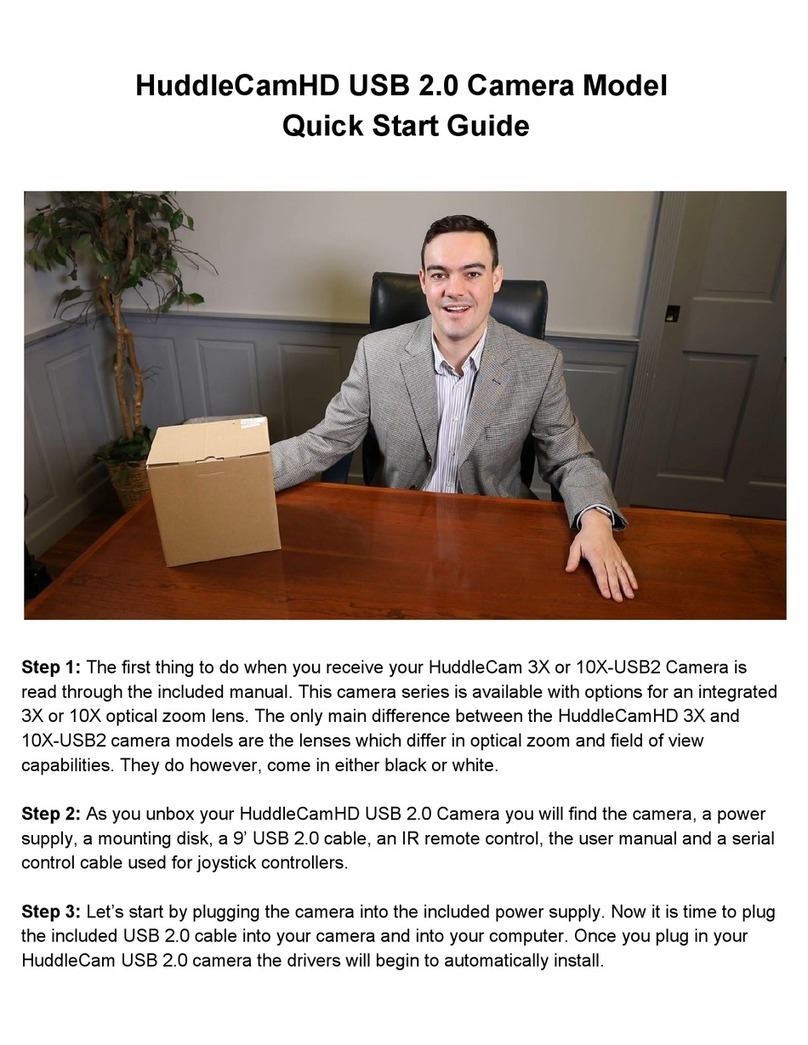2 / 26
Precautions
Safety Tips
Please read this manual carefully before use the Camera.
To avoid damage from stress, violent vibration, soaking during
transportation, storage and installation.
Take care of each components of Camera during installation, and install
camera at where is affordable enough, to avoid drop or scratches of camera
case.
Do not apply excessive voltage. (Use only the specified voltage.) Otherwise,
you may get an electric shock or a fire may occur.
Keep the transmission of RS-485, Video signal away from powerful
electromagnetic radiation resources.
Do not shoot images that are extremely bright (e.g., light sources, the sun,
etc.) for long periods of time. Do not use or store the camera in the
specified extreme conditions. (Please refer to specification sheet of
camera.)
Do not clean camera with active chemical or corrosive detergents, and
remove dust or dirt on the surface of the lens with a blower (Commercially
available)
Do not disassemble any camera components, in case of abnormal operation,
contact your authorized dealer or the store where you purchased the
product.
After long time operation, these components may get machine wear like
Motor, slip ring, you can contact for repair or change, the local dealer or the
shop where you bought this camera.