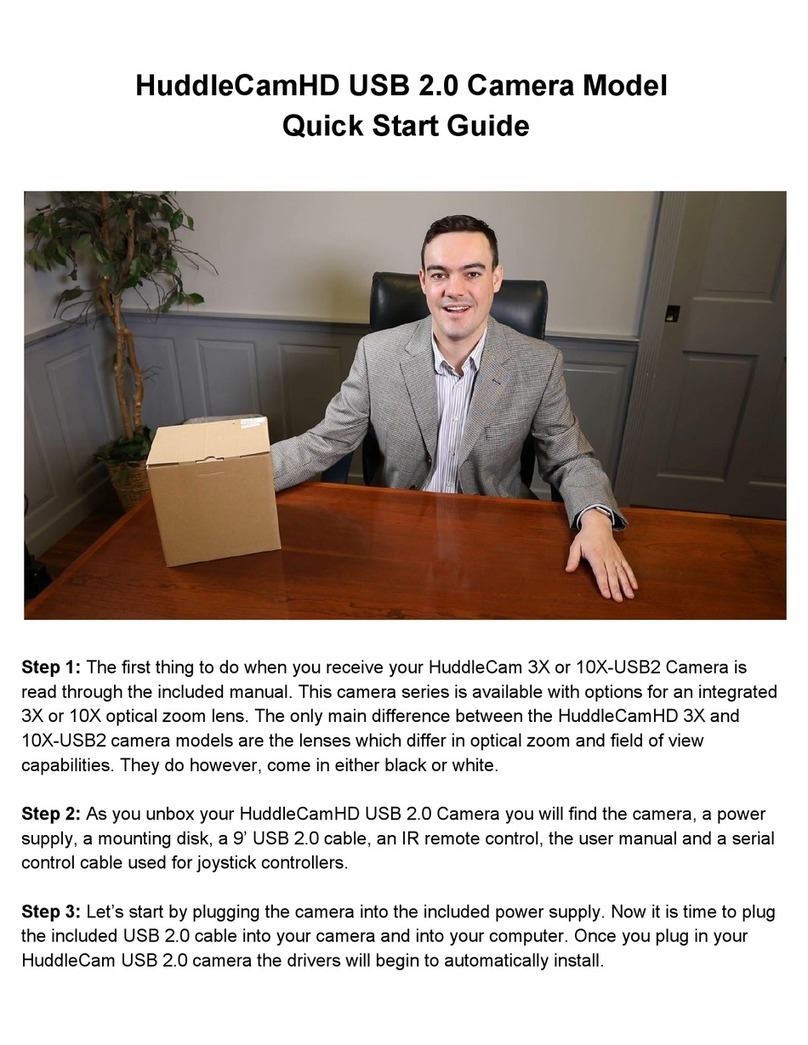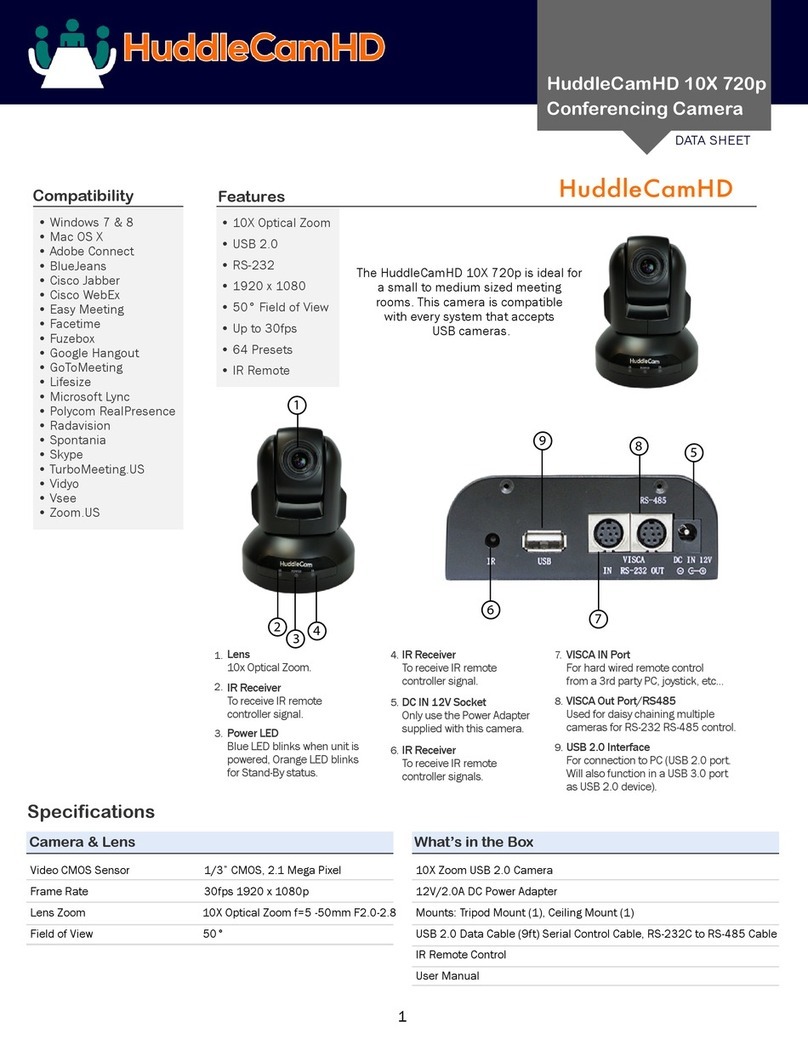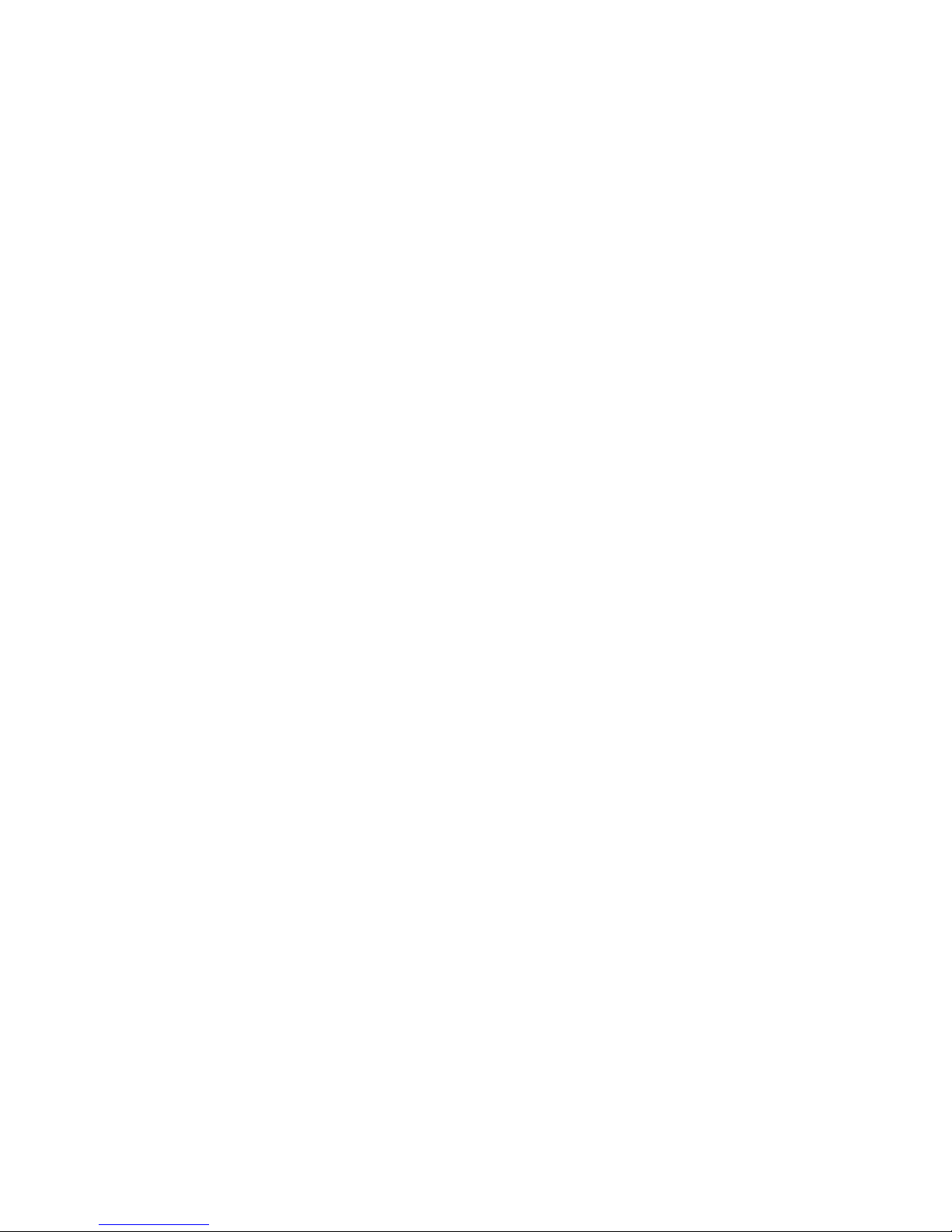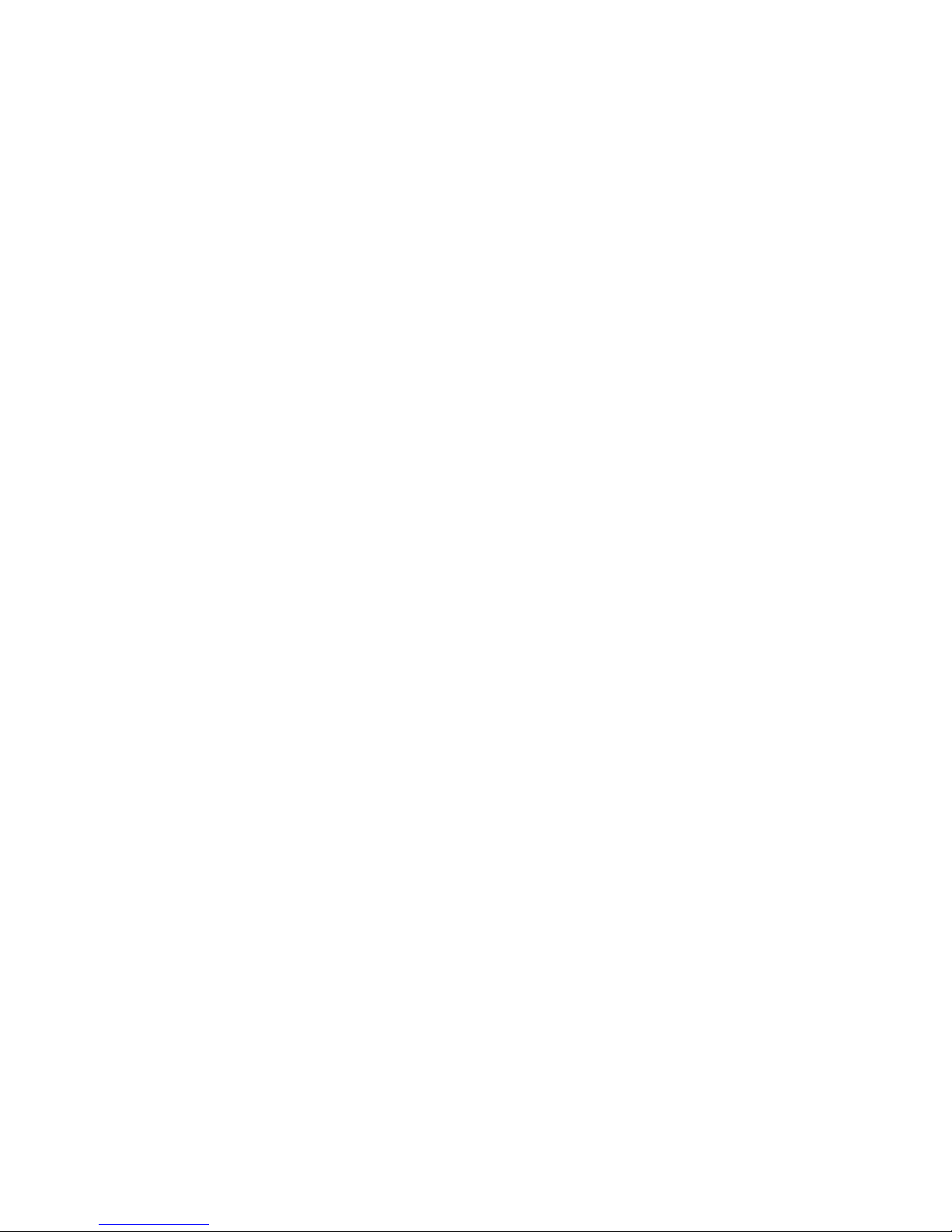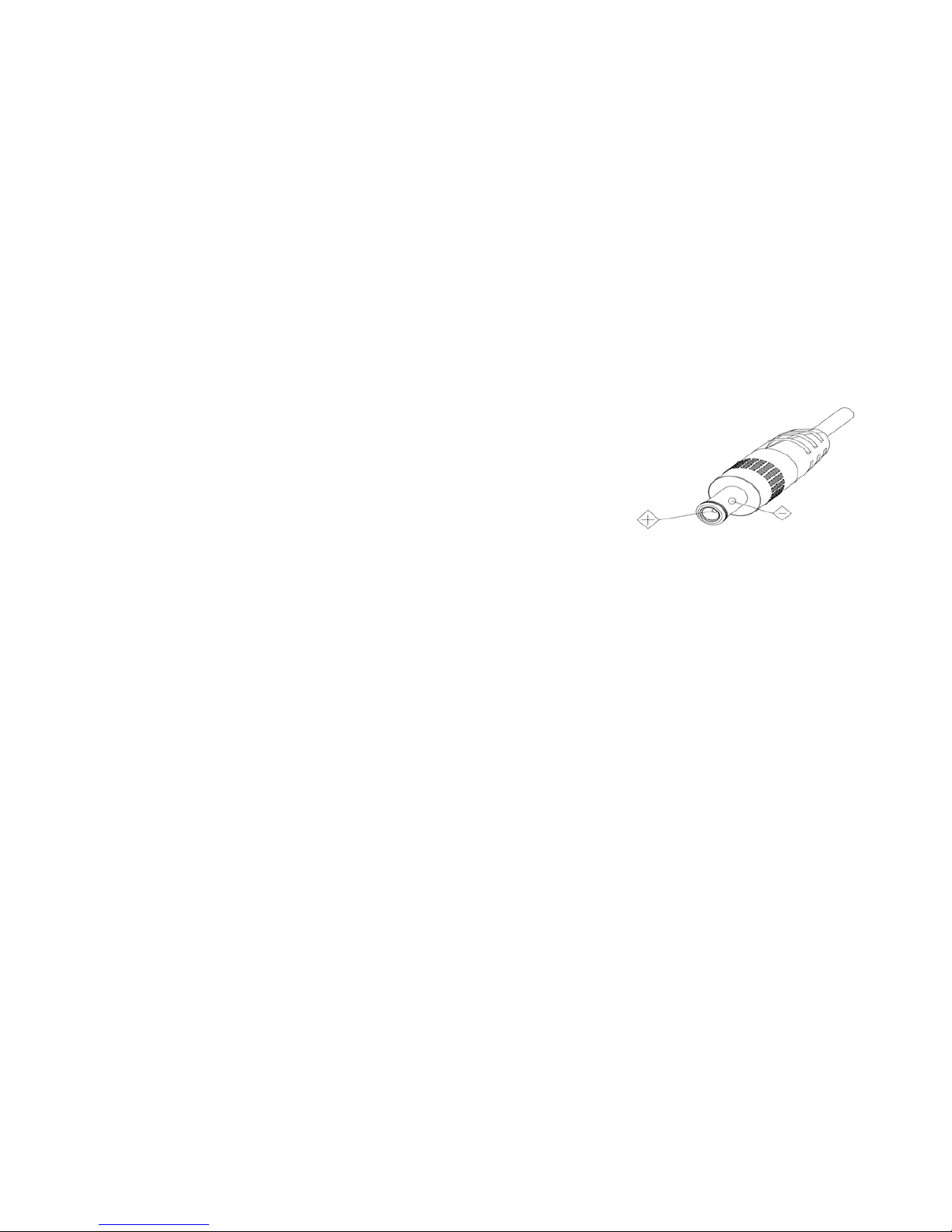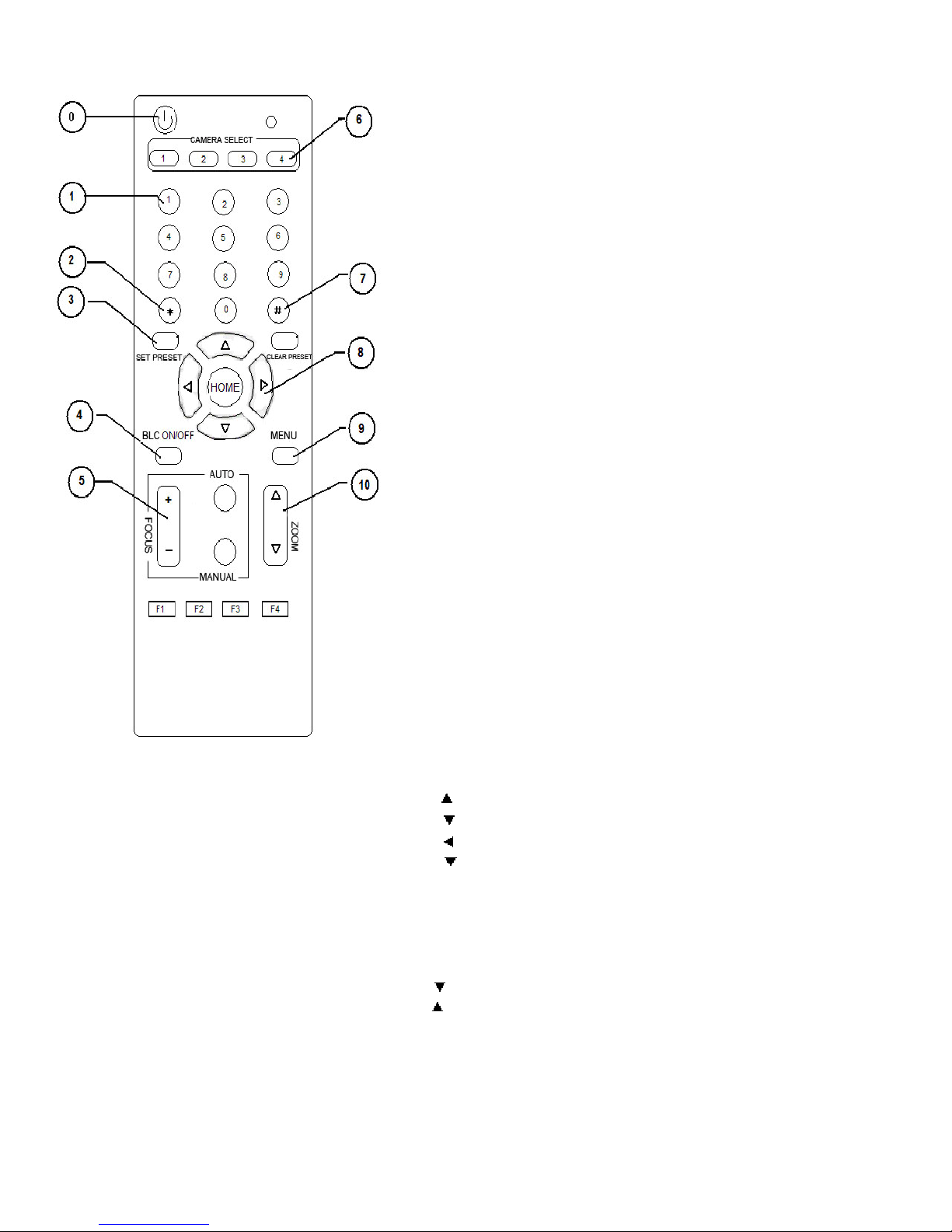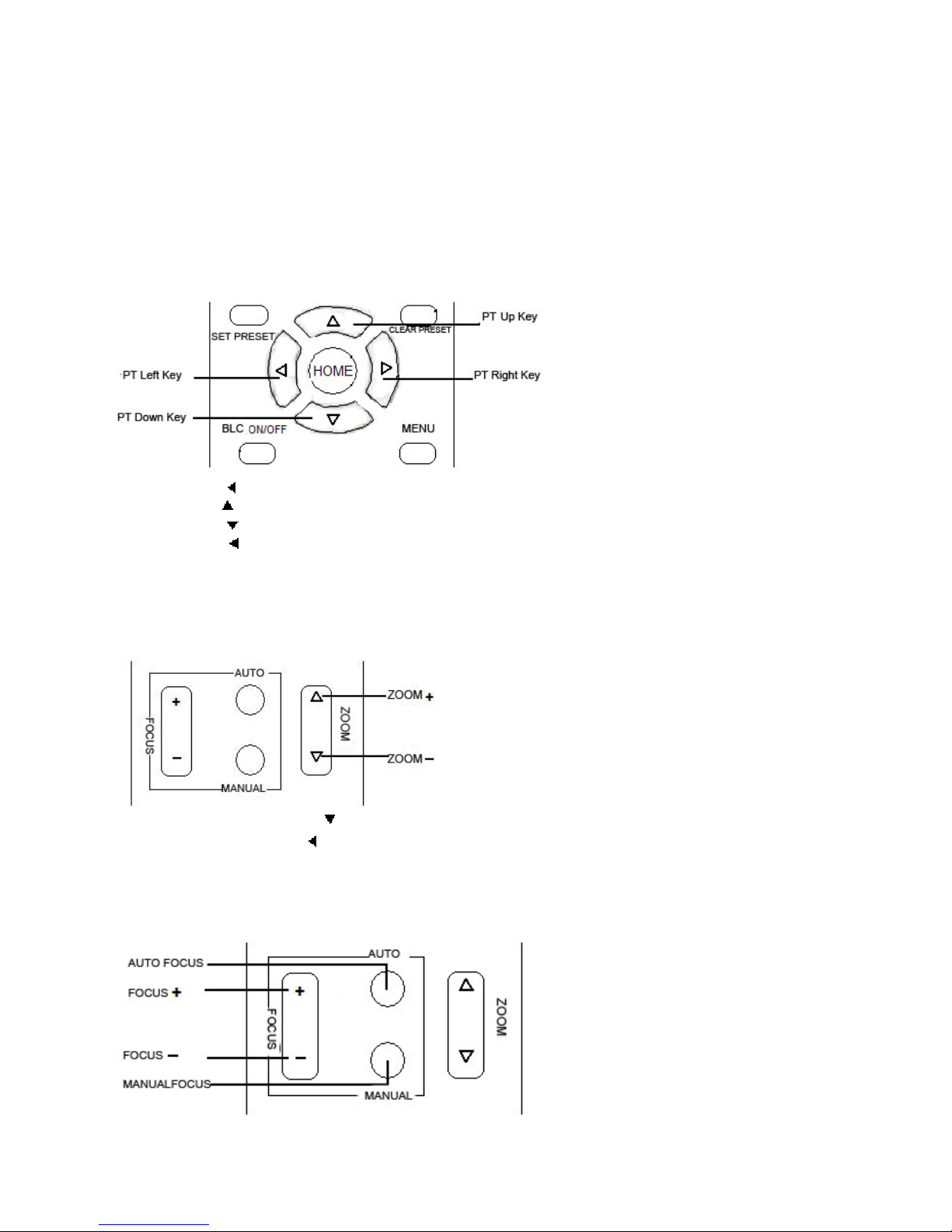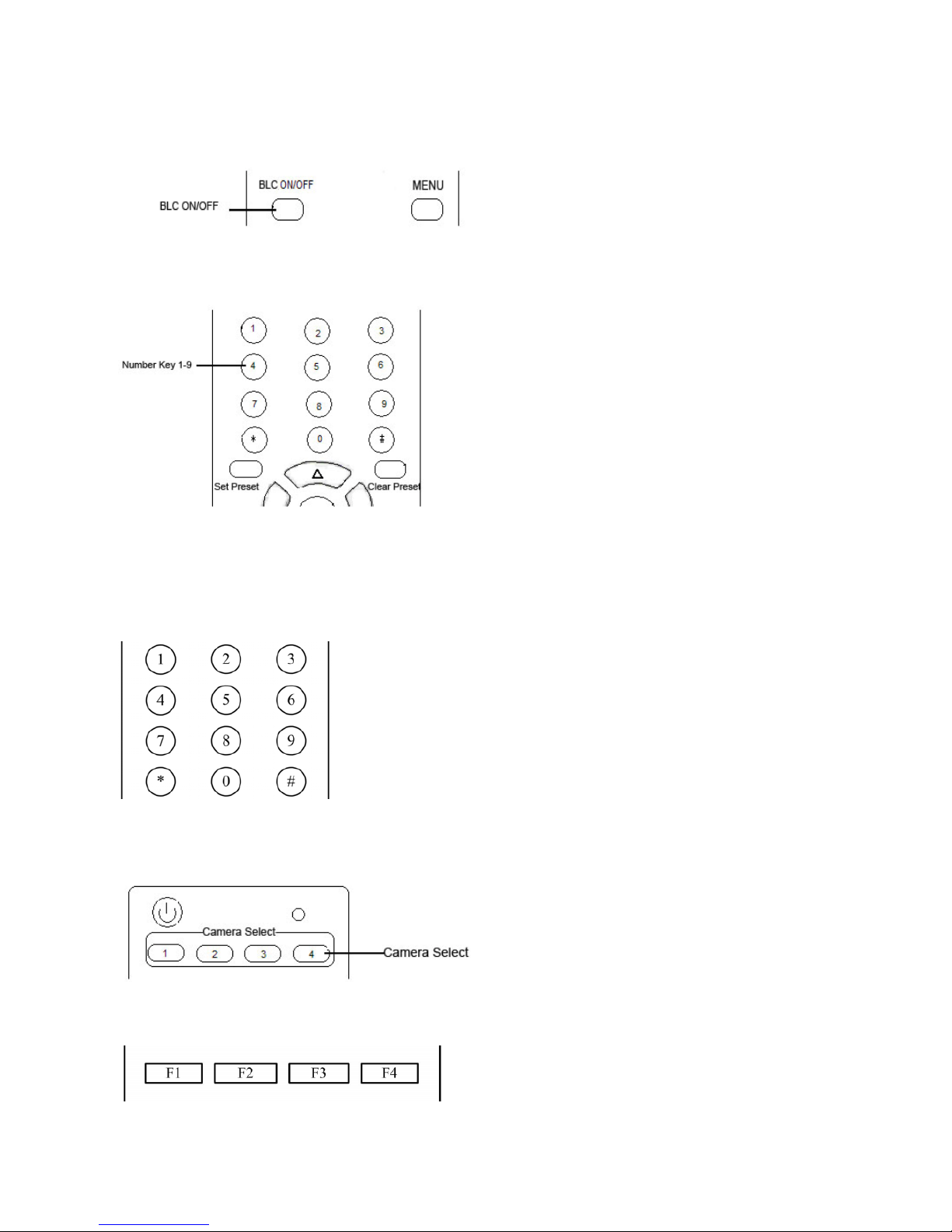3
Notes
Electric Safety
Installation and operation must accord with electric safety standards.
Caution to transport
Avoid stress, vibration and soakage in transport, storage and installation.
Polarity of power supply
The power supply of the product is ±12V; the max electrical current is 2A.
Polarity of the power supply as the following drawing
Install Carefully
Never move the camera by seizing the camera head. Don’t rotate camera head by hand; otherwise,
mechanical trouble will occur.
This series item must put on the smooth desk or platform, and it can not be installed slantways;
If the camera is installed on TV or computer, the base can be fixed by three double-sided adhesive trays.
Don’t apply in corrosive liquid, gas or solid environment to avoid the cover which is made up of organic
material. To make sure no obstacle in rotation range
Never power on before installation is not completed
Don’t dispatch discretionarily
We are not responsible for any unauthorized modification or dismantling.
Accessories
When you open the box, check that all the supplied accessories are included:
Camera.....................................1
Power adapter .........................1
Power cable…………………….1
USB 3.0 data cable…………….1
RS232 cable…………………….1
Remote controller………………1
User manual ……………………1
Double-side glue shim ..............4
Fast Installation
1The system platform is Win7 or Win8;
2 Interface of computer main board is equipped with a USB3.0
Recommended configuration cpu : core i3 3.4GHz; Display cardNvidia GT630;
Internal storage6GBbetter to use desktop
3Computer hardware device manager of universal serial bus (usb) controller are “USB3.0 Root Hub” and
“USB3.0Extensible host controller”
1. Please check the connection before turning on the power.