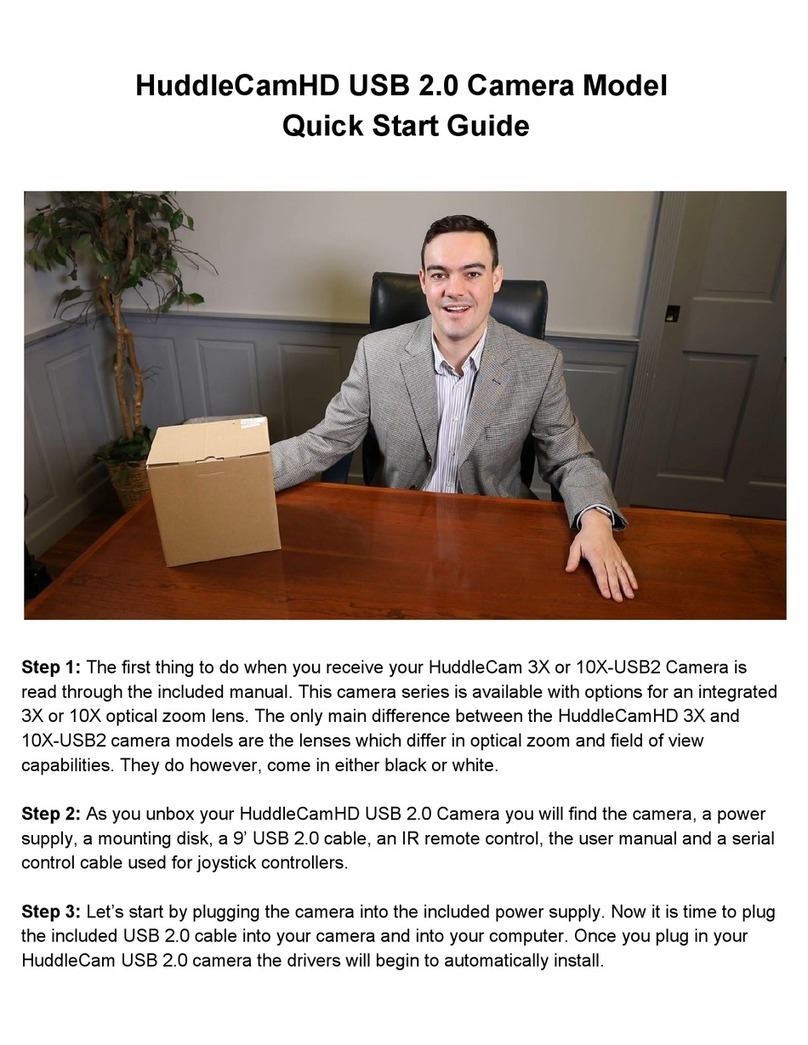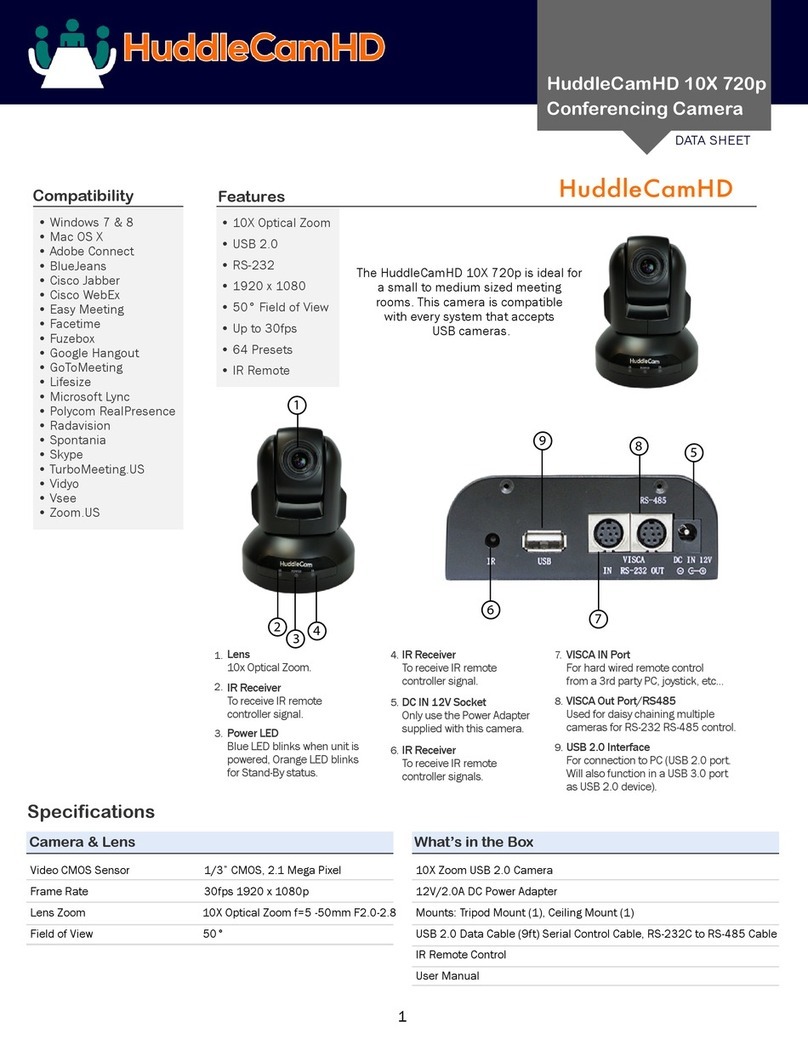1
Rev 1.0 9/21
Table of Contents
Preface ................................................................................................................................................................................................................ 2
Precautions......................................................................................................................................................................................................... 2
Supplied Accessories ......................................................................................................................................................................................... 3
Dimensional Drawings (mm) ............................................................................................................................................................................ 5
Features .............................................................................................................................................................................................................. 6
Technical Specifications .................................................................................................................................................................................... 7
NDI®|HX with NDI®4 Connection.................................................................................................................................................................... 8
Tracking Software .............................................................................................................................................................................................. 9
Device Management Interface ..................................................................................................................................................................... 9
Connecting the Camera .............................................................................................................................................................................. 10
Configuring the Camera.............................................................................................................................................................................. 10
Removing the Camera................................................................................................................................................................................. 13
Main View Interface..................................................................................................................................................................................... 14
Controlling the Camera............................................................................................................................................................................... 14
Tracking Settings.......................................................................................................................................................................................... 15
Preset Zones................................................................................................................................................................................................. 15
Video Recording & Screenshot....................................................................................................................................................................... 17
IR Remote Controller Guide............................................................................................................................................................................ 19
RS-232 Interface............................................................................................................................................................................................... 21
Serial Communication Control ....................................................................................................................................................................... 21
HuddleCamHD VISCA Command List ............................................................................................................................................................ 22
On Screen Display Menu................................................................................................................................................................................. 32
Network Connection........................................................................................................................................................................................ 34
Assigning an IP Address .................................................................................................................................................................................. 35
DHCP ............................................................................................................................................................................................................. 35
Static Address............................................................................................................................................................................................... 35
Modify Netinfo ............................................................................................................................................................................................. 36
Remote Configuration > Network Interface ............................................................................................................................................. 37
Discovering your Network Info ...................................................................................................................................................................... 37
Windows ....................................................................................................................................................................................................... 37
Mac ................................................................................................................................................................................................................ 38
Maintenance and Troubleshooting ............................................................................................................................................................... 39
Unqualified Applications............................................................................................................................................................................. 39
Troubleshooting........................................................................................................................................................................................... 39
Control .......................................................................................................................................................................................................... 39
Changelog......................................................................................................................................................................................................... 40