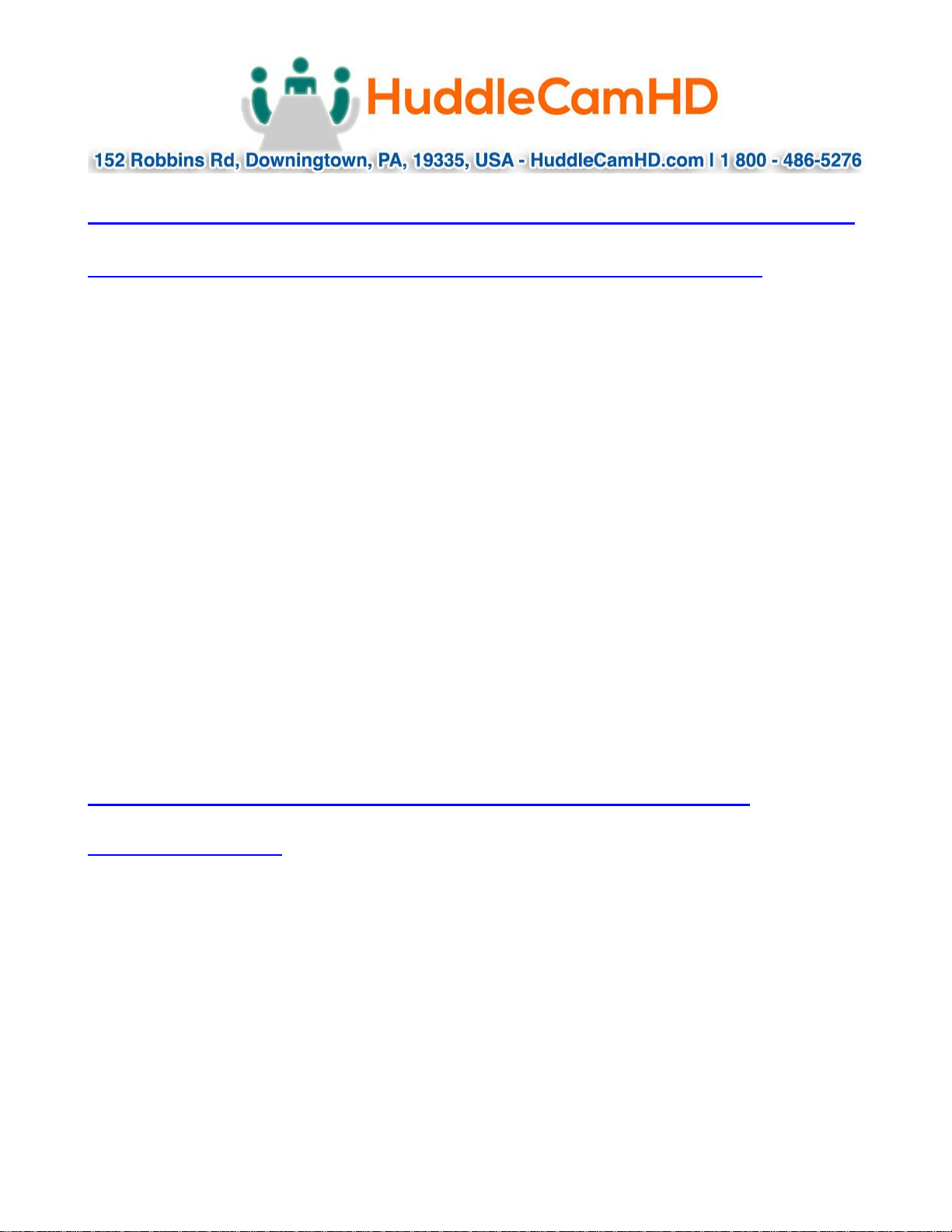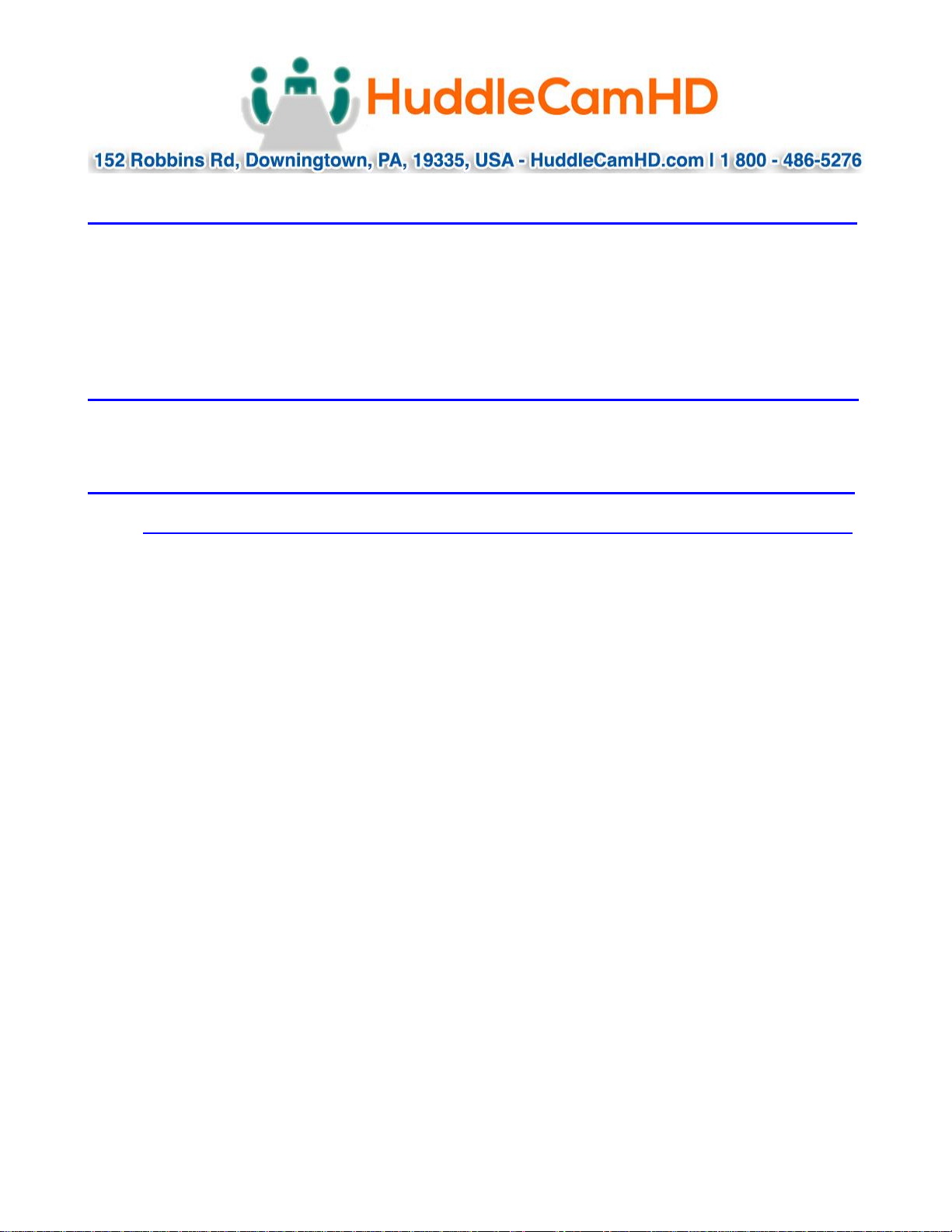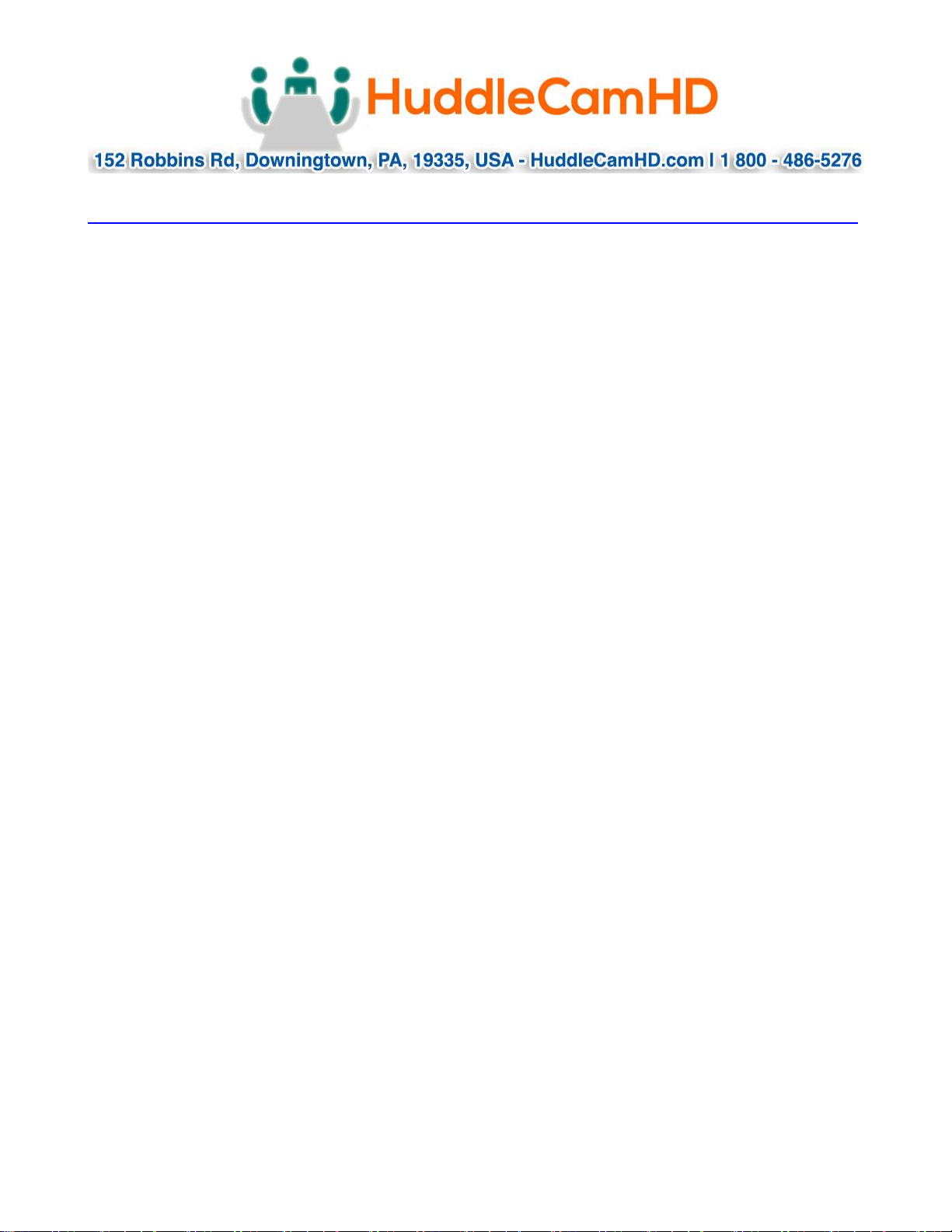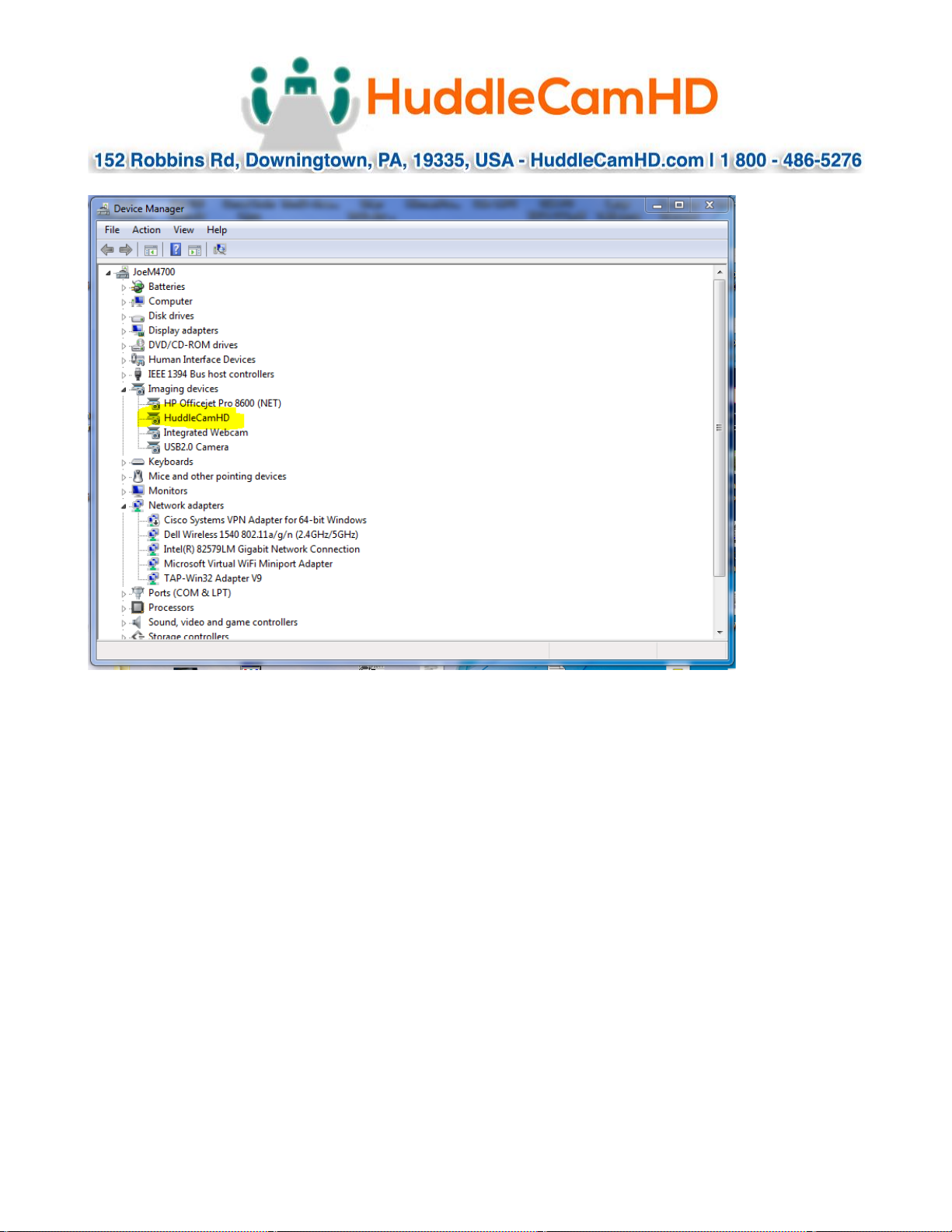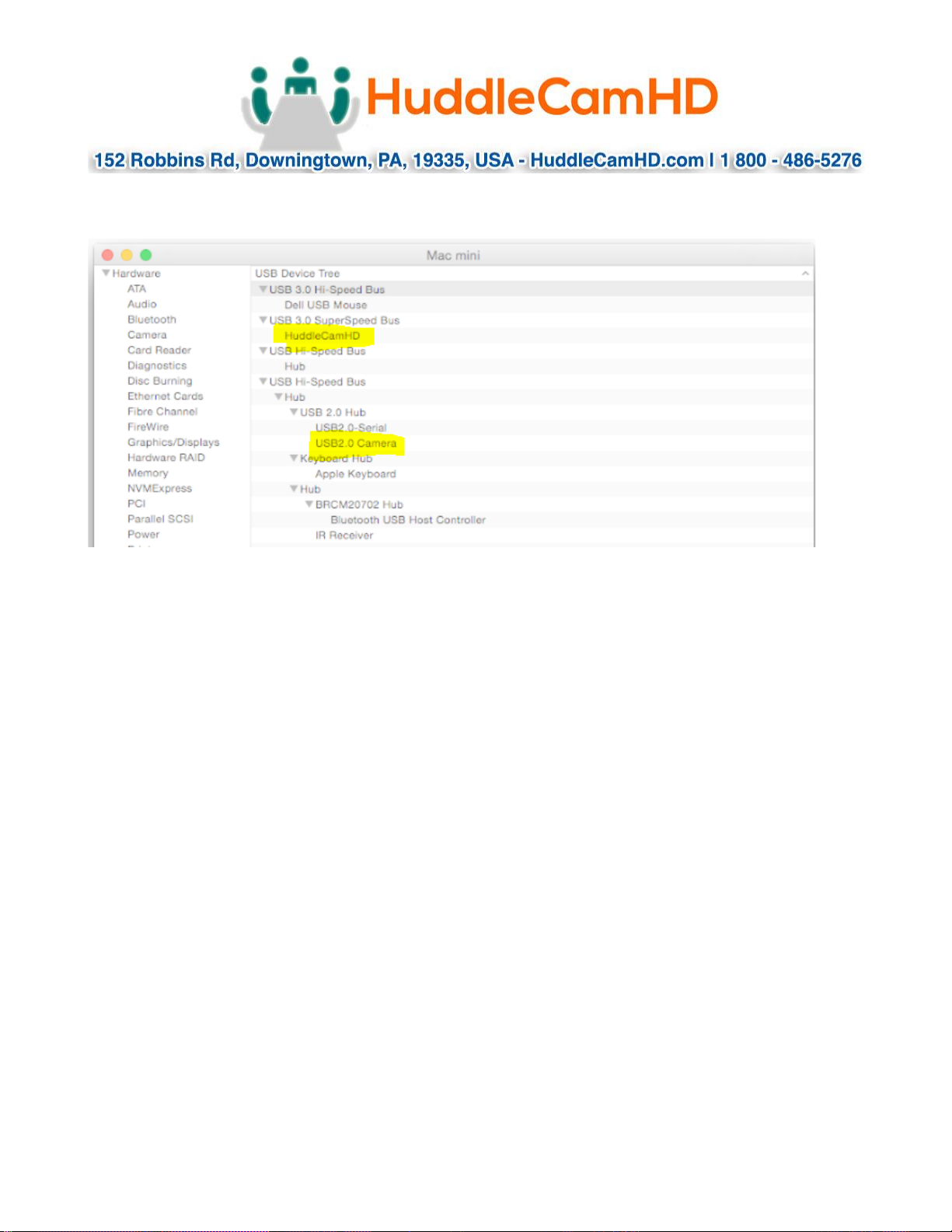Page 7 of 10
Ver 1.0 9/20
Important Notes Regarding USB Connectivity:
USB 3.0 ports are backwards compatible with USB 2.0 devices. USB 2.0 ports are not
completely forward compatible with USB 3.0 devices (some USB 3.0 devices will connect to
USB 2.0 with limited functionality).
External USB hubs should be avoided (i.e. give the webcam its own USB port on the device)
as they are not well suited to transmitting HD video reliably.
USB extension systems must be fully compatible with the version of USB that you are using
and must utilize an external power supply, when required. Always connect the HuddleCam
directly to the PC in order to associate the UVC drivers before attempting to use any
extension system.
USB power saving settings in the device’s operating system should be turned off completely
for reliable USB webcam connectivity.
HuddleCam Cameras
All HuddleCamHD cameras utilize the UVC (USB Video Class) drivers that are built into
Windows, Mac OS and Linux to stream HD video to your device via your device’s USB port
(USB 2.0 or USB 3.0 depending upon HuddleCam model). When your device successfully
recognizes the camera, your device will register the HuddleCam as an “imaging device”.
You can see this in your Windows Device Manager program (type “device manager” into the
Windows search tool) as shown in the screenshot, below: