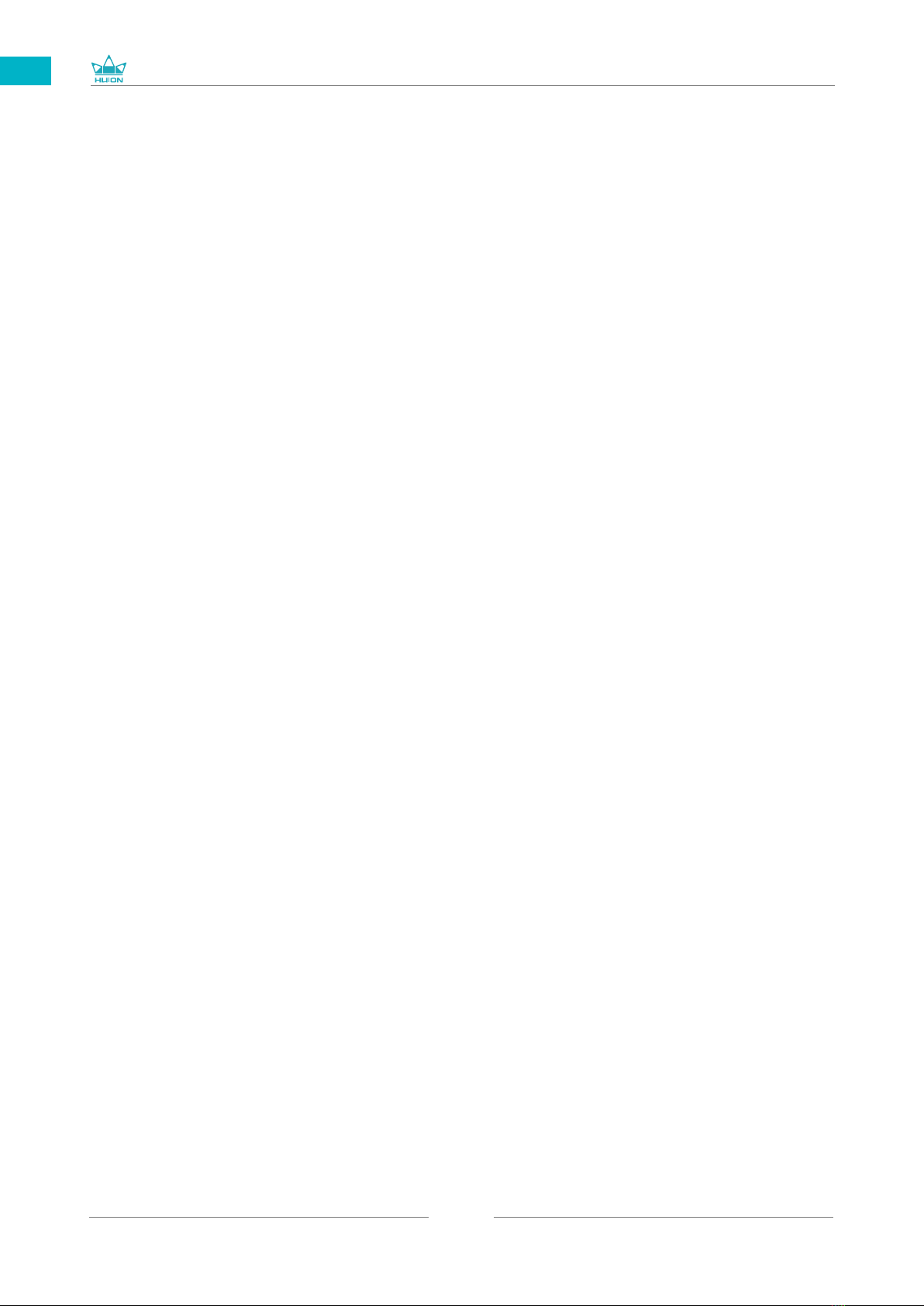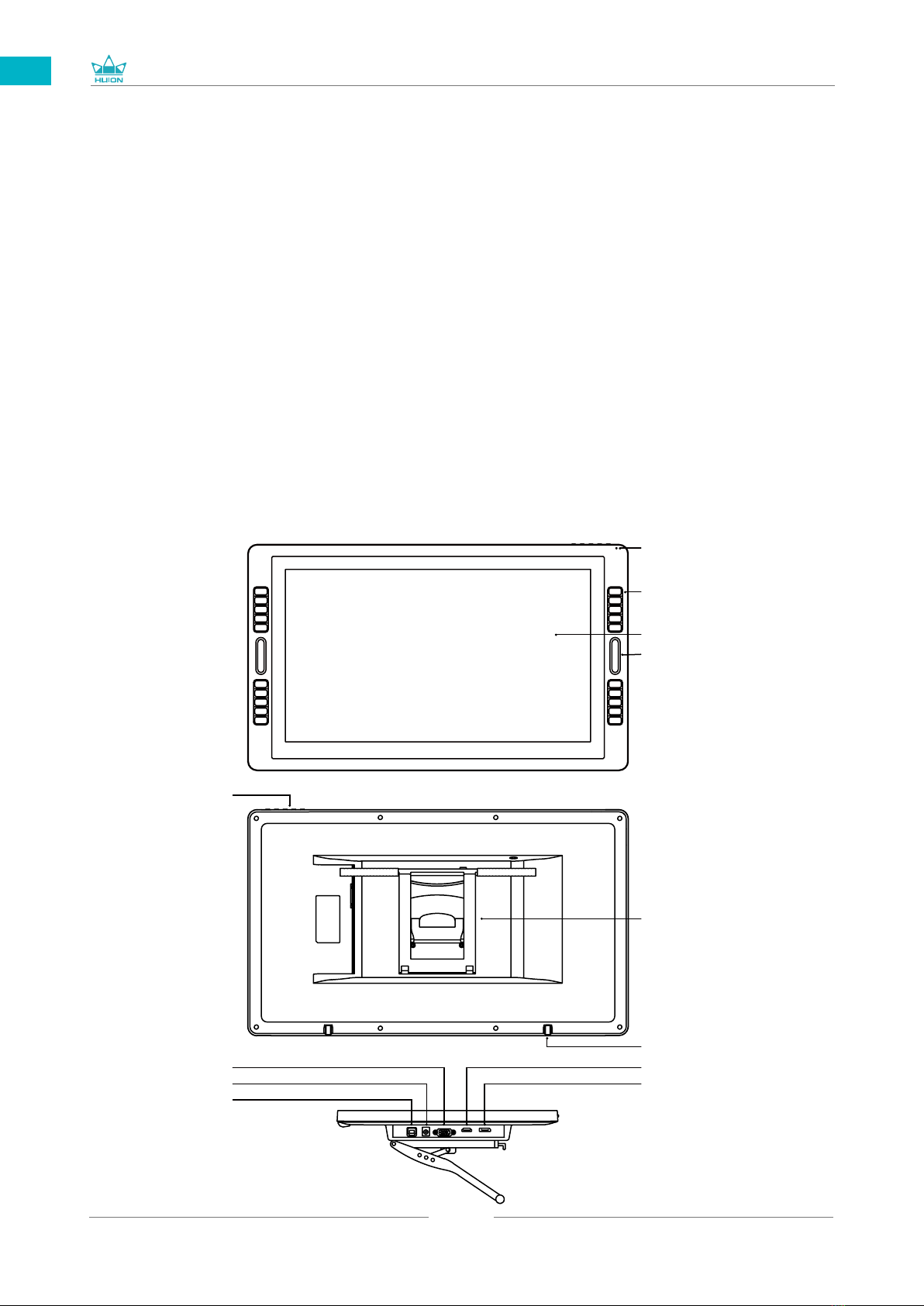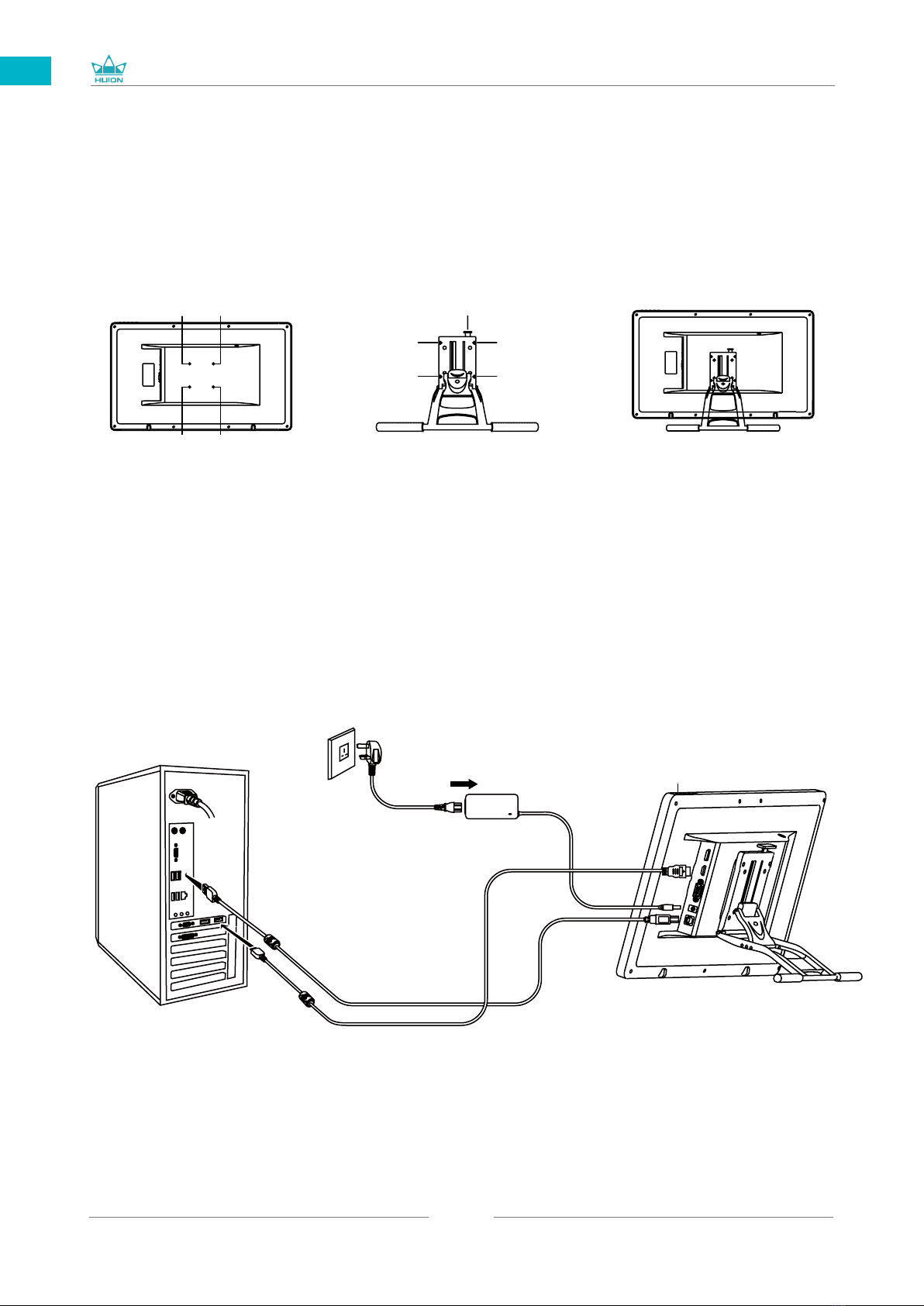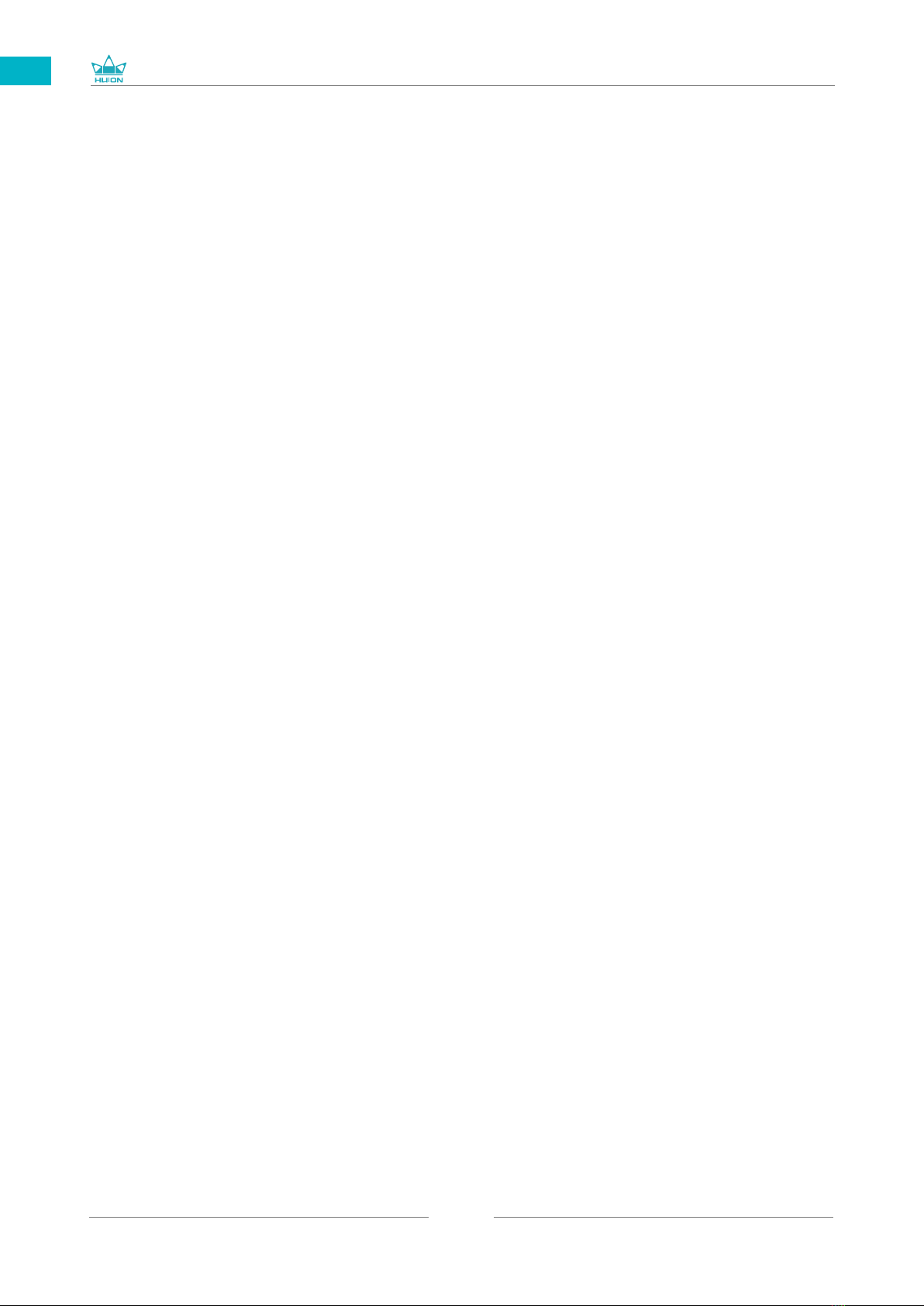
GT-240
2
EN
Contents
1 / Precautions .............................................................................................................3
2 / Product Overview ..................................................................................................4
2.1 Display Introduction ..................................................................................................................4
2.2 Product and Accessories ..........................................................................................................4
2.3 Display Setting ...........................................................................................................................7
2.4 Install Driver ................................................................................................................................7
3 / Pen Basic Operation ..............................................................................................8
3.1 Hold the Pen .................................................................................................................................8
3.2 Position the Cursor.....................................................................................................................8
3.3 Click .................................................................................................................................................9
3.4 Move ...............................................................................................................................................9
3.5 Use the Side Buttons .................................................................................................................9
3.6 Pen Nib Replacement .............................................................................................................10
4 / OSD Setting ..........................................................................................................11
4.1 OSD Buttons ..............................................................................................................................11
4.2 Brightness Setting ...................................................................................................................11
4.3 Image Setting ............................................................................................................................12
4.4 Color Temp. Setting ................................................................................................................12
4.5 OSD Setting ...............................................................................................................................13
4.6 Reset .............................................................................................................................................13
4.7 MISC .............................................................................................................................................14
5 / Function Setting ...................................................................................................15
5.1 Working Area Setting .............................................................................................................15
5.2 Press Keys Function Setting .................................................................................................16
5.3 Display Setting ..........................................................................................................................18
5.4 Pen Buttons Function Setting and Pen Nib Activity Setting .....................................20
5.5 Enable the Windows Ink feature ........................................................................................20
5.6 Pressure Sensitivity Setting ..................................................................................................21
5.7 Pen Pressure Testing ...............................................................................................................22
5.8 Data Export and Import ........................................................................................................22
6 / Specifications .......................................................................................................23
7 / Trouble Shooting .................................................................................................24