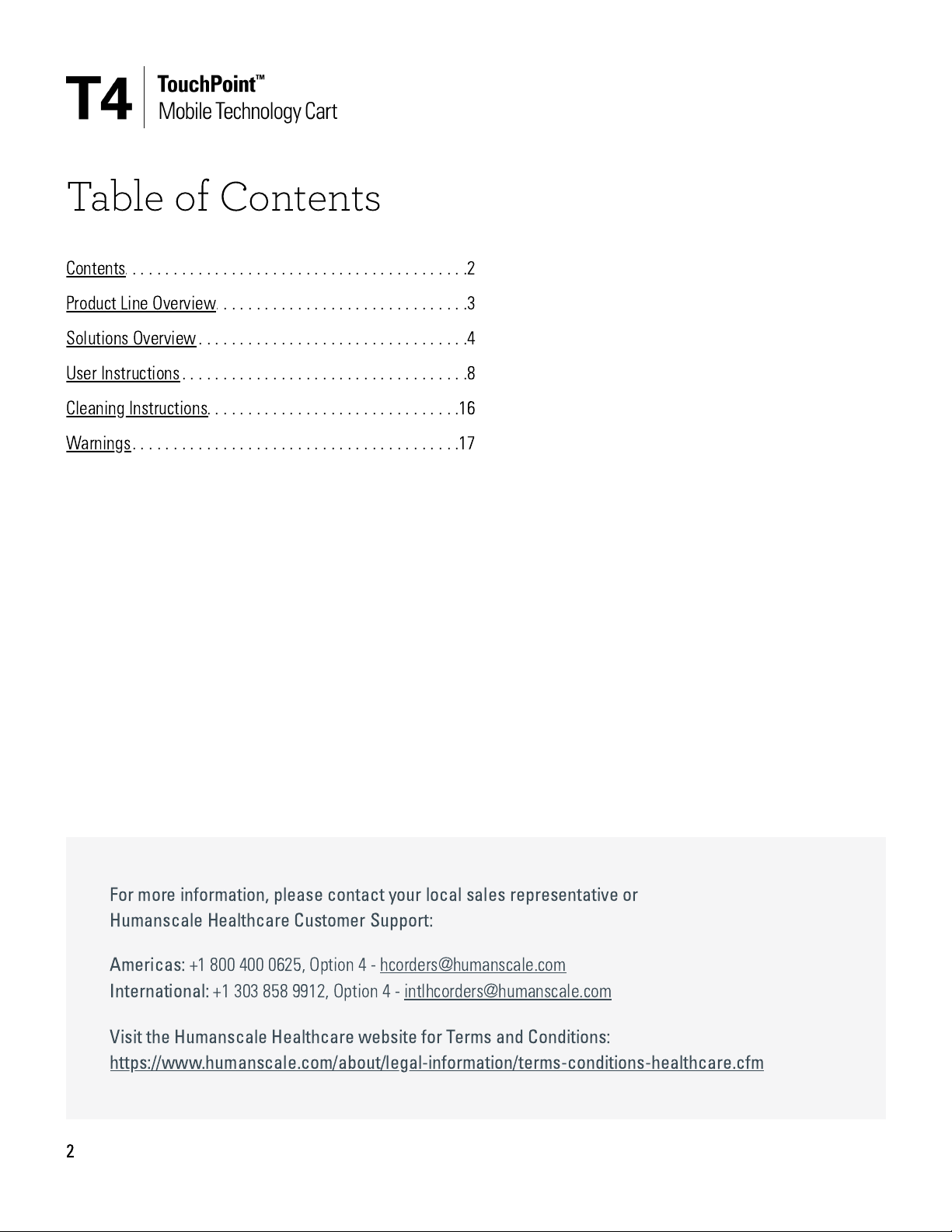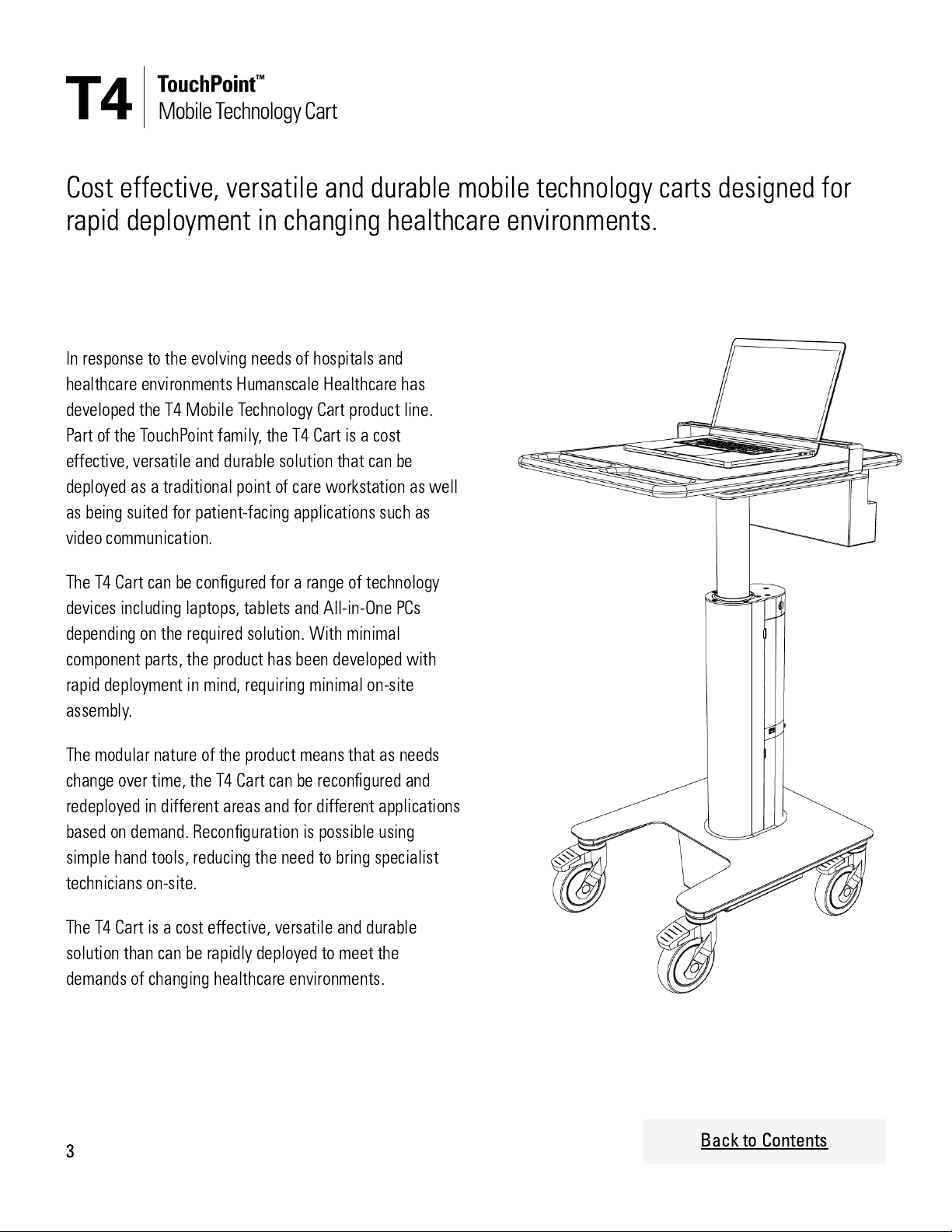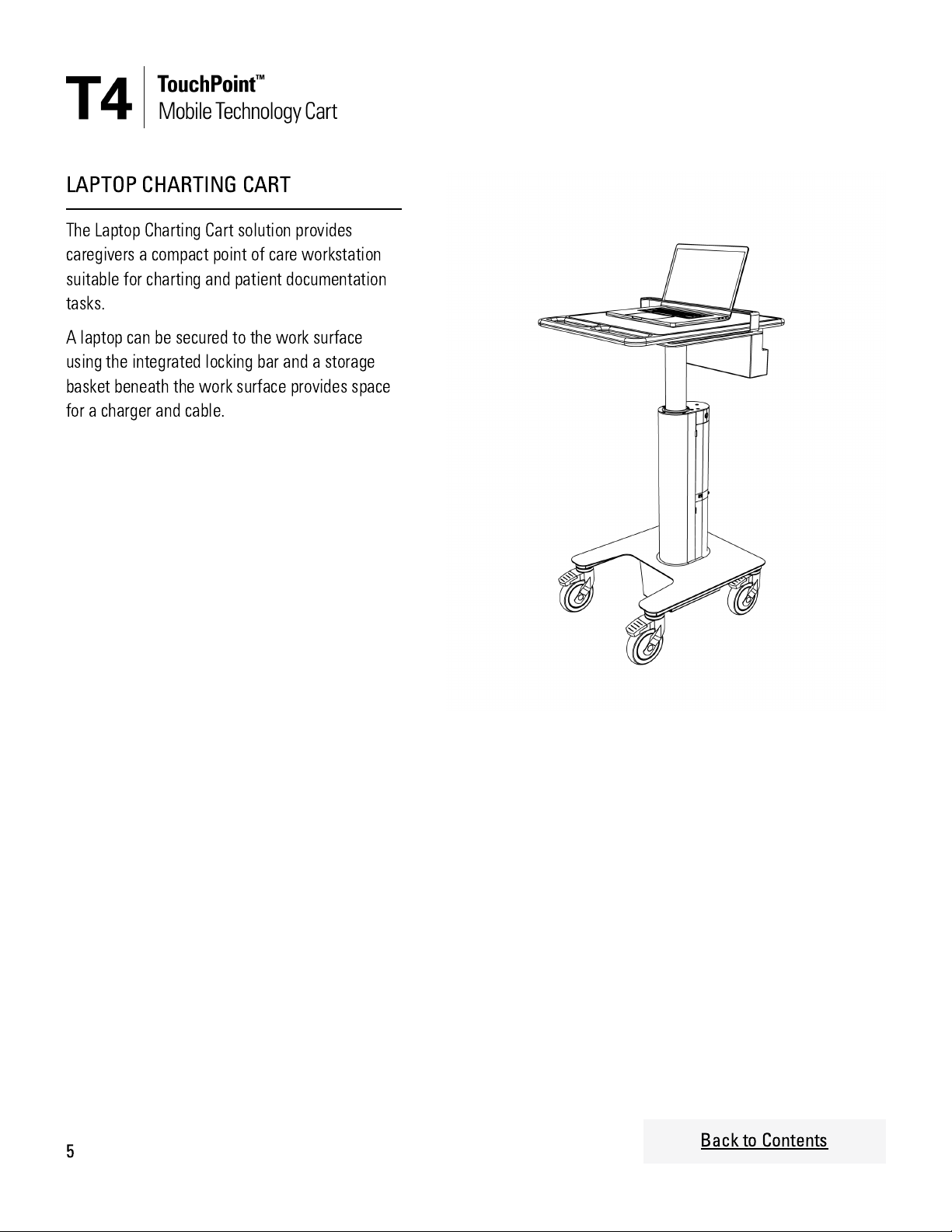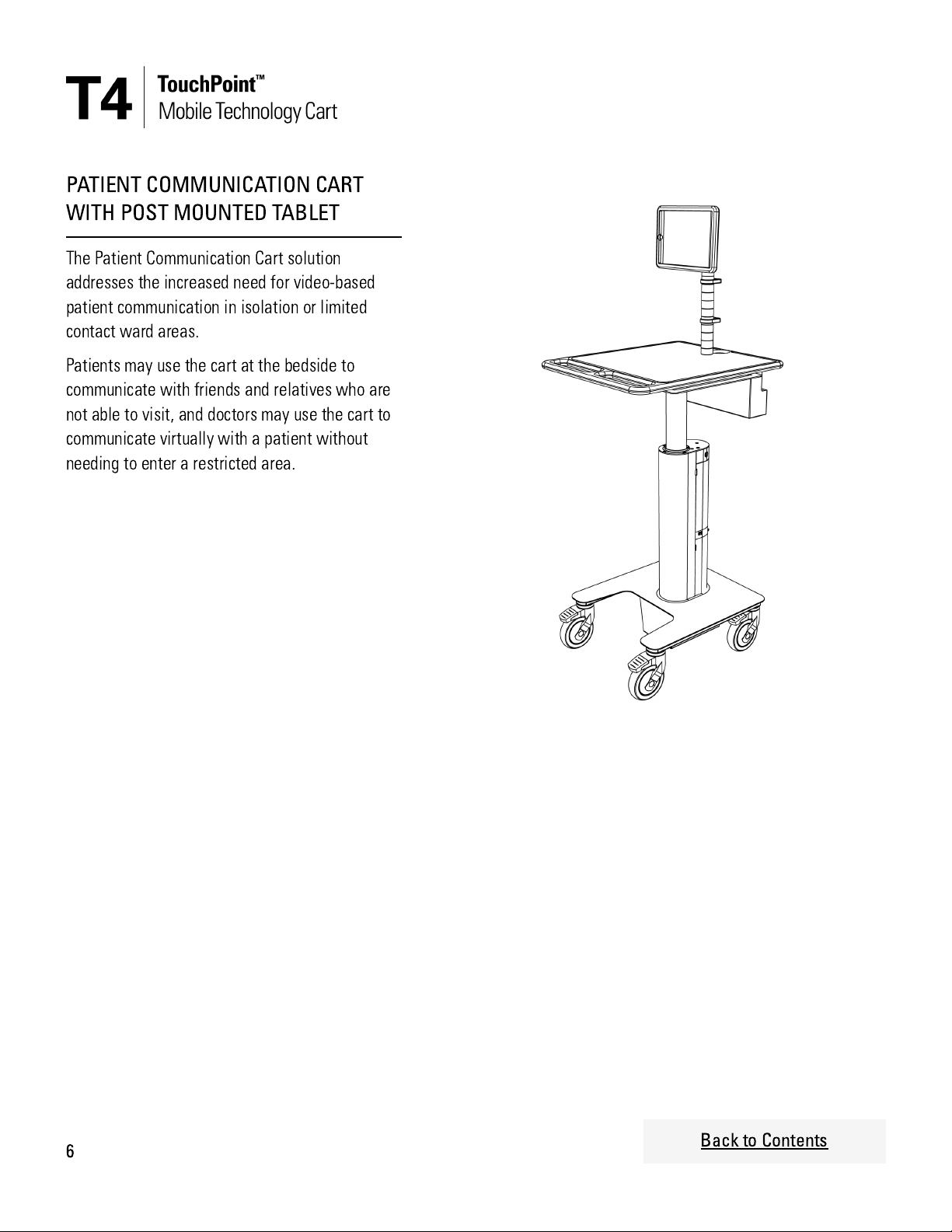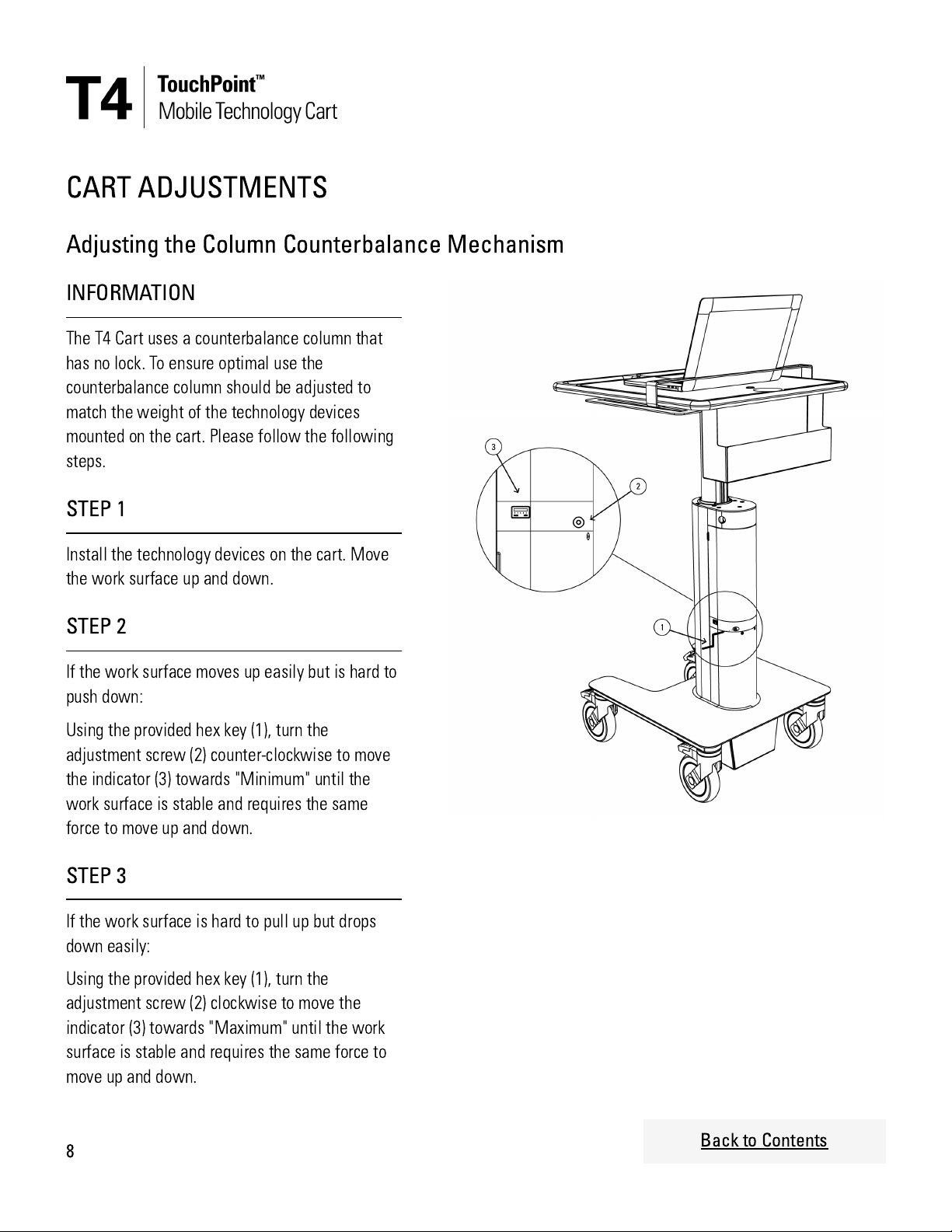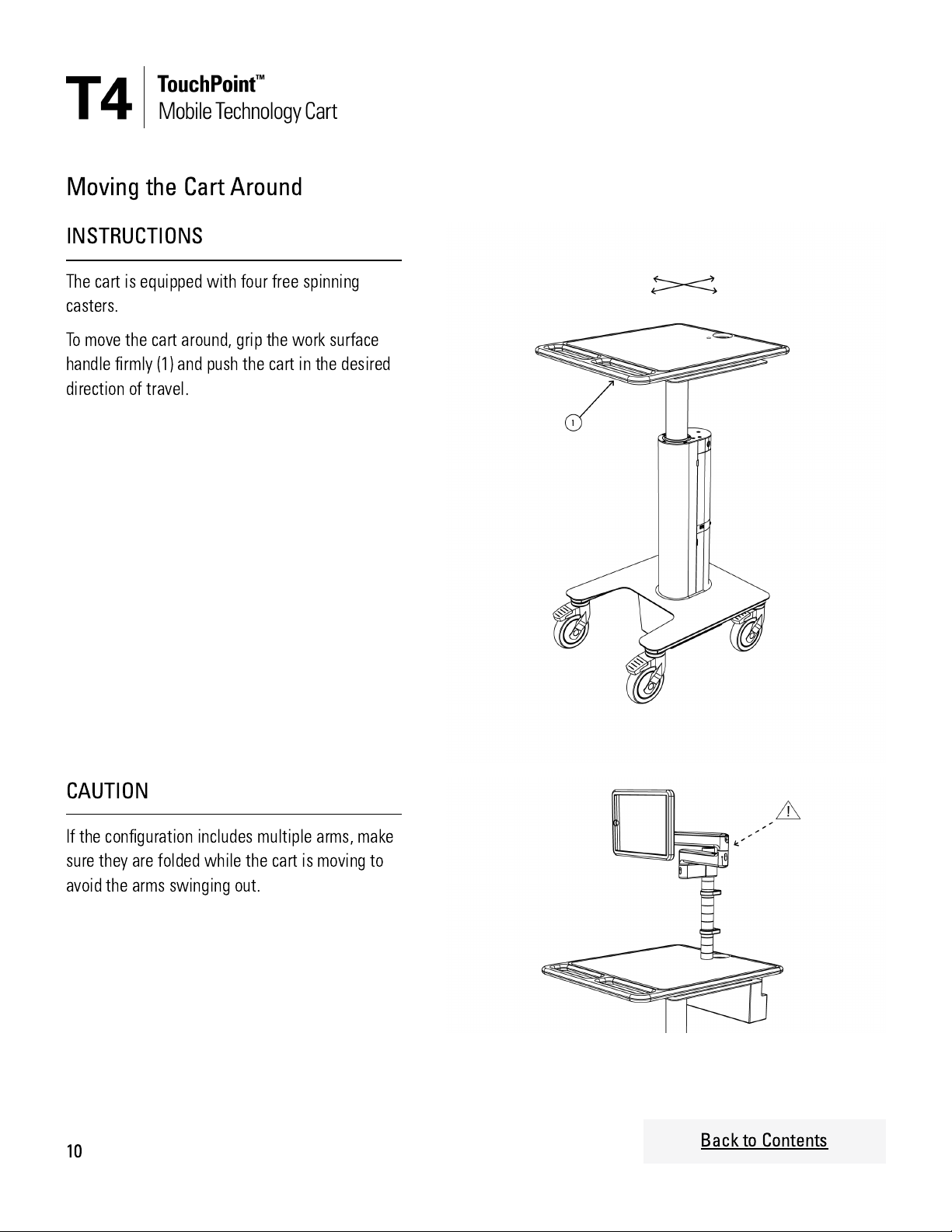3Back to Contents
Cost effective, versatile and durable mobile technology carts designed for
rapid deployment in changing healthcare environments.
In response to the evolving needs of hospitals and
healthcare environments Humanscale Healthcare has
developed the T4 Mobile Technology Cart product line.
Part of the TouchPoint family, the T4 Cart is a cost
effective, versatile and durable solution that can be
deployed as a traditional point of care workstation as well
as being suited for patient-facing applications such as
video communication.
The T4 Cart can be congured for a range of technology
devices including laptops, tablets and All-in-One PCs
depending on the required solution. With minimal
component parts, the product has been developed with
rapid deployment in mind, requiring minimal on-site
assembly.
The modular nature of the product means that as needs
change over time, the T4 Cart can be recongured and
redeployed in different areas and for different applications
based on demand. Reconguration is possible using
simple hand tools, reducing the need to bring specialist
technicians on-site.
The T4 Cart is a cost effective, versatile and durable
solution than can be rapidly deployed to meet the
demands of changing healthcare environments.