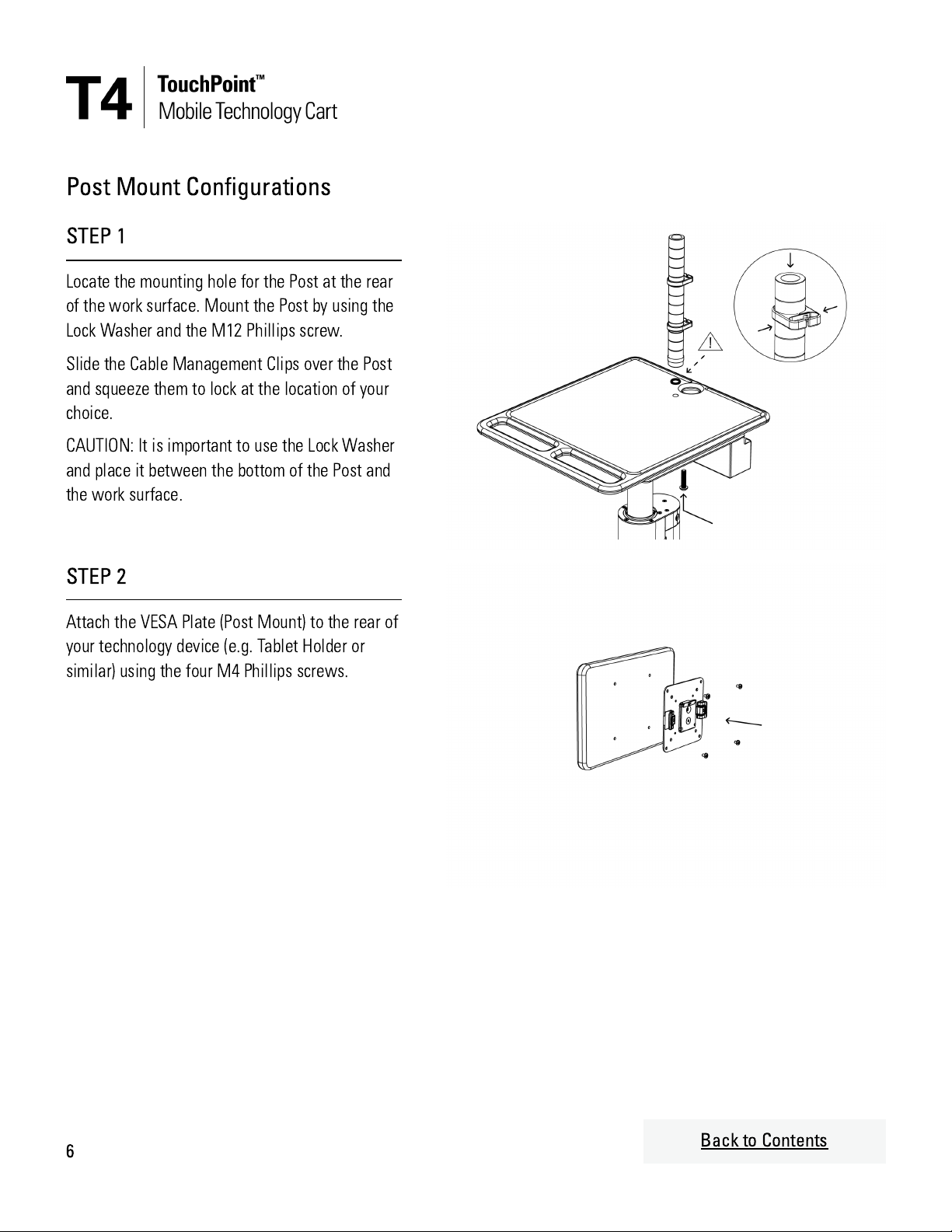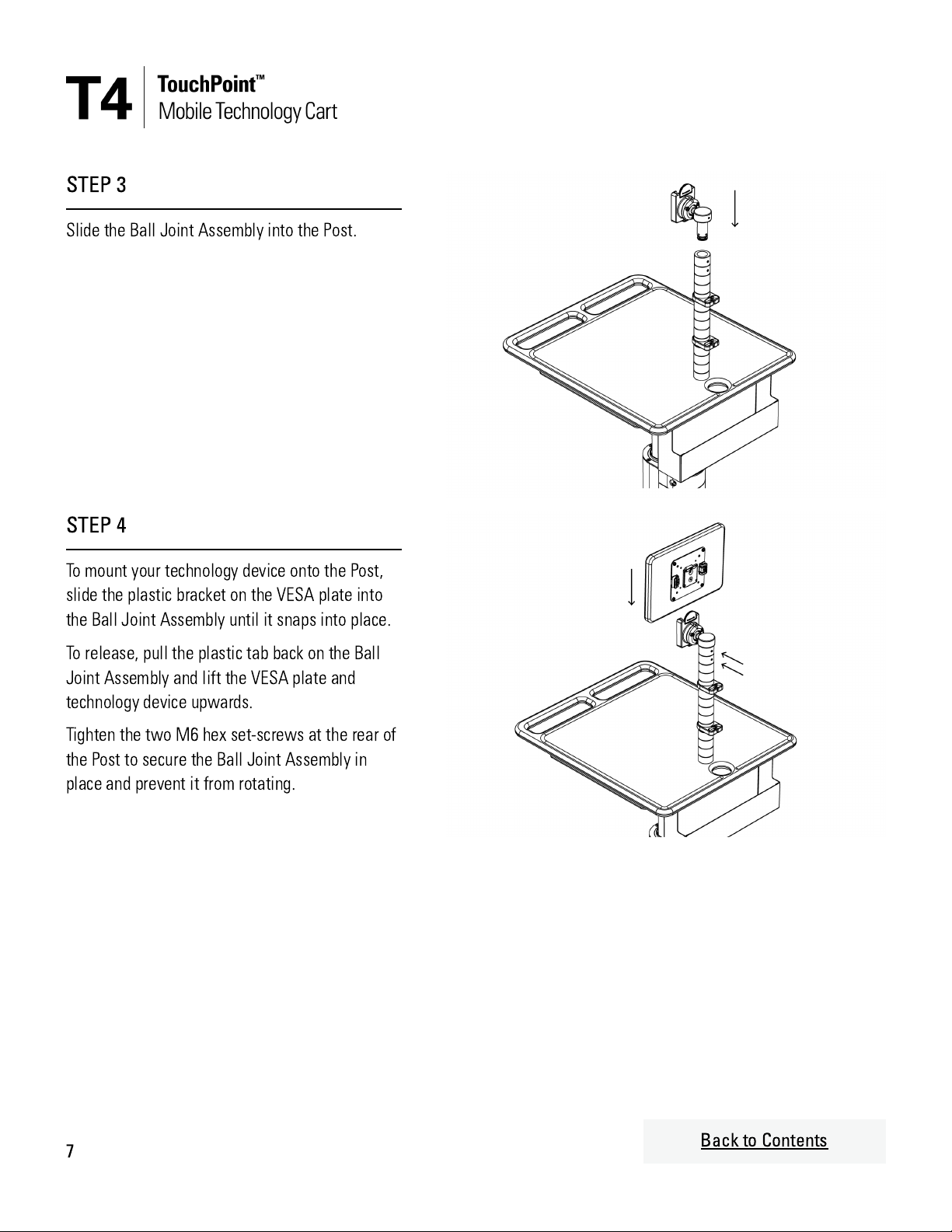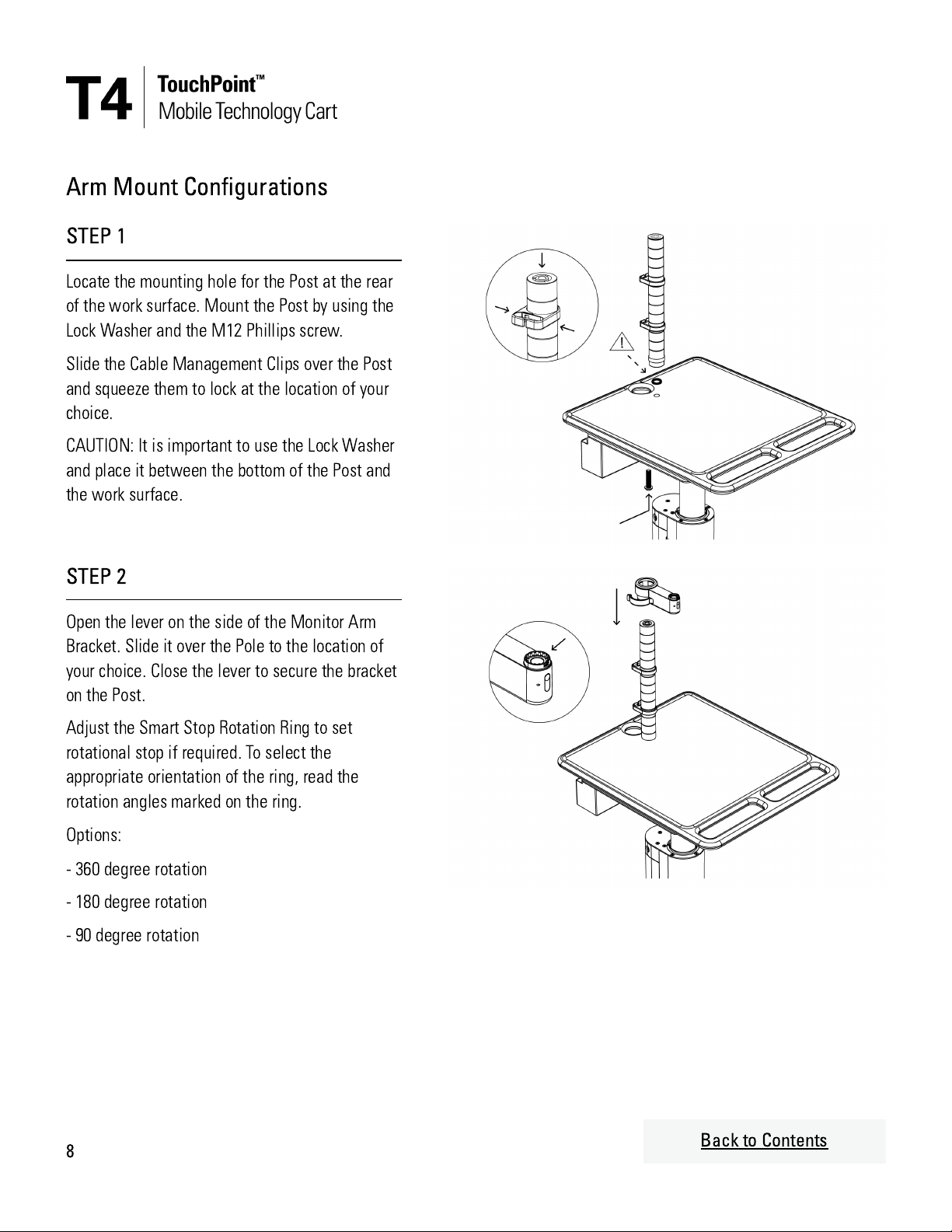STEP 3
To assemble the arm conguration, simply snap
the parts together as illustrated. The illustration
shows two straight arms but the same process
applies to all arm congurations.
To disassembly arm components, push the
release button at the end lower end of the arm or
bracket and lift the arm component out of the
socket.
NOTE: Straight arm components include Smart
Stop Rotation Rings as detailed in Step 2 above.
Adjust as required to set the appropriate
rotational stop angle.
STEP 4
Remove the Plastic Cover from the VESA
Assembly (Arm Mount). Mount the VESA Plate on
the technology device (e.g. Tablet Holder or
similar) using the four M4 Phillips screws. Snap
the plastic cover back onto the VESA Plate.
STEP 5
Locate the VESA Assembly onto the feature at
the top of the Tilt Mechanism. Allow the VESA
plate to fall into place and engage with the
release paddle at the bottom. Ensure the release
paddle is rmly engaged and the VESA Assembly
is held in place.
9Back to Contents