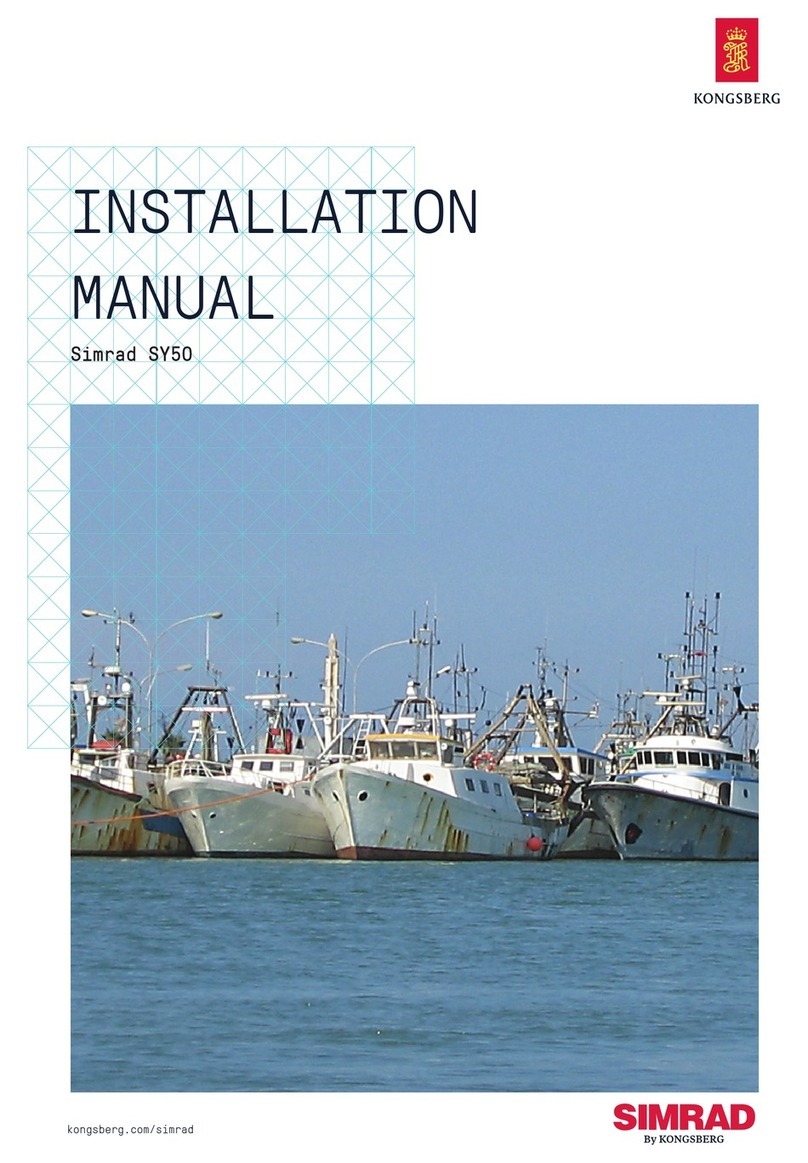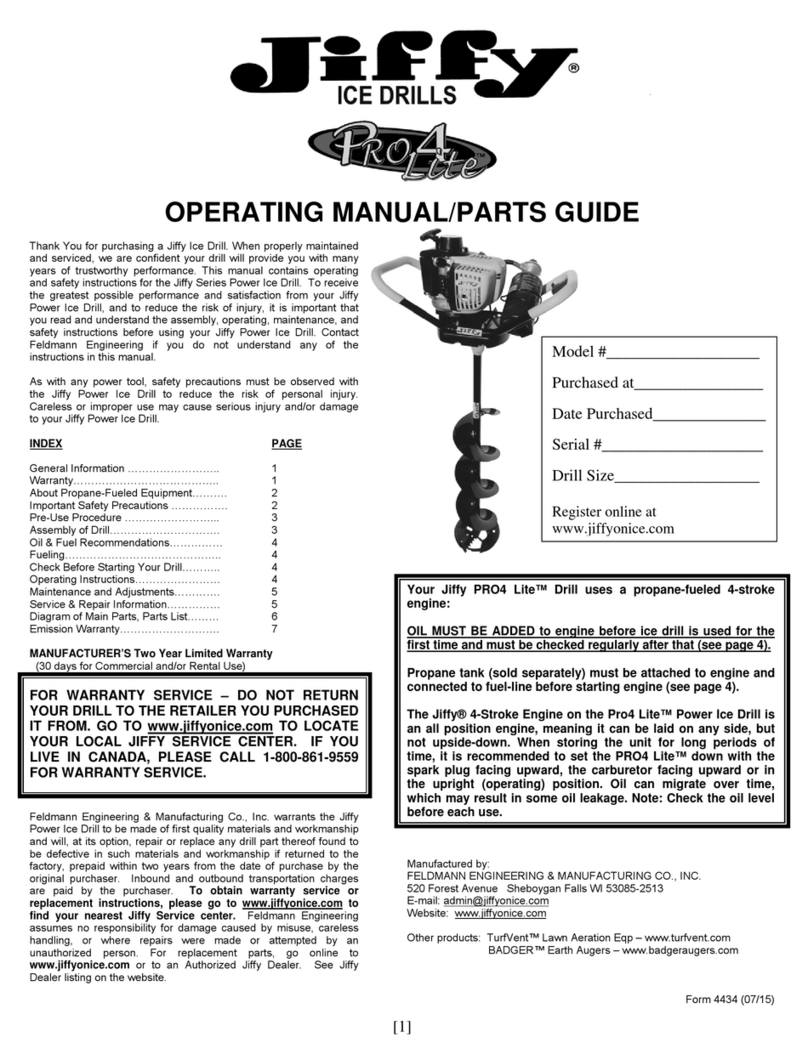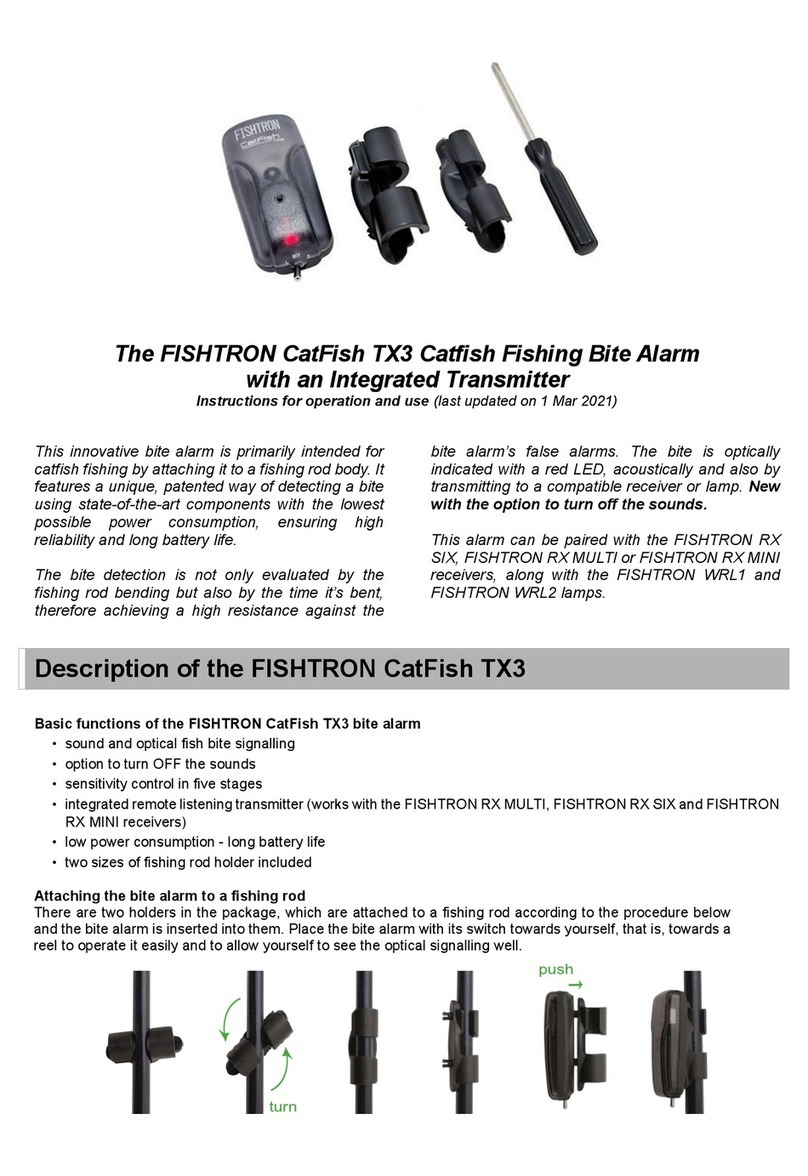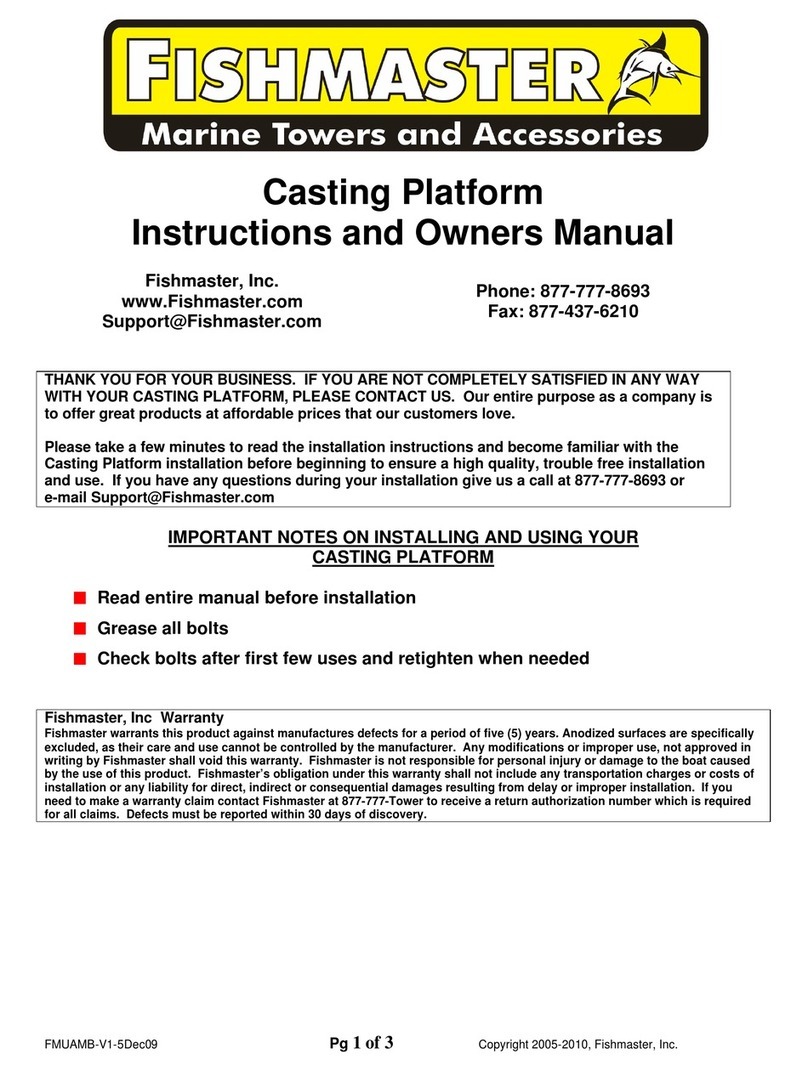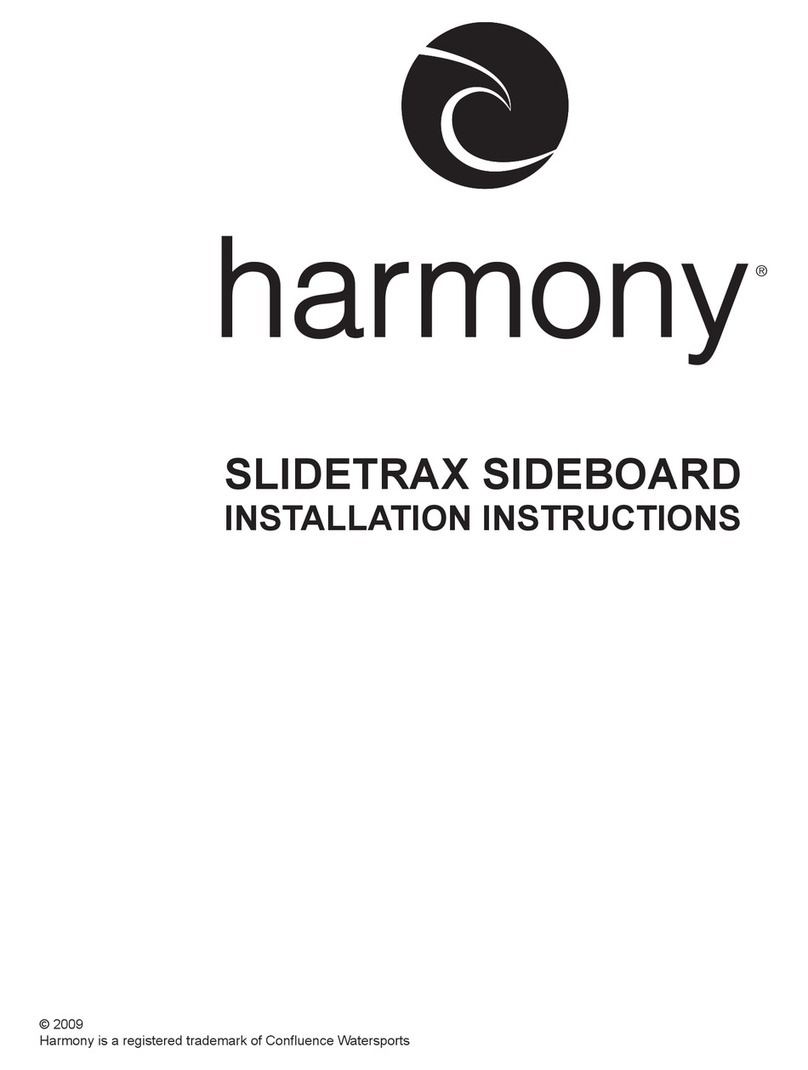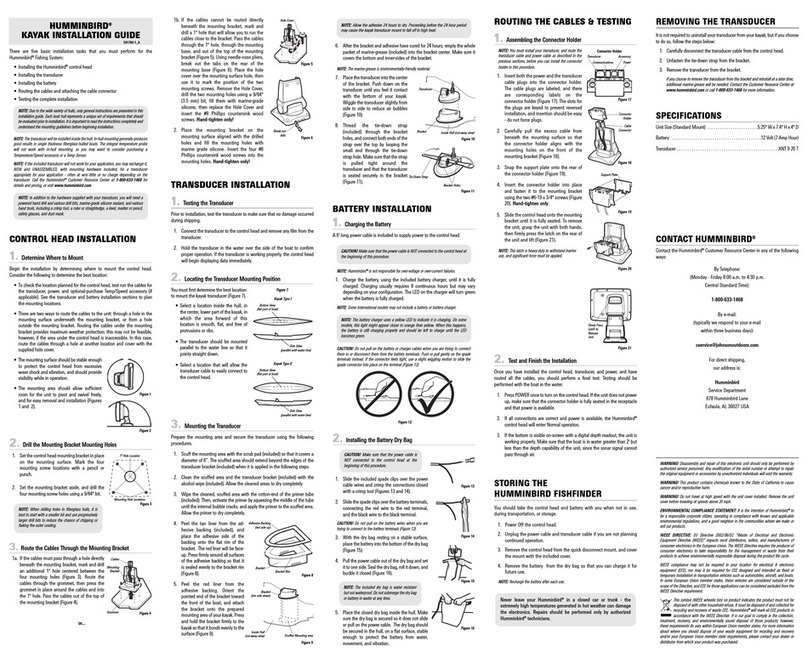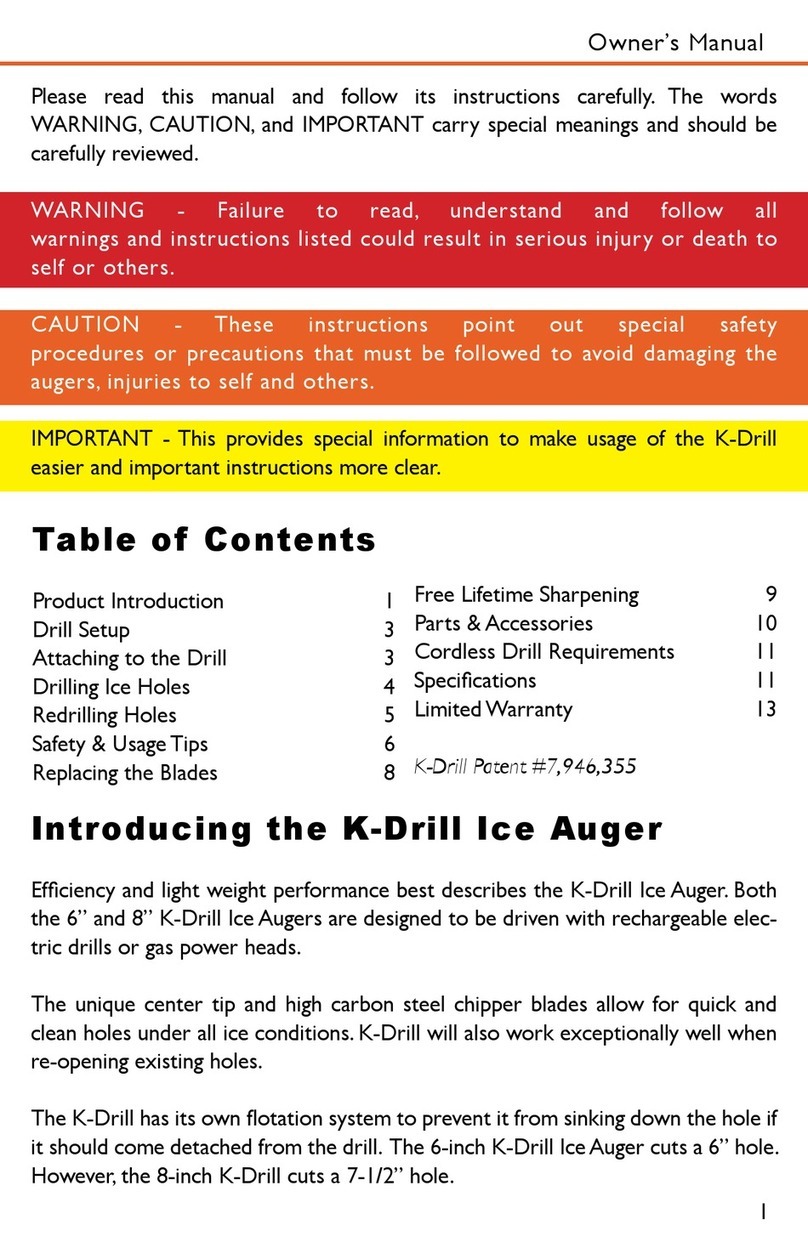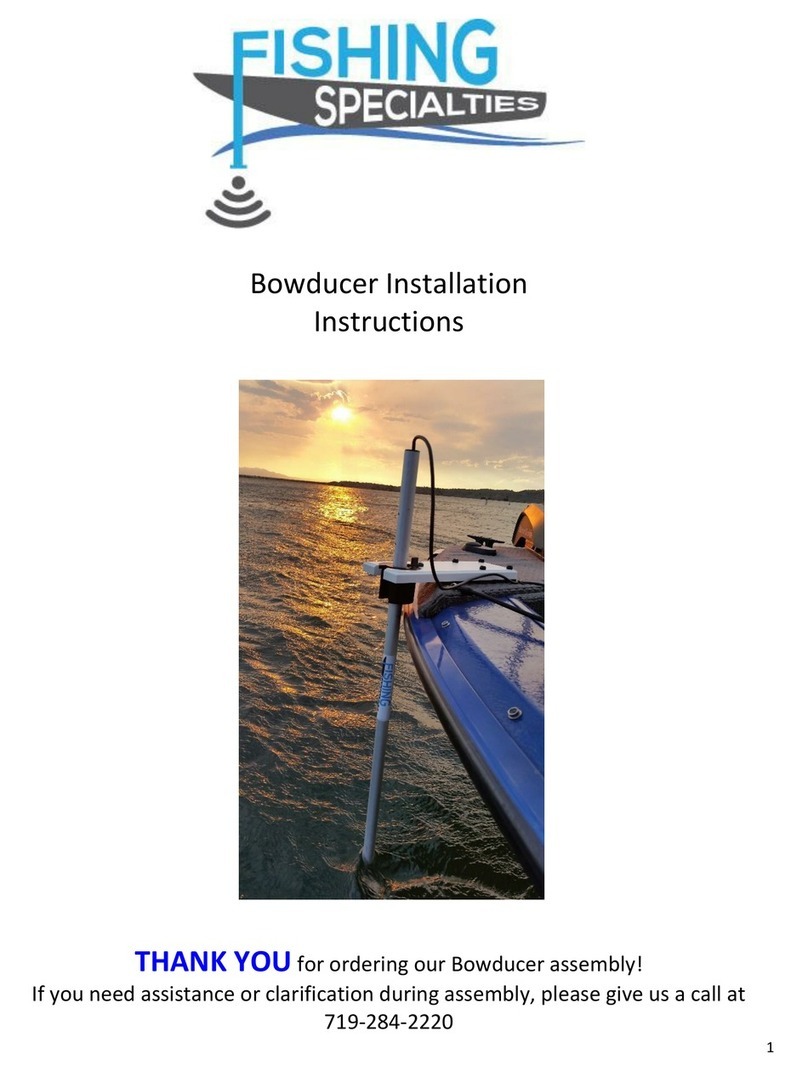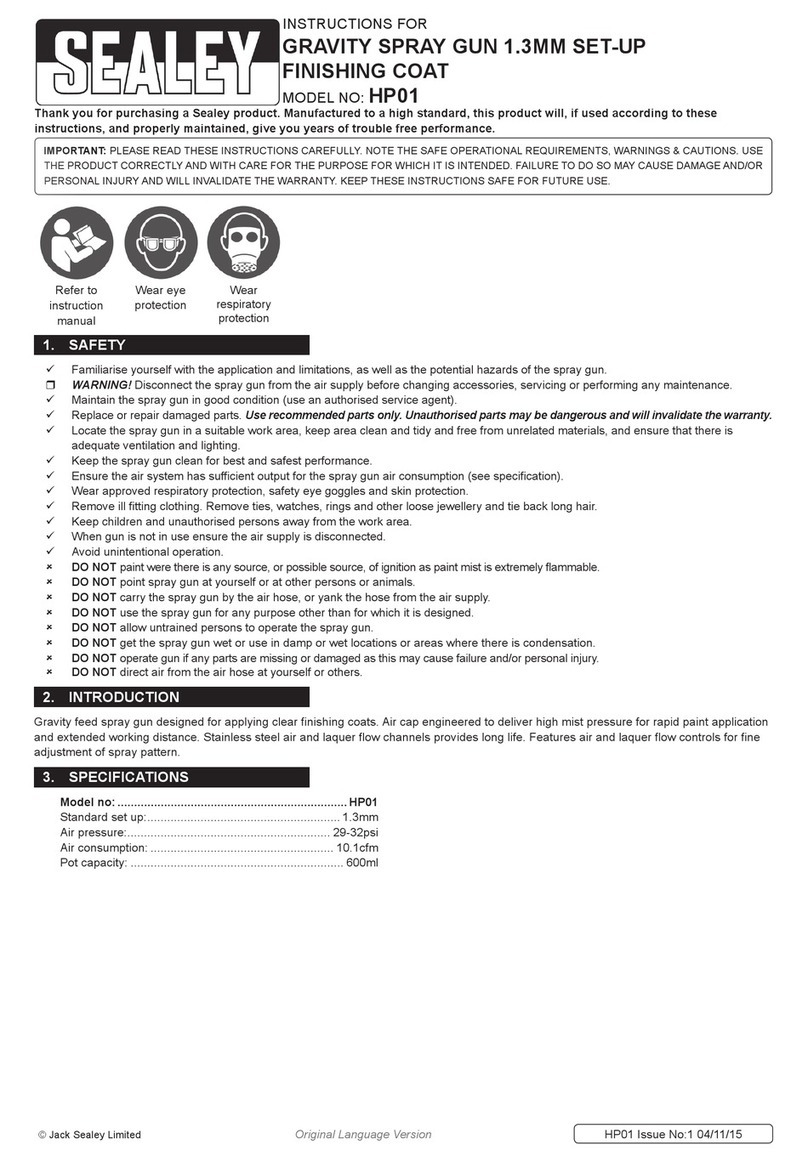Thank You!
Thank you for choosing Humminbird®, the #1 name in marine electronics. Humminbird
has built its reputation by designing and manufacturing top-quality, thoroughly reliable
marine equipment. Your Humminbird accessory is designed for trouble-free use in
even the harshest marine environment. In the unlikely event that your Humminbird
does require repairs, we offer an exclusive Service Policy. For complete details, see
the separate warranty card included with your unit. We encourage you to read this
manual carefully in order to get the full benefit from all the features and applications
of your Humminbird product.
Contact Humminbird Technical Support by visiting our Web site at humminbird.com
or by calling 1-800-633-1468.
WARNING! This device should not be used as a navigational aid to prevent
collision, grounding, boat damage, or personal injury. When the boat is moving, water
depth may change too quickly to allow time for you to react. Always operate the boat
at very slow speeds if you suspect shallow water or submerged objects.
WARNING! The electronic chart in your Humminbird unit is an aid to navigation
designed to facilitate the use of authorized government charts, not to replace them.
Only official government charts and notices to mariners contain all of the current
information needed for the safety of navigation, and the captain is responsible for
their prudent use.
WARNING! Humminbird is not responsible for the loss of data files (waypoints,
routes, tracks, groups, recordings, etc.) that may occur due to direct or indirect
damage to the unit’s hardware or software. It is important to back up your control
head’s data files periodically. See your control head operations manual for details.
WARNING! Disassembly and repair of this electronic unit should only be
performed by authorized service personnel. Any modification of the serial number or
attempt to repair the original equipment or accessories by unauthorized individuals
will void the warranty.
NOTE: The illustrations in this manual may not look the same as your product, but
your unit will function in a similar way.
NOTE: To purchase accessories for your control head, visit our Web site at
humminbird.com or contact Humminbird Technical Support at 1-800-633-1468.
NOTE: The procedures and features described in this manual are subject to change
without notice. This manual was written in English and may have been translated to
another language. Humminbird is not responsible for incorrect translations or
discrepancies between documents.
NOTE: Product specifications and features are subject to change without notice.
NOTE: Humminbird verifies maximum stated depth in saltwater conditions, however
actual depth performance may vary due to transducer installation, water type, thermal
layers, bottom composition, and slope.
360 Imaging®, HELIX®, Humminbird®, MEGA 360 Imaging™, and X-Press™ Menu are trademarked
by or registered trademarks of Johnson Outdoors Marine Electronics, Inc.
© 2021 Johnson Outdoors Marine Electronics, Inc. All rights reserved.