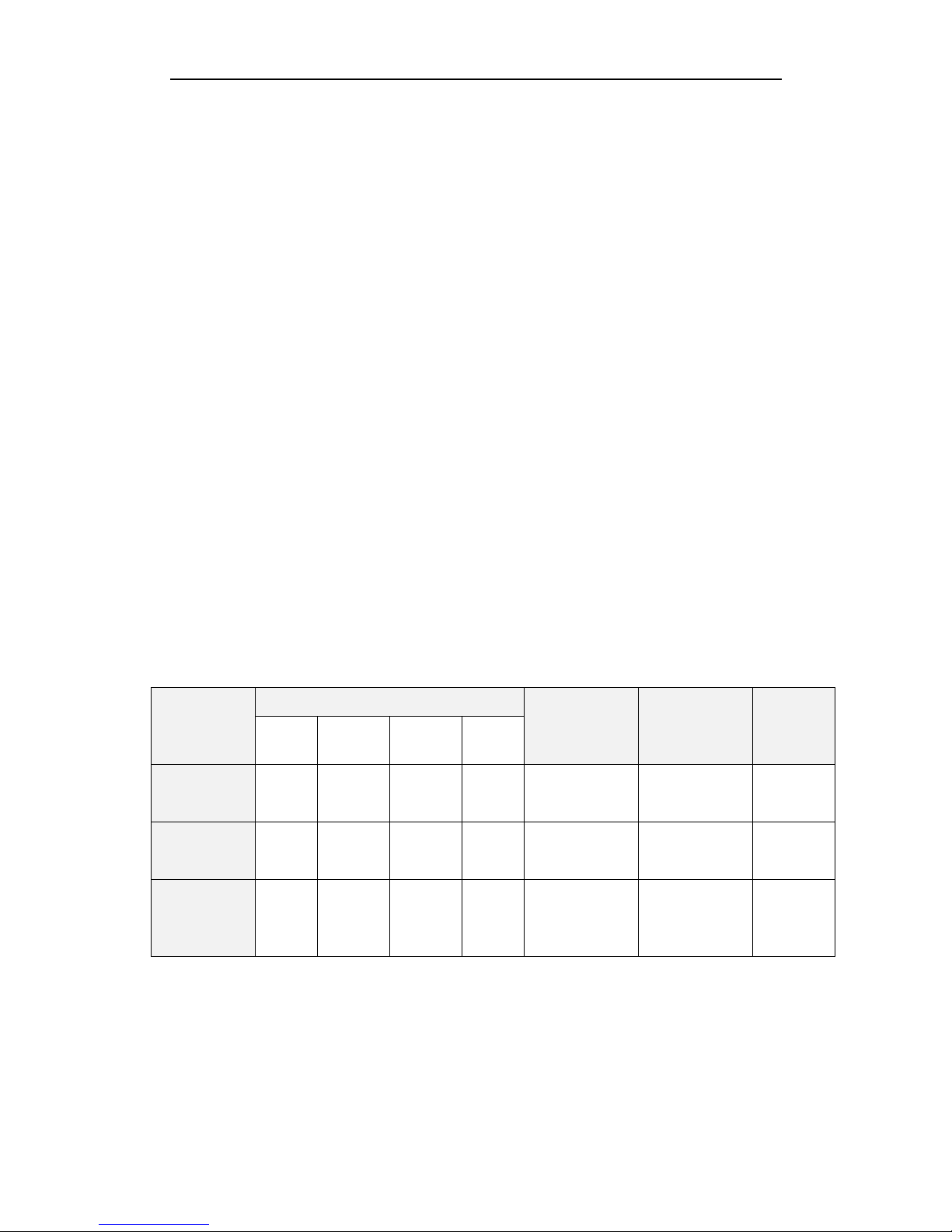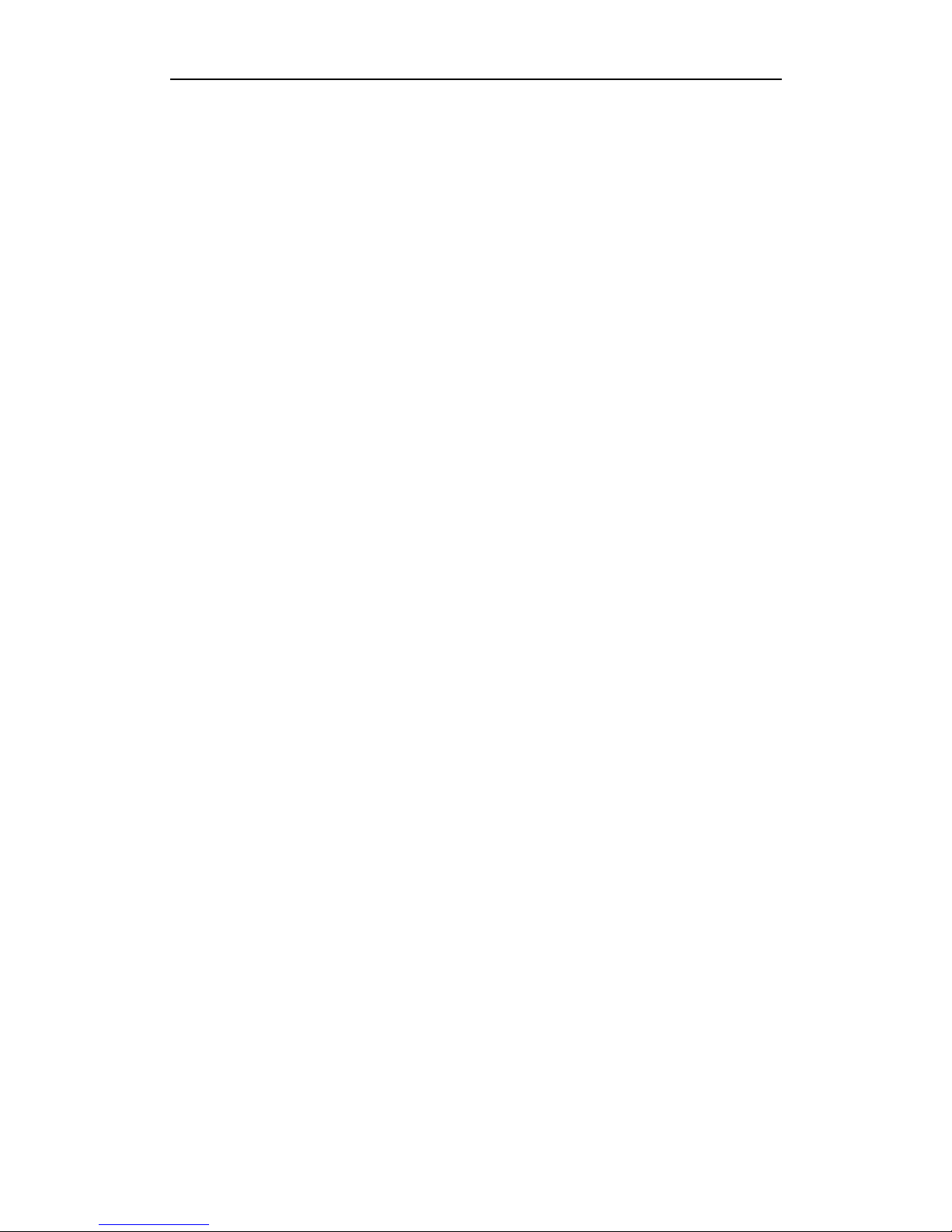3
Table of Contents
CHAPTER 1 Introduction........................................................................................................5
1.1 Description......................................................................................................................6
1.2 Features...........................................................................................................................6
CHAPTER 2 Panels and Connections......................................................................................8
2.1 Front Panel.......................................................................................................................9
2.2 Rear Panel........................................................................................................................9
CHAPTER 3 Initial Network Parameters Configuration.......................................................10
3.1Searching Active Devices Online................................................................................11
3.2Modifying Network Parameters...................................................................................12
CHAPTER 4 Decoder Configuration and Operation by Web Browser..................................13
4.1 Decoding Operation.......................................................................................................15
4.1.1 Configuring Decoded Video Display.....................................................................15
4.1.2 Configuring Dynamic Decoding............................................................................16
4.1.3 Configuring Cycle Decoding..................................................................................19
4.1.4 Configuring Video Wall Display............................................................................20
4.1.5 Enabling/Disabling the Decoding Channel............................................................22
4.1.6 Configuring Picture Overlay..................................................................................22
4.1.7 Checking the Connection Status.............................................................................23
4.1.8 Checking the Decoding Channel Status.................................................................24
4.1.9 Checking the Display Channel Status....................................................................24
4.1.10 Configuring Transparent Channel........................................................................25
4.2 Decoder Configuration..................................................................................................27
4.2.1 Checking Device Information................................................................................27
4.2.2 Configuring Time Settings.....................................................................................27
4.2.3 Configuring Basic Network Settings......................................................................28
4.2.4 Configuring DDNS Settings...................................................................................29
4.2.5 Configuring RS-485/RS-232 Serial Port................................................................31
4.2.6 Configuring Alarm Input / Output Settings............................................................32
4.2.7 Configuring Arming Time......................................................................................33