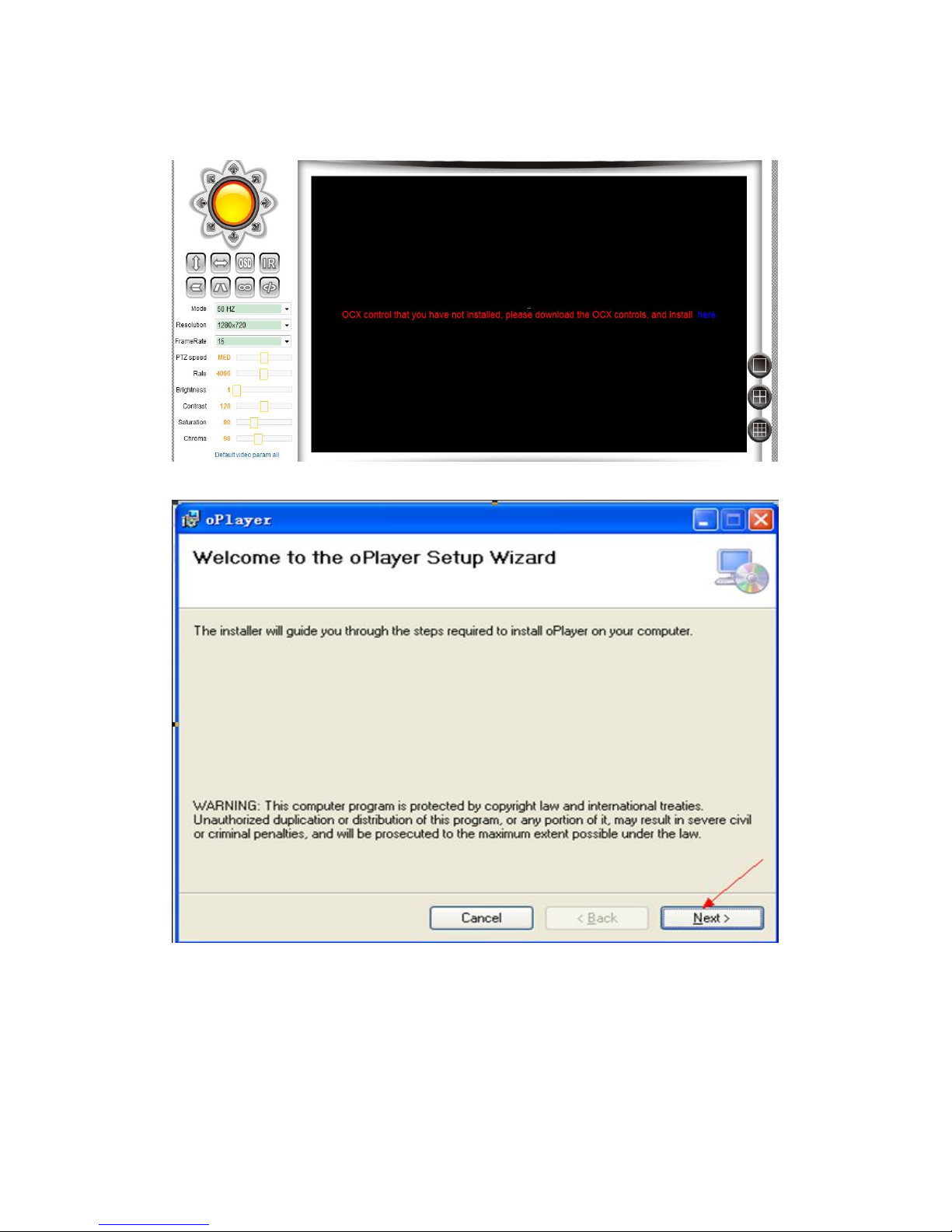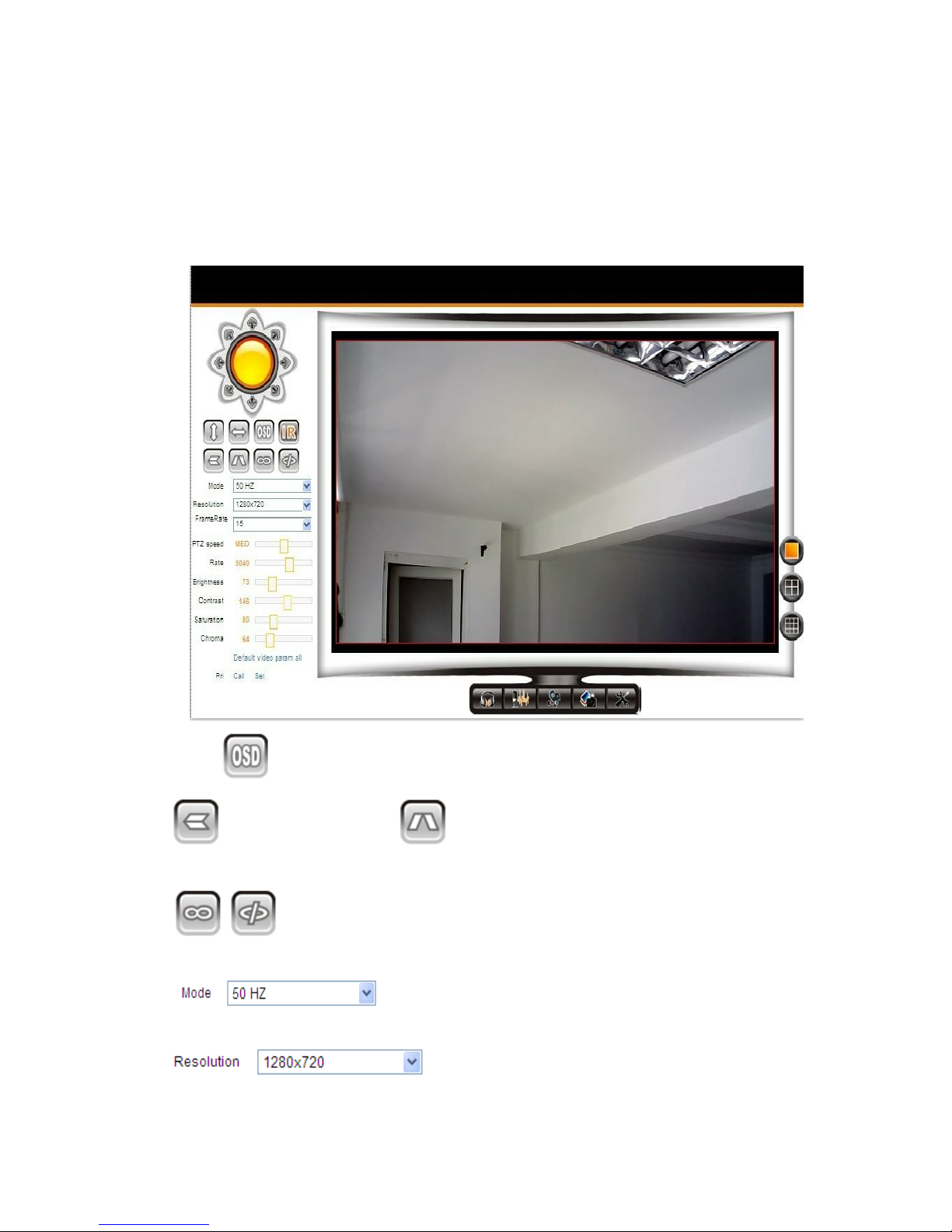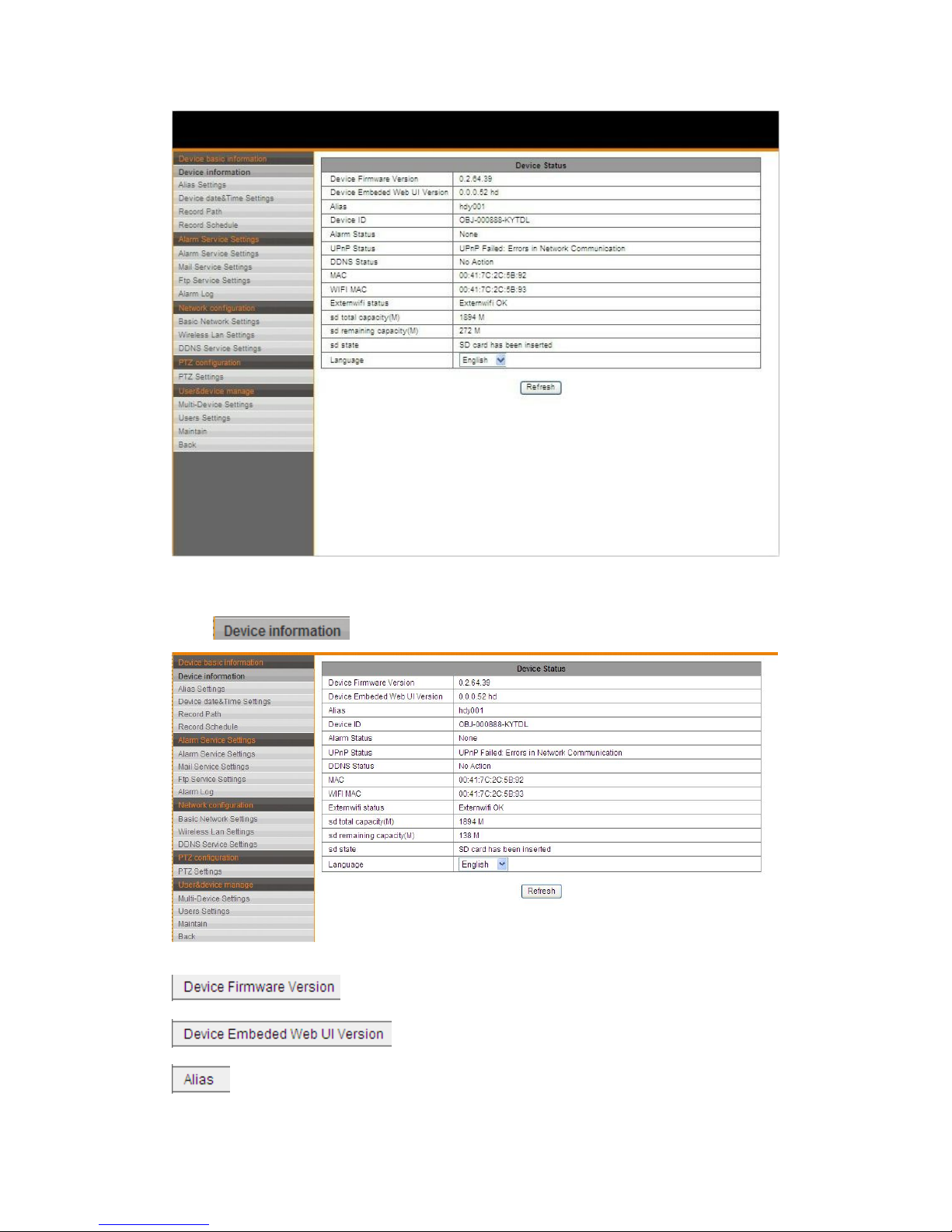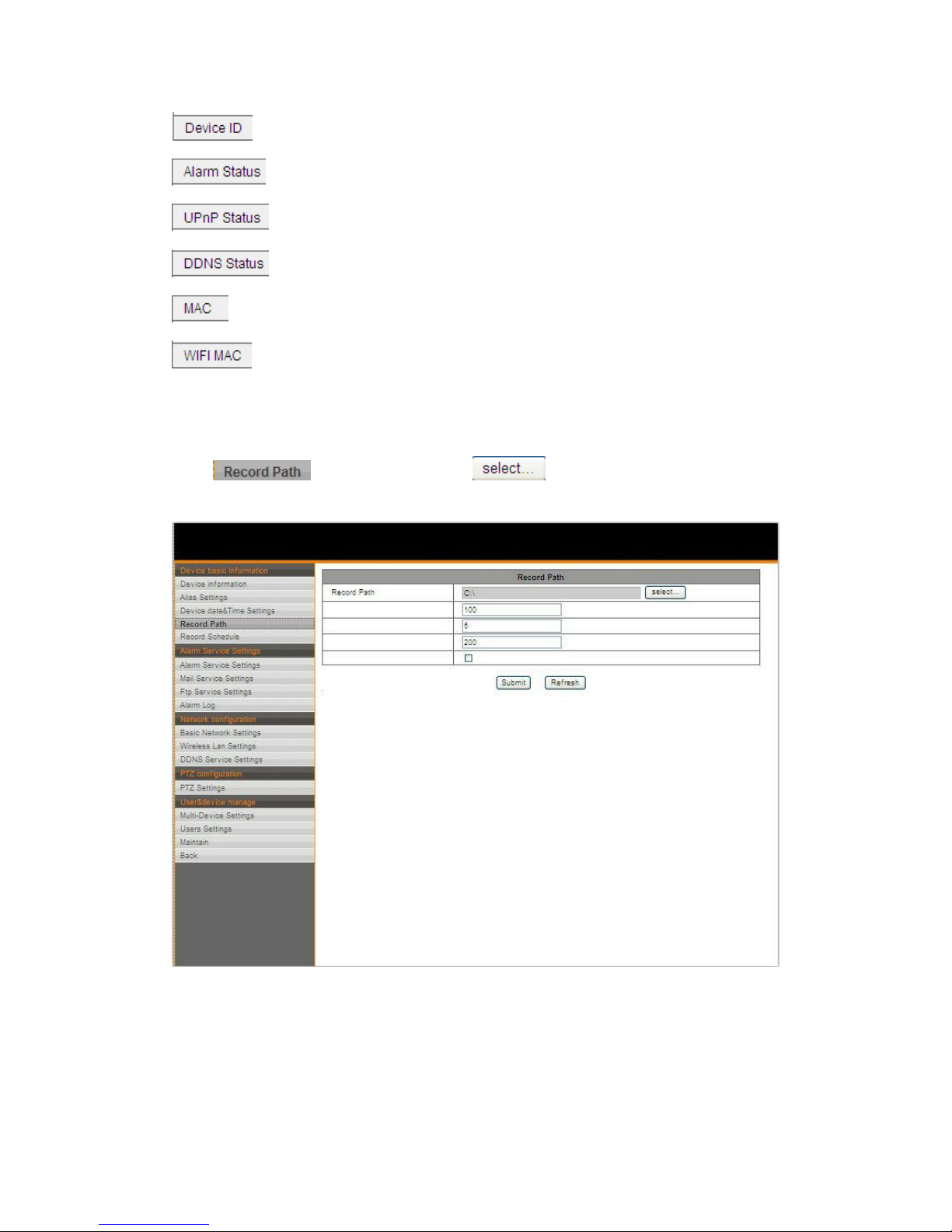Chapter 2 Features
1. Basic features
The basic function of IPCAM is to provide remote video on the IP network. Real-time
video images (720P, QVGA and VGA) quality are transmitted at up to 30fps on the
LAN/WAN by using H.264/MJPEG hardware compression technique.
IPCAM is completely based on TCP/IP standard network protocol, Embedded WEB
server in IPCAM supports IE browser, Centralized monitoring the client and mobile phone
client browser. Therefore the management and maintenance of your device is simplified
by using the network to remotely configure, start-up, and upgrade the firmware of your
IPCAM. You can easily monitor and control image anytime in any place via clicking on the
net.
2. Advanced Features
Powerful High-performance media processor 32Bit RSIC
High Definition COMS Sensor, up to real-time 30fps
Optimized Motion—JPEG/H.264 video compression algorithm for high-definition
video transmission
Support lives tream, video stream and snapshot mode, each mode can be browsed
by 4 users or less.
Embedded Web Server for users to realize real-time monitoring and settings
management
Support WIFI WIRELESS LAN
Support wireless P2P mode
Support DDNS, you can add manufactories domain name.
Support Motion Detection and Alarm by sending emails, ftp pictures and Output
warning.
Support mobile phones
Support 16 preset positions and call for warning
Support two-way voice intercom