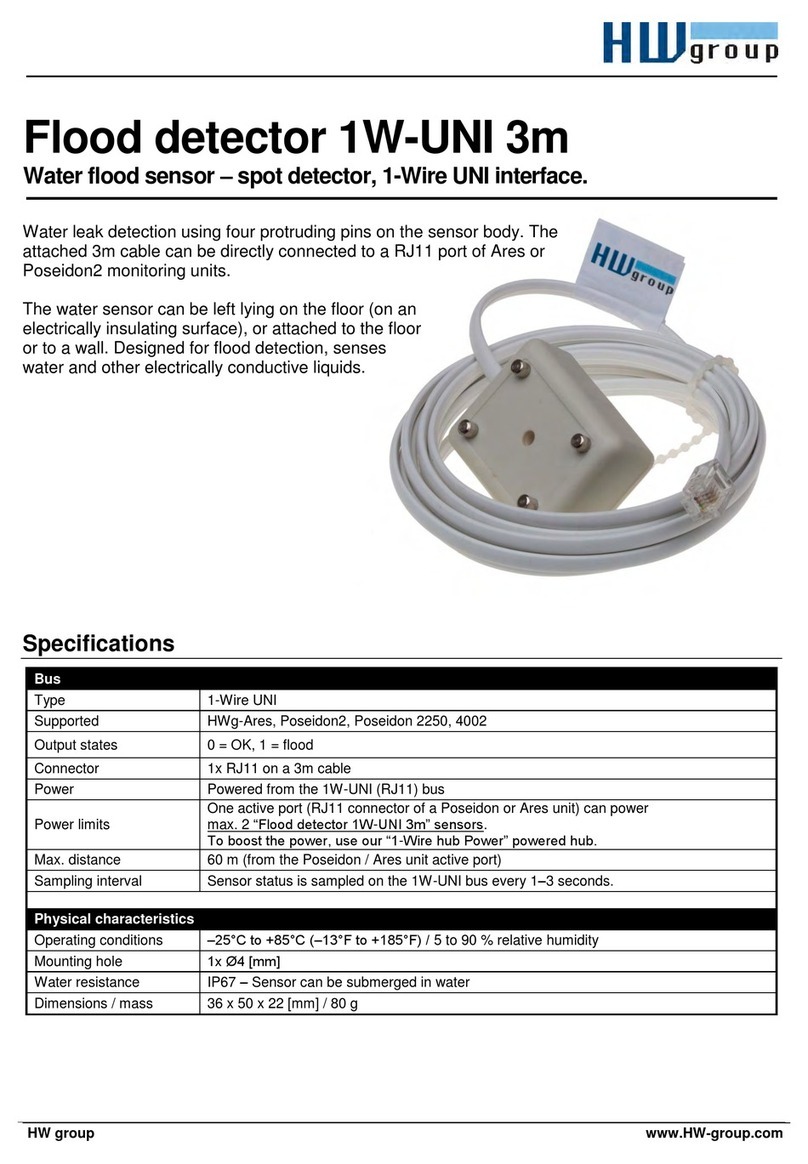HW group
4
Features
WLD 2 – Quad water leak detector with WiFi and Ethernet
WLD2 is a WiFi / Ethernet water leak detector with support for WWW, SNMP and PoE. To detect
leaking liquids, it uses sensing cables. With braided liquid-absorbing cables, it is possible to
detect even the smallest volumes of liquids, such as condensation from A/C pipes or water
leaks in general – before a critical volume of water, ethylene glycol, or another conductive
liquid forms and damages become costly. In addition to flooding, the detector also detects
disconnected or damaged sensing cable for increased reliability.
Thanks to WiFi connectivity, the WLD2 WiFi water leak detector can be installed in hard-to-
access places and, in case of flooding, send an alert via e-mail, SNMP trap, or – with an external
SMS gateway by HW group – even send a text message or dial a phone number. Of course, in
critical applications, it can also communicate via wired Ethernet and can be powered with PoE.
WLD2 can be connected to the SensDesk portal using the HWg-Push protocol, as well as to
standard monitoring systems thanks to SNMP and SNMP Trap support. Flooding can be also
indicated by switching a remote output (e.g. a relay) over the network (Box-2-Box mode with
aPoseidon2 or Damocles2 unit), independently for each sensing cable.
Compared to HWg-WLD, up to 4 independent detecting cables can be connected to the WLD2
to help locate the leak more accurately.
RACK
1
RACK
2
RACK
3
RACK
4
RACK
5
FREEZER
3
FREEZER
1
AIRCONDITION
1
Terminator
Connection cable
Prolong cable
AIRCONDITION
2
AIRCONDITION
3
FREEZER
2
RACK
6
Detection cable
– max. 85 m
Usage examples
• Water detection under raised floors.
• Leaky pipe detection (cable wrapped along the pipe).
• Protection against floods from skylights – sensing cable routed along the walls.
• Detection of water leaks in drip trays.
• Detection of water leaks under air-conditioning outlets.
WLD2 – User Manual