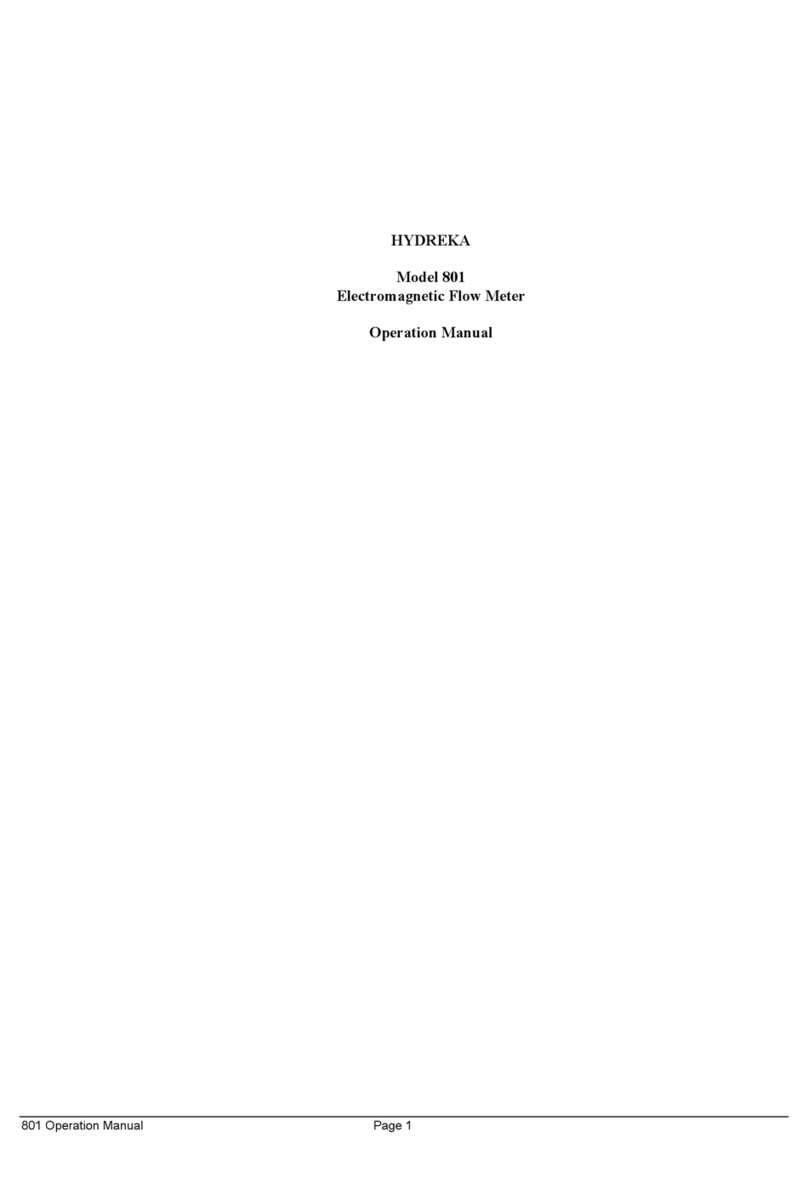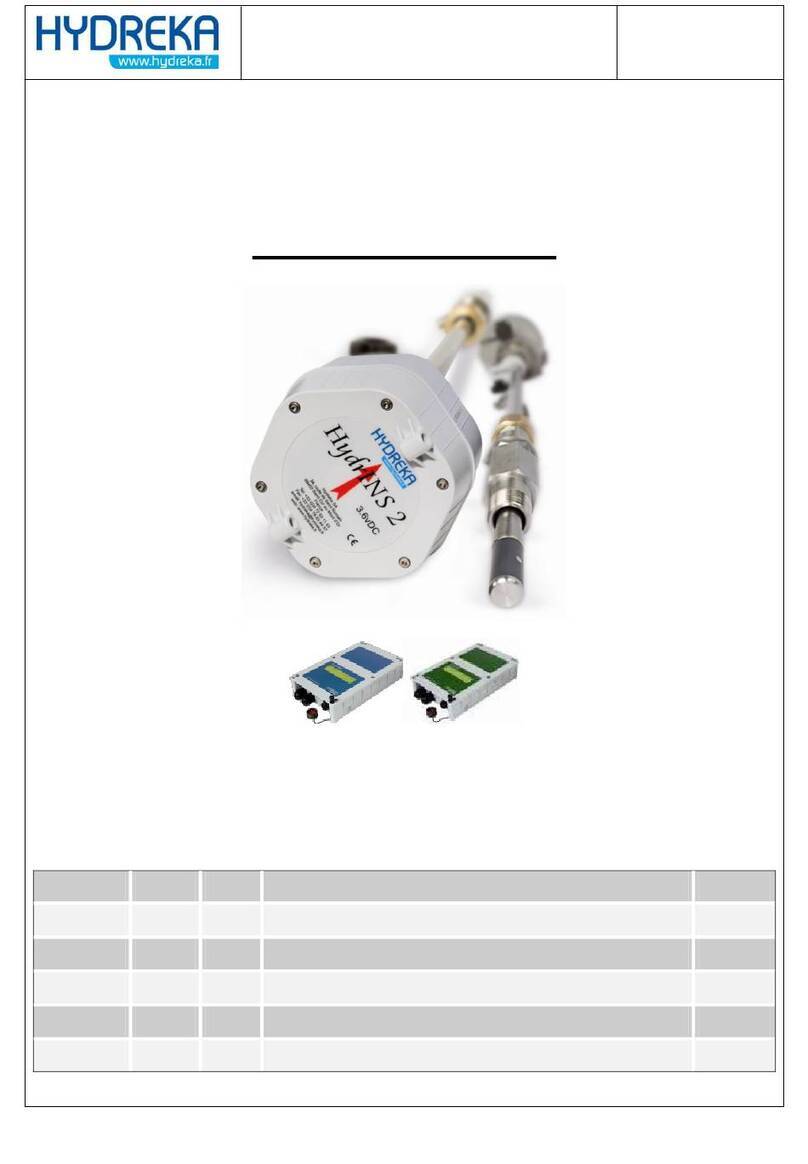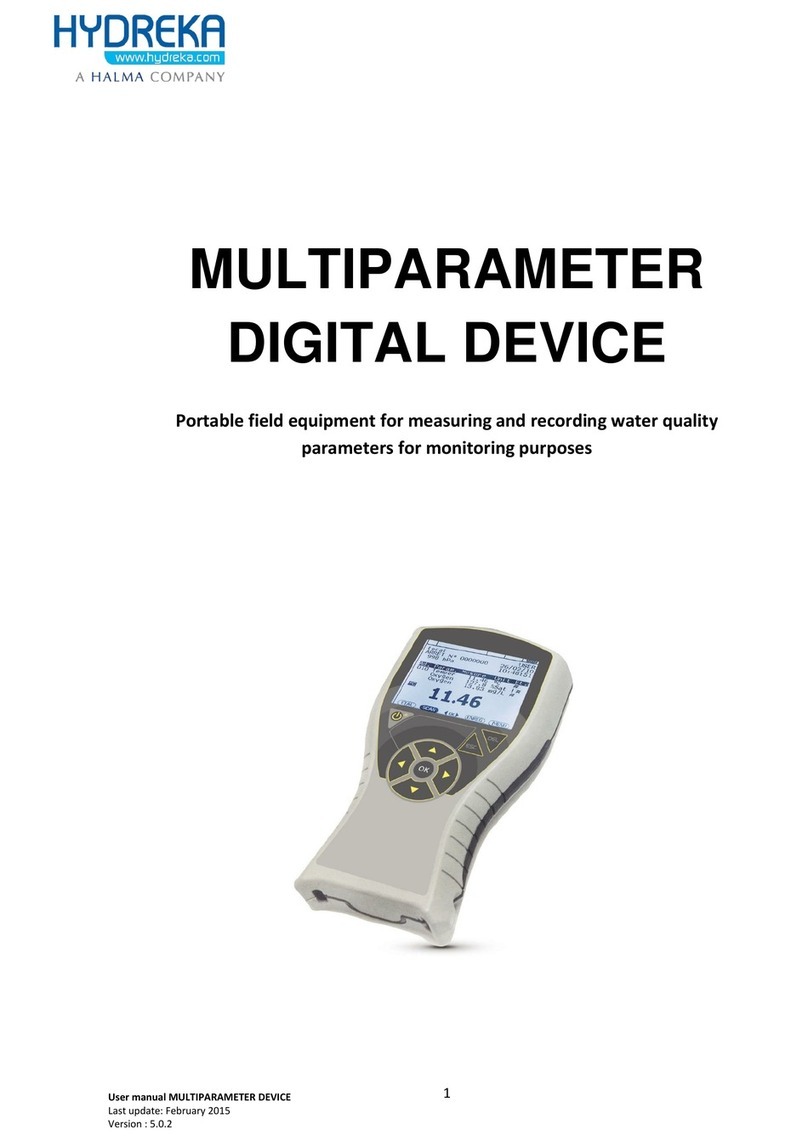HydrINS 2 / HydrINS 2 Mini flow meter
Programming of data logging with Winfluid
4.1.4 4-20 mA tab......................................................................................................................... 23
4.1.5 Maintenance Tab ................................................................................................................ 24
4.1.6 Instrument Tab.................................................................................................................... 25
4.2 Real-time monitoring of recording (to pre-locate leaks by operating the step-test valves, for
example).................................................................................................................................... 25
4.2.1 Configuration....................................................................................................................... 27
4.3 Use of the enabled 4-20 mA outputs (Display C)................................................................ 29
4.4 Calculating a velocity profile using the HydrINS 2 / HydrINS 2 Mini probe .......................... 32
4.4.1 Introduction ........................................................................................................................ 32
4.4.2 Launching the Velocity Profile program.............................................................................. 33
4.4.3 Configuration....................................................................................................................... 33
4.4.4 Measurement...................................................................................................................... 35
4.4.5 Measurement procedure:................................................................................................... 39
4.5 Processing a profile .......................................................................................................... 43
4.5.1 Opening a velocity profile ................................................................................................... 43
4.5.2 Deleting a profile file........................................................................................................... 44
4.5.3 Copying a profile file ........................................................................................................... 44
4.5.4 Modifying a velocity profile file........................................................................................... 45
4.5.5 Printing and exporting data from a velocity profile............................................................ 45
4.5.6 Programming a profile previously saved............................................................................. 46
4.5.7 Transferring a velocity profile to Winfluid .......................................................................... 47
4.5.8 Synchronisation of PC/Pocket PC profile files..................................................................... 49
5HYDRINS DISPLAY SOFTWARE................................................................................... 49
6REMOTE ASSISTANCE................................................................................................ 53
7MAINTENANCE ......................................................................................................... 55
8HYDRINS SOFTWARE ................................................................................................ 57