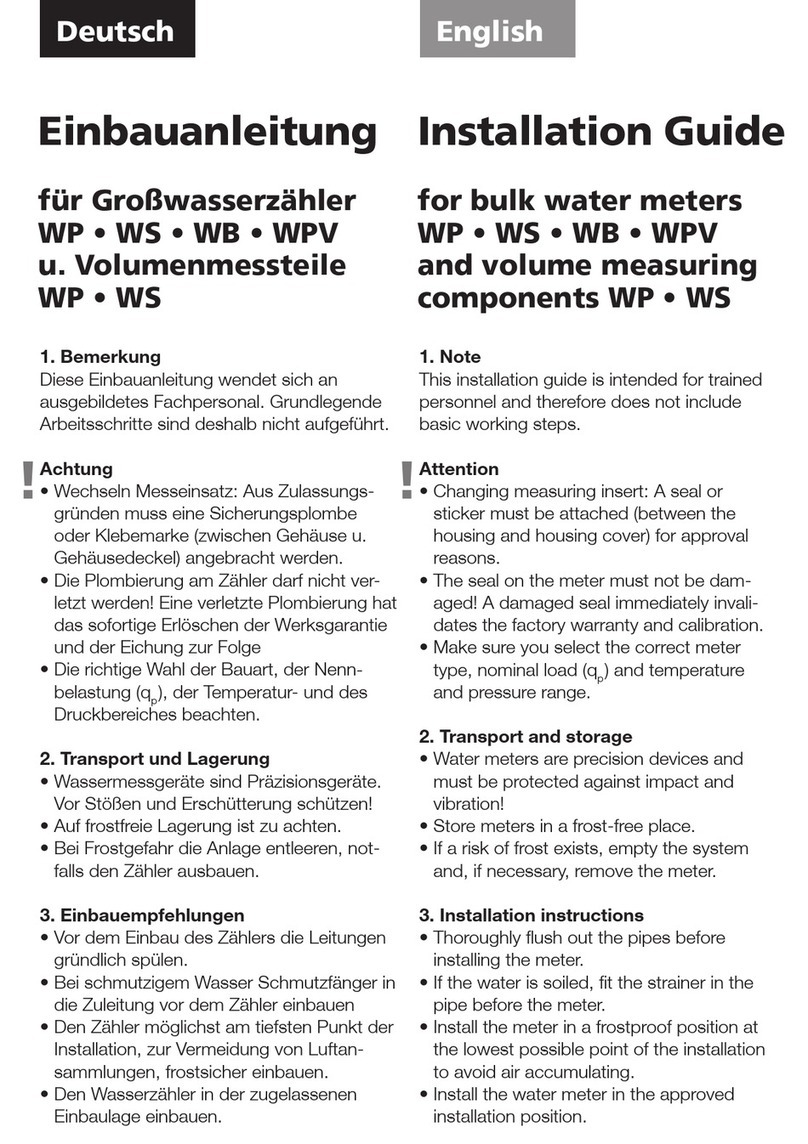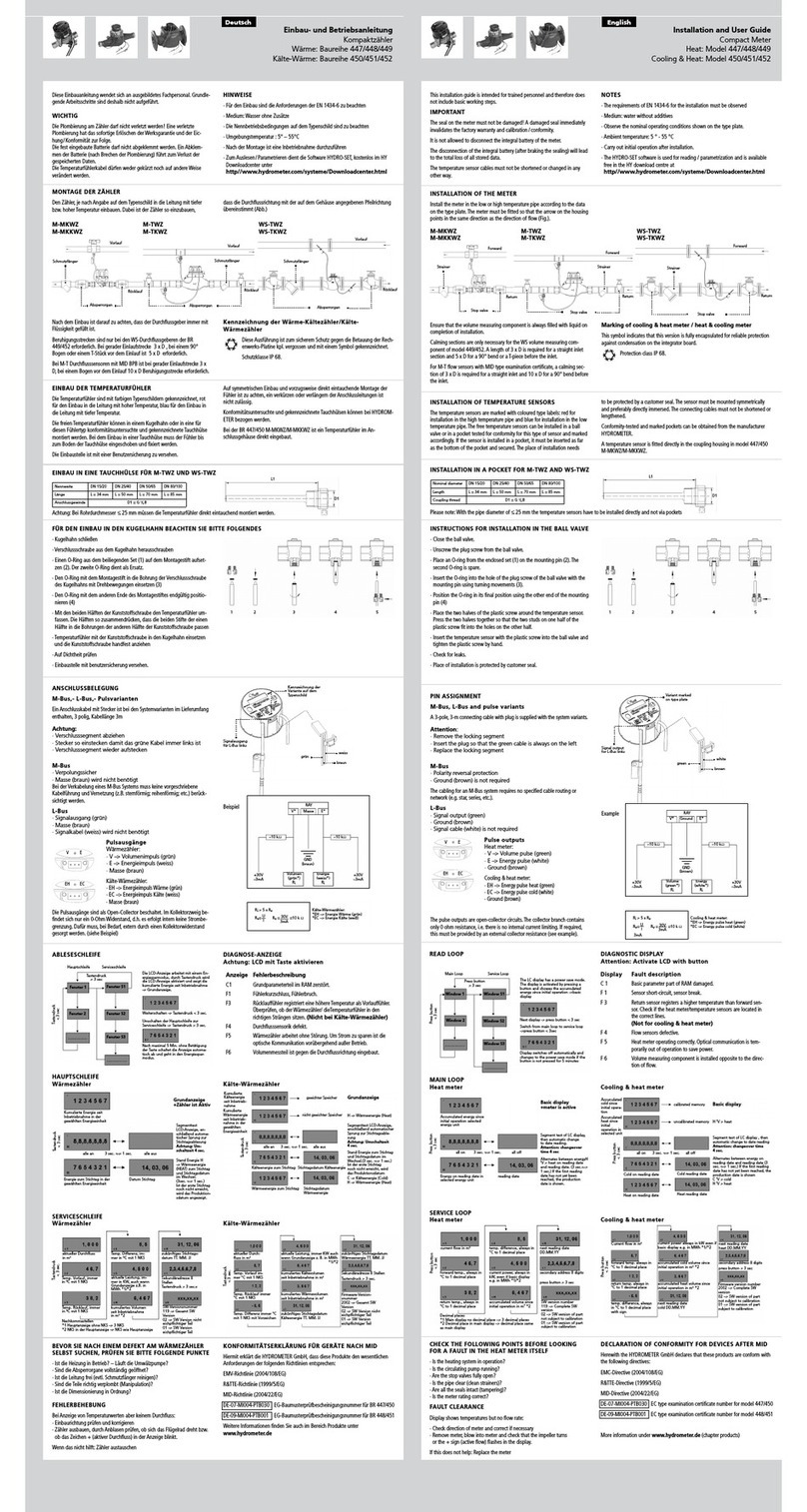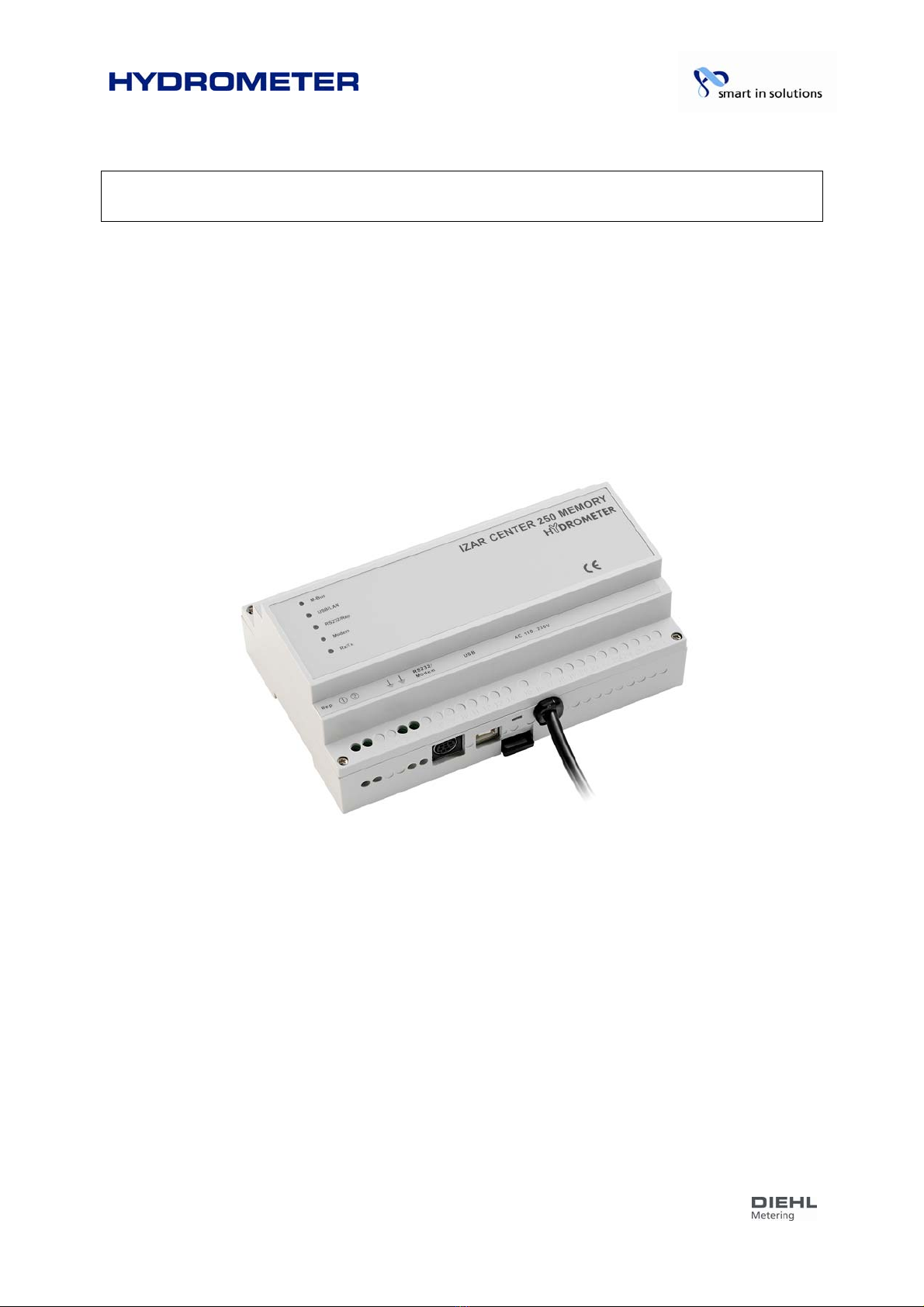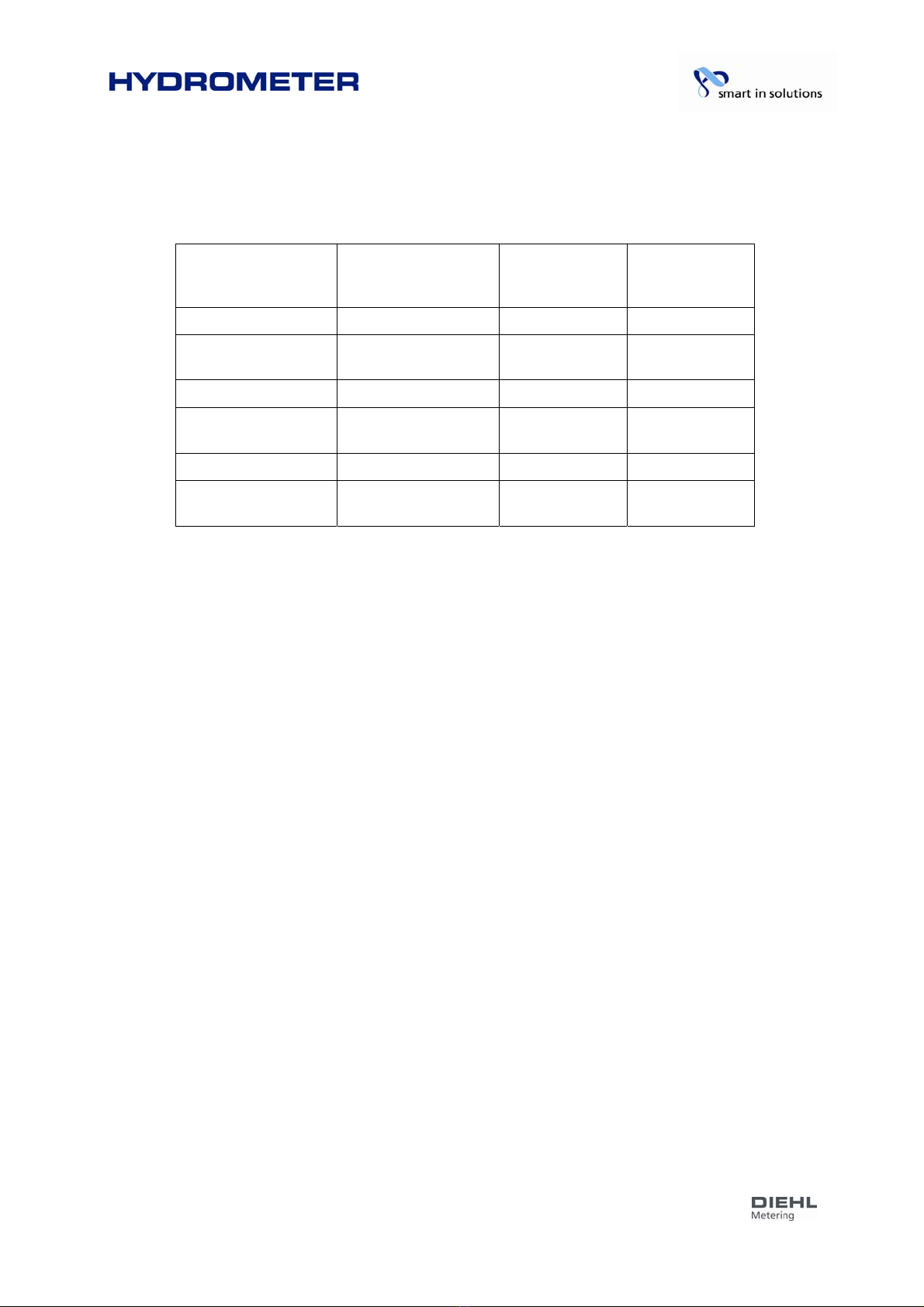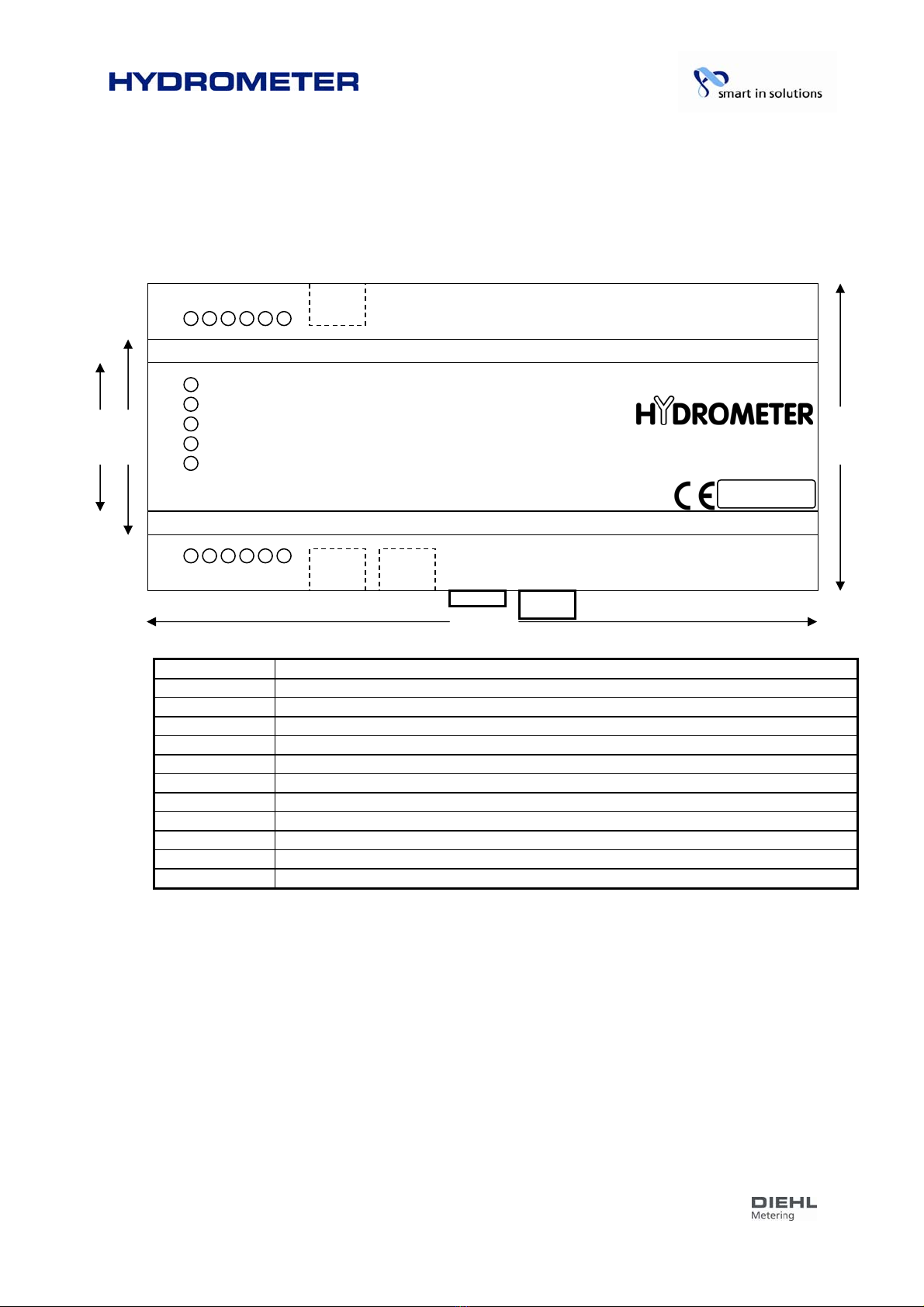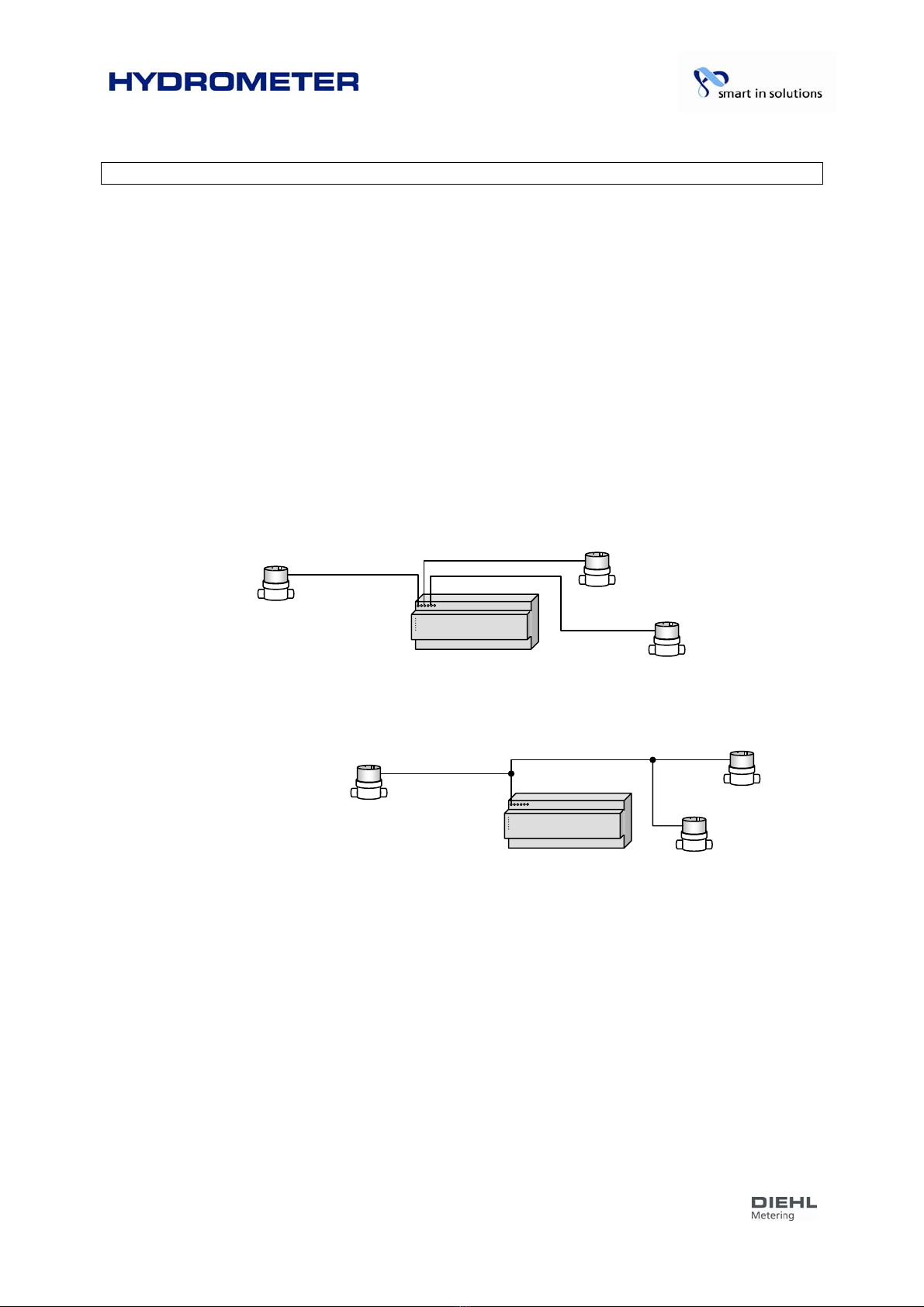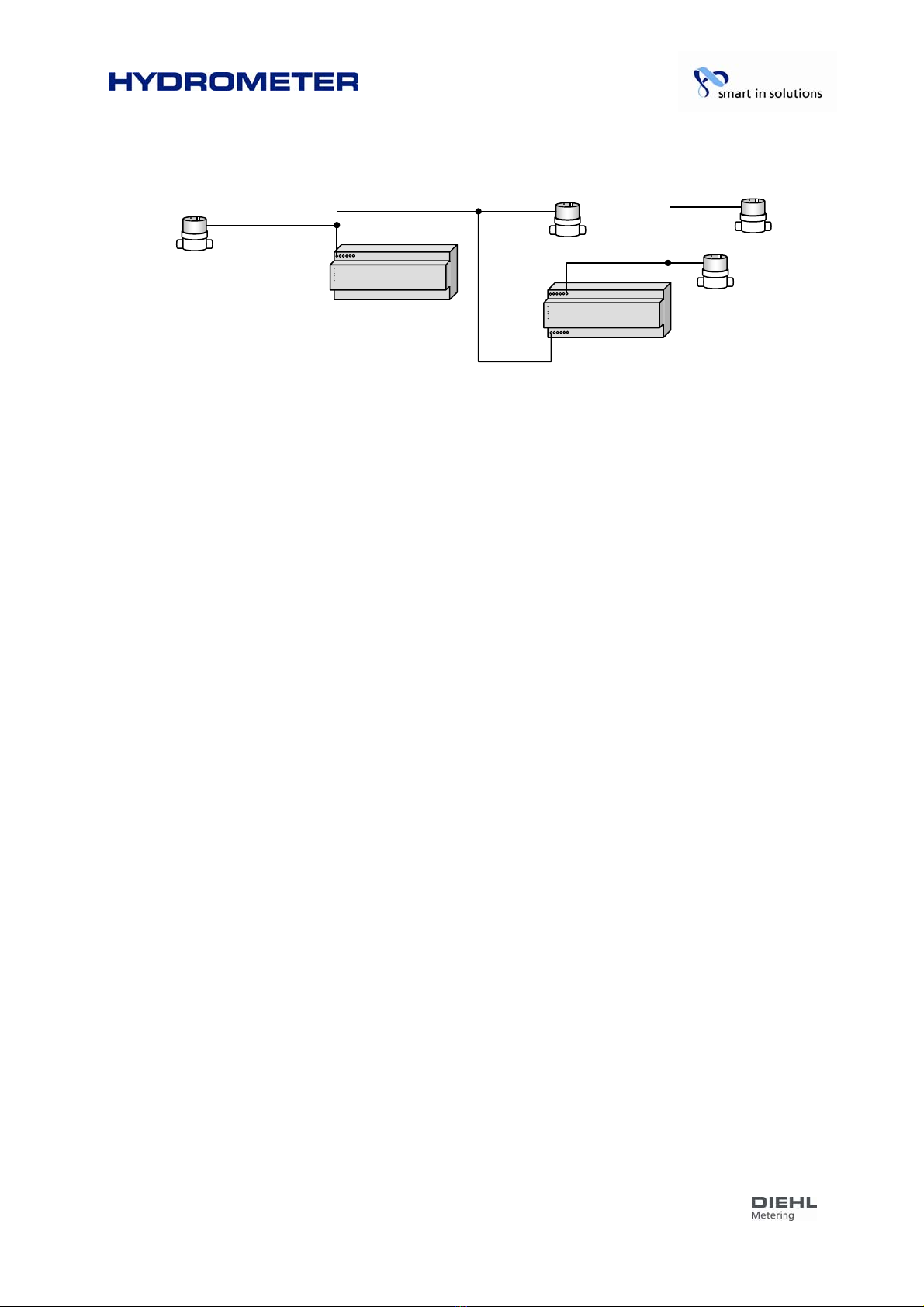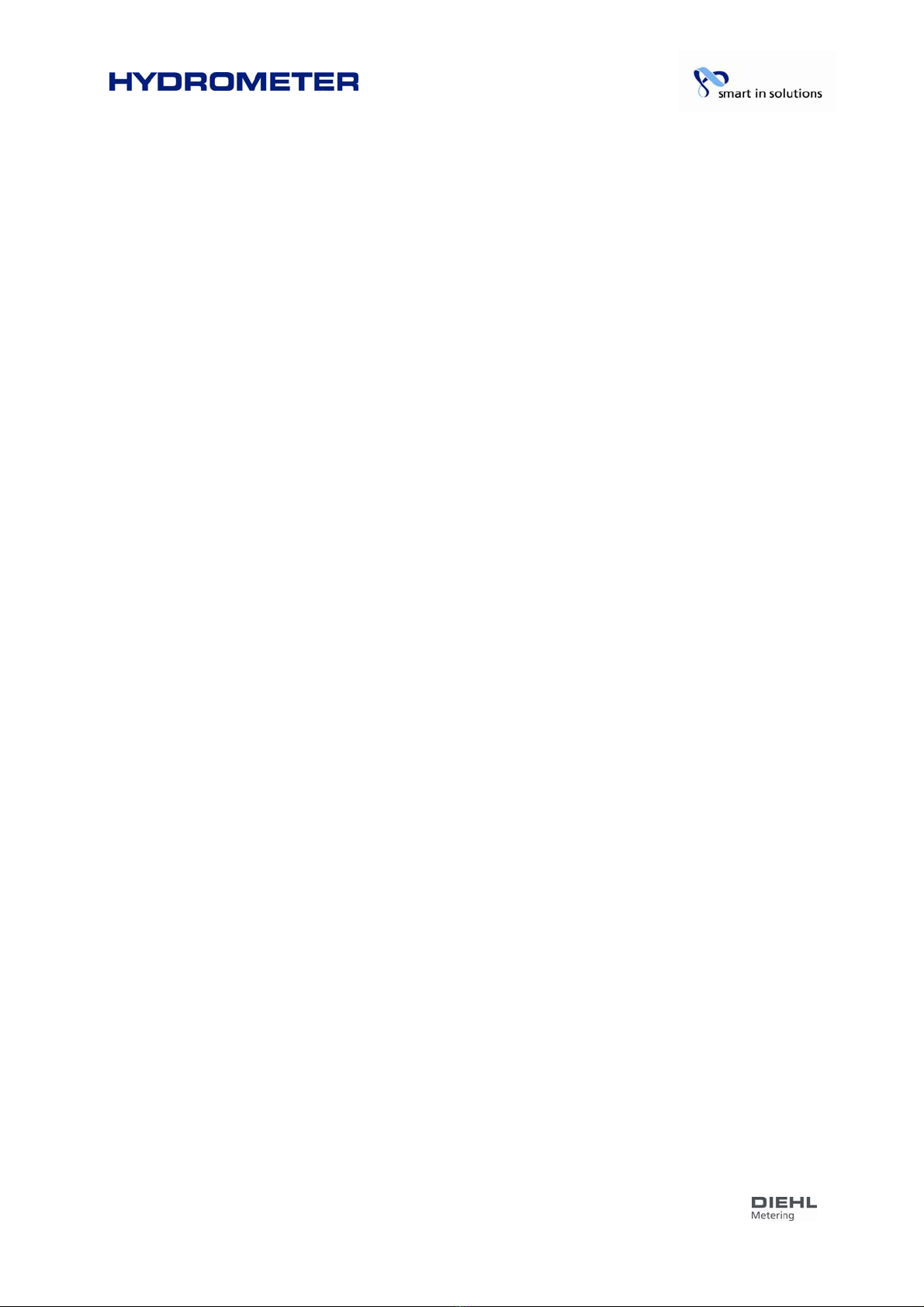HYDROMETER GmbH
Industriestraße 13 ·91522 Ansbach · Telefon +49 (981) 18 06 - 0 · Telefax +49 (981) 18 06– 615
Am Weimarer Berg3 · 99510 Apolda/Thüringen · Telefon +49 (3644) 84 33 - 0 · Telefax +49 (3644) 84 33 - 411
Content
1Introduction_____________________________________________________________4
1.1 What is the IZAR CENTER? ___________________________________________________ 4
1.2 What is the M-Bus? _________________________________________________________ 4
1.3 Functions and options_______________________________________________________ 5
1.4 Housing and connections ____________________________________________________ 6
1.5 Scope of delivery___________________________________________________________ 6
2Installation______________________________________________________________7
2.1 Power supply______________________________________________________________ 7
2.2 M-Bus ___________________________________________________________________ 7
2.2.1 M-Bus output__________________________________________________________________ 7
2.2.2 M-Bus input (Slave-In) ___________________________________________________________ 7
2.3 USB _____________________________________________________________________ 8
2.4 LAN _____________________________________________________________________ 8
2.5 Serial ____________________________________________________________________ 9
2.5.1 RS232 – PC __________________________________________________________________ 9
2.5.2 RS232 – modem _______________________________________________________________ 9
3Configuration___________________________________________________________10
3.1 Principles________________________________________________________________ 10
3.1.1 Basic operation/architecture ______________________________________________________ 10
3.1.2 Installing the IZAR@CENTER software ______________________________________________ 11
3.1.3 Starting the IZAR@CENTER software _______________________________________________ 11
3.1.4 Connecting to the IZAR CENTER __________________________________________________ 13
3.1.5 Reading device list_____________________________________________________________ 17
3.2 Reading devices direct______________________________________________________ 17
3.2.1 Standard M-Bus devices_________________________________________________________ 17
3.2.2 HYDROMETER M-Bus radio receiver________________________________________________ 18
3.3 Reading devices automatically________________________________________________ 19
3.3.1 Creating a device list ___________________________________________________________ 20
3.4 Retrieving data collected ____________________________________________________ 26
3.4.1 Reading via device interface ______________________________________________________ 26
3.4.2 Automatic uploading using FTP ____________________________________________________ 28
3.5 Alarm monitoring__________________________________________________________ 30
3.5.1 Alarm types __________________________________________________________________ 30
3.5.2 Alarm modes _________________________________________________________________ 31
3.5.3 Alarm lists ___________________________________________________________________ 31
3.5.4 Structure of alarm reports (SMS and e-mail) ___________________________________________ 32
4Configuration and test____________________________________________________39
4.1 Serial/modem interface _____________________________________________________ 39
4.1.1 RS232 interface to modem (“Modem” mode)___________________________________________ 39
4.1.2 RS232 interface to PC (“Serial” mode) _______________________________________________ 39