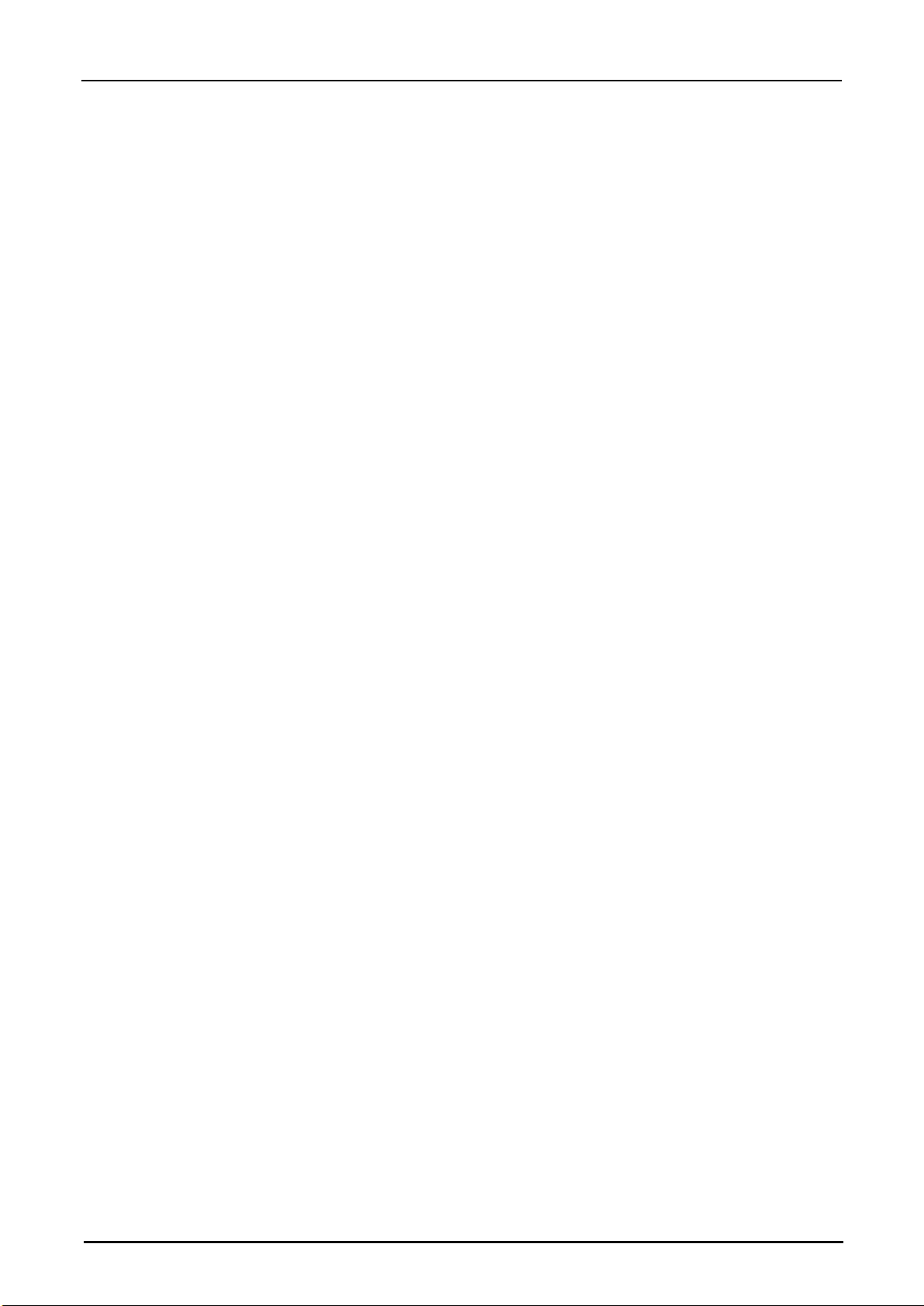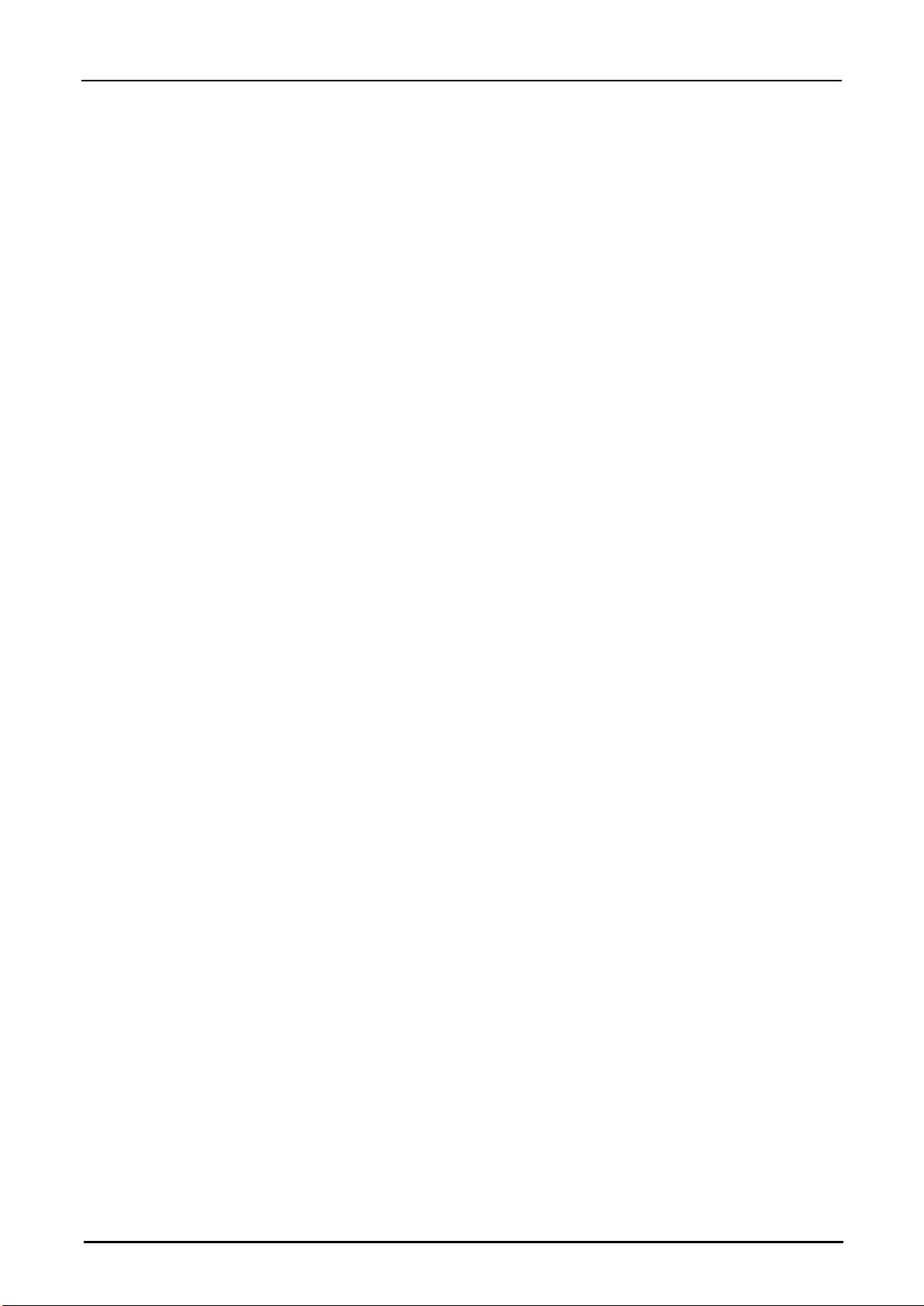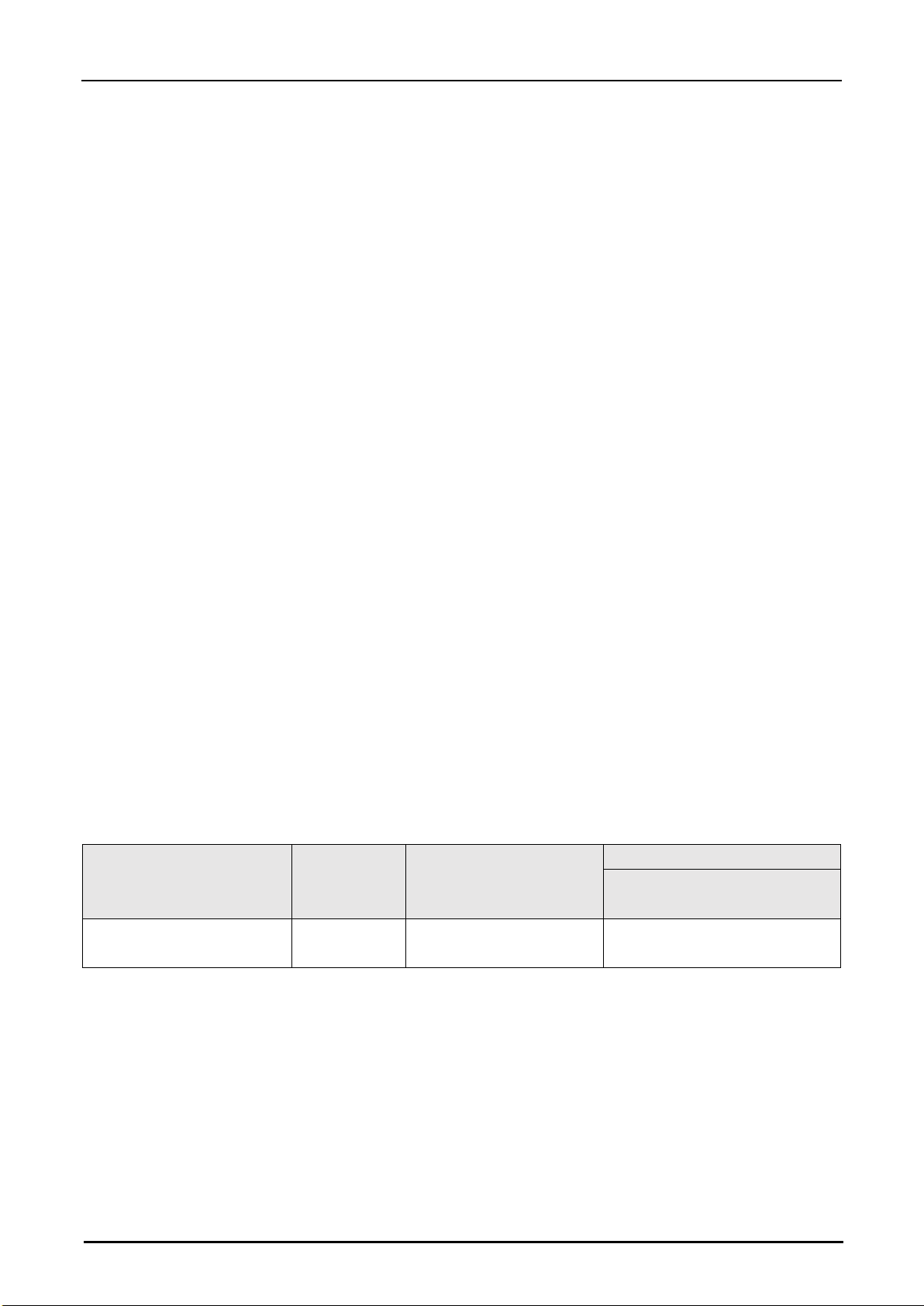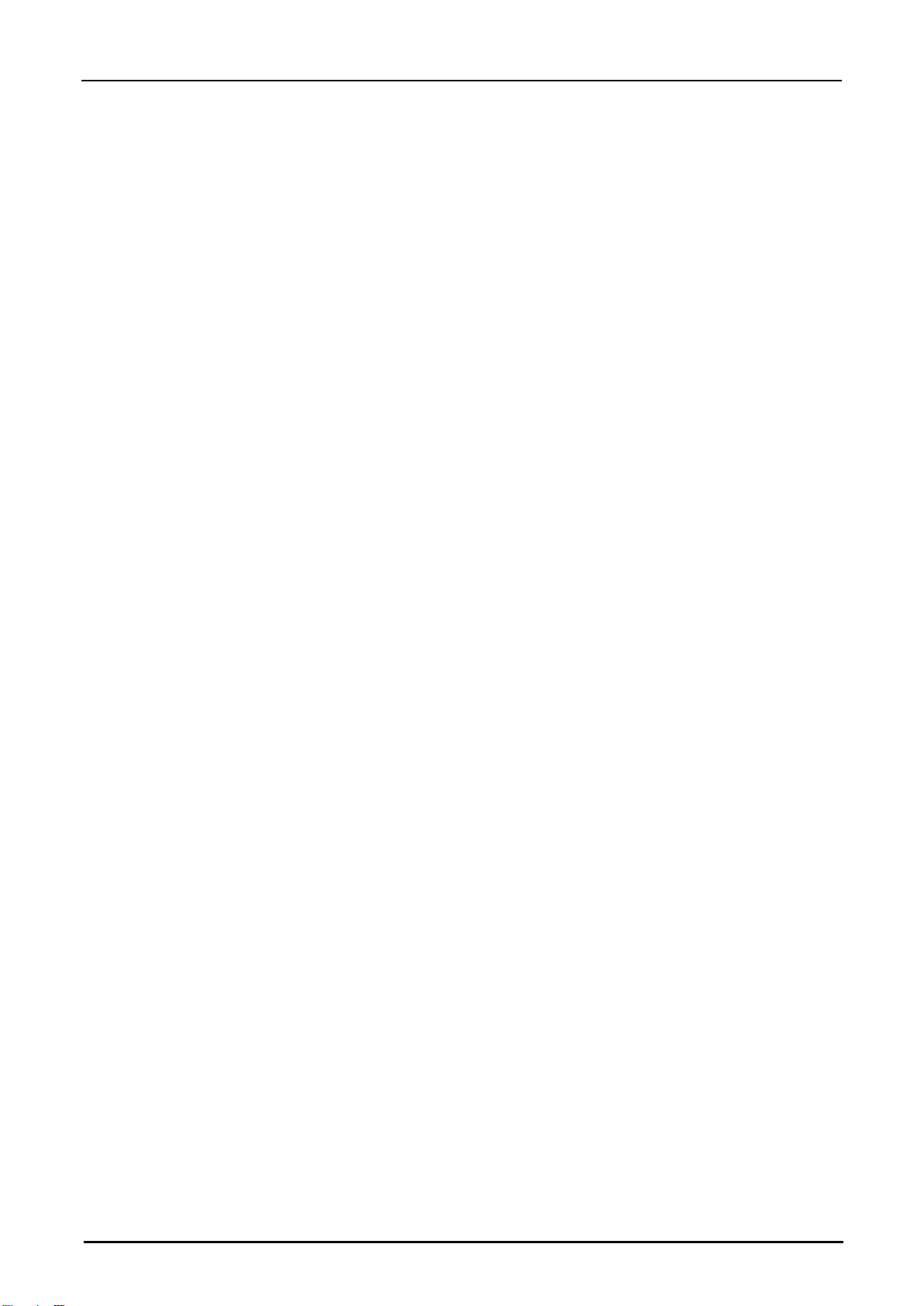Hypersen Technologies Co., Ltd. HPS-LC010
September 2018 Rev.1.1 7/70
Set communication method................................................................................................................... 26
Chapter 3 I/O Terminals ..........................................................................................................................................28
Names and Functions of the I/O Terminals..................................................................................................28
12-pin terminal block (Terminals).......................................................................................................... 28
Power Terminal........................................................................................................................................ 30
Function of the I/O signal....................................................................................................................... 30
Input terminal configuration ............................................................................................................................30
Configuration for Auto-Zero ................................................................................................................... 31
Configuration for Cancel Auto-Zero function....................................................................................... 31
Configuration for Clock Synchronization function .............................................................................. 32
Configuration for Laser Control function.............................................................................................. 32
Output Terminal Configuration .......................................................................................................................33
Configuration for GO output .................................................................................................................. 33
Configuration for HI output..................................................................................................................... 33
Configuration for LO output ................................................................................................................... 34
Configuration for ALARM output........................................................................................................... 34
Chapter 4 Firmware upgrade .................................................................................................................................34
Chapter 5 Communication Command ..................................................................................................................35
Command and returned data format.............................................................................................................35
Commands........................................................................................................................................................36
Command #1 Read Controller Version Information........................................................................... 36
Command #2 Read DSP Algorithm Version Information .................................................................. 36
Command #3 Read Sensor Head Version Information..................................................................... 37
Command #4 Set Zero-Offset Value .................................................................................................... 37
Command #5 Auto-Zero or Cancel Auto-Zero .................................................................................... 38
Command #6 Read Current Zero-Offset Value .................................................................................. 39
Command #7 Single Measurement...................................................................................................... 39
Command #8 Continuous Measurement............................................................................................. 40
Command #9 Program Setting ............................................................................................................. 41
Command #10 Set or Read Current Program Number..................................................................... 42
Command #11 Set or Read Laser Status............................................................................................ 43
Command #12 Set or read measurement mode................................................................................ 44
Command #13 Set or Read Data Storage Parameters..................................................................... 45
Command #14 Start or Stop Data Storage ......................................................................................... 46
Command #15 Read Saved Data......................................................................................................... 47
Command #16 Read Stored Data ........................................................................................................ 48
Command #17 Set or Read Input Port Configuration........................................................................ 49
Command #18 Set or Read Output Port Configuration .................................................................... 50
Command #19 Set or Read Filter Parameters ................................................................................... 51
Command #20 Set or Read Controller Sampling Times ................................................................... 52
Command#21 Set or read alarm source ............................................................................................. 53
Command #22 Set or Read Backlight Brightness Value................................................................... 54
Command #23 Set or Read Backlight Timeout .................................................................................. 55
Command #24 Set or Read Screen Lock Time.................................................................................. 56