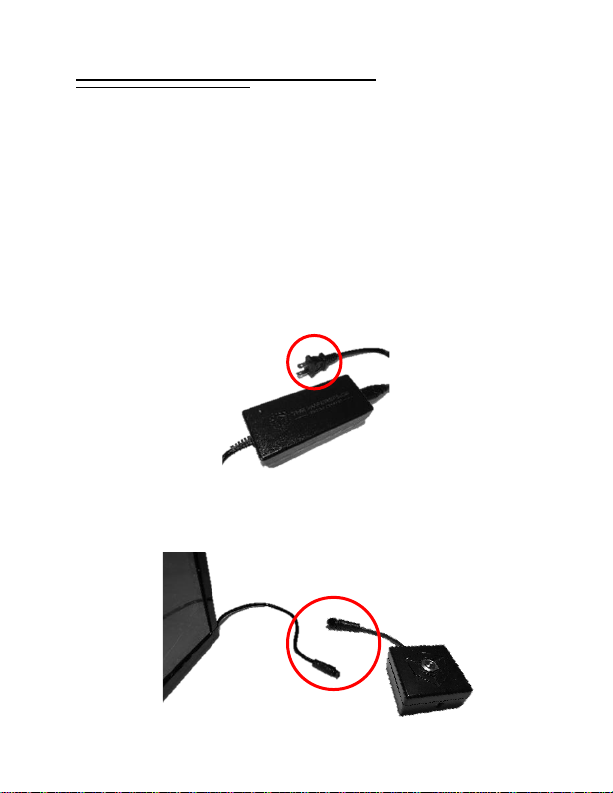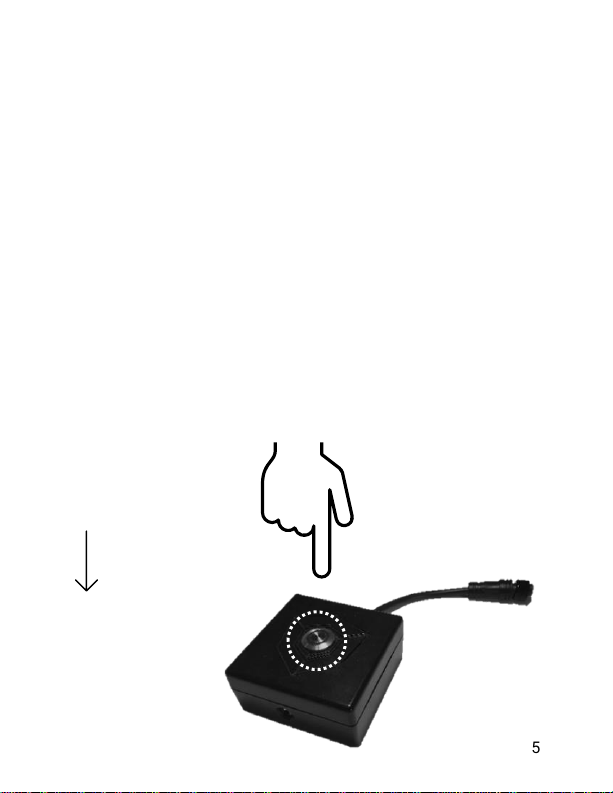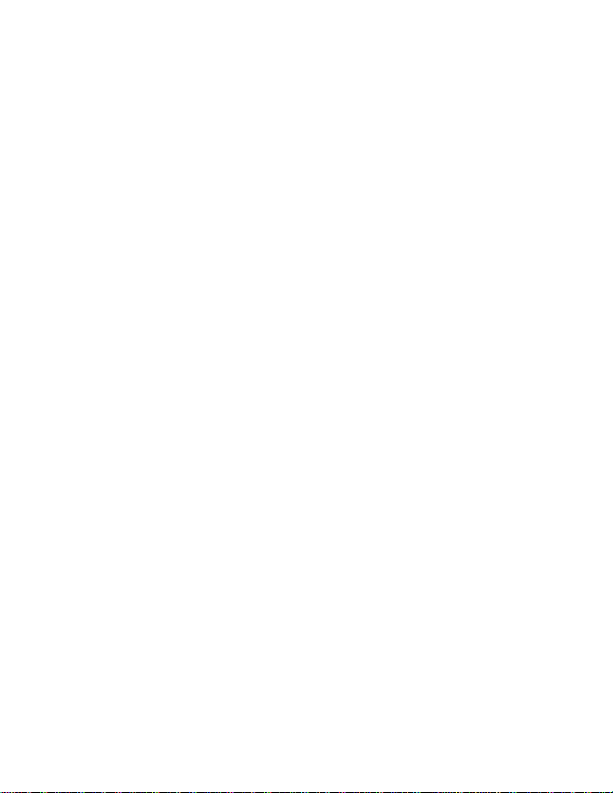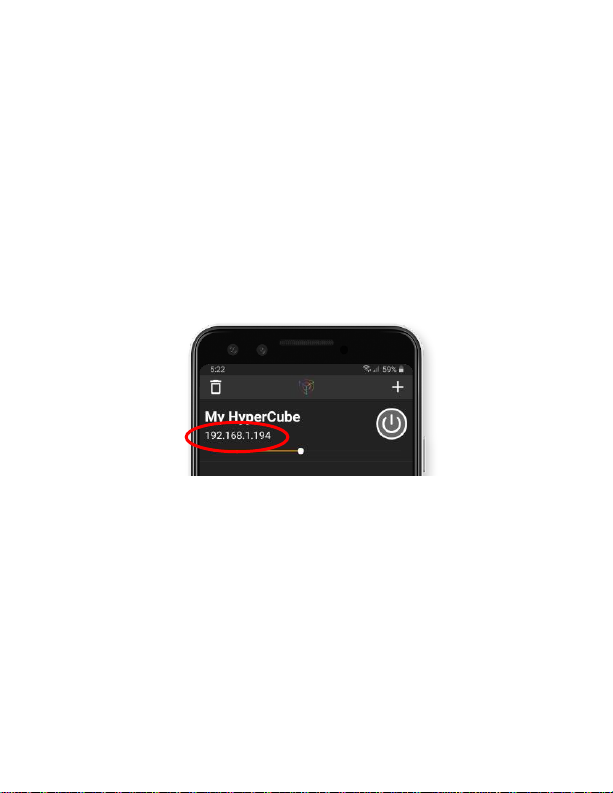9
Not at home?
If you’re out and about without a WiFi connection, you can
still connect to the HyperCube’s internal WiFi hotspot.
Press the “+” icon on the main menu and select “Connect
Directly”to access the controls! This will leave you
connected to the HyperCube WiFi channel.
Connecting via browser, without the app
If you don’t have an Android/iOS smart phone, you can still
connect to and control your HyperCube! All you need is an
internet browser on your PC or phone.
1. On your phone, connect to the “HyperCube” WiFi
network. Password: hyperspace
2. A new window will appear (or a prompt will appear
asking you to log in. Press this). Enter your home WiFi
network information. This procedure will connect the
HyperCube to your home network.
3. Access your router settings. Typically, this can be
done by entering the router IP address in a browser.
Most use an address of 192.168.1.1, but you may
need to confirm with your router’s manual.
4. Find the list of connected devices and copy the
HyperCube’s IP address (also in-app, after setup).
5. Enter the HyperCube IP address in any browser and
you will be taken to the controls!