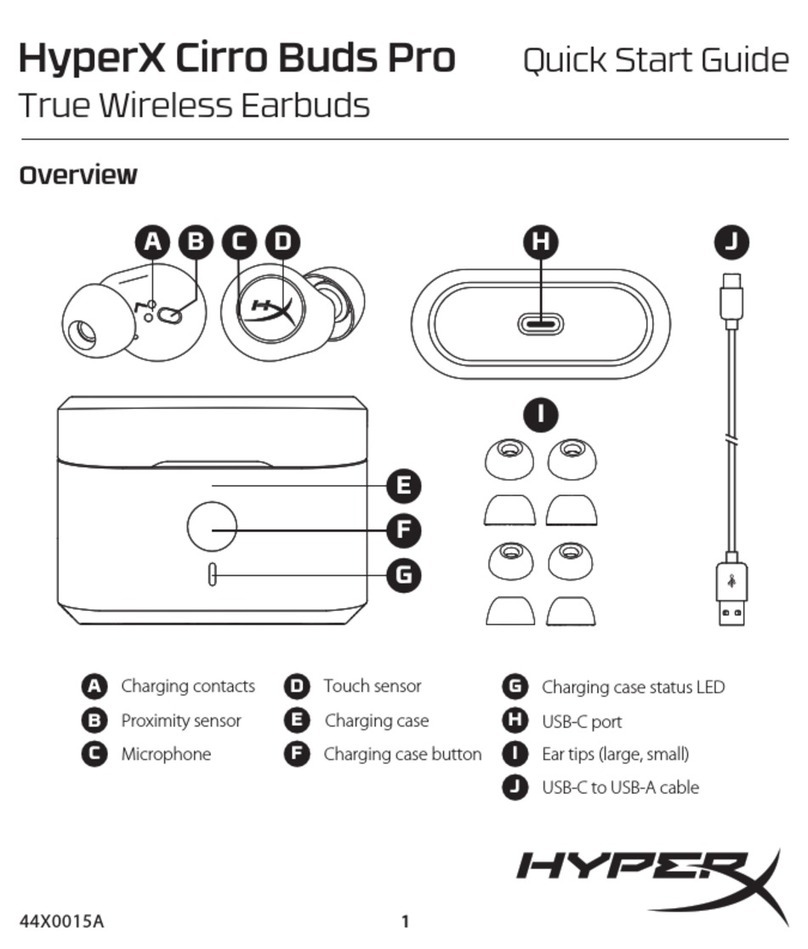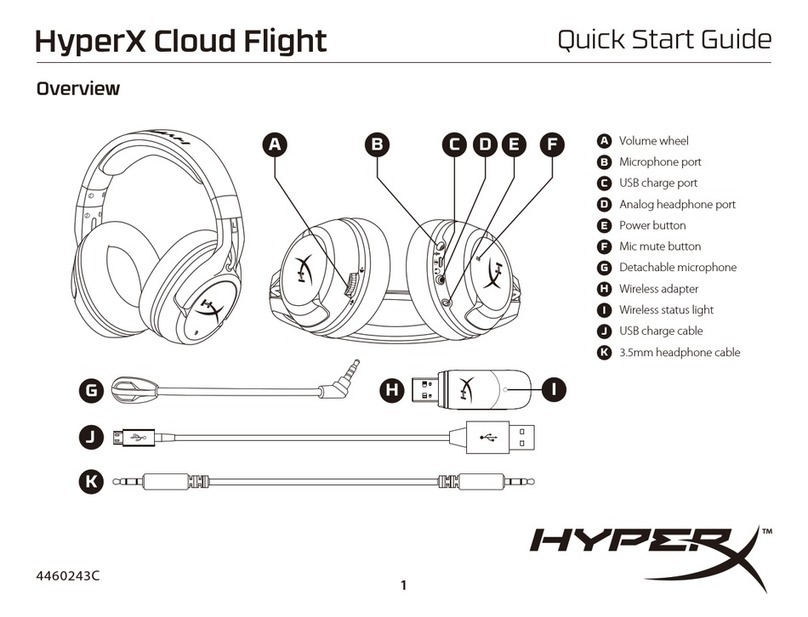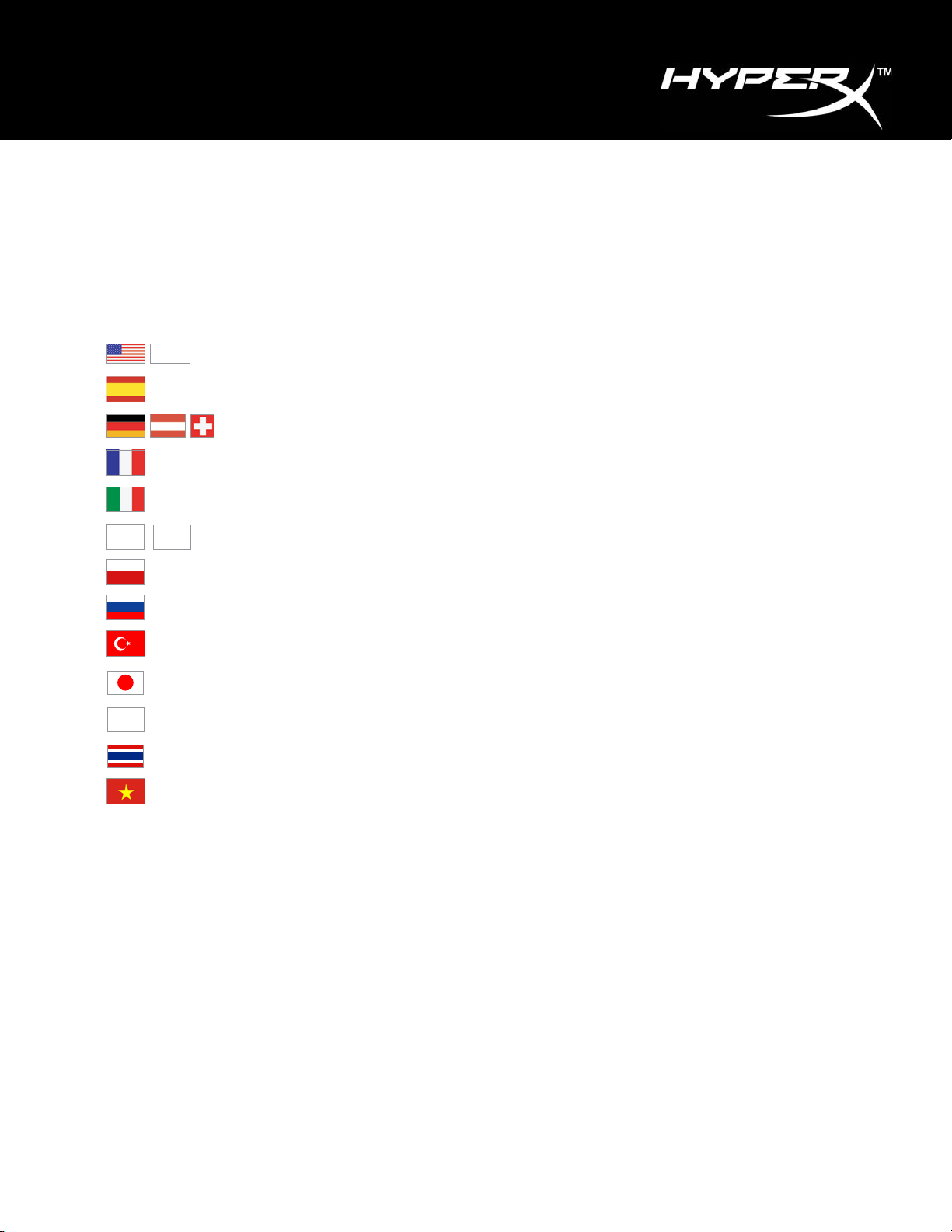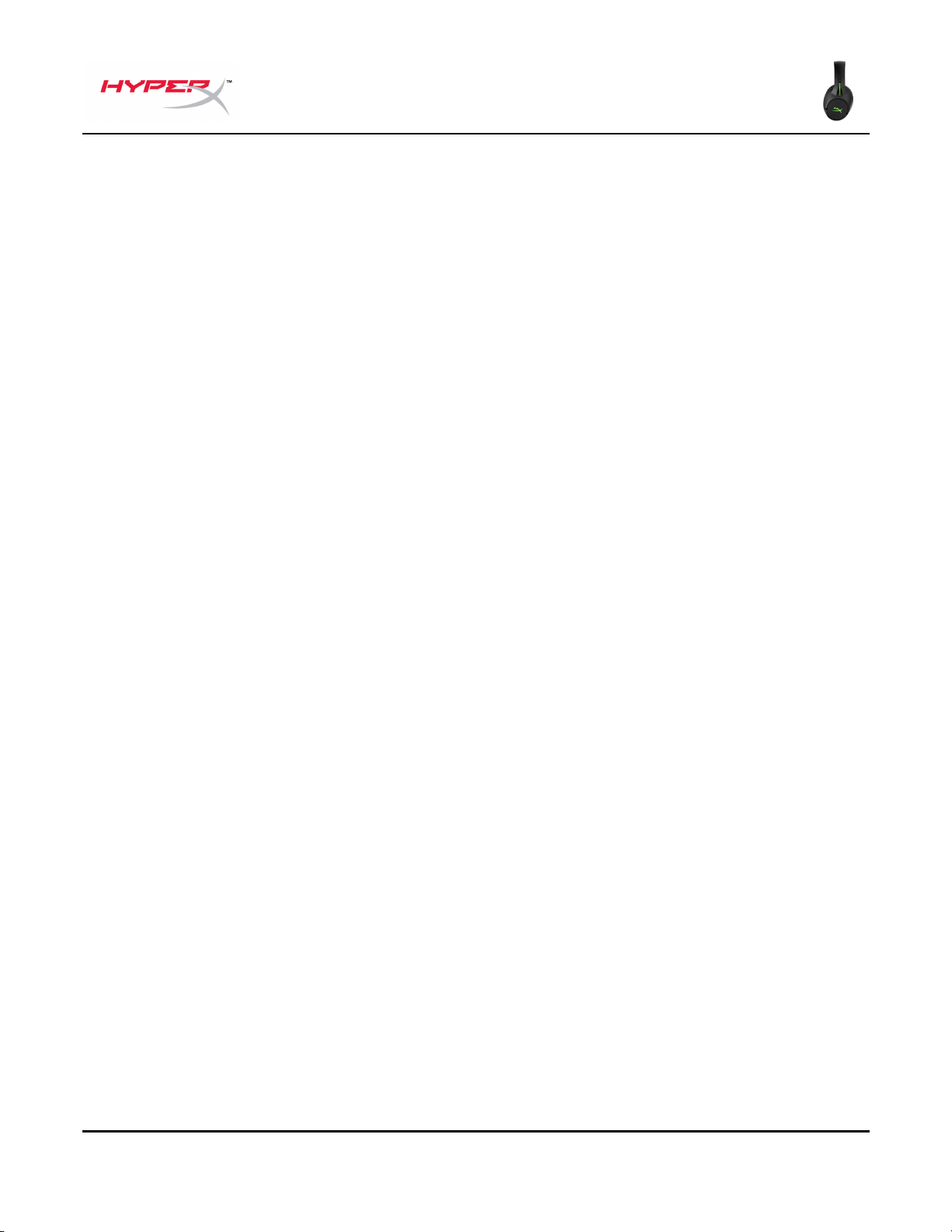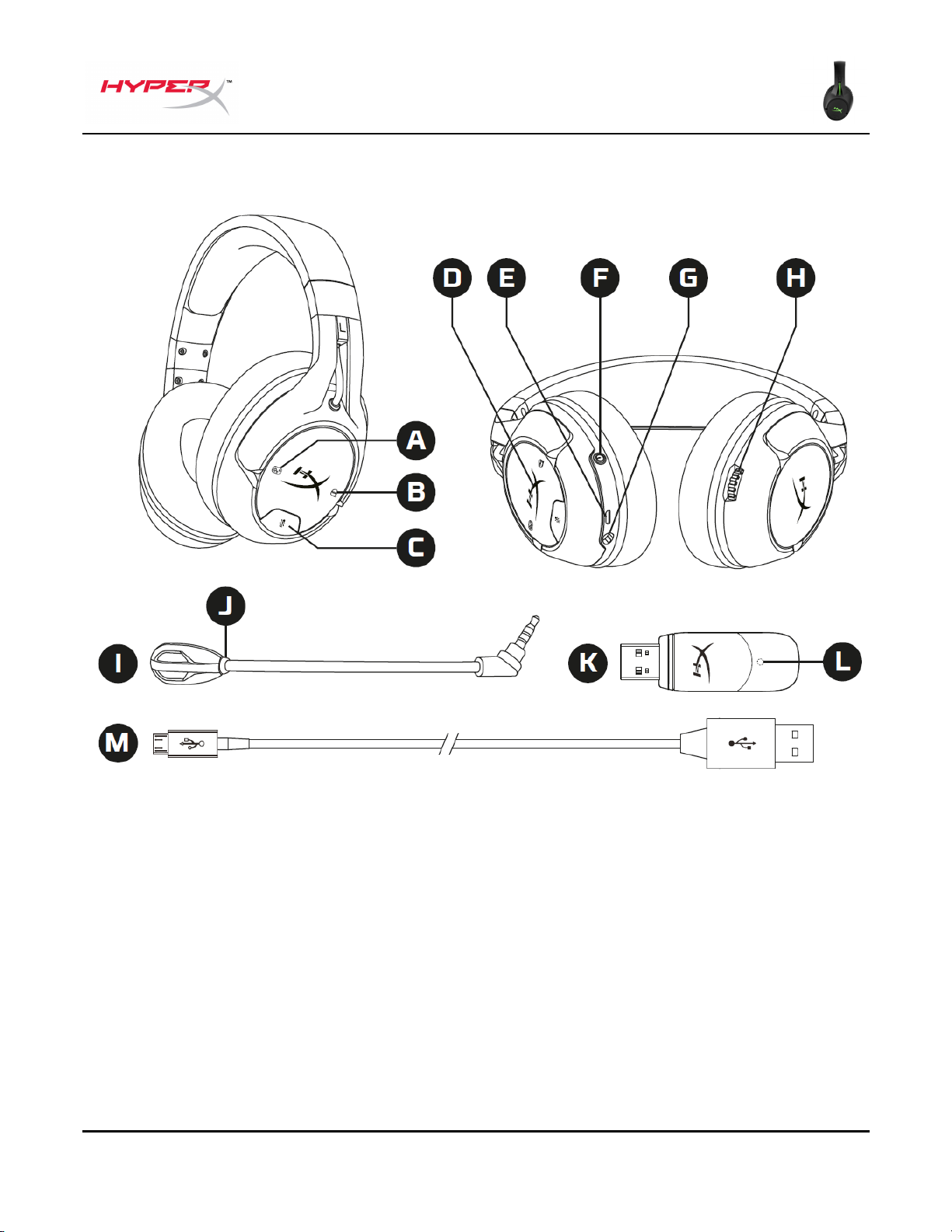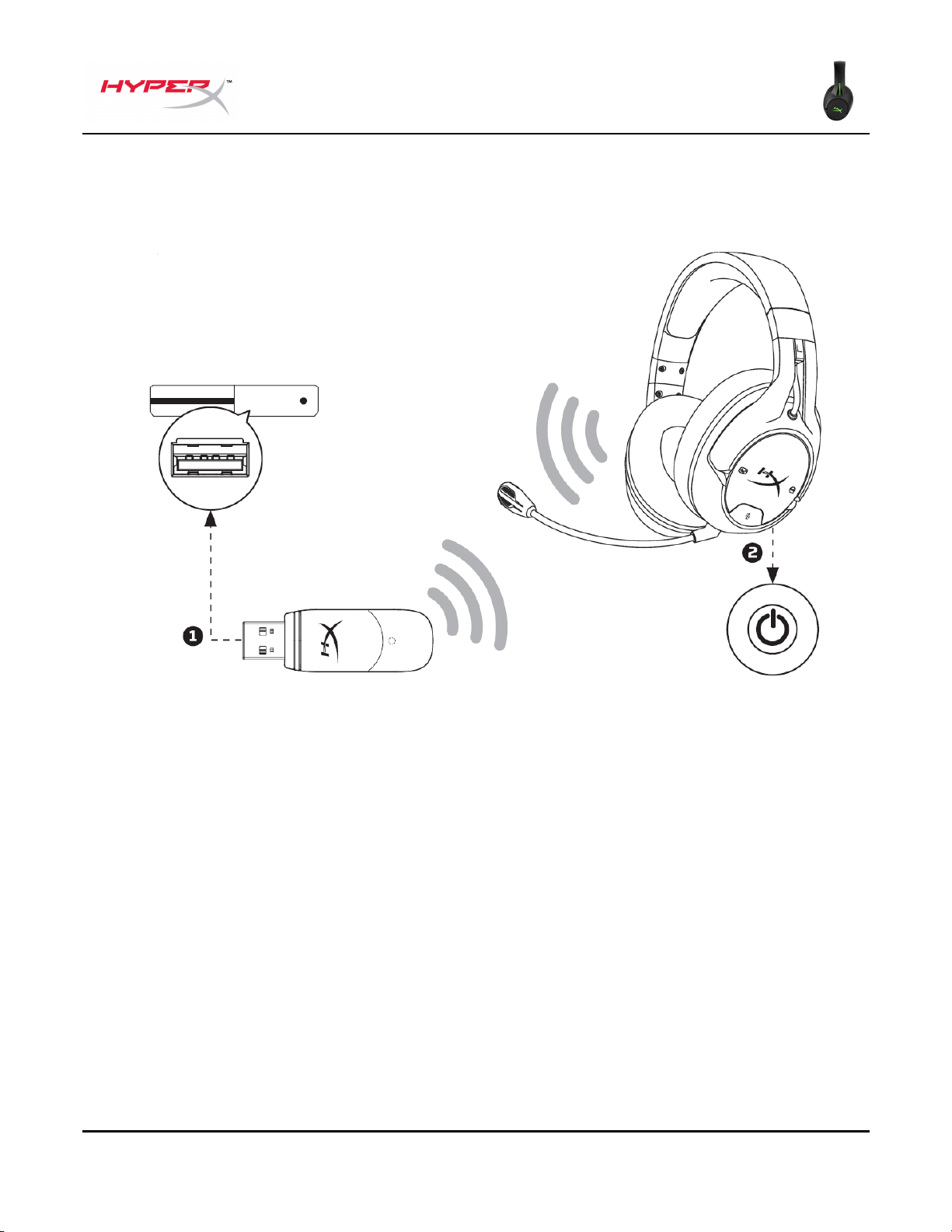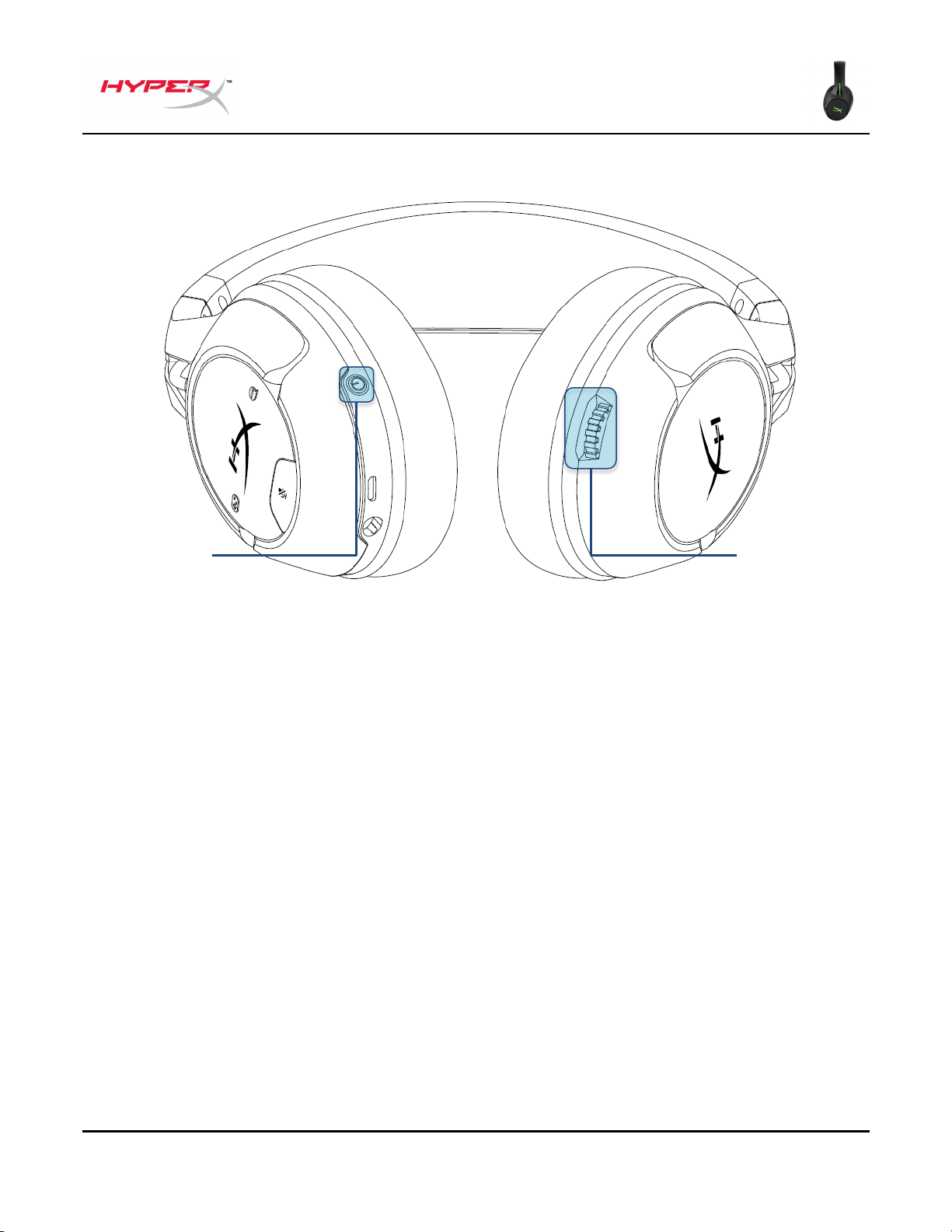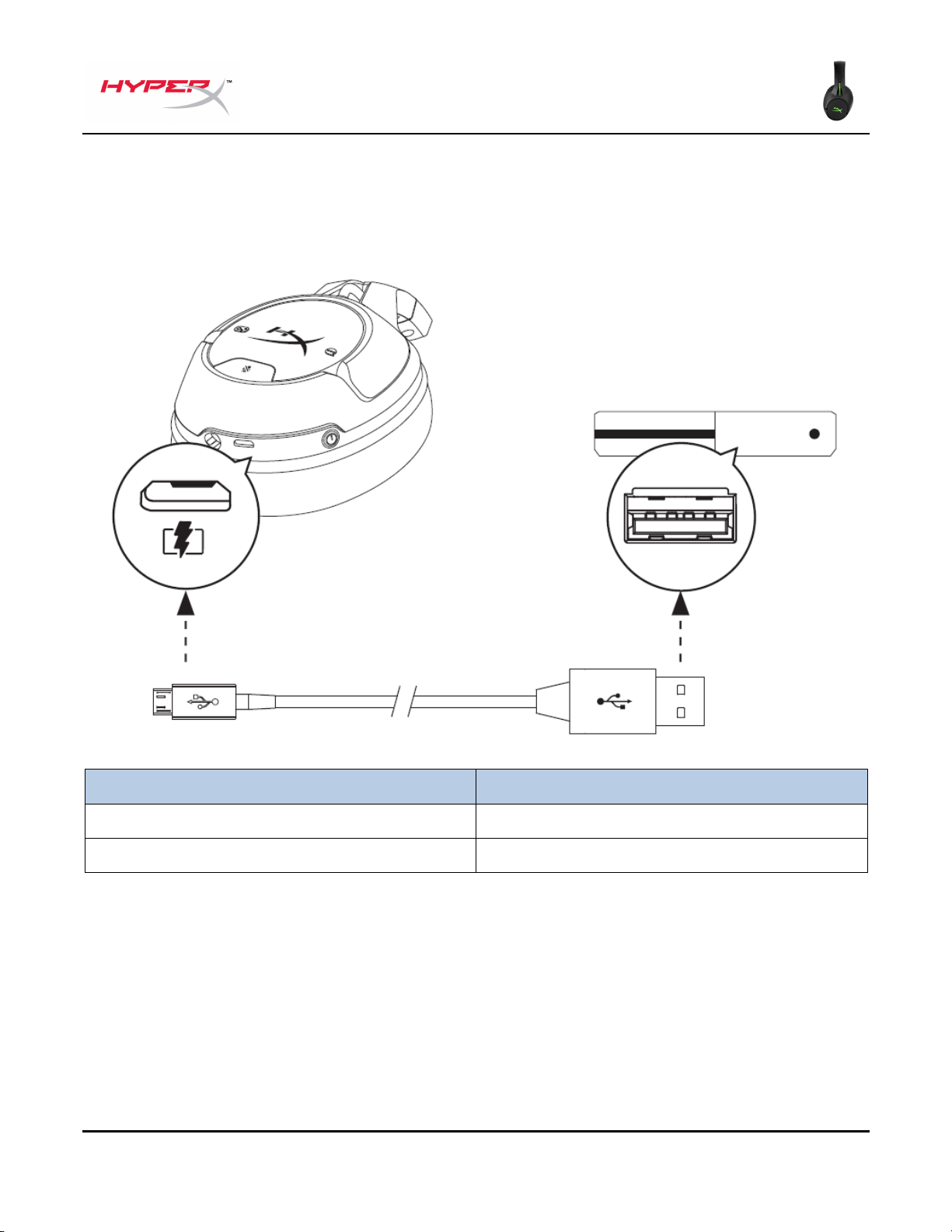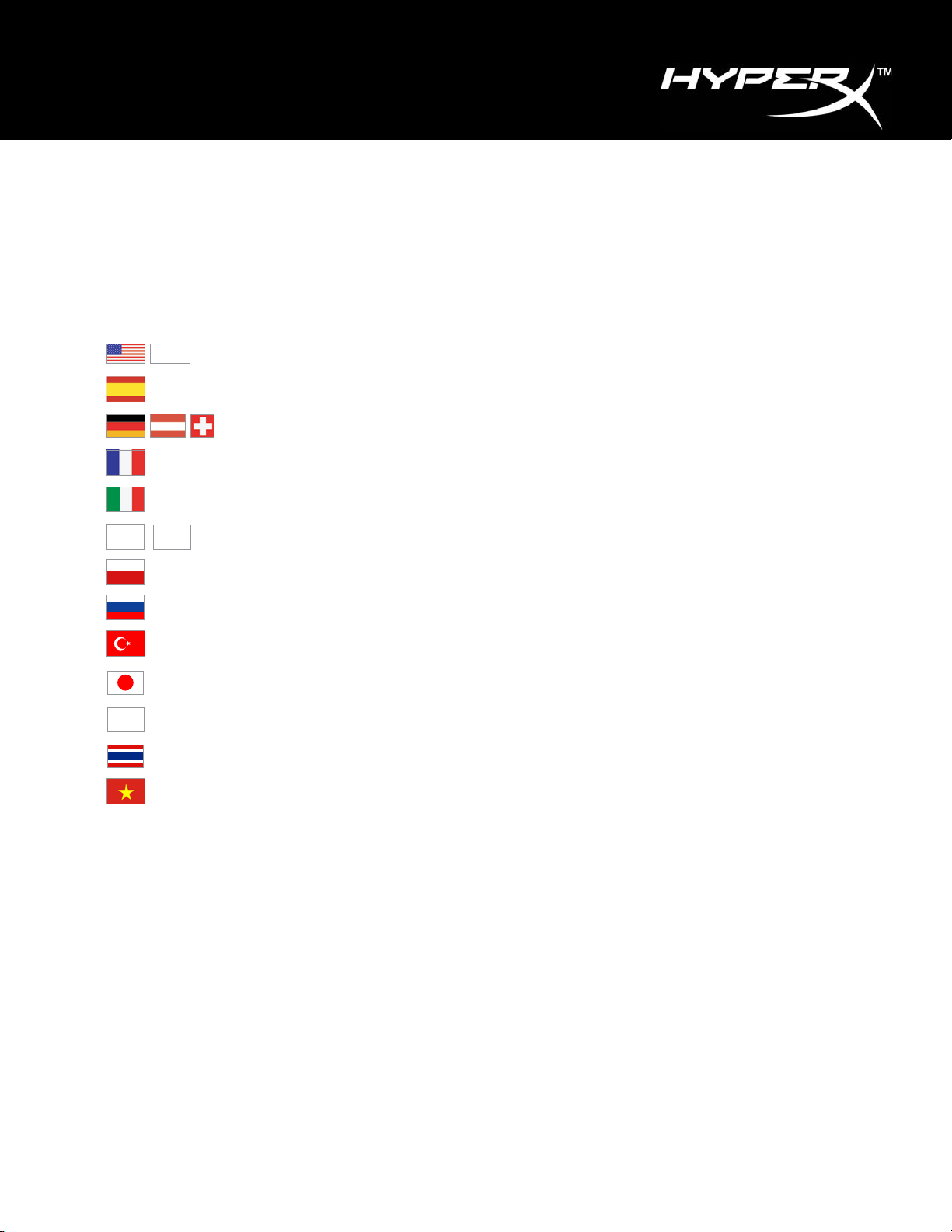
User Manual
HyperX CloudX Flight™ Headset Keyboard
Find the language and latest documentation for your HyperX CloudX Flight Headset here.
HyperX CloudX Flight Headset Installation Guide
Simplied Chinese .....简体中文说明书
Traditional Chinese ....繁體中文說明
............For instructions in English
. . . . . . . . . . . . . . . . . . Para instrucciones en Español
.........Für Anleitungen in Deutsch
. . . . . . . . . . . . . . . . . . Pour des instructions en Français
. . . . . . . . . . . . . . . . . . Per le istruzioni in Italiano
............Por as instruções em Português
. . . . . . . . . . . . . . . . . . Instrukcje w jezyku Polskim
. . . . . . . . . . . . . . . . . . Для инструкции на Pусском
. . . . . . . . . . . . . . . . . . Turkce talimatlar icin
. . . . . . . . . . . . . . . . . .日本語マニュアル用
. . . . . . . . . . . . . . . . . .한국어 안내
. . . . . . . . . . . . . . . . . . คำ�แนะนำ�ภ�ษ�ไทย
. . . . . . . . . . . . . . . . . . Để xem hướng dẫn bằng tiếng Việt