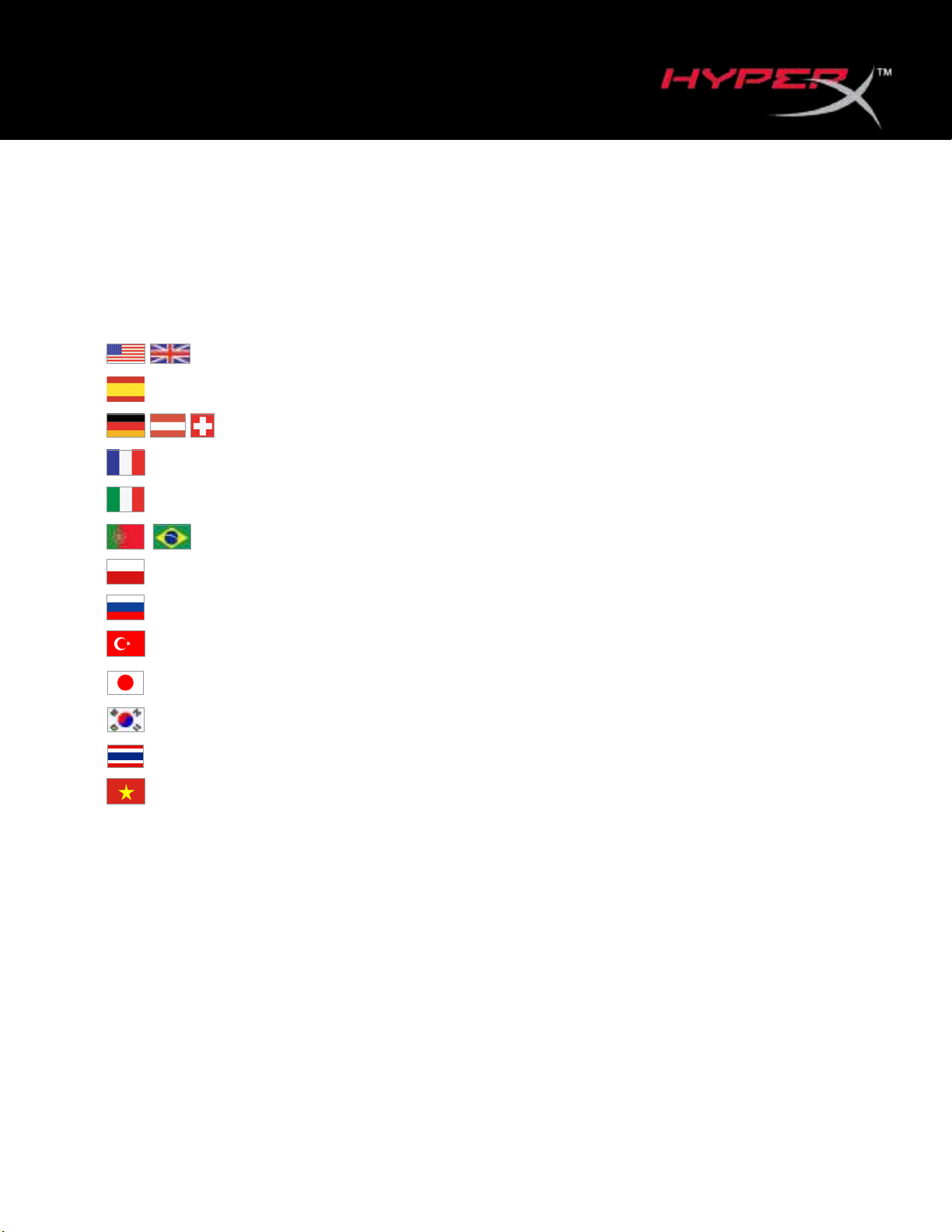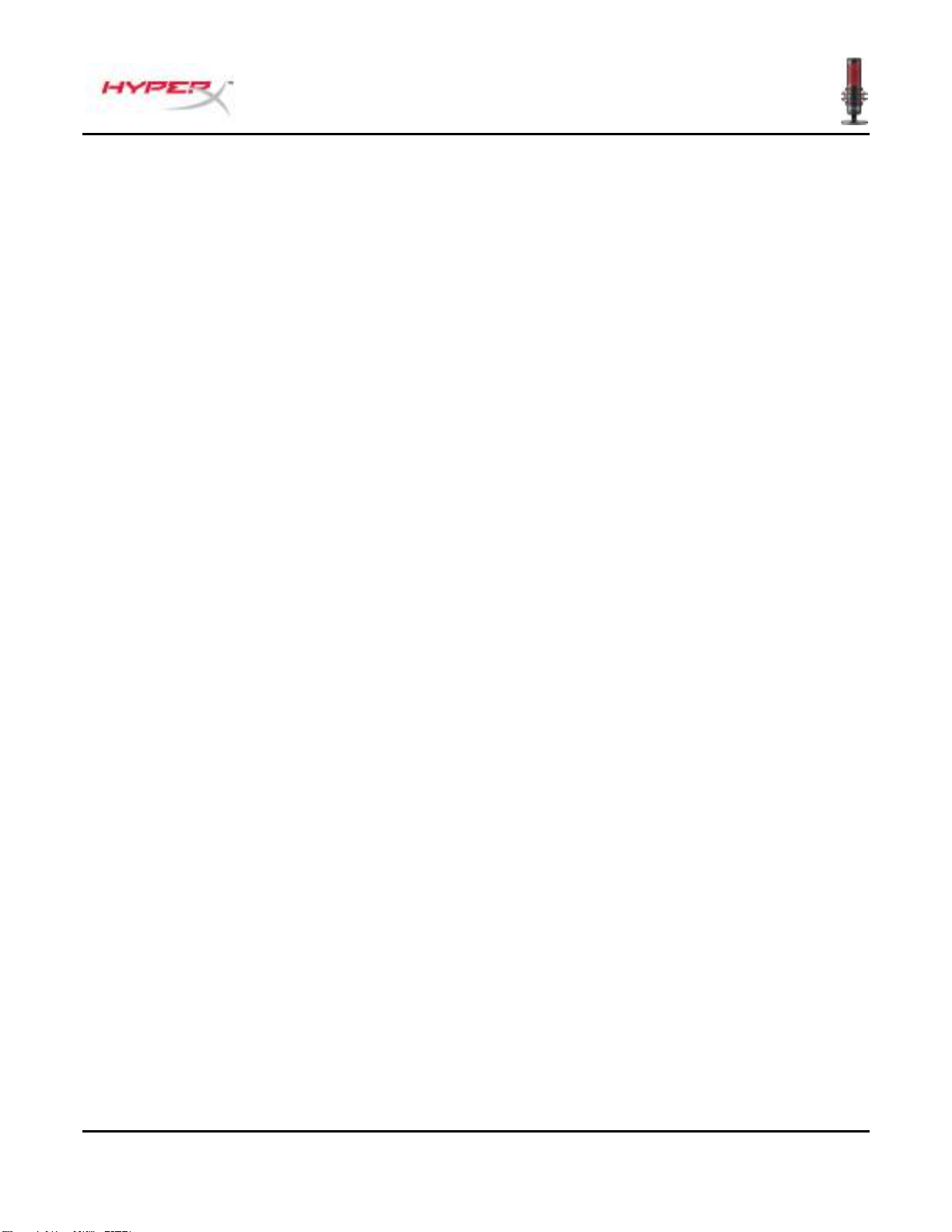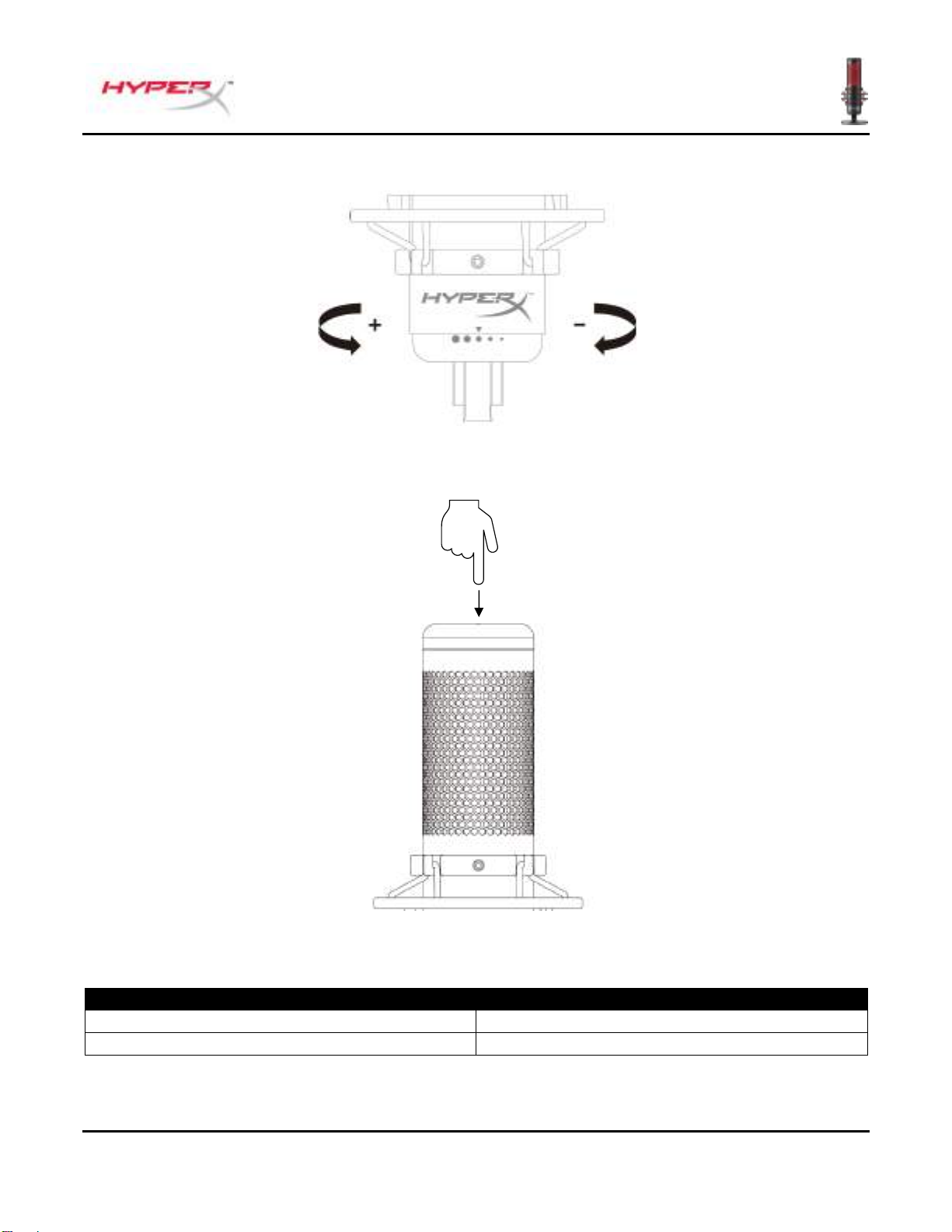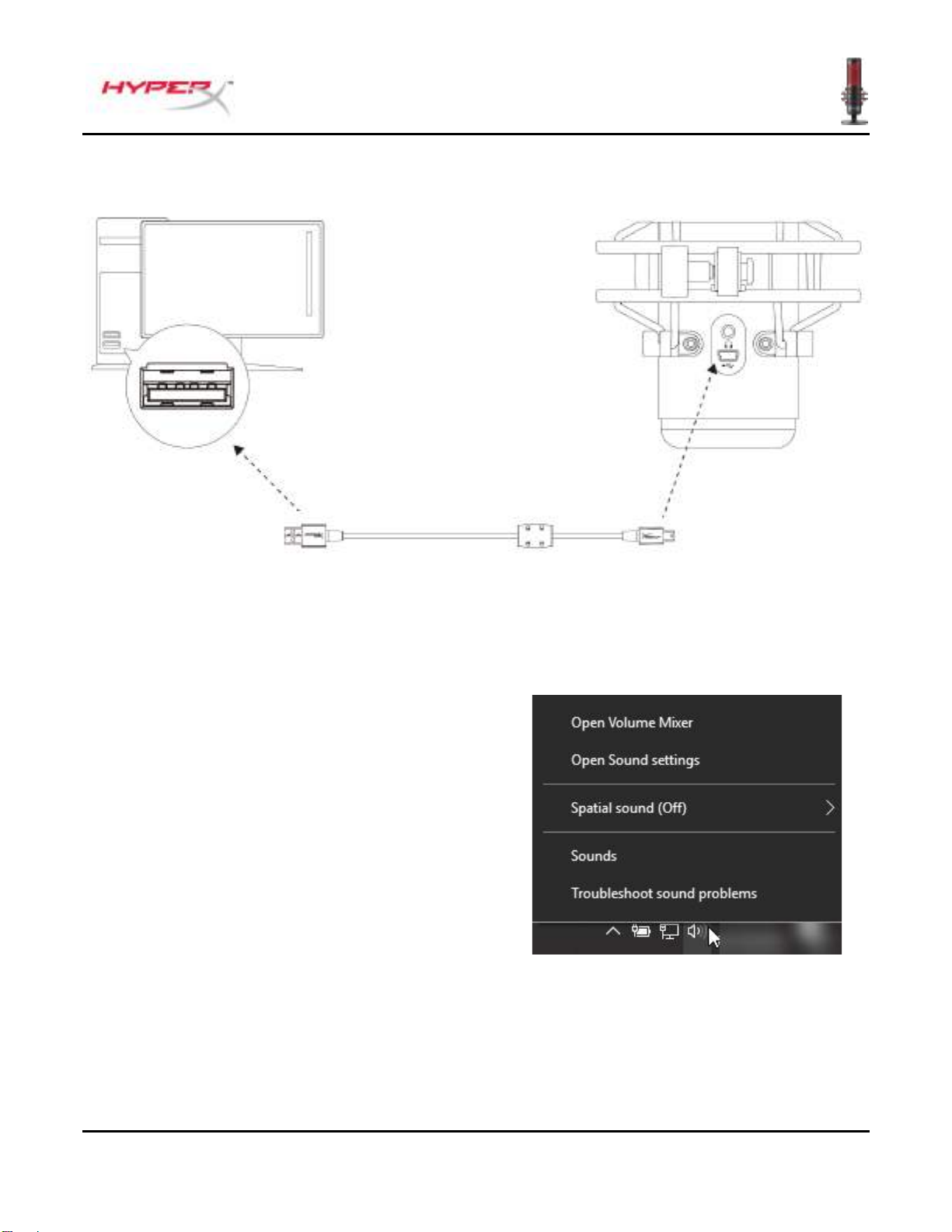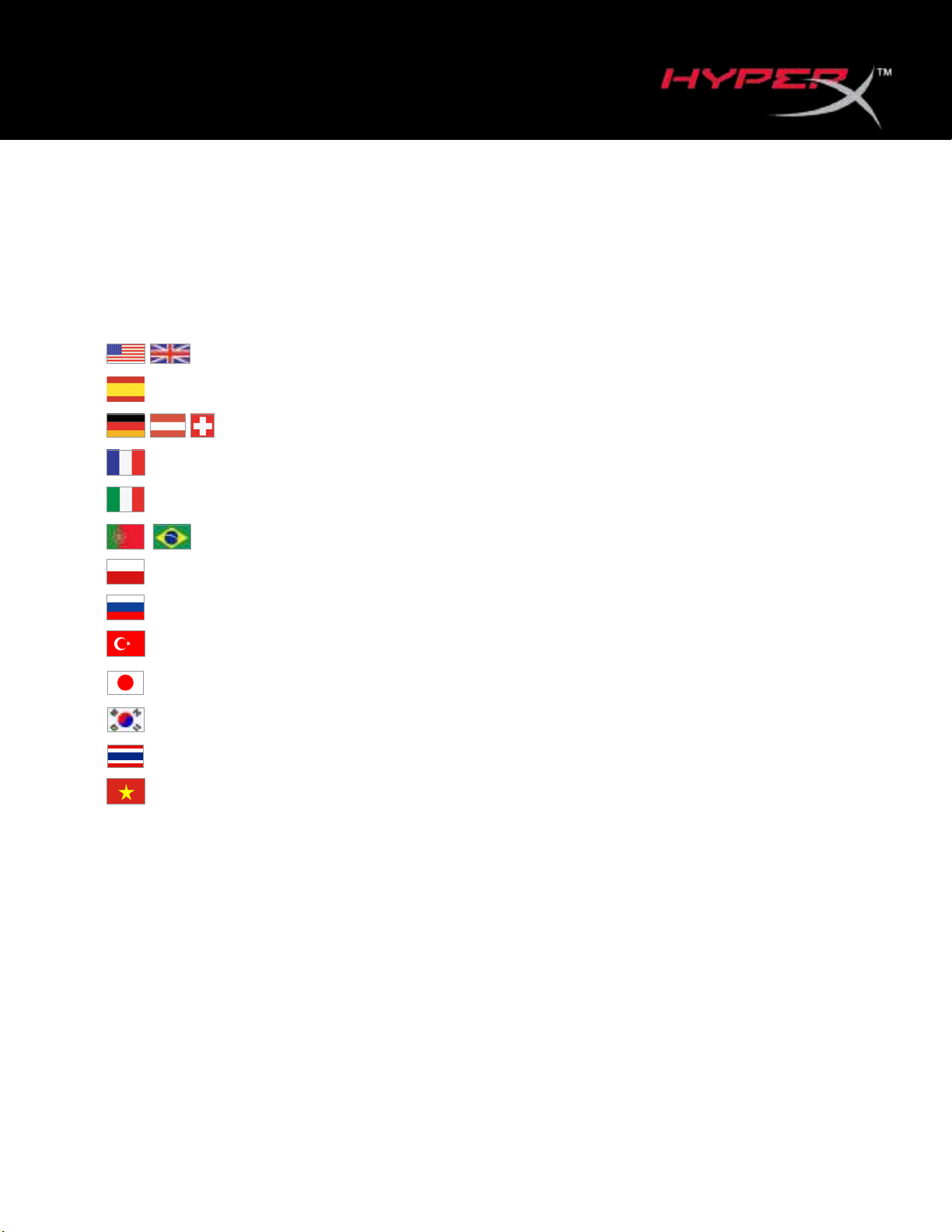
User Manual
HyperX QuadCast™ Microphone
Find the language and latest documentation for your HyperX QuadCast™ Microphone here.
HyperX QuadCast™ Microphone Headset Installation Guide
Simplied Chinese .....简体中文说明书
Traditional Chinese ....繁體中文說明
............For instructions in English
. . . . . . . . . . . . . . . . . . Para instrucciones en Español
.........Für Anleitungen in Deutsch
. . . . . . . . . . . . . . . . . . Pour des instructions en Français
. . . . . . . . . . . . . . . . . . Per le istruzioni in Italiano
............Por as instruções em Português
. . . . . . . . . . . . . . . . . . Instrukcje w jezyku Polskim
. . . . . . . . . . . . . . . . . . Для инструкции на Pусском
. . . . . . . . . . . . . . . . . . Turkce talimatlar icin
. . . . . . . . . . . . . . . . . .日本語マニュアル用
. . . . . . . . . . . . . . . . . .한국어 안내
. . . . . . . . . . . . . . . . . . คำ�แนะนำ�ภ�ษ�ไทย
. . . . . . . . . . . . . . . . . . Để xem hướng dẫn bằng tiếng Việt