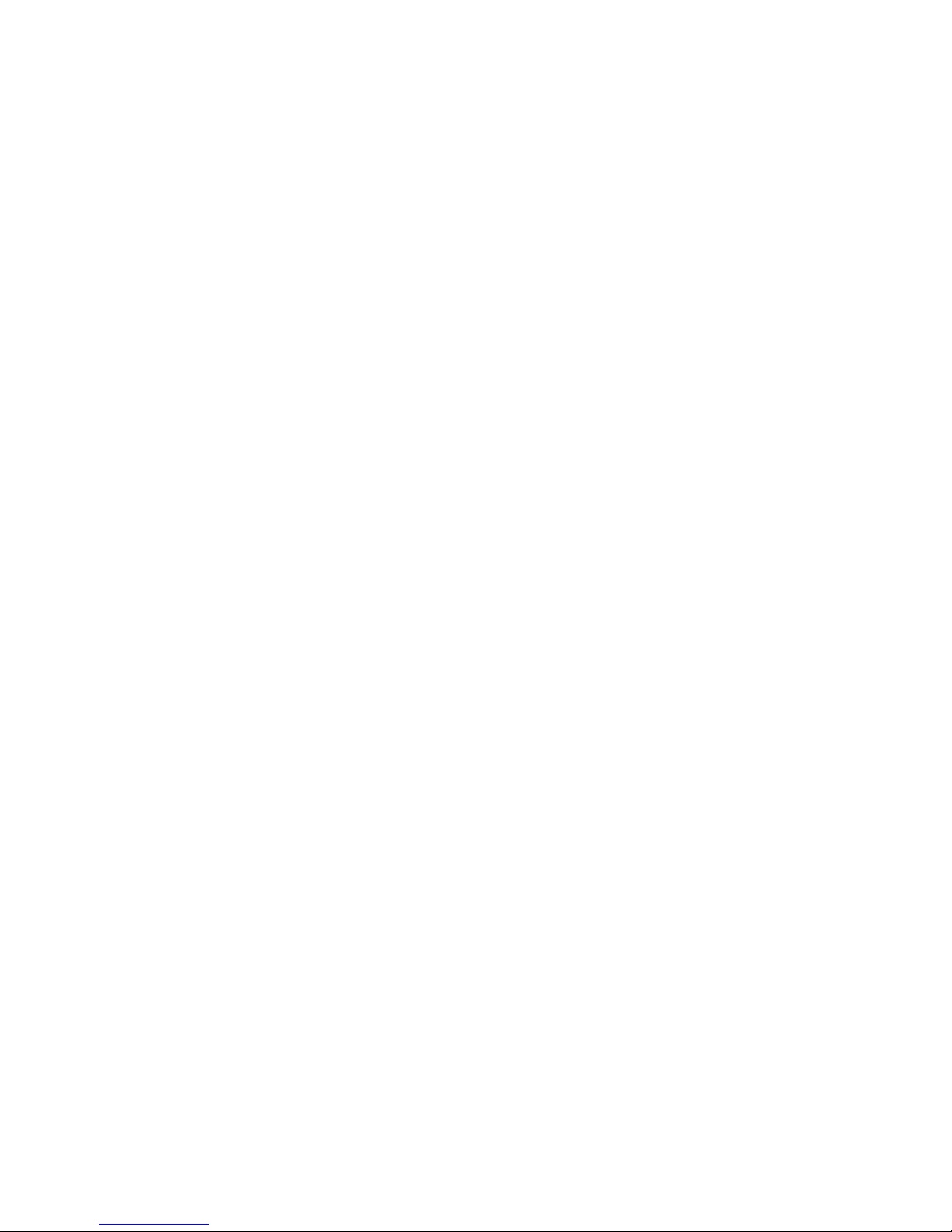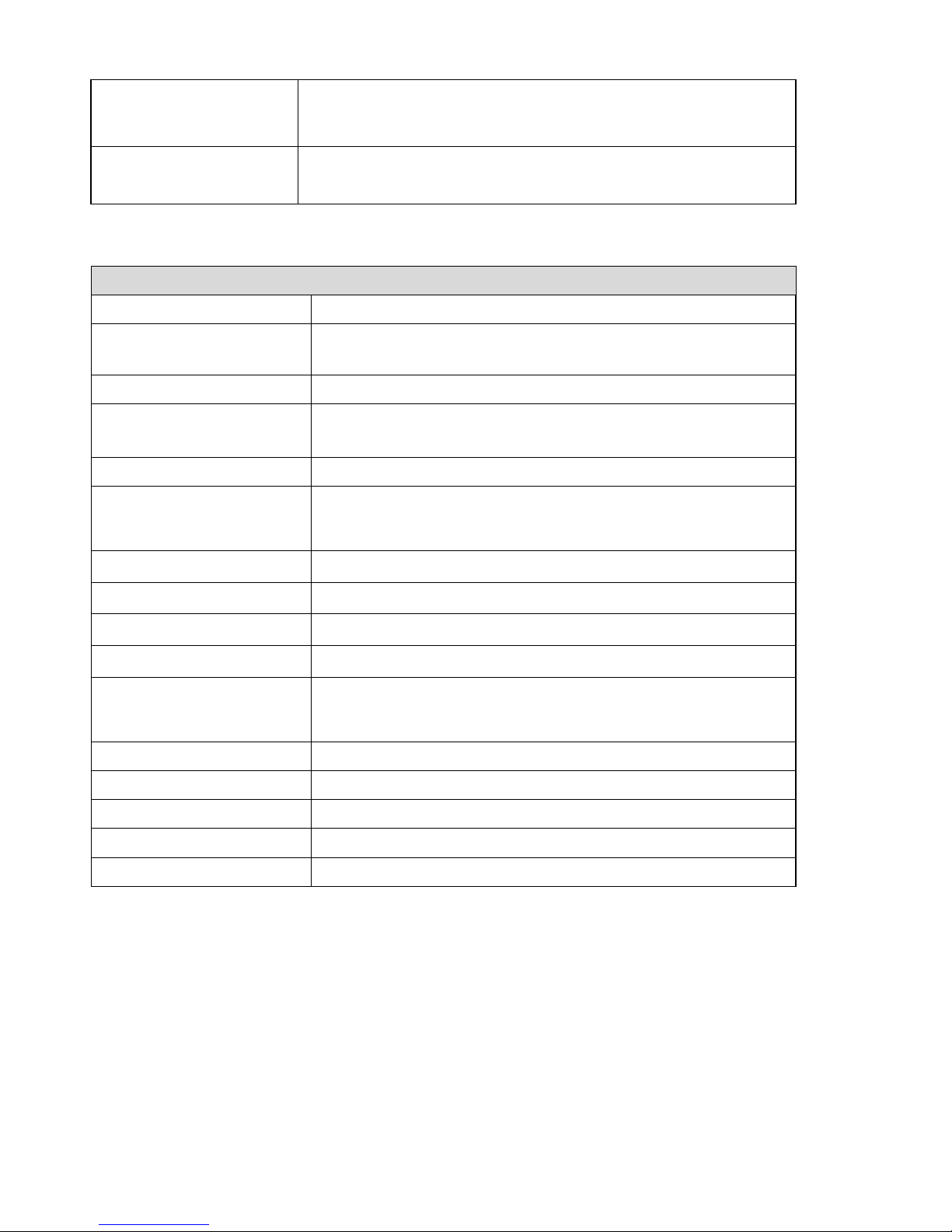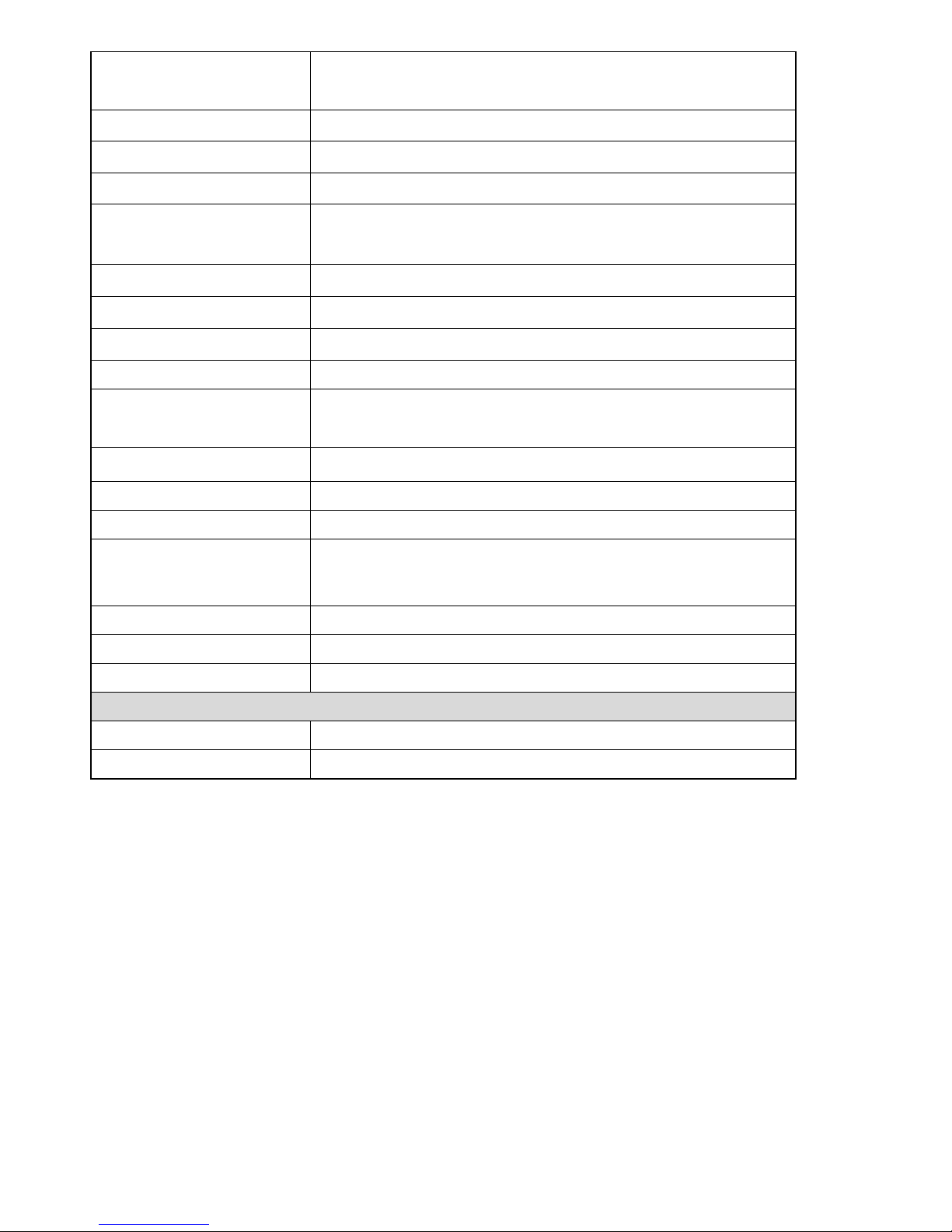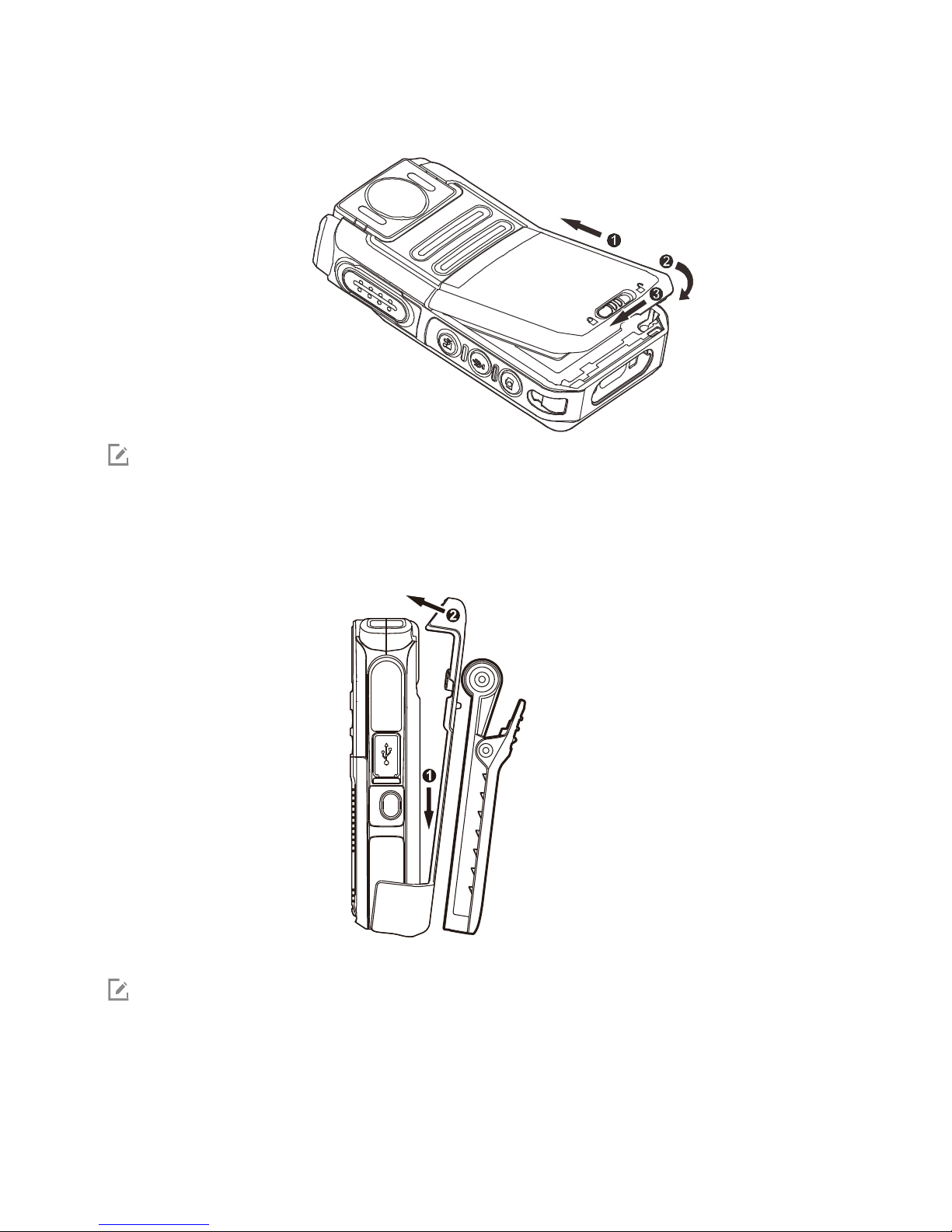Icon Conventions
The following icons are available through this manual:
Caution :indicates situations that could cause damage to your product or bodily injury.
Note :indicates tips that can help you make better use of your product.
Copyright Information
Hytera is the trademark or registered trademark of Hytera Communications Corporation Limited (the Company)
in the People’s Republic of China (PRC) and/or other countries or areas. The Company retains the ownership of
its trademarks and product names. All other trademarks and/or product names that may be used in this manual
are properties of their respective owners.
The product described in this manual may include the Company’s computer programs stored in memory or other
media. Laws in PRC and/or other countries or areas protect the exclusive rights of the Company with respect to its
computer programs. The purchase of this product shall not be deemed to grant, either directly or by implication,
any rights to the purchaser regarding the Company’s computer programs. The Company’s computer programs
may not be copied, modified, distributed, decompiled, or reverse-engineered in any manner without the prior
written consent of the Company.
Disclaimer
The Company endeavors to achieve the accuracy and completeness of this manual, but no warranty of accuracy
or reliability is given. All the specifications and designs are subject to change without notice due to continuous
technological development. No part of this manual may be copied, modified, translated, or distributed in any
manner without the prior written consent of the Company.
We do not guarantee, for any particular purpose, the accuracy, validity, timeliness, legitimacy or completeness of
the third-party products and contents involved in this manual.
If you have any suggestions or would like to receive more information, please visit our website
at:
http://www. hytera.com.