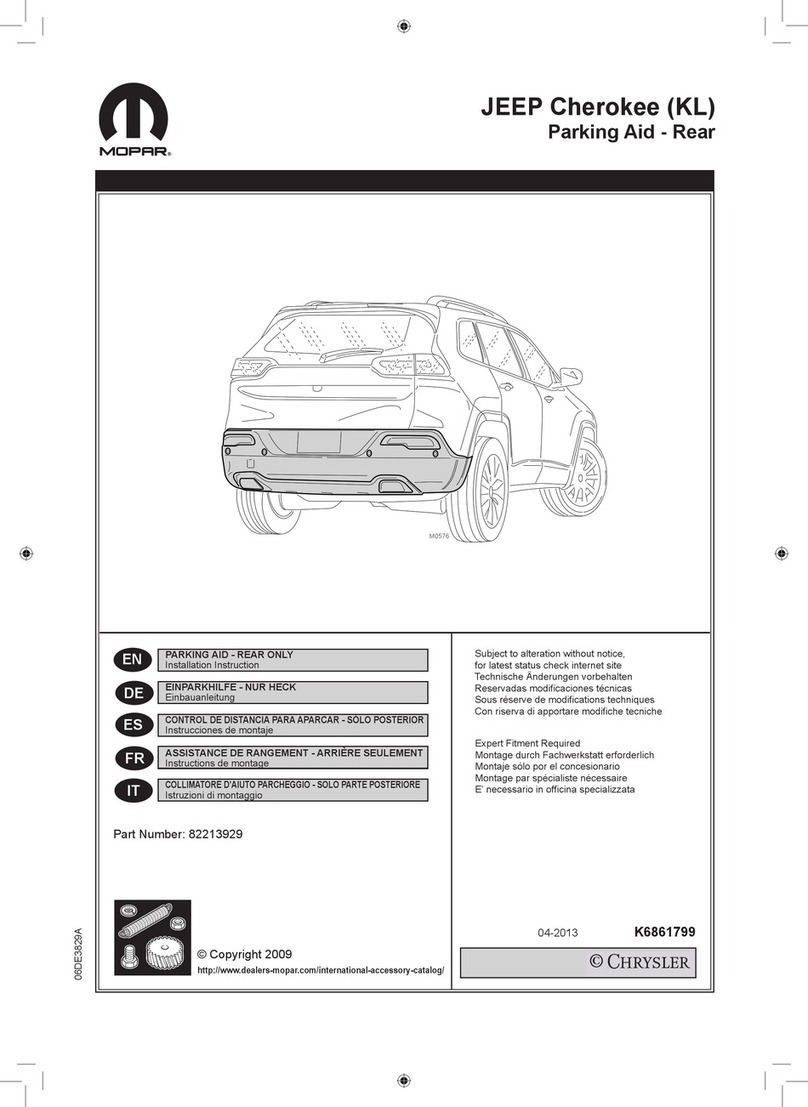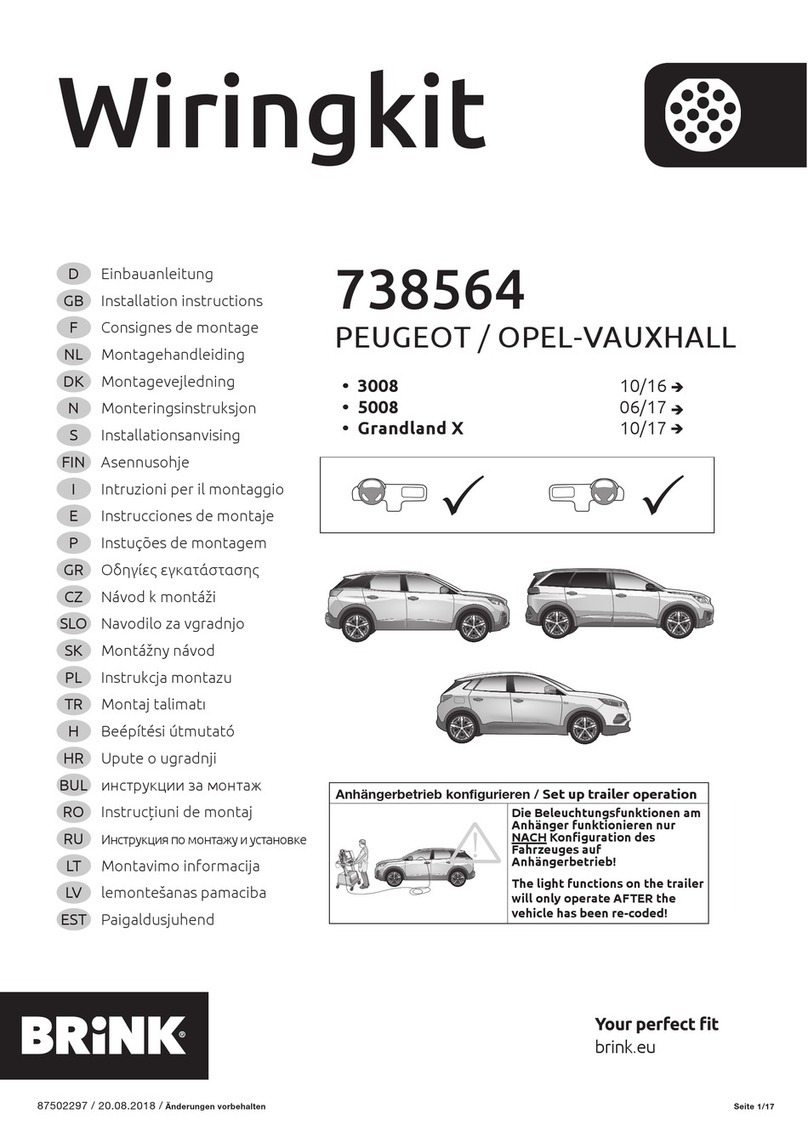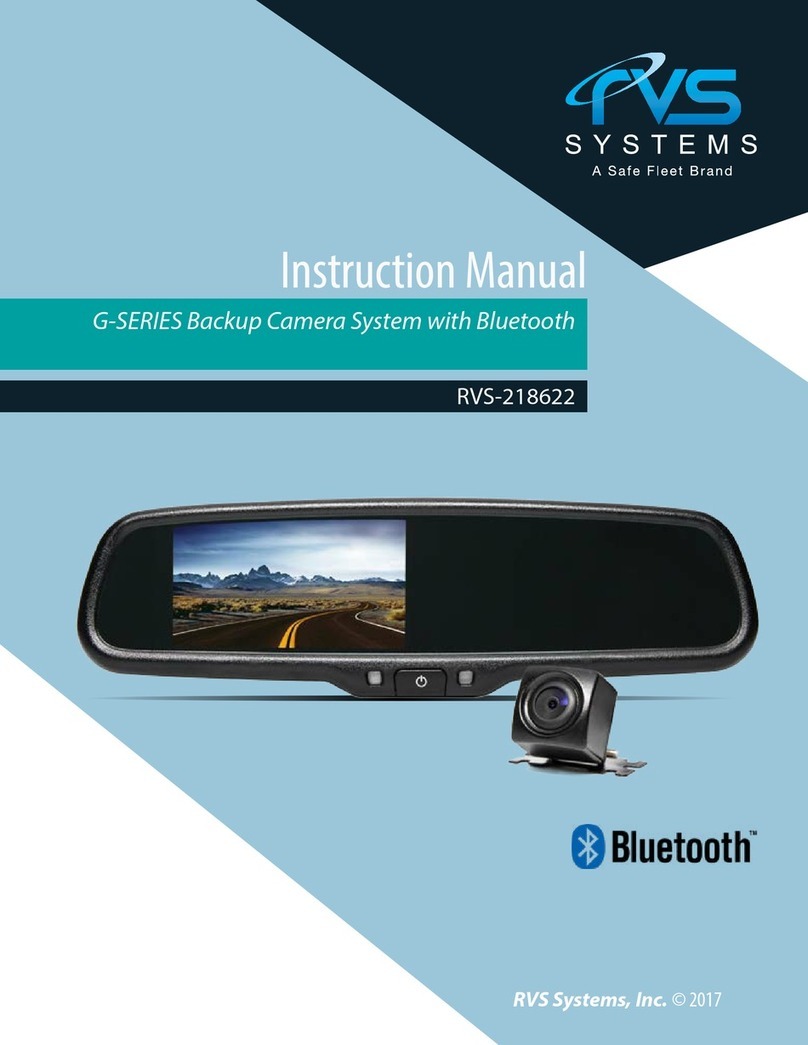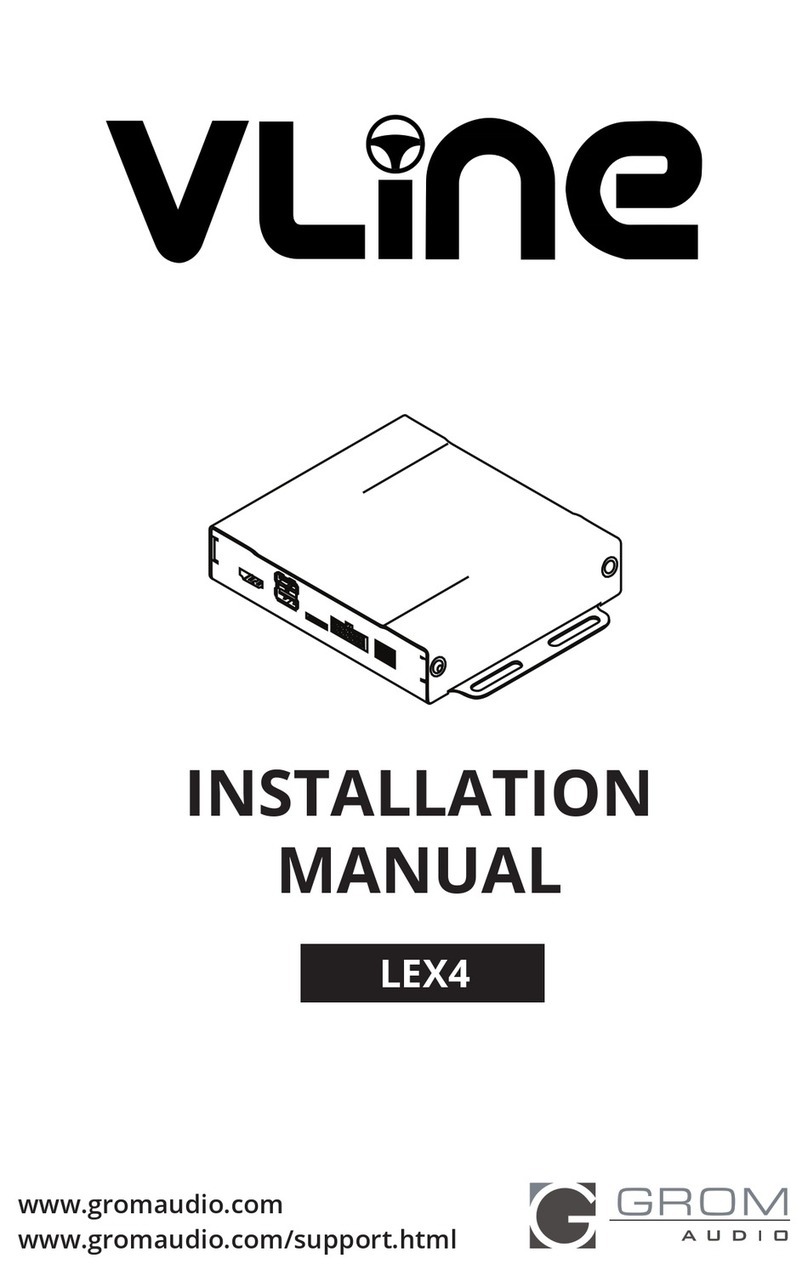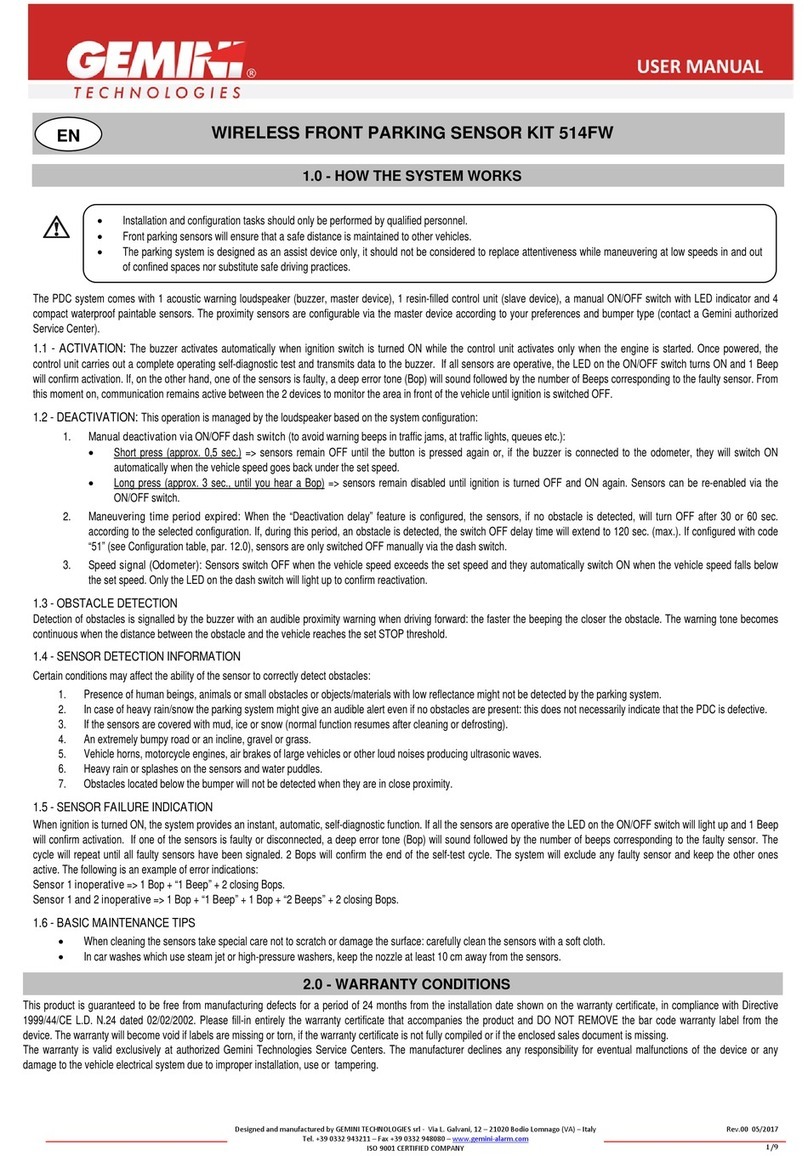Hyundai SONATA 2019 User manual

SONATA
2019 Hyundai
Getting Started Guide
Audio, Connectivity, and Navigation
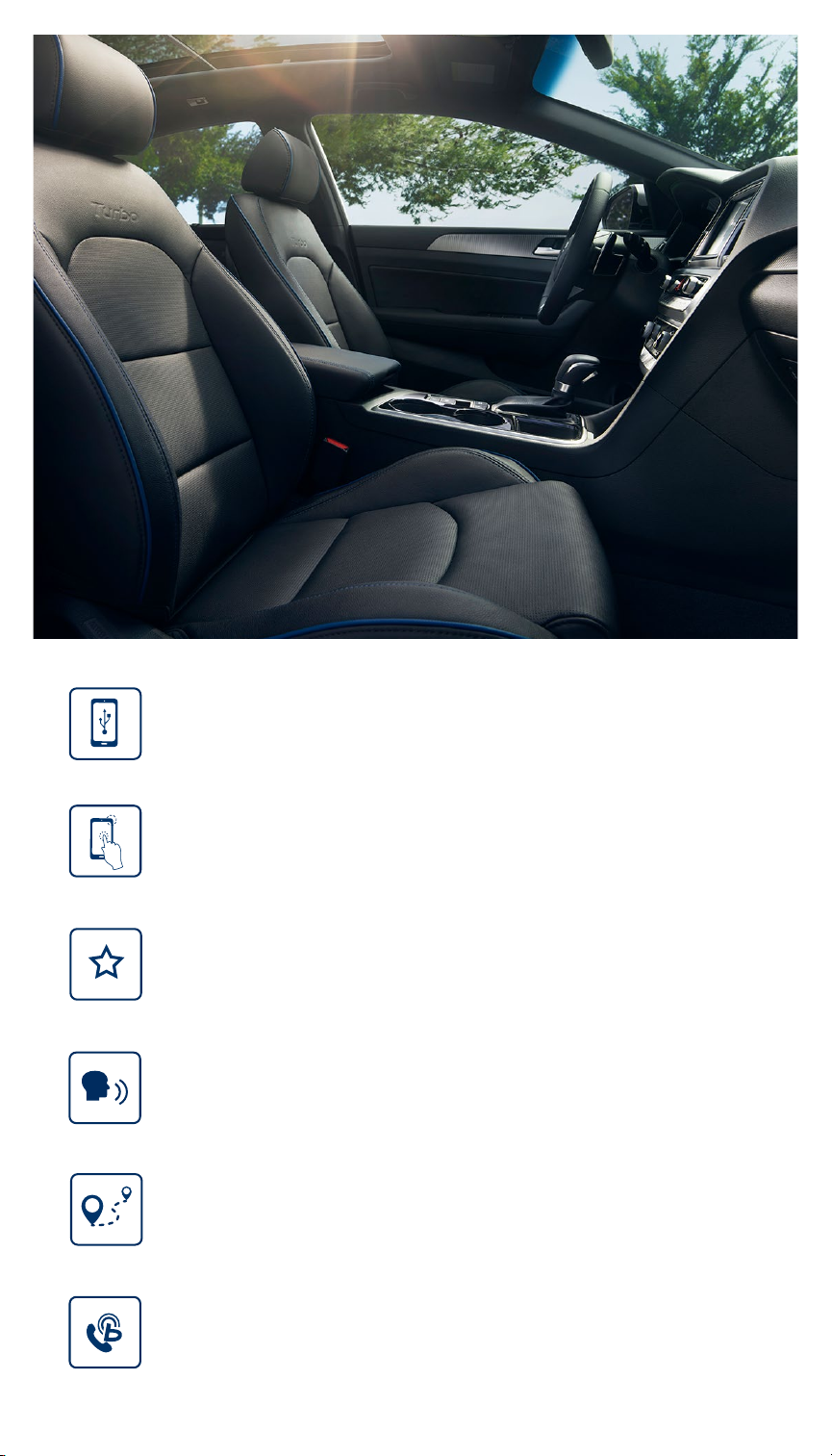
Tier 1 – VDS Icons
Voice
Activation
Bluetooth TPMS Battery Window
Defog 1
Window
Defog 2
App Clock Steering
Adjustments
Light Gear
Seat
Adjusting
Air
Media 1 Fuel
Automatic
Transmission
Manual
Transmission
Seat
Height
Gauge
Seat
Lumbar
Media 2 Sunroof
Rear
Camera
Smart Car
Features
Turn
Signals
Wiper
Seat
Recliner
Keyfob
Bluelink 35
Smartphone
Integ
Tailgate Custom
Favorites
36
Navigation Phone
Pairing
Tier 1 – VDS Icons
Voice
Activation
Bluetooth TPMS Battery Window
Defog 1
Window
Defog 2
App Clock Steering
Adjustments
Light Gear
Seat
Adjusting
Air
Media 1 Fuel
Automatic
Transmission
Manual
Transmission
Seat
Height
Gauge
Seat
Lumbar
Media 2 Sunroof
Rear
Camera
Smart Car
Features
Turn
Signals
Wiper
Seat
Recliner
Keyfob
Bluelink 35
Smartphone
Integ
Tailgate Custom
Favorites
36
Navigation Phone
Pairing
Tier 1 – VDS Icons
Voice
Activation
Bluetooth TPMS Battery Window
Defog 1
Window
Defog 2
App Clock Steering
Adjustments
Light Gear
Seat
Adjusting
Air
Media 1 Fuel
Automatic
Transmission
Manual
Transmission
Seat
Height
Gauge
Seat
Lumbar
Media 2 Sunroof
Rear
Camera
Smart Car
Features
Turn
Signals
Wiper
Seat
Recliner
Keyfob
Bluelink 35
Smartphone
Integ
Tailgate Custom
Favorites
36
Navigation Phone
Pairing
Tier 1 – VDS Icons
Voice
Activation
Bluetooth TPMS Battery Window
Defog 1
Window
Defog 2
App Clock Steering
Adjustments
Light Gear
Seat
Adjusting
Air
Media 1 Fuel
Automatic
Transmission
Manual
Transmission
Seat
Height
Gauge
Seat
Lumbar
Media 2 Sunroof
Rear
Camera
Smart Car
Features
Turn
Signals
Wiper
Seat
Recliner
Keyfob
Bluelink 35
Smartphone
Integ
Tailgate Custom
Favorites
36
Navigation Phone
Pairing
Tier 1 – VDS Icons
Voice
Activation
Bluetooth TPMS Battery Window
Defog 1
Window
Defog 2
App Clock Steering
Adjustments
Light Gear
Seat
Adjusting
Air
Media 1 Fuel
Automatic
Transmission
Manual
Transmission
Seat
Height
Gauge
Seat
Lumbar
Media 2 Sunroof
Rear
Camera
Smart Car
Features
Turn
Signals
Wiper
Seat
Recliner
Keyfob
Bluelink 35
Smartphone
Integ
Tailgate Custom
Favorites
36
Navigation Phone
Pairing
Tier 1 – VDS Icons
Voice
Activation
Bluetooth TPMS Battery Window
Defog 1
Window
Defog 2
App Clock Steering
Adjustments
Light Gear
Seat
Adjusting
Air
Media 1 Fuel
Automatic
Transmission
Manual
Transmission
Seat
Height
Gauge
Seat
Lumbar
Media 2 Sunroof
Rear
Camera
Smart Car
Features
Turn
Signals
Wiper
Seat
Recliner
Keyfob
Bluelink 35
Smartphone
Integ
Tailgate Custom
Favorites
36
Navigation Phone
Pairing
SONATA
2019 Hyundai
Table of Contents
Getting Started Guide
Audio, Connectivity, and Navigation
Smartphone Integration 3
Phone Pairing 4
Custom Button 7
Making a Call 9
Navigation 14
Blue Link®18

Tier 1 – VDS Icons
Voice
Activation
Bluetooth TPMS Battery Window
Defog 1
Window
Defog 2
App Clock Steering
Adjustments
Light Gear
Seat
Adjusting
Air
Media 1 Fuel
Automatic
Transmission
Manual
Transmission
Seat
Height
Gauge
Seat
Lumbar
Media 2 Sunroof
Rear
Camera
Smart Car
Features
Turn
Signals
Wiper
Seat
Recliner
Keyfob
Bluelink 35
Smartphone
Integ
Tailgate Custom
Favorites
36
Navigation Phone
Pairing
3
NOTE
Android Auto users will be prompted to view a tutorial. Select your option
and proceed.
Connect a USB cable
from your phone to the
vehicle’s USB slot.
Android Auto
Android Auto
Android Auto
Apple CarPlay
Apple CarPlay
Apple CarPlay
Allow permission from
your phone to connect
to your vehicle.
Enjoy using the applications displayed on your vehicle’s head
unit screen.
1
2
3
2019 SONATA
Android Auto & Apple CarPlay
Smartphone Integration
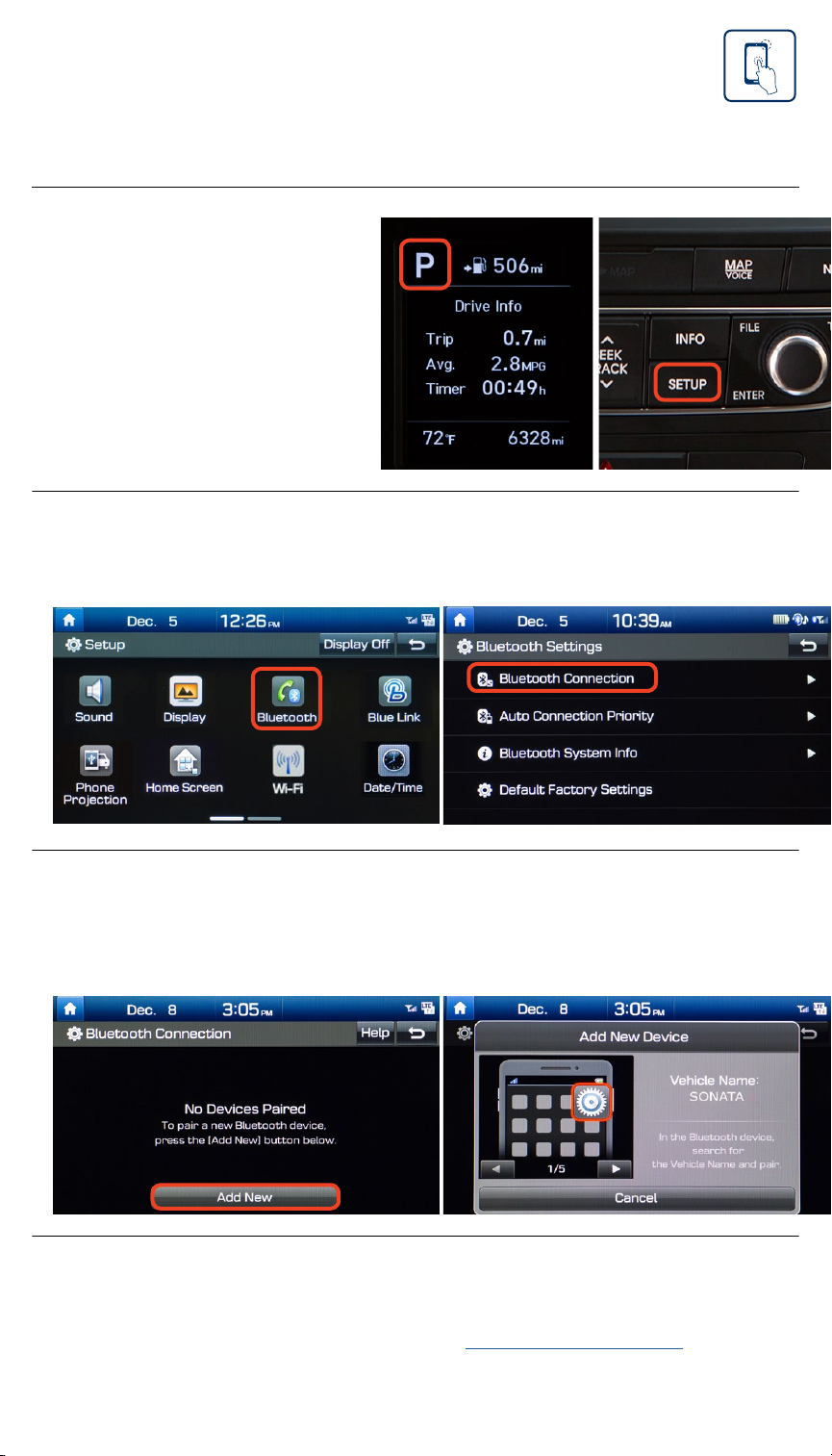
Tier 1 – VDS Icons
Voice
Activation
Bluetooth TPMS Battery Window
Defog 1
Window
Defog 2
App Clock Steering
Adjustments
Light Gear
Seat
Adjusting
Air
Media 1 Fuel
Automatic
Transmission
Manual
Transmission
Seat
Height
Gauge
Seat
Lumbar
Media 2 Sunroof
Rear
Camera
Smart Car
Features
Turn
Signals
Wiper
Seat
Recliner
Keyfob
Bluelink 35
Smartphone
Integ
Tailgate Custom
Favorites
36
Navigation Phone
Pairing
4
The vehicle’s shifter
must be in PARK.
Then press the
SETUP button.*
1
Press the BLUETOOTH®*icon on the screen.
Then press BLUETOOTH CONNECTION.
Press ADD NEW.
Then turn on your phone’s BLUETOOTH and select the
device (Sonata) found by your phone.
2
3
NOTE
Bluetooth setting can be found in the SETTINGS app on most phones.
Refer to your phone’s owner’s manual or visit HyundaiBluetooth.com
for more information.
*Button and/or icon location may differ from the image shown.
Navigation and Display Audio
Phone Pairing
2019 SONATA

Tier 1 – VDS Icons
Voice
Activation
Bluetooth TPMS Battery Window
Defog 1
Window
Defog 2
App Clock Steering
Adjustments
Light Gear
Seat
Adjusting
Air
Media 1 Fuel
Automatic
Transmission
Manual
Transmission
Seat
Height
Gauge
Seat
Lumbar
Media 2 Sunroof
Rear
Camera
Smart Car
Features
Turn
Signals
Wiper
Seat
Recliner
Keyfob
Bluelink 35
Smartphone
Integ
Tailgate Custom
Favorites
36
Navigation Phone
Pairing
5
Your phone may
require a PASSKEY.
If prompted, enter it
into your phone.
The vehicle will confirm
that your phone has been
successfully connected.
The vehicle will
confirm that your
contacts download
is complete.
4
5
6
Navigation and Display Audio
Phone Pairing
2019 SONATA
Select YES if you would
like to set your phone as
the priority device for
Auto Connection.
7

Tier 1 – VDS Icons
Voice
Activation
Bluetooth TPMS Battery Window
Defog 1
Window
Defog 2
App Clock Steering
Adjustments
Light Gear
Seat
Adjusting
Air
Media 1 Fuel
Automatic
Transmission
Manual
Transmission
Seat
Height
Gauge
Seat
Lumbar
Media 2 Sunroof
Rear
Camera
Smart Car
Features
Turn
Signals
Wiper
Seat
Recliner
Keyfob
Bluelink 35
Smartphone
Integ
Tailgate Custom
Favorites
36
Navigation Phone
Pairing
6
NOTE
If your phone is supported, your contact list may be transferred to your vehicle
automatically. Depending on the phone make and model:
• Some phones may request approval to download contacts;
this process will take a few minutes
• Contact list may start with First or Last Name, depending on phone models
• Some phones may require additional confirmation on their device to allow
contacts to sync
Navigation and Display Audio
Phone Pairing
2019 SONATA
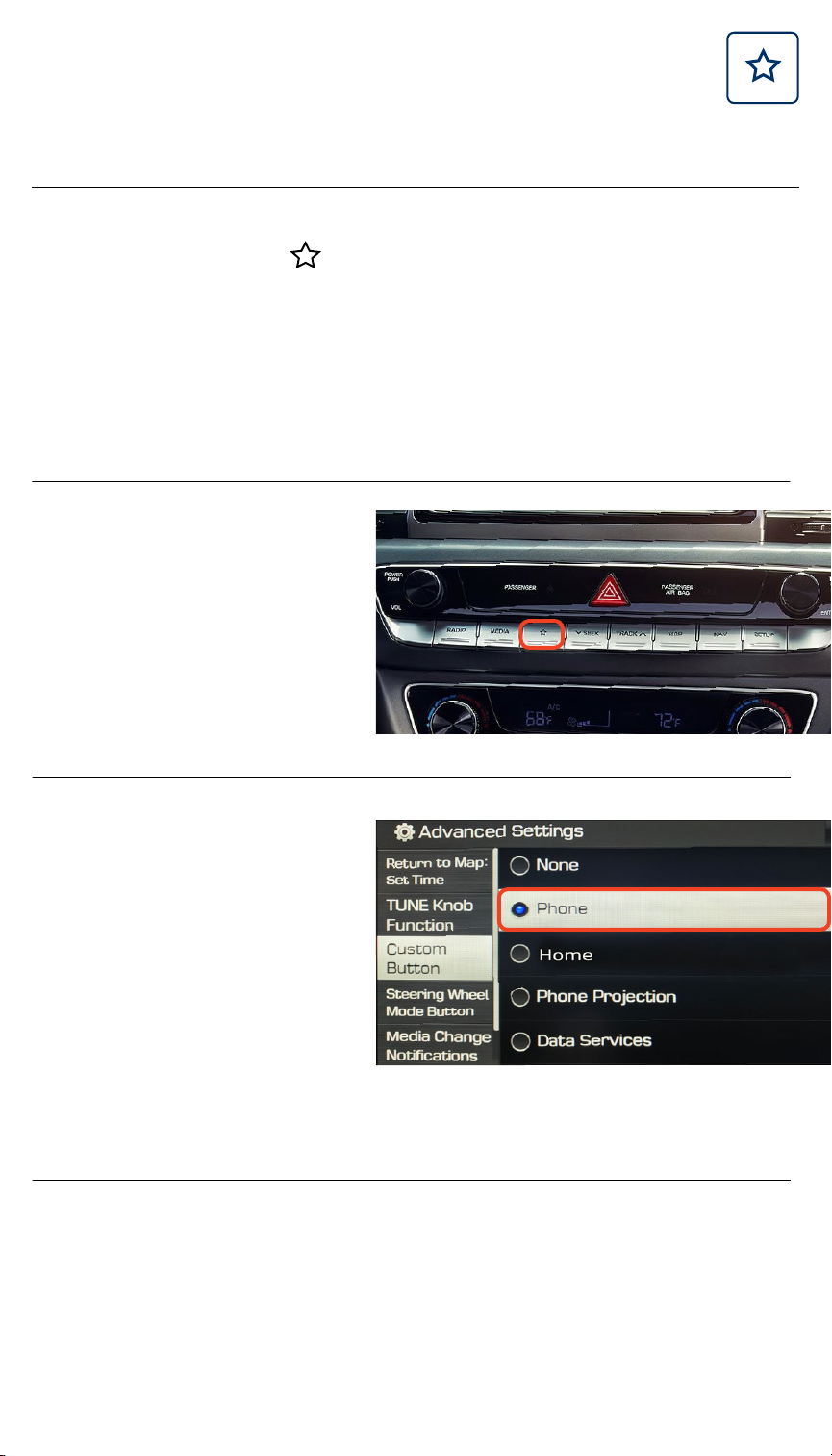
Tier 1 – VDS Icons
Voice
Activation
Bluetooth TPMS Battery Window
Defog 1
Window
Defog 2
App Clock Steering
Adjustments
Light Gear
Seat
Adjusting
Air
Media 1 Fuel
Automatic
Transmission
Manual
Transmission
Seat
Height
Gauge
Seat
Lumbar
Media 2 Sunroof
Rear
Camera
Smart Car
Features
Turn
Signals
Wiper
Seat
Recliner
Keyfob
Bluelink 35
Smartphone
Integ
Tailgate Custom
Favorites
36
Navigation Phone
Pairing
7
The Custom Button ( ) is easy to set up and use so that you
can enjoy your favorite features with the touch of a button.
Learn how to set up your Custom Button by reviewing the
steps below.
1
2
2019 SONATA
Navigation and Display Audio
Custom Button
Initial Setup
Press the
CUSTOM BUTTON.*
Select from the listed
options** to set as your
custom button.
For example, select
PHONE.
*Button location may differ from the image shown.
**Listed options may differ from the image shown.
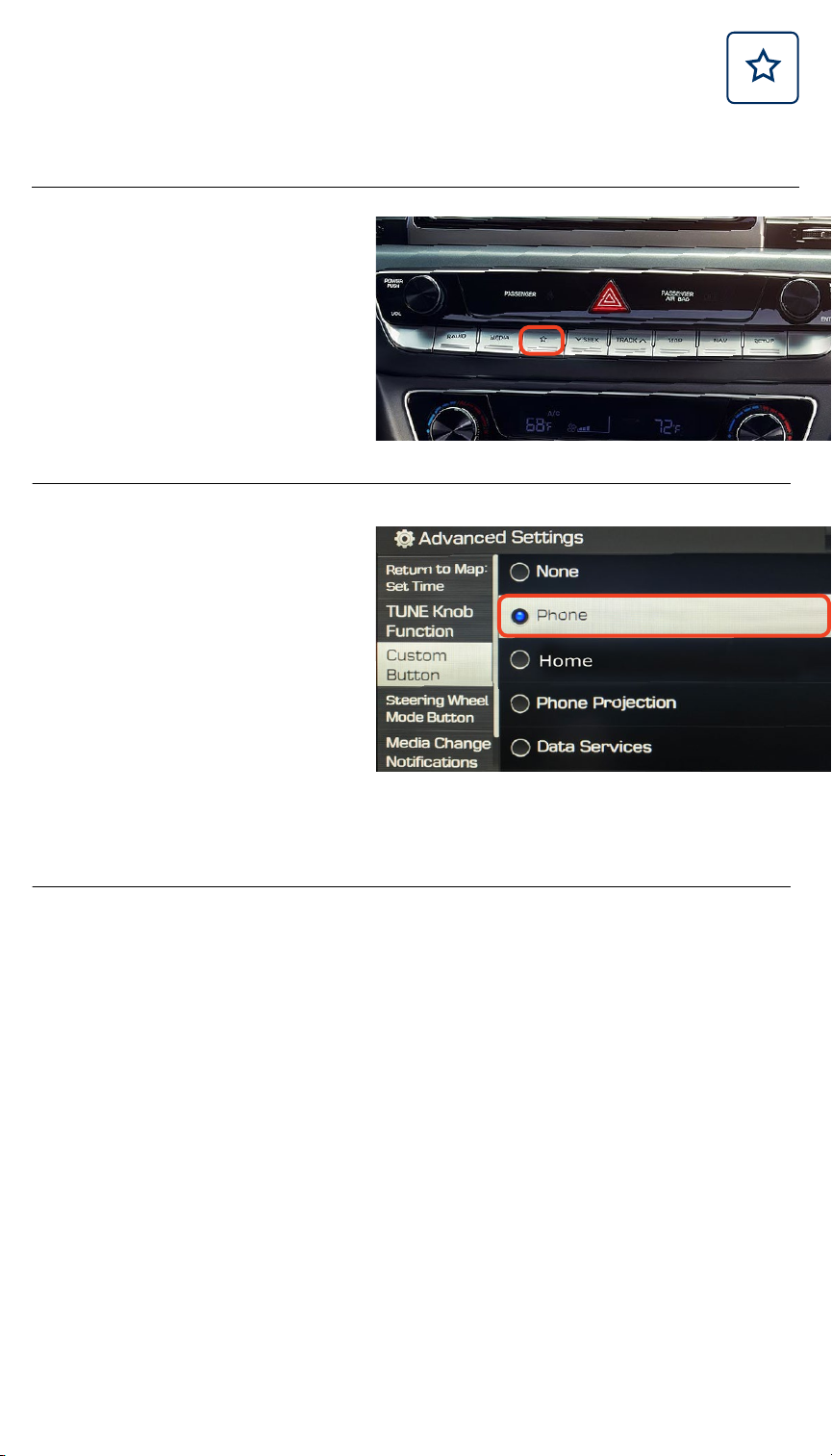
Tier 1 – VDS Icons
Voice
Activation
Bluetooth TPMS Battery Window
Defog 1
Window
Defog 2
App Clock Steering
Adjustments
Light Gear
Seat
Adjusting
Air
Media 1 Fuel
Automatic
Transmission
Manual
Transmission
Seat
Height
Gauge
Seat
Lumbar
Media 2 Sunroof
Rear
Camera
Smart Car
Features
Turn
Signals
Wiper
Seat
Recliner
Keyfob
Bluelink 35
Smartphone
Integ
Tailgate Custom
Favorites
36
Navigation Phone
Pairing
8
1
2
2019 SONATA
Navigation and Display Audio
Custom Button
To Change the Assigned Feature
Press and hold down the
CUSTOM BUTTON*
for 2 to 3 seconds.
Select from the listed
options** to set as your
custom button.
For example, select
PHONE.
*Button location may differ from the image shown.
**Listed options may differ from the image shown.
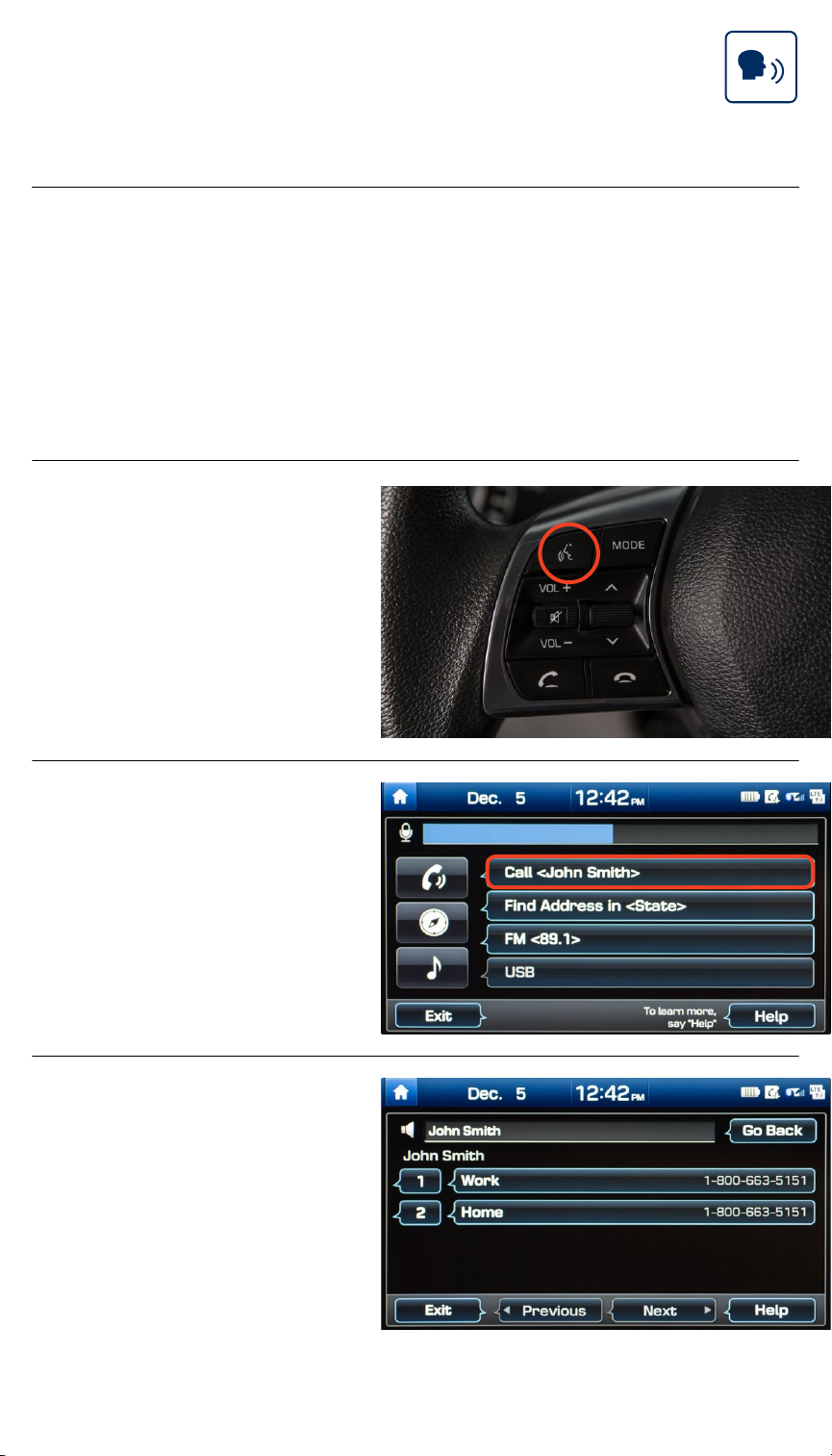
Tier 1 – VDS Icons
Voice
Activation
Bluetooth TPMS Battery Window
Defog 1
Window
Defog 2
App Clock Steering
Adjustments
Light Gear
Seat
Adjusting
Air
Media 1 Fuel
Automatic
Transmission
Manual
Transmission
Seat
Height
Gauge
Seat
Lumbar
Media 2 Sunroof
Rear
Camera
Smart Car
Features
Turn
Signals
Wiper
Seat
Recliner
Keyfob
Bluelink 35
Smartphone
Integ
Tailgate Custom
Favorites
36
Navigation Phone
Pairing
9
BEFORE YOU START
Make sure your phone has been paired and your contacts have
been downloaded. If this has not been done, please follow the
instructions on the previous pages.
Press the PUSH TO
TALK button located on
the steering wheel.
You will hear a beep.
After the beep, say
the command “CALL”
followed by the name
of the desired contact.
Example:
“CALL JOHN SMITH”
Select the number you
would like to call by saying
“1” or “2.”
1
2
3
2019 SONATA
Navigation and Display Audio
Making a Call
By Voice Commands Using Bluetooth

Tier 1 – VDS Icons
Voice
Activation
Bluetooth TPMS Battery Window
Defog 1
Window
Defog 2
App Clock Steering
Adjustments
Light Gear
Seat
Adjusting
Air
Media 1 Fuel
Automatic
Transmission
Manual
Transmission
Seat
Height
Gauge
Seat
Lumbar
Media 2 Sunroof
Rear
Camera
Smart Car
Features
Turn
Signals
Wiper
Seat
Recliner
Keyfob
Bluelink 35
Smartphone
Integ
Tailgate Custom
Favorites
36
Navigation Phone
Pairing
10
The selected number
will be dialed and your
contact’s name and
phone number will
appear on the screen.
To end the call, press the
END CALL button located
on the steering wheel.
4
5
2019 SONATA
Navigation and Display Audio
Making a Call
By Voice Commands Using Bluetooth
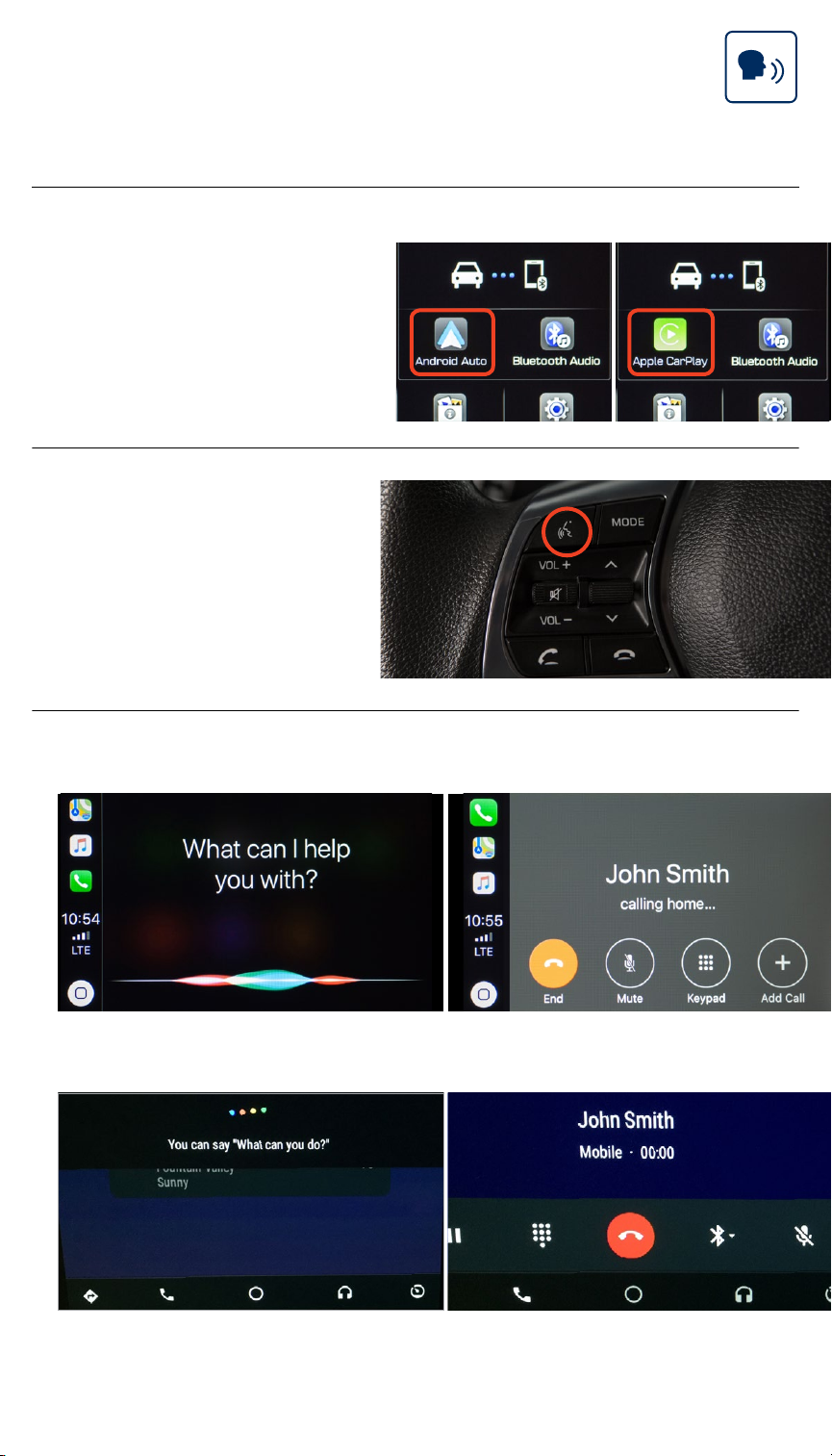
Tier 1 – VDS Icons
Voice
Activation
Bluetooth TPMS Battery Window
Defog 1
Window
Defog 2
App Clock Steering
Adjustments
Light Gear
Seat
Adjusting
Air
Media 1 Fuel
Automatic
Transmission
Manual
Transmission
Seat
Height
Gauge
Seat
Lumbar
Media 2 Sunroof
Rear
Camera
Smart Car
Features
Turn
Signals
Wiper
Seat
Recliner
Keyfob
Bluelink 35
Smartphone
Integ
Tailgate Custom
Favorites
36
Navigation Phone
Pairing
11
Connect a USB cable
from your phone to the
vehicle’s USB slot.
Notice the icon displayed
on your screen.
Press the PUSH TO
TALK button located
on the steering wheel
and say a command
after the beep.
For Apple CarPlay, you will see these screens:
For Android Auto, you will see these screens:
1
2
3
Android Auto Apple CarPlay
Making a Call
By Voice Commands Using
Android Auto/Apple CarPlay 2019 SONATA
Display Audio
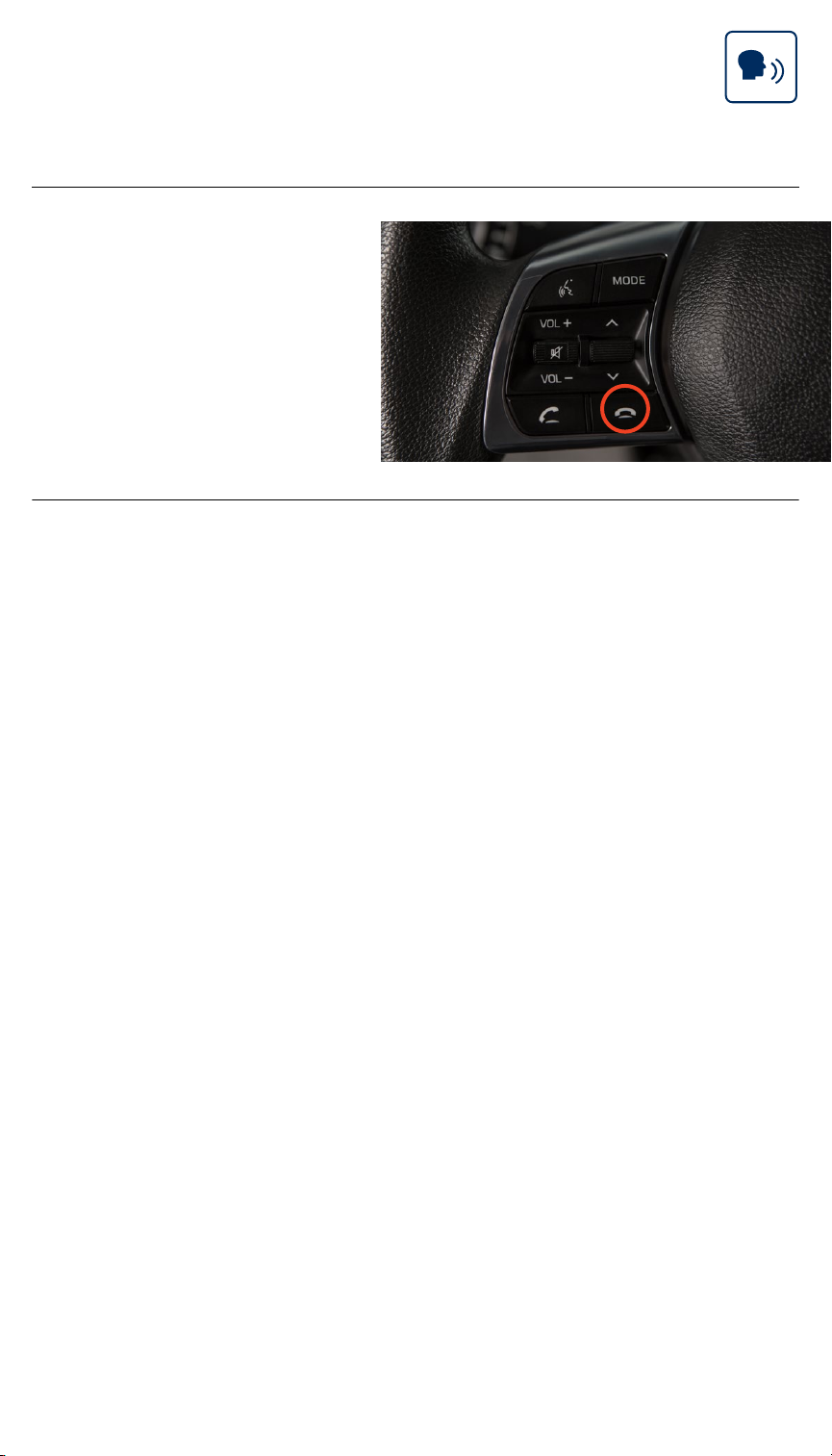
Tier 1 – VDS Icons
Voice
Activation
Bluetooth TPMS Battery Window
Defog 1
Window
Defog 2
App Clock Steering
Adjustments
Light Gear
Seat
Adjusting
Air
Media 1 Fuel
Automatic
Transmission
Manual
Transmission
Seat
Height
Gauge
Seat
Lumbar
Media 2 Sunroof
Rear
Camera
Smart Car
Features
Turn
Signals
Wiper
Seat
Recliner
Keyfob
Bluelink 35
Smartphone
Integ
Tailgate Custom
Favorites
36
Navigation Phone
Pairing
12
Making a Call
By Voice Commands Using
Android Auto/Apple CarPlay 2019 SONATA
Display Audio
To end the call, press the
END CALL button located
on the steering wheel.
4

Tier 1 – VDS Icons
Voice
Activation
Bluetooth TPMS Battery Window
Defog 1
Window
Defog 2
App Clock Steering
Adjustments
Light Gear
Seat
Adjusting
Air
Media 1 Fuel
Automatic
Transmission
Manual
Transmission
Seat
Height
Gauge
Seat
Lumbar
Media 2 Sunroof
Rear
Camera
Smart Car
Features
Turn
Signals
Wiper
Seat
Recliner
Keyfob
Bluelink 35
Smartphone
Integ
Tailgate Custom
Favorites
36
Navigation Phone
Pairing
13
NOTE
Compatibility and performance may vary based on your phone, the phone’s
software, and your wireless carrier.
To start voice command,
press the PUSH TO TALK
button located on the
steering wheel.
“HELP” provides guidance
on commands that can be
used within the current
function.
Here are a few common voice commands to use after your
phone has been paired:
Say “CALL” to initiate a call followed by saying the name
of the saved contact with whom you wish to speak.
For example: “CALL JOHN SMITH.”
“DIAL” makes a call by dialing the spoken numbers.
For example: “DIAL 1-800-633-5151.”
“PHONE” provides guidance on phone-related commands.
“CALL HISTORY” displays the phone’s call history screen.
“CONTACTS” displays the phone’s contacts screen.
2019 SONATA
Navigation and Display Audio
Making a Call
Common Phone Voice Commands
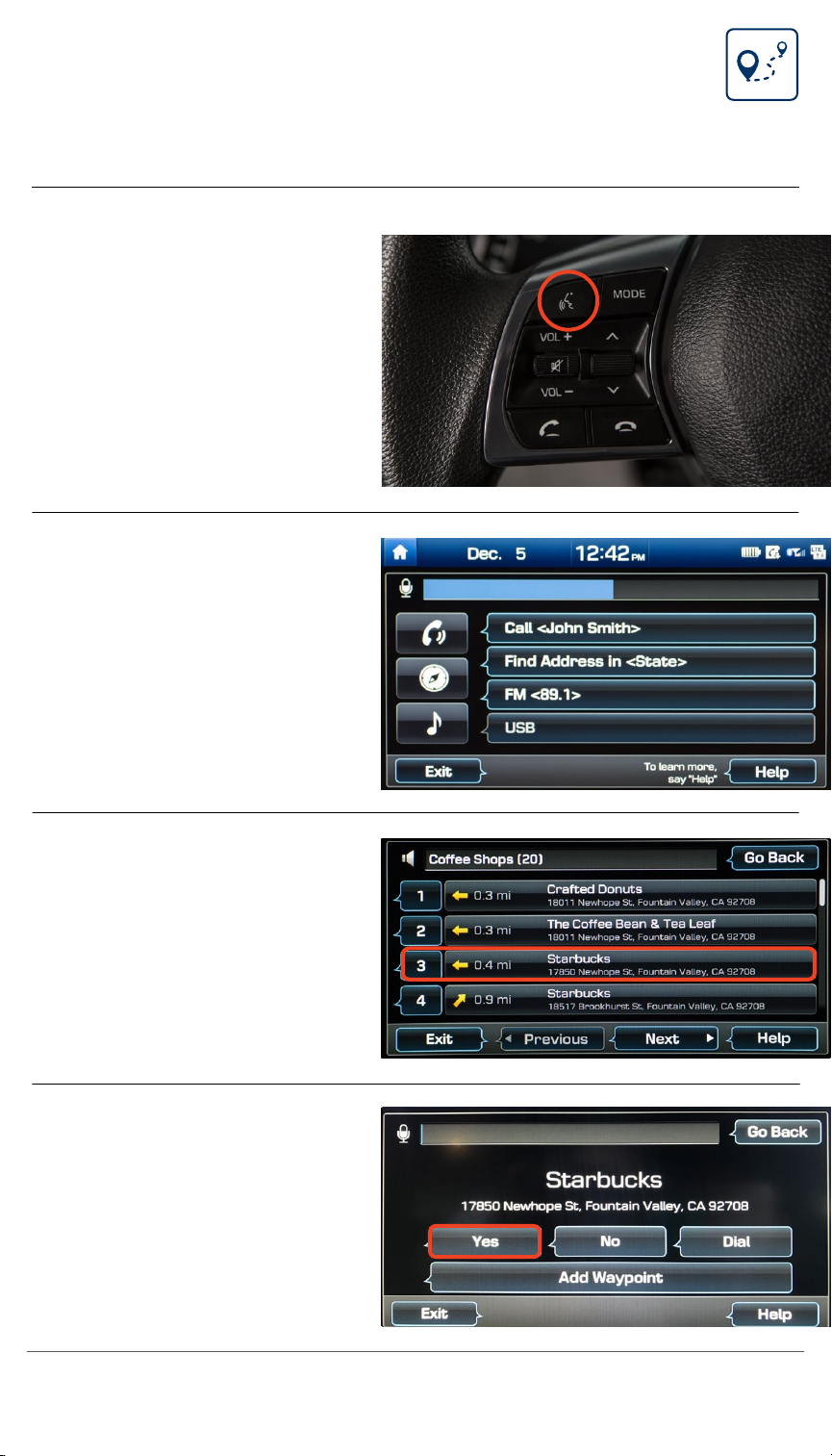
Tier 1 – VDS Icons
Voice
Activation
Bluetooth TPMS Battery Window
Defog 1
Window
Defog 2
App Clock Steering
Adjustments
Light Gear
Seat
Adjusting
Air
Media 1 Fuel
Automatic
Transmission
Manual
Transmission
Seat
Height
Gauge
Seat
Lumbar
Media 2 Sunroof
Rear
Camera
Smart Car
Features
Turn
Signals
Wiper
Seat
Recliner
Keyfob
Bluelink 35
Smartphone
Integ
Tailgate Custom
Favorites
36
Navigation Phone
Pairing
14
Press the PUSH TO
TALK button located
on the steering wheel.
You will hear a beep.
1
2
Navigation
Finding a Destination
Using Voice Commands
Navigation
2019 SONATA
After the beep,
say a command:
“FIND COFFEE SHOP.”
3
4
The results will be listed
on the screen.
Say the line item number
(for example: “”) to
make your selection.
Follow the prompt and
say “YES” to set as your
destination.
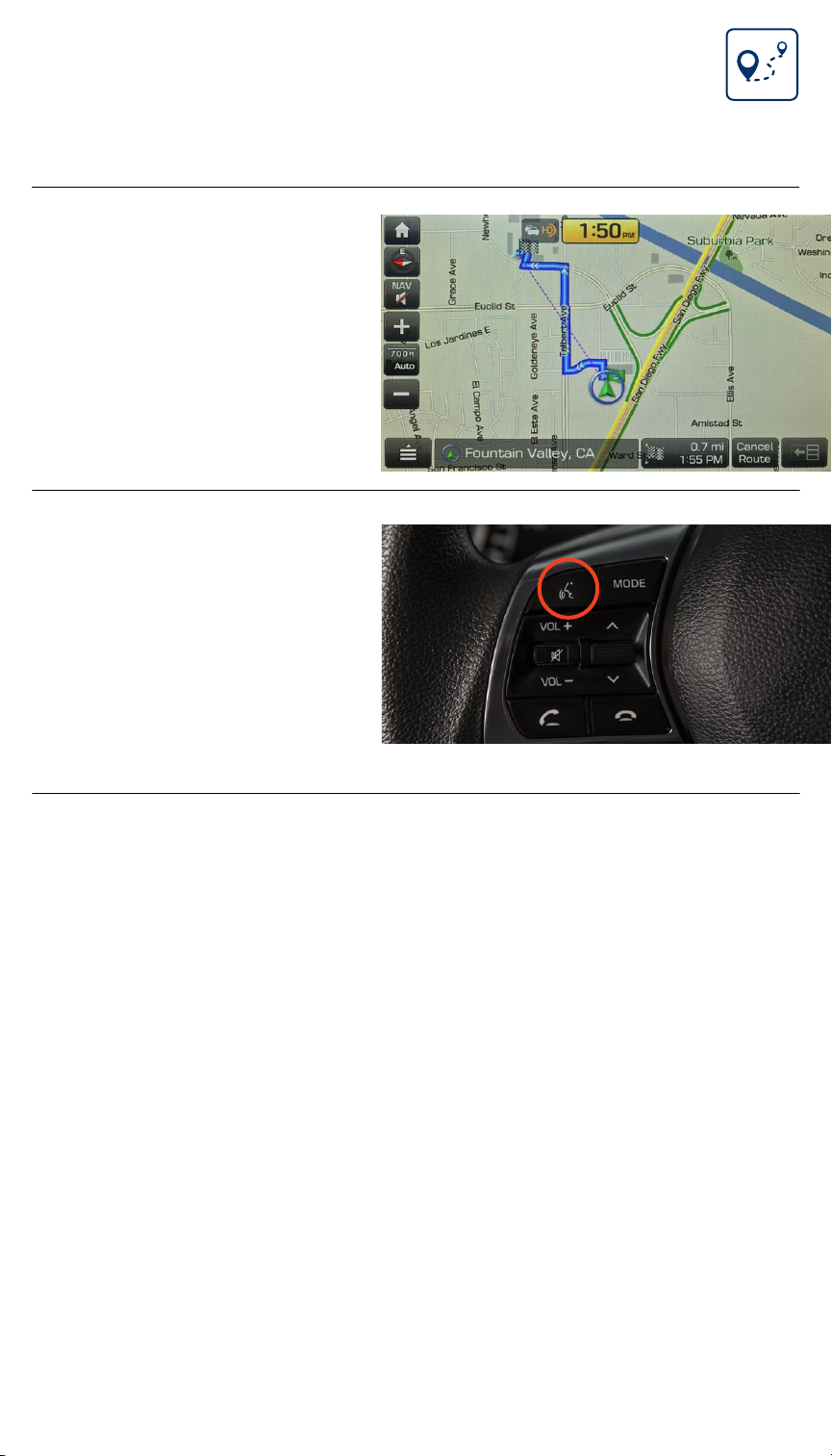
Tier 1 – VDS Icons
Voice
Activation
Bluetooth TPMS Battery Window
Defog 1
Window
Defog 2
App Clock Steering
Adjustments
Light Gear
Seat
Adjusting
Air
Media 1 Fuel
Automatic
Transmission
Manual
Transmission
Seat
Height
Gauge
Seat
Lumbar
Media 2 Sunroof
Rear
Camera
Smart Car
Features
Turn
Signals
Wiper
Seat
Recliner
Keyfob
Bluelink 35
Smartphone
Integ
Tailgate Custom
Favorites
36
Navigation Phone
Pairing
15
5
6
Navigation
Finding a Destination
Using Voice Commands
Navigation
2019 SONATA
The destination route
will display on the
screen and route
guidance will begin.
Press the PUSH TO
TALK button located on
the steering wheel and
say “CANCEL ROUTE”
after the prompt to stop
navigation guidance.
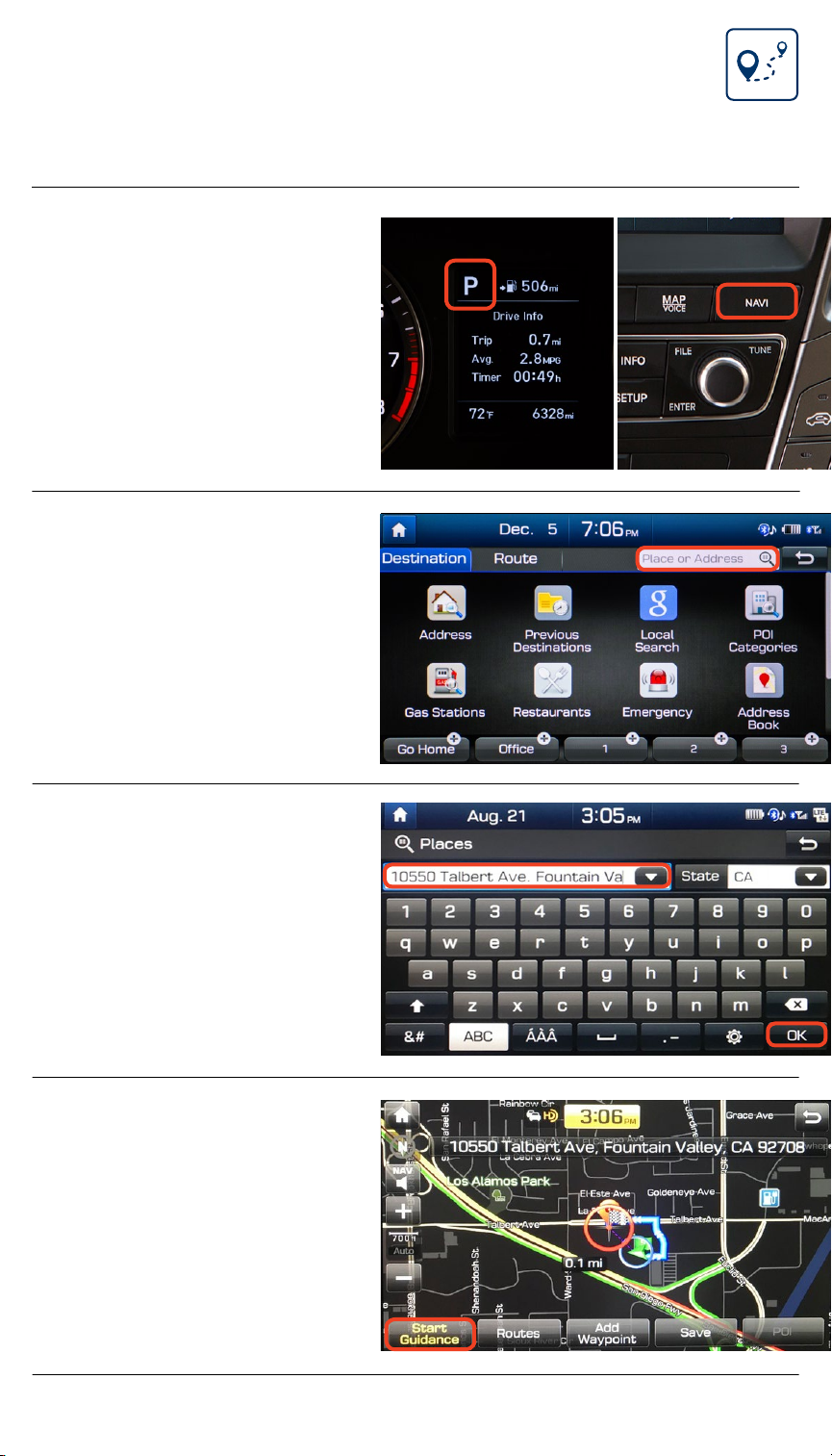
Tier 1 – VDS Icons
Voice
Activation
Bluetooth TPMS Battery Window
Defog 1
Window
Defog 2
App Clock Steering
Adjustments
Light Gear
Seat
Adjusting
Air
Media 1 Fuel
Automatic
Transmission
Manual
Transmission
Seat
Height
Gauge
Seat
Lumbar
Media 2 Sunroof
Rear
Camera
Smart Car
Features
Turn
Signals
Wiper
Seat
Recliner
Keyfob
Bluelink 35
Smartphone
Integ
Tailgate Custom
Favorites
36
Navigation Phone
Pairing
16
The vehicle must
be in PARK.
Press the NAVI button.*
Touch the SEARCH box.
1
2
Navigation
Inputting a Destination
Navigation
2019 SONATA
Enter the address of your
destination and press OK
when finished.
3
The route to your
destination will be
displayed on the map.
Select START GUIDANCE
to begin your route.
4
*Button name and location may differ from the image shown.

Tier 1 – VDS Icons
Voice
Activation
Bluetooth TPMS Battery Window
Defog 1
Window
Defog 2
App Clock Steering
Adjustments
Light Gear
Seat
Adjusting
Air
Media 1 Fuel
Automatic
Transmission
Manual
Transmission
Seat
Height
Gauge
Seat
Lumbar
Media 2 Sunroof
Rear
Camera
Smart Car
Features
Turn
Signals
Wiper
Seat
Recliner
Keyfob
Bluelink 35
Smartphone
Integ
Tailgate Custom
Favorites
36
Navigation Phone
Pairing
17
Press the PUSH TO
TALK button located on
the steering wheel and
say “CANCEL ROUTE”
after the prompt to stop
navigation guidance.
5
Navigation
Inputting a Destination
Navigation
2019 SONATA
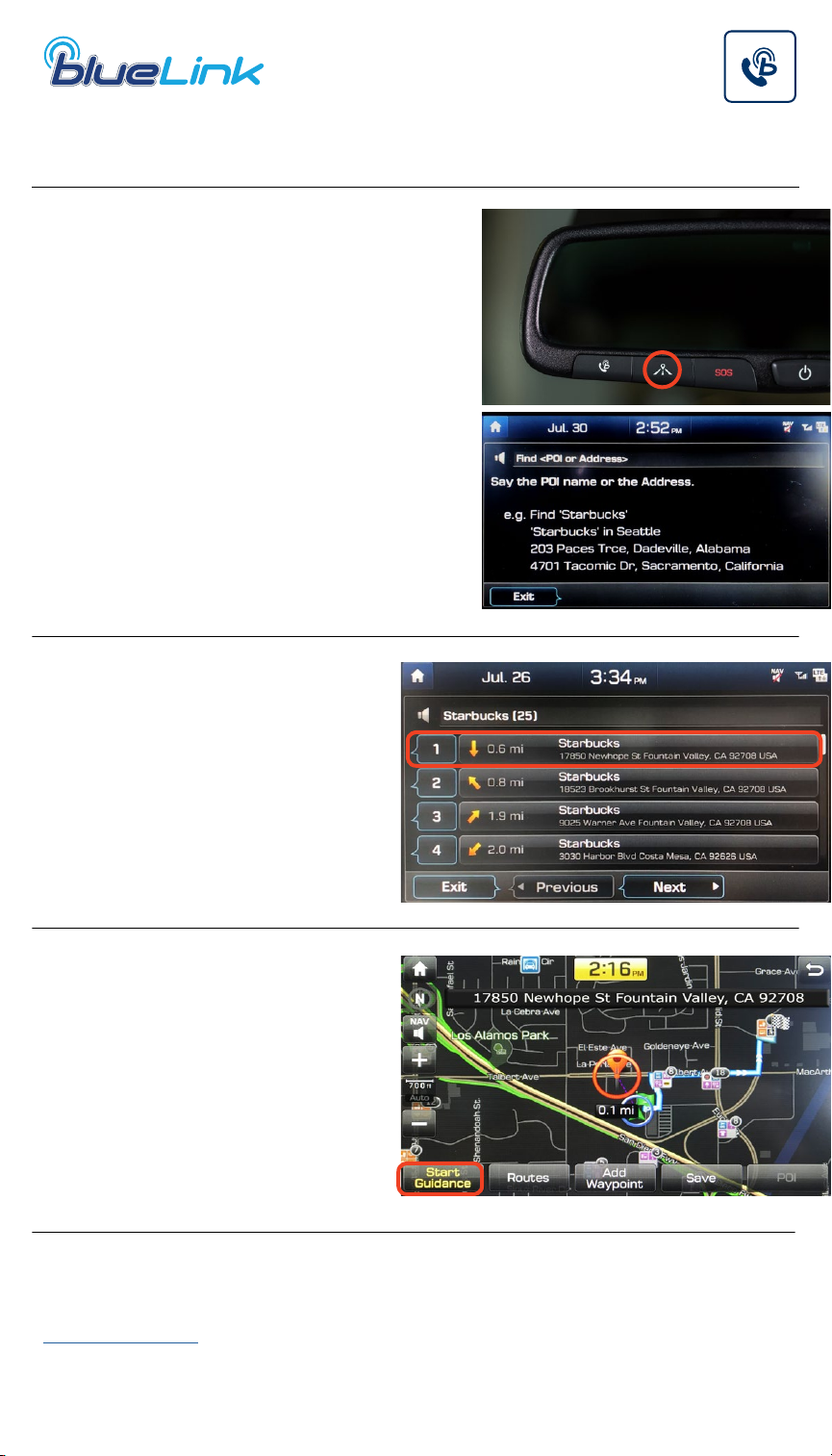
Tier 1 – VDS Icons
Voice
Activation
Bluetooth TPMS Battery Window
Defog 1
Window
Defog 2
App Clock Steering
Adjustments
Light Gear
Seat
Adjusting
Air
Media 1 Fuel
Automatic
Transmission
Manual
Transmission
Seat
Height
Gauge
Seat
Lumbar
Media 2 Sunroof
Rear
Camera
Smart Car
Features
Turn
Signals
Wiper
Seat
Recliner
Keyfob
Bluelink 35
Smartphone
Integ
Tailgate Custom
Favorites
36
Navigation Phone
Pairing
18
Destination Search by Voice
Navigation
2019 SONATA
NOTE
Blue Link® subscription is required. To enroll, please visit your dealer or visit
MyHyundai.com. All product names, trademarks, logos, and brands are property
of their respective owners. All company, product, trademarks, and service
names used herein are for illustrative purposes only.
Press the DESTINATION
SEARCH BY VOICE button.
When prompted, you can
say the name of a Point of
Interest (POI) nearby, an
address, or a POI in a city.
Example: “FIND COFFEE
SHOP IN FOUNTAIN
VALLEY, CALIFORNIA.”
A list of nearby destinations
matching your search
criteria will be displayed.
Say the line item number
(for example: “1”) of the POI
you would like to select.
Press START GUIDANCE
to begin your route.
1
2
3
Other manuals for SONATA 2019
1
Table of contents
Other Hyundai Automobile Electronic manuals