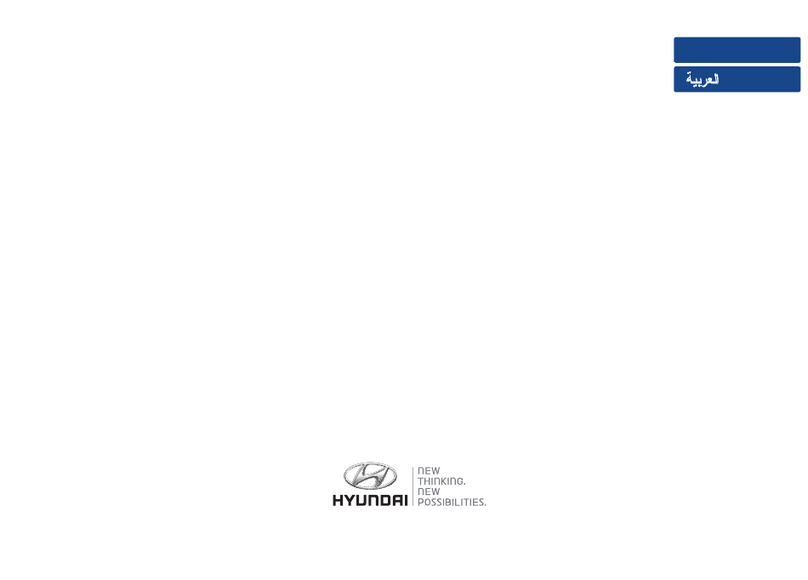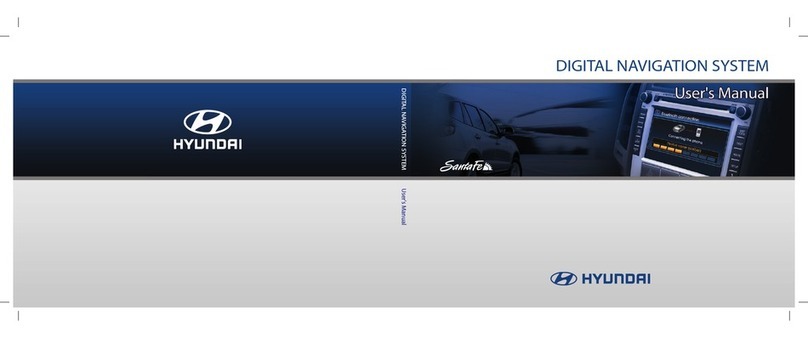2-1
CONTROL PANEL
1. Disc slot
2. Eject ( )
Press to eject a disc from the unit.
3. CD indicator light (CD-IN)
When a disc is inserted, the indicator is
illuminated.
4. LCD
Touch to operate.
5. PHONE ( )
Press to operate Bluetooth HandsFree function.
6. RADIO
Press to select FM/AM band.
7. Left knob ( )
- Press: power on/off
- Turn: volume control
8. MEDIA
Press to select a source: CD/USB/iPod/BT/AUX
9. Display on/off ( )
Press to switch between the display on and off.
10.
• Press to:
- Automatic tuning:
- Track up/down:
• Press and hold to:
- Search (FF/REW):
11. NAV
Press to enter destination menu.
Various methods for entering a destination are
available.
12. MAP
Press to display the map.
13. Right knob ( )
Rotate it clockwise/counterclockwise.
• Searches the previous or next radio
frequency.
- Manual tuning
• Skips a track/file up/down in all list screen.
• ZOOM IN/ZOOM OUT
- Rotate to change the map scale on the map
screen.
Repeat voice guidance ( )
Push to repeat the last guidance advice when
guidance is active.
14. Info ( )
Press to view the destination, route, and traffic
information.
• Destination: shows the information of current
vehicle position and destination.
• Route: shows the route information.
• Traffic: shows the traffic information.
- Traffic info on route: the list of traffic
information on active route.
- Traffic info nearby: the list of traffic
information around the current vehicle
position.
15. SETUP ( )
• Press to access system settings.
• Press and hold to check the device ID, the
software version, the navigation version, and
the map version.
16. Clock ( )
• Press to display the digital/analog clock and
outside temperature in both power on/off
status.
• Press and hold to display to the [Clock] menu.
5
6
7
8
15
9
14
13
1211
1
2
10
16
4
3
RADIO
USB CD iPod BT
USB CD BT
iPod