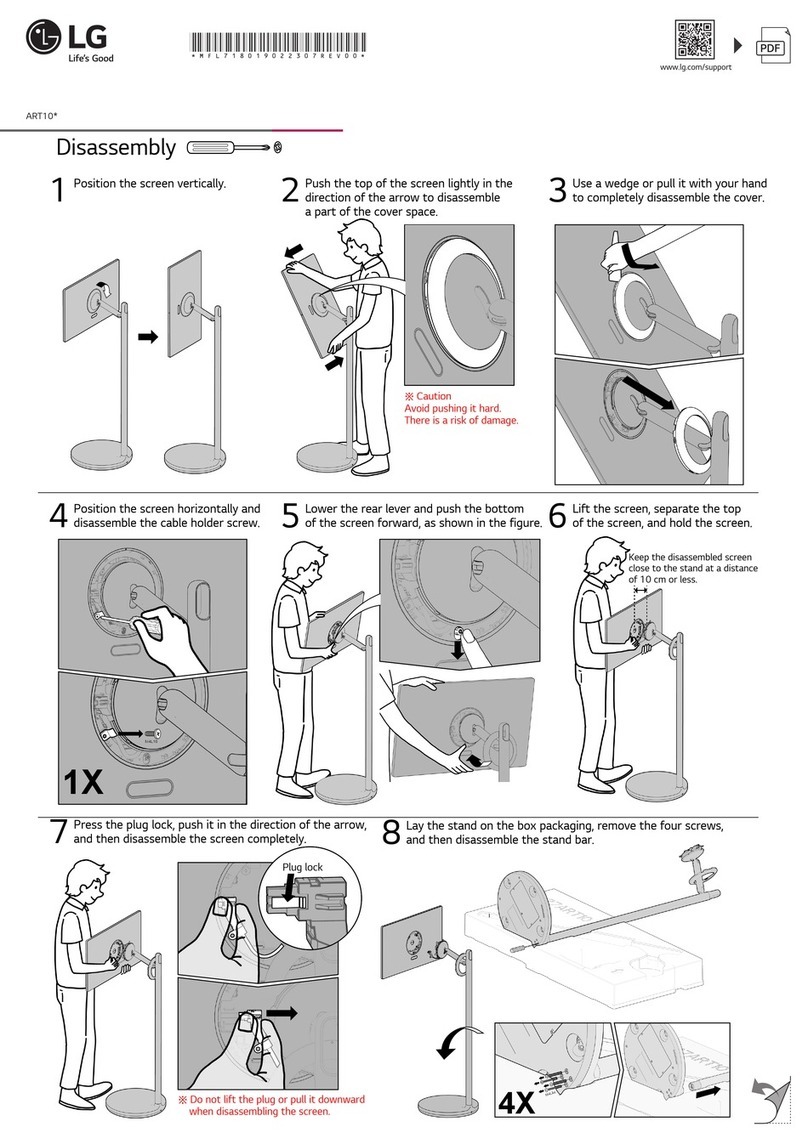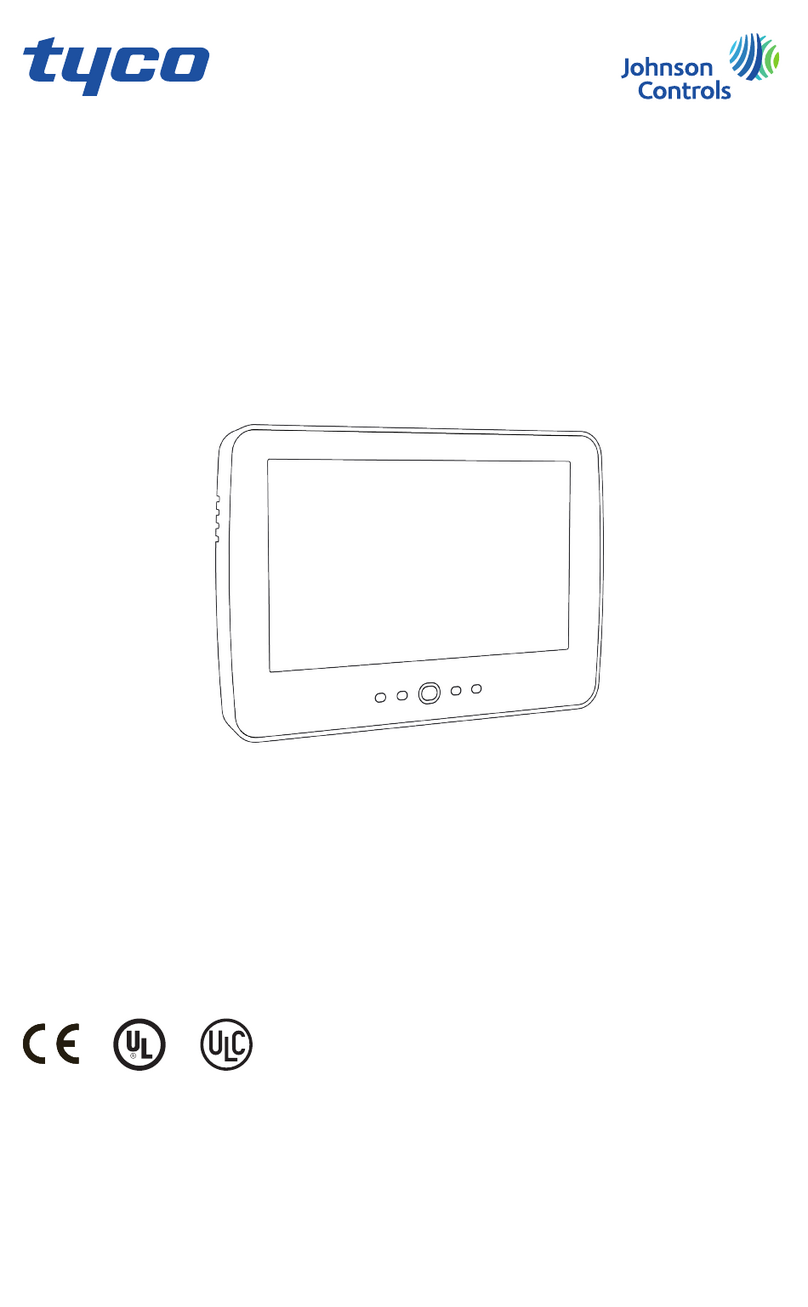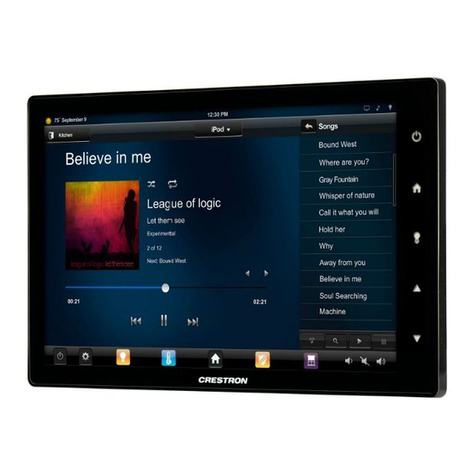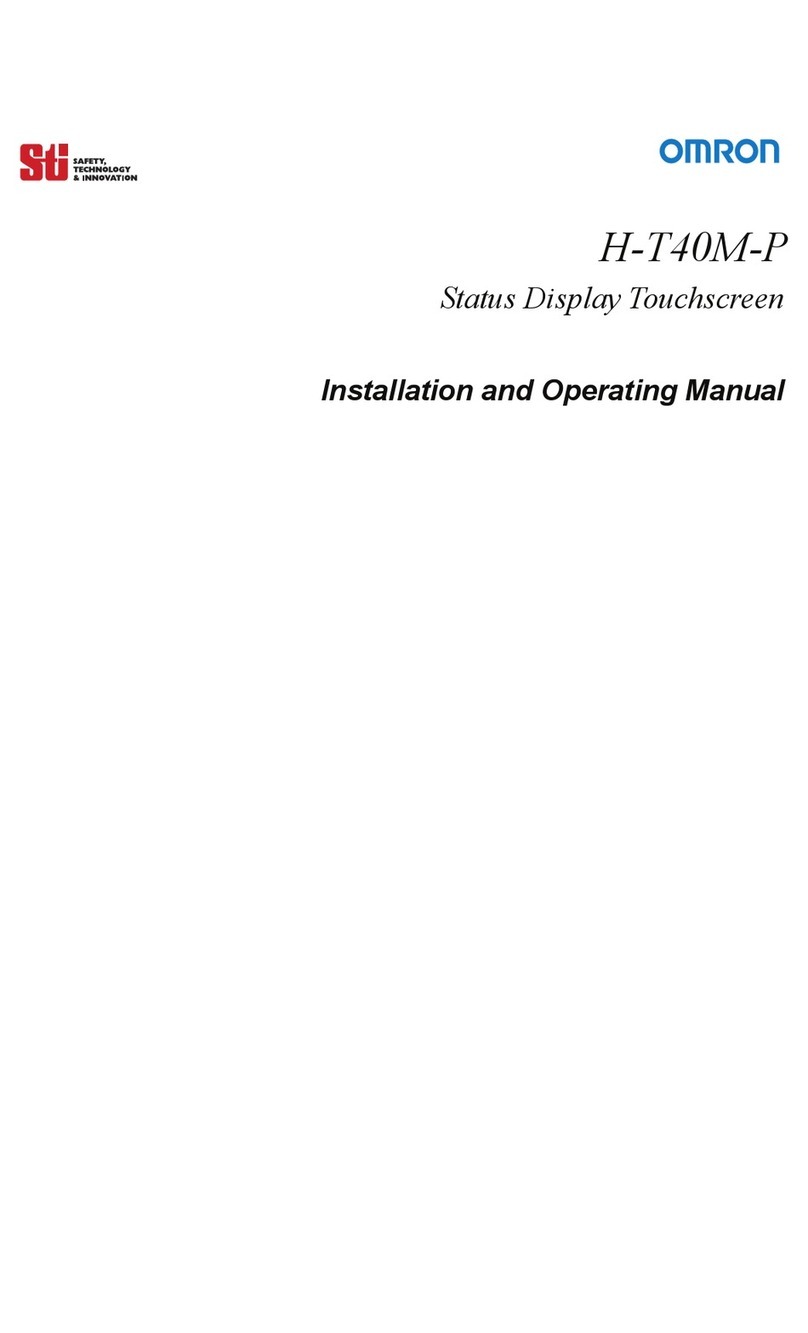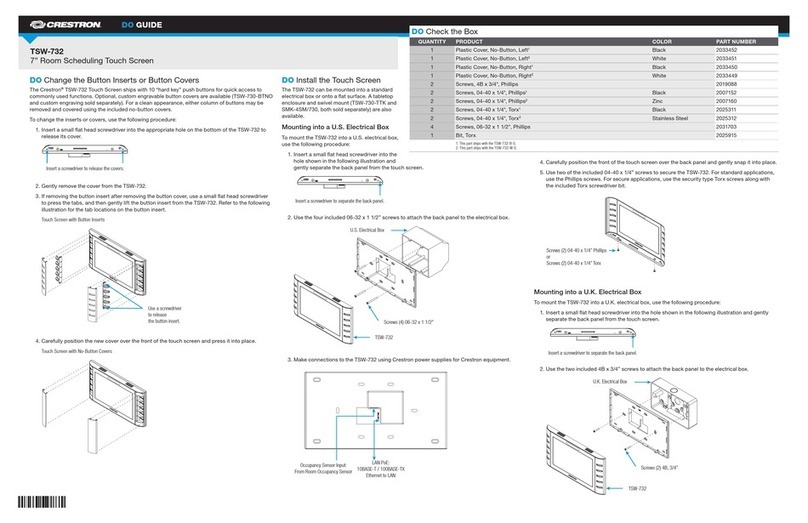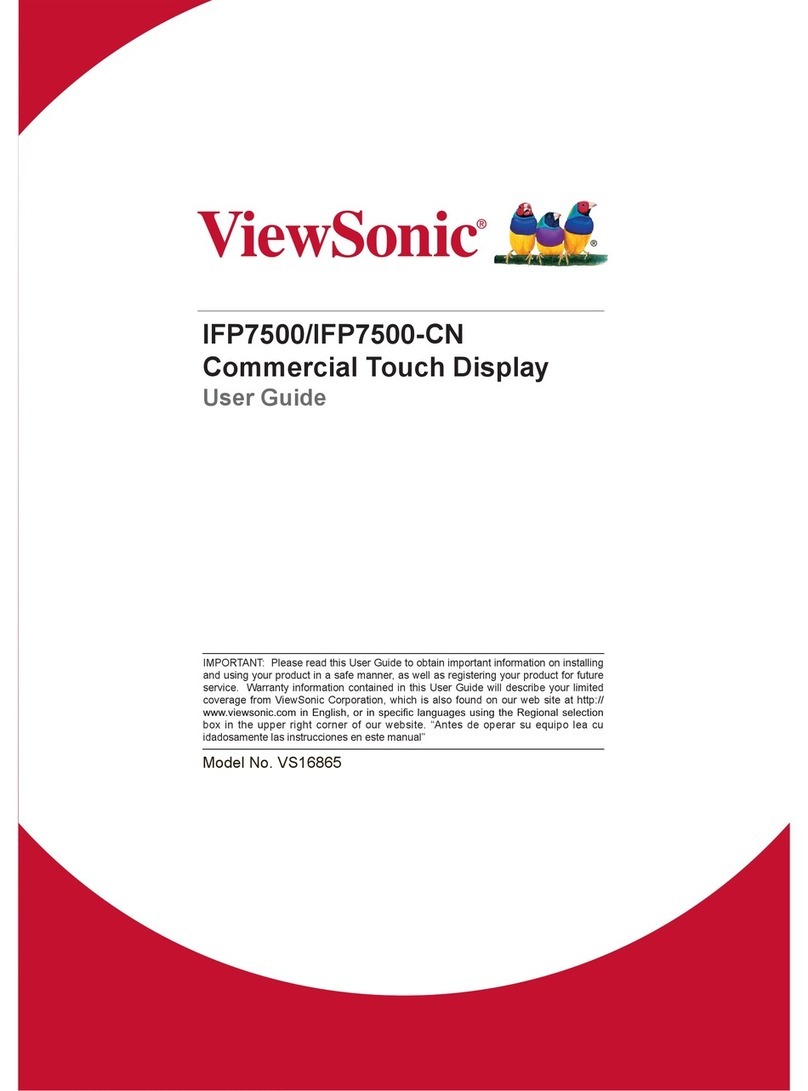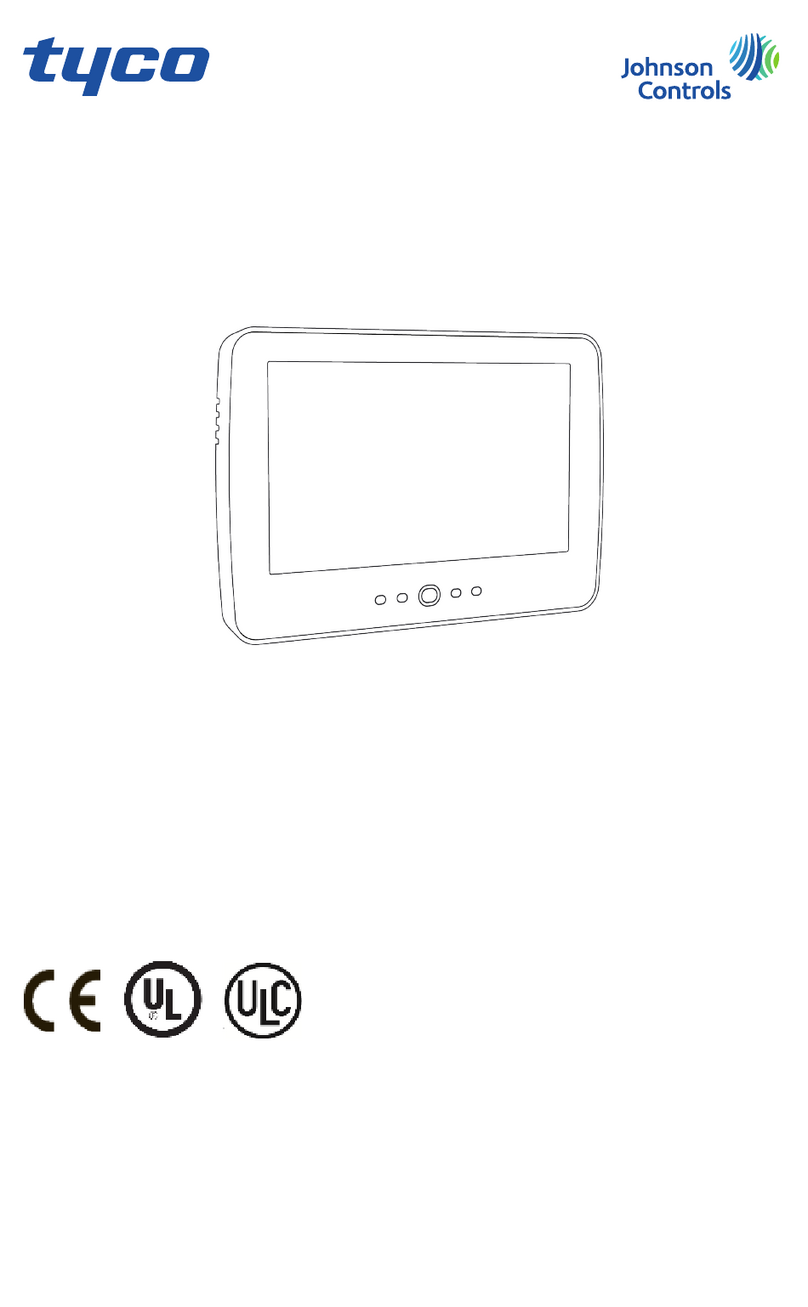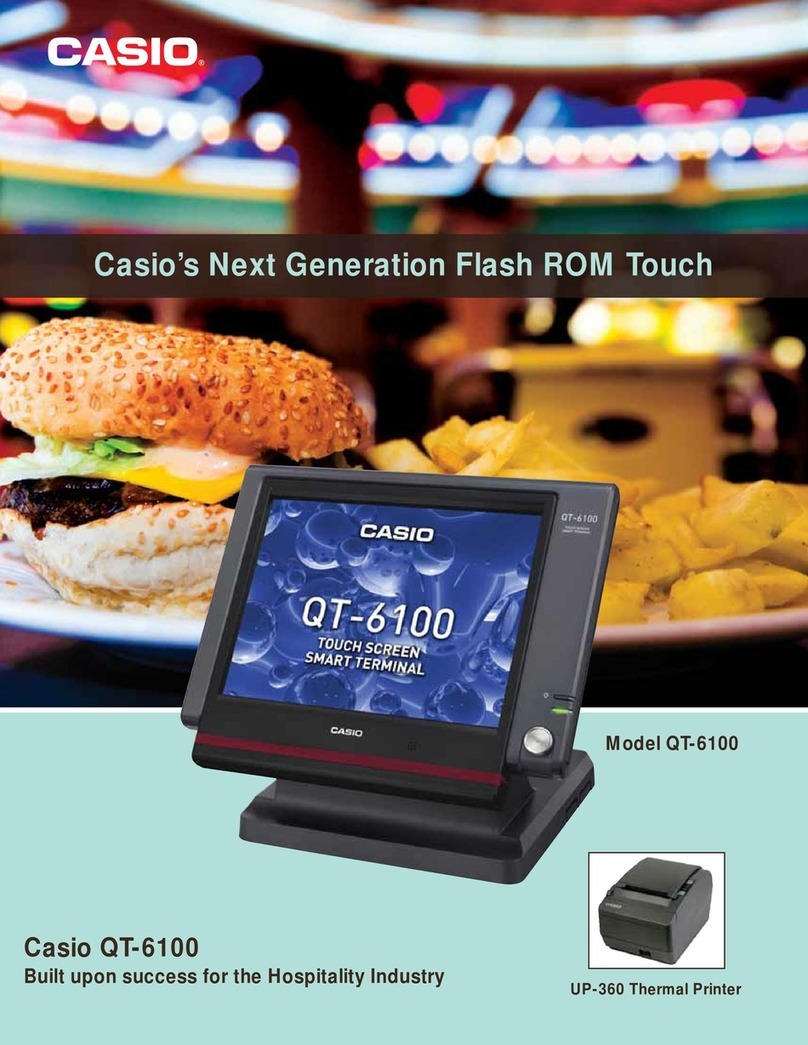Hyundai G70TC User manual

NEXT
For recycling please look into our web site
www.hyundaiq.com
User’s Guide
Type No. L17T0D070
Model. G70TR/G70TC
Dual Function Touch Monitor
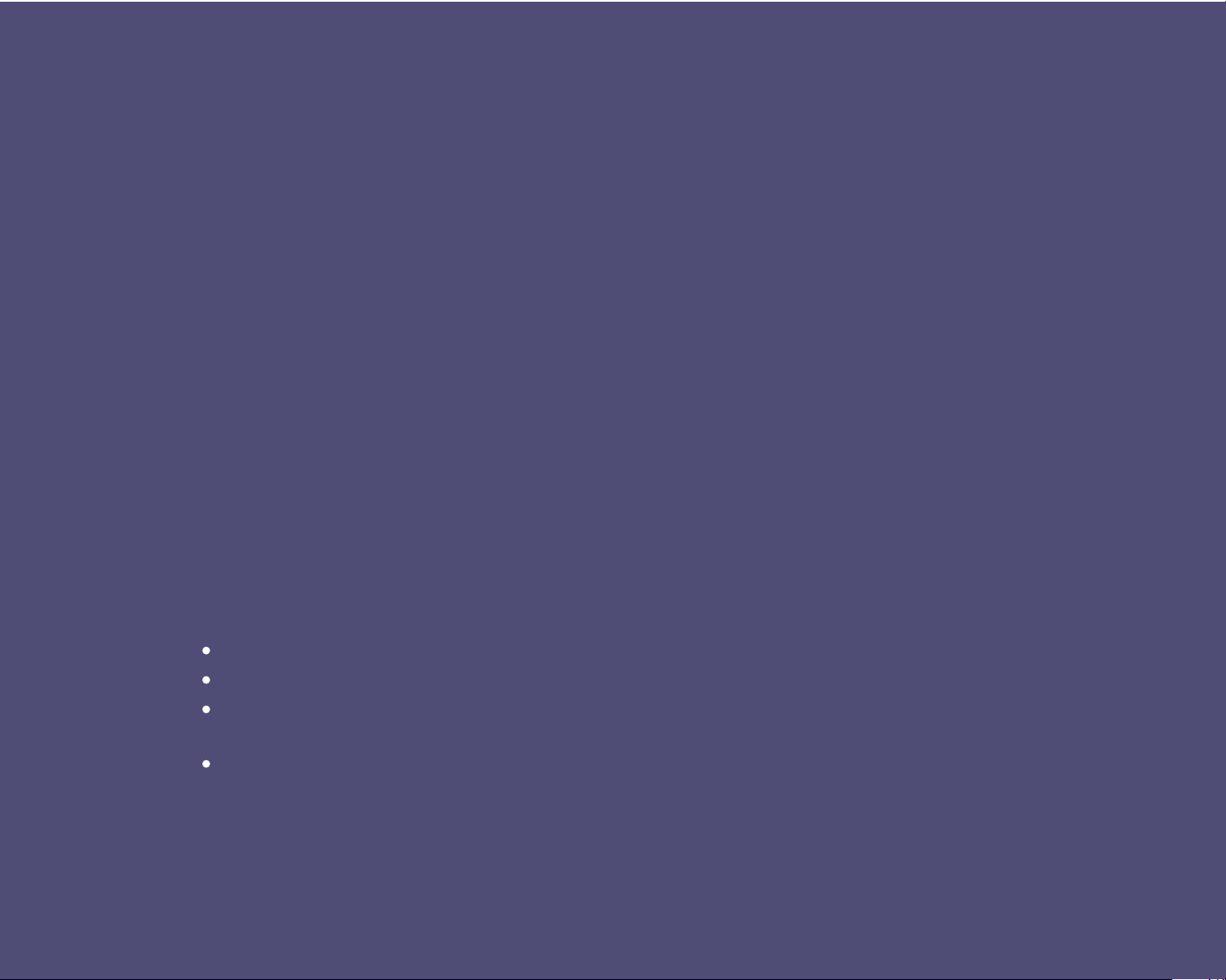
U.S.A.
U.S.FEDERAL COMMUNICATIONS COMMISSION
RADIO FREQUENCY INTERFERENCE STATEMENT
INFORMATION TO THE USER
NOTE : This equipment has been tested and found to comply with the limits for a
Class B digital device pursuant to Part 15 of the FCC Rules.
These limits are designed to provide reasonable protection against harmful
interference in a residential installation.
This equipment generates, uses, and can radiate radio frequency energy and, if
not installed and used in accordance with the instructions, may cause harmful
interference to radio communications.
However, there is no guarantee that interference will not occur in a particular
installation.
If this equipment does cause harmful interference to radio or television reception,
which can be determined by turning the equipment off and on, the user is
encouraged to try to correct the interference by one or more of the following
measures:
Reorient or relocate the receiving antenna.
Increase the separation between the equipment and receiver.
Connect the equipment into an outlet of a circuit different from that to which
the receiver is connected.
Consult the dealer or an experienced radio/TV technician for assistance.
Changes or modification not expressly approved by the party responsible for
compliance could void the user's authority to operate the equipment.
Connecting of peripherals requires the use of grounded shielded signal cables.
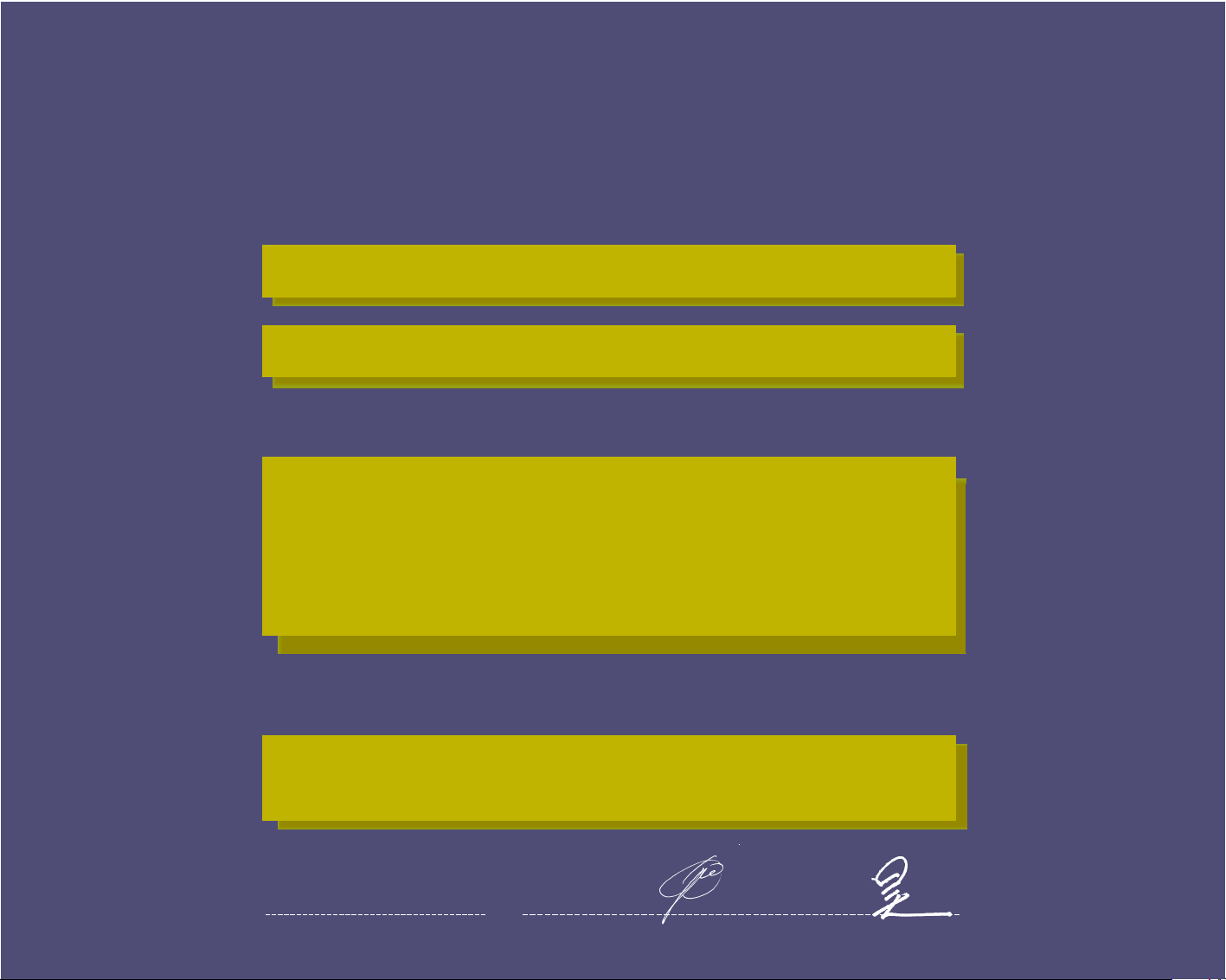
WE HYUNDAI IT CORP.
Ami-ri Bubal-Eub Ichon-Si Kyungki-Do
467-860 KOREA
declare under our sole responsibility that the product:
to which this declaration relates is in conformity with the
following standard(s) or other normative document(s)
following the provisions of the Low Voltage Directive 73/23/EEC,
93/68/EEC and the EMC Directive 89/336/EEC.
KOREA / May 6, 2008
Jong Won, Choi Ho Suk, Chon
(Place and date of issue) (Name and signature of
authorized person)
DECLARATION OF CONFORMITY
Kind of equipment : LCD TOUCH MONITOR
Type-Designation : L17T0D070
Safety : IEC60950-1:2002
EMC : EN 55022/1998+A1:2000+A2:2003
EN 55024 :1998+A1:2001+A2:2003
EN61000-3-2:2000+A2:2005
EN61000-3-3:1995+A1:2001+A2:2005
TUV SUD Product Service GmbH
Ridlerstrasse 65 - 80339 Munchen - Germany

G70TR/G70TC
Dual Function Touch Monitor
Contents 1. Introduction ...................................1/24
2. Safety Information ........................1/24
3. Installing the monitor ...................4/24
3-1. Packing List .........................................4/24
3-2. Instructions to Install the Stand ........5/24
3-3. Selecting a suitable location ..............6/24
3-4. Connecting the monitor .....................6/24
3-5. Setting the refresh rate ......................9/24
Preset Timing Table ..........................10/24
3-6. Way to Install driver for touch
monitor .............................................11/24
3-7. User’s Environment ...........................12/24
4. Adjusting the picture ..................14/24
4-1. Using the On Screen Display ...........15/24
4-2. Direct access buttons .......................15/24
4-3. OSD Adjustments .............................16/24
5. Display power management ......20/24
Reducing power consumption ..............20/24
6. Troubleshooting ..........................21/24
7. Specifications ..............................24/24

G70TR/G70TC
Dual Function Touch Monitor
1. Introduction
2. Safety Information
1/24
This manual contains instructions for installing and operating
HYUNDAI IT G70TR/G70TC.
HYUNDAI IT G70TR/G70TC. is a highly ergonomic color display unit.
• 17" viewable SXGA LCD
• High quality screen re-scaling capability
• VESA DPMS (Display Power Management Signaling)
• VESA DDC1/2B compatibility
• Advanced digital On-Screen-Display controls
• Fast and accurate auto adjustment
• Most advanced image scaling
• Supporting VESA Flat Panel Monitor Physical Mounting Interface
• Digital Signal Input by DVI-1.0 Compatability
• 5-wrie Resistive Touch monitor (G70TR)
• Capacitive Touch Monitor (G70TC)
This Monitor has been engineered and manufactured to assure your safety.
You can prevent serious electrical shock and other hazards by keeping in mind
the following:
Do not place anything wet on the monitor or the power
cord. Never cover the ventilation openings with any
material and never touch them with metallic or
inflammable materials.

G70TR/G70TC
Dual Function Touch Monitor
2/24
Avoid operating the monitor in extreme heat,
humidity or areas affected by dust.
Temperature : 5~35°C
Humidity : 30~80RH
Be sure to turn the monitor off before plugging the
power cord into the socket. Make sure that the power
cord and the other cords are securely and rightly
connected.
Overloaded AC outlets and extension cords are
dangerous, as are frayed power cords and broken
plugs, which may cause electric shock or fire. Call
your service technician for replacement.
Do not use sharp tools such as a pin or a pencil near
the monitor, as they may scratch the LCD surface.
Do not use a solvent, such as benzene, to clean the
monitor, as it will damage the LCD surface.
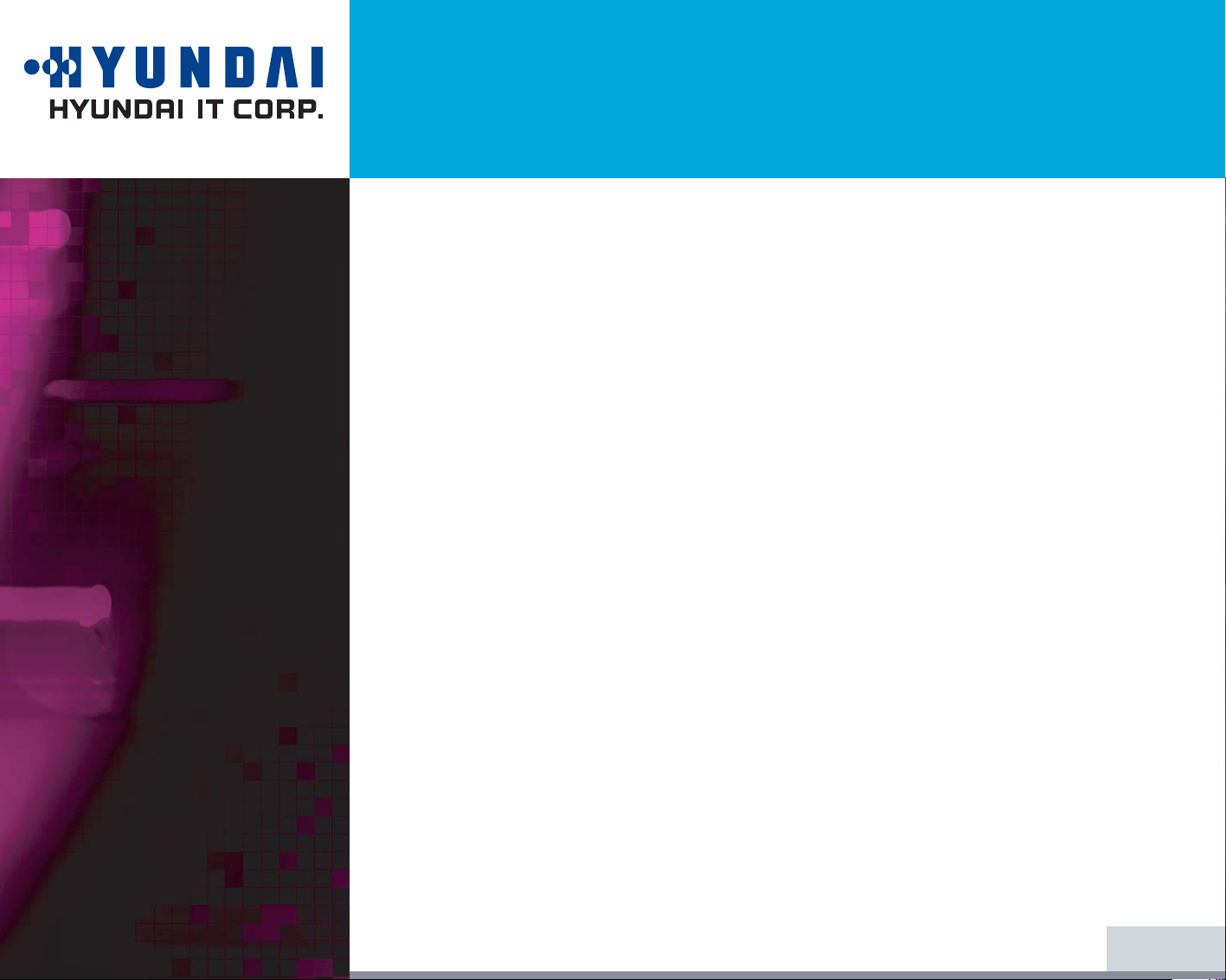
G70TR/G70TC
Dual Function Touch Monitor
Cleaning and Maintenance
• To avoid risk of electric shock, do not disassemble the display unit cabinet. The
unit is not user-serviceable. Remember to unplug the display unit from the
power outlet before cleaning.
• Do not use alcohol (methyl, ethyl or isopropyl) or any strong dissolvent. Do not
use thinner or benzene, abrasive cleaners or compressed air.
• Do not wipe the screen with a cloth or sponge that could scratch the surface.
• To clean your antistatic screen, use water and a special microfiber screen
cleaning tissue used in optical lens cleaning, or lightly dampen a soft, clean
cloth with water or a mild detergent.
• If the instructions above do not help in removing stains, contact an authorized
service agent.
• The mains plug of the power supply cord shall remain readily operable.
• An apparatus with CLASS I construction shall be connected to a mains socket
outlet with a protective earthing connection.
3/24

G70TR/G70TC
Dual Function Touch Monitor
4/24
The following items should be found in the packaging.
Above power cord can be changed upon different voltage areas. Please
contact your dealer if anything is missing or damaged.
Other power cord except the cord packed in the product or longer than 3m
may affect EMC of the product in operating condition.
3. Installing the
monitor
3-1. Packing List
!
UK
America/Canada
Japan
Australia
Korea
Europe
South Africa
Power Cord
Signal Cable
Audio Cable
DVI-D Cable
USB Cable
AC/DC Power
adapter
Manual CD & Touch
Install CD

G70TR/G70TC
Dual Function Touch Monitor
5/245/23
3-2. Selecting a suitable
location
3-3 Rear View & Signal
input Jacks
• Place the monitor at least 30cm from other electrical or heat-emitting equipment and allow at
least 10cm on each side for ventilation.
• Place the monitor in a position where no light shines directly onto or is reflected on the screen.
• To reduce eye strain, avoid installing the display unit against a bright background such as a
window.
• Position the monitor so that the top of the screen is no higher than eye level.
•
Position the monitor directly in front of you at a comfortable reading distance (around 45 to 90cm)
Power In (12V DC ):Connect to AC/DC Adaptor
Audio In : Connect to the jack , "Audio Out "
of PC . Output PC Sound.
Audio Out : Connect to Head Phone.
D-Sub : Connect to the jack, "D-Sub"
(Analog) of PC.
DVI : Connect to the jack, "DVI" (Digital) of PC.
Speaker : Output PC sound.
USB : Connect to USB of PC.

G70TR/G70TC
Dual Function Touch Monitor
3-4. Connecting the
monitor Before you start cabling your monitor, check that the
power is off on all units. To avoid any possibility of
electric shock, always connect your equipment to
properly earthed outlets.
6/24
!!

G70TR/G70TC
Dual Function Touch Monitor
7/24
1. Connect AC/DC Power Cable to Adaptor and then connect Adaptor Cable to Monitor
through the jack "12V DC" .
2. One end of "Audio Cable" to PC through the jack, "Audio Out".
And the other end to Monitor " Audio In".
3. Connect PC and Monitor through the jack, D-Sub (Analog signal) with D-Sub cable
4. Connect PC and Monitor through the jack , DVI (Digital signal) with DVI Cable.
5. Insert the other 15-pin signal cable connector into the 15-pin VGA connection on
your computer and screw it down.
6. Plug the power cord connection to connection on the monitor.
7. Plug the other end of the power cord to your computer's main supply or to a 100V-
240V earthed electrical outlet.
8. Turn on the monitor using the power switch and check that the power LED is on. If
not, repeat steps 1,2,3,4,5,6 and 7 or refer to the Troubleshooting section of this
guide.
9. Turn on the power to the computer. The picture will appear within about 10 seconds.
Adjust the picture to obtain optimum picture quality. See section Adjusting the
picture in this guide for more information.
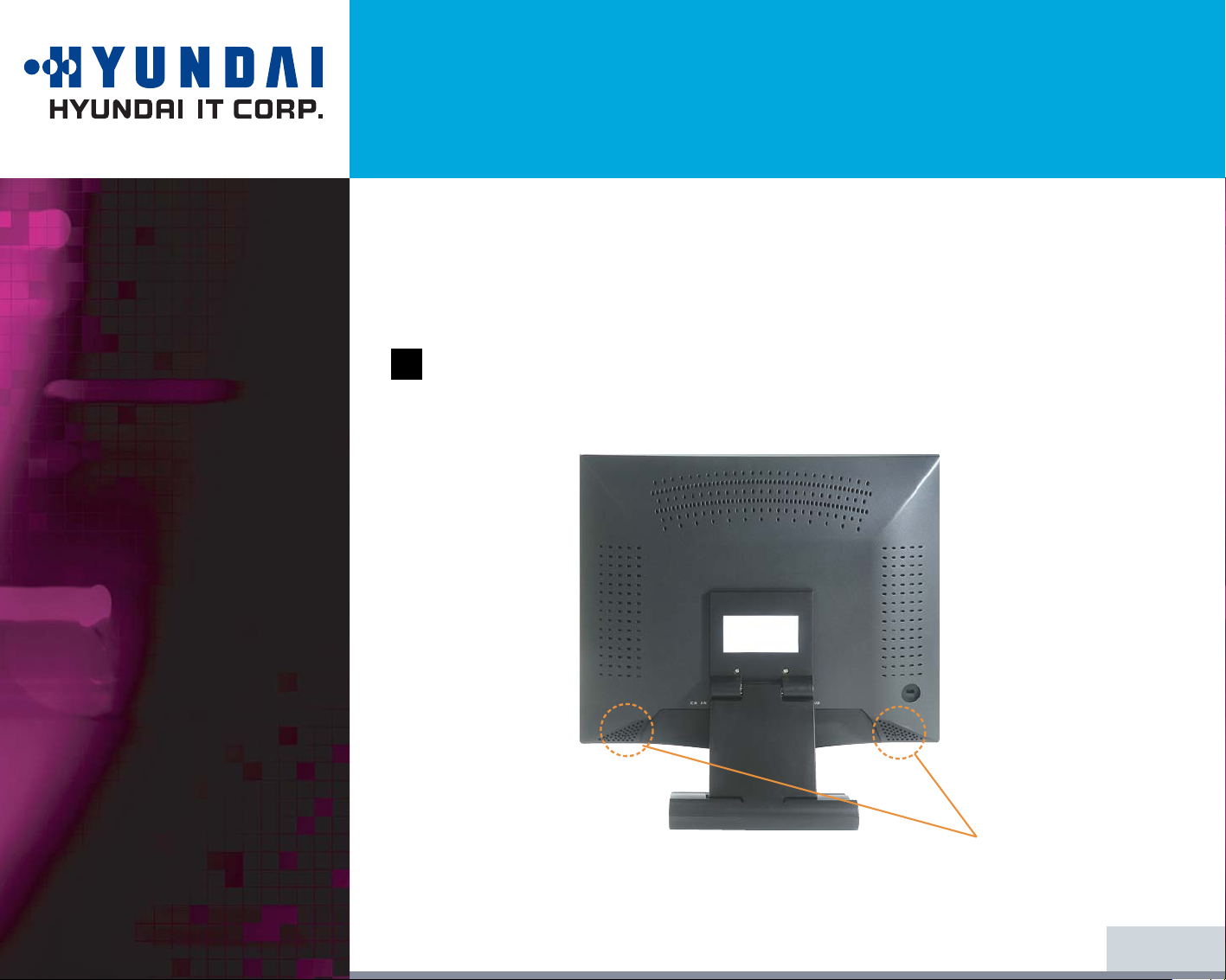
G70TR/G70TC
Dual Function Touch Monitor
• Audio system Option
Model
8/24
!!
This monitor has an audio system including two micro loudspeakers. Each of the
two micro loudspeakers has an 2Wrms (max.) output power. This system also
supports a headphone output jack.
When this monitor is turned on, audio is always set up as off mode. Please use
AUDIO direct access button on the front cover or On Screen Display to put
audio on.
Speaker

G70TR/G70TC
Dual Function Touch Monitor
9/24
3-5. Setting the refresh
rate
Follow the instructions below to set your refresh rate in Windows
98/ME/XP/2000/VISTA.
1. Go to the configuration window(Start-Settings-Configuration window).
2. Double click on the ‘Display’ icon.
3. Click on the ‘Settings’ tab.
4. Click on the ‘Advanced’ button.
5. Click on ‘Adapter’ and select 60Hz from the list.
6. Click on ‘Apply’ to accept the selected value.

G70TR/G70TC
Dual Function Touch Monitor
10/24
Preset Timing Table
10/23
If the signal from the system doesn't equal to the preset timing mode, adjust
the mode with reference to the user’s guide of videocard because the screen
may not be displayed.
Optimum resoultion 1280 x 1024 @ 60Hz
No.
1
2
3
4
5
6
7
8
9
10
11
12
13
14
15
16
17
18
Resolution
640 x 350
720 x 400
640 x 480
640 x 480
640 x 480
640 x 480
800 x 600
800 x 600
800 x 600
800 x 600
832 x 624
1024 x 768
1024 x 768
1024 x 768
1152 x 864
1152 x 870
1280 x 1024
1280 x 1024
H-Freq
31.4 KHz
31.4 KHz
31.4 KHz
35.0 KHz
37.8 KHz
37.5 KHz
35.1 KHz
37.8 KHz
48.0 KHz
46.8 KHz
49.7 KHz
48.3 KHz
56.4 KHz
60.0 KHz
67.5 KHz
68.7 KHz
64.0 KHz
80.0 KHz
V-Freq
70 Hz
70 Hz
59 Hz
66 Hz
72 Hz
75 Hz
56 Hz
60 Hz
72 Hz
75 Hz
74 Hz
70 Hz
75 Hz
60 Hz
75 Hz
75 Hz
60 Hz
75 Hz
Mode
IBM
IBM
IBM
MAC
VESA
VESA
VESA
VESA
VESA
MAC
VESA
VESA
VESA
VESA
VESA
MAC
VESA
VESA
!

G70TR/G70TC
Dual Function Touch Monitor
3-6. Way to Install driver
for touch monitor
The driver for touch screen software enables to have mutual communication to
touch screen-controller through and SUB
•Supporting organization
This utility program enables test for the correction and draw test through the
touch screen.Including addition and removal.
•Supporting many languages
It's automatically installed according to the selected languages.
English,Chinese,French,Spanish,German,Japanese,Italian and Dutch are
available.
The procedures for installing touch driver is as follows.
1. Insert TouchKit-CD into CD-ROM driver.
2. If inserting CD, according to the type of OS, the program is executived
automatically and manually.
3. Please note the enclosed touch driver for the detailed installation of program.
11/24

G70TR/G70TC
Dual Function Touch Monitor
3-7. User’s Environment
Kensington Security
(Locking) Slot
Recommended Ergonomic User’s Environment
• Viewing angle of the monitor should be between -2~15 degree.
• This display unit supports a Kensington-type security device to secure your
monitor. Kensington lock is not included.
• To purchase and install the Kensington locking device, please refer to the
following contact information.
* Kensington Technology Group
· Address : 2000 Alameda de las Pulgas 2F san mateo, California 94403-1289
· Tel : +1 650 572 2700 · Fax : +1 650 572 9675 · Web-site : www.kensington.com
12/24
15
o
-2
o

G70TR/G70TC
Dual Function Touch Monitor
VESA MOUNT’G
• This display unit supports VESA FPMPMI standard for 75mmx75mm screw
mounting by giving 4 screw holes on the Rear Cover of the unit.
• For buying VESA Flat Panel Monitor Mounting Devices, please contact
following information.
Only M4 x10 size screw should be used for proper mounting.
(Using wrong size screw may cause damages to the device)
* Ergotron, Inc.
· Address : Ergotron Europe Kuiperbergweg 50 1101 AG Amsterdam The Netherlands
13/24
!

G70TR/G70TC
Dual Function Touch Monitor
4. Adjusting the picture
14/24
You can adjust the screen display by using the buttons located below the
screen.

G70TR/G70TC
Dual Function Touch Monitor
4-1. Using the On Screen
Display
4-2. Direct access buttons
15/24
To make adjustments in the On Screen Display, follow these steps:
1. Push the MENU button to call the OSD to the screen.
2. Push the or button to choose the item you want to adjust. The selected
item is highlighted.
3. Push the SELECT button to adjust the highlighted item.
4. Use the or button to adjust the selection.
5. Push the MENU button to return to the previous menu if you are in a submenu.
6. The display unit automatically saves the new settings in 1 second after your
last adjustments and the menu disappears. You can also push the MENU button
to make the menu disappear.
LED LAMP
MENU
SELECT
POWER
DOWN / UP
(- / + )
LED Lamp shows the power on or off with its color.
When the power is on, LED Lamp is fluorescing with Green or
Amber color. In normal mode, its color is Green and in the save
mode, the color changes to Amber.
"MENU" button has the function to make OSD Window be on
the screen or disappear.
Decide the Input Signal between Analog and Digital.
Power ON or OFF.
This button has 4 functions.
- Reducing/Increasing the sound volume.
- In OSD Menu, it makes cursor move down.
- In OSD Menu, it makes the data of Sub item decreased.
- In OSD Menu, it makes the data of Sub item move to the left.
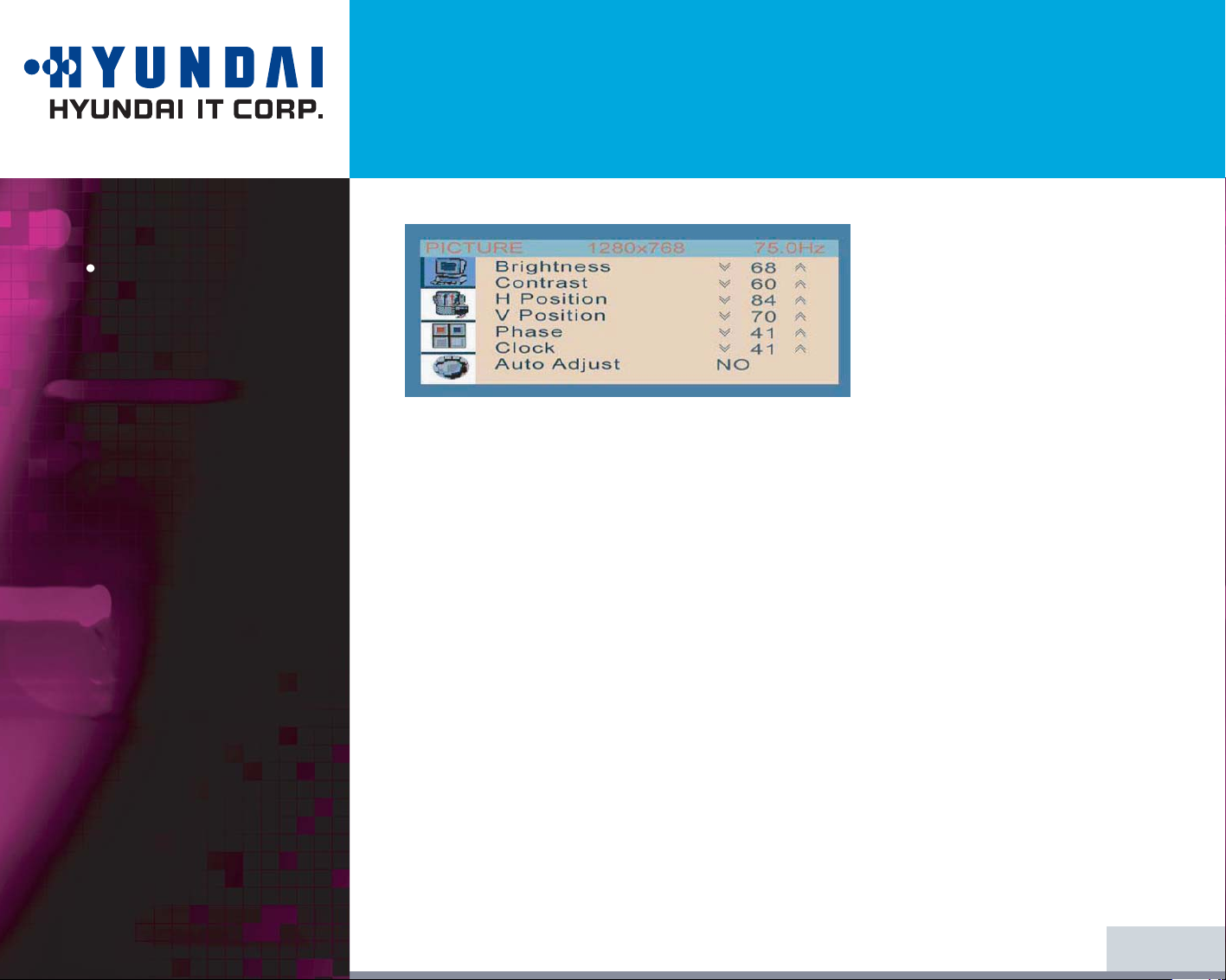
G70TR/G70TC
Dual Function Touch Monitor
16/24
4-3. OSD Adjustments
PICTURE
BRIGHTNESS
Adjusting the Brightness for all over the Screen.
(At factory, they have set the initial Brightness to 50.)
CONTRAST
Adjusting the Contrast for all over the Screen.
(At factory, they have set the initial Contrast to 50.)
H.POSITION
Moving the position of the screen horizontally.
(At DVI mode, this function is not workable)
V.POSITION
Moving the position of the screen vertically.
(At DVI mode, this function is not workable)
PHASE
Refine the Picture delicately.
(Picture adjustment is not visible. At DVI mode, it is not workable)
CLOCK
Adjust the size of the Picture Horizontally. (At DVI mode, it is not worlable)
16/23
This manual suits for next models
1
Table of contents
Other Hyundai Touchscreen manuals