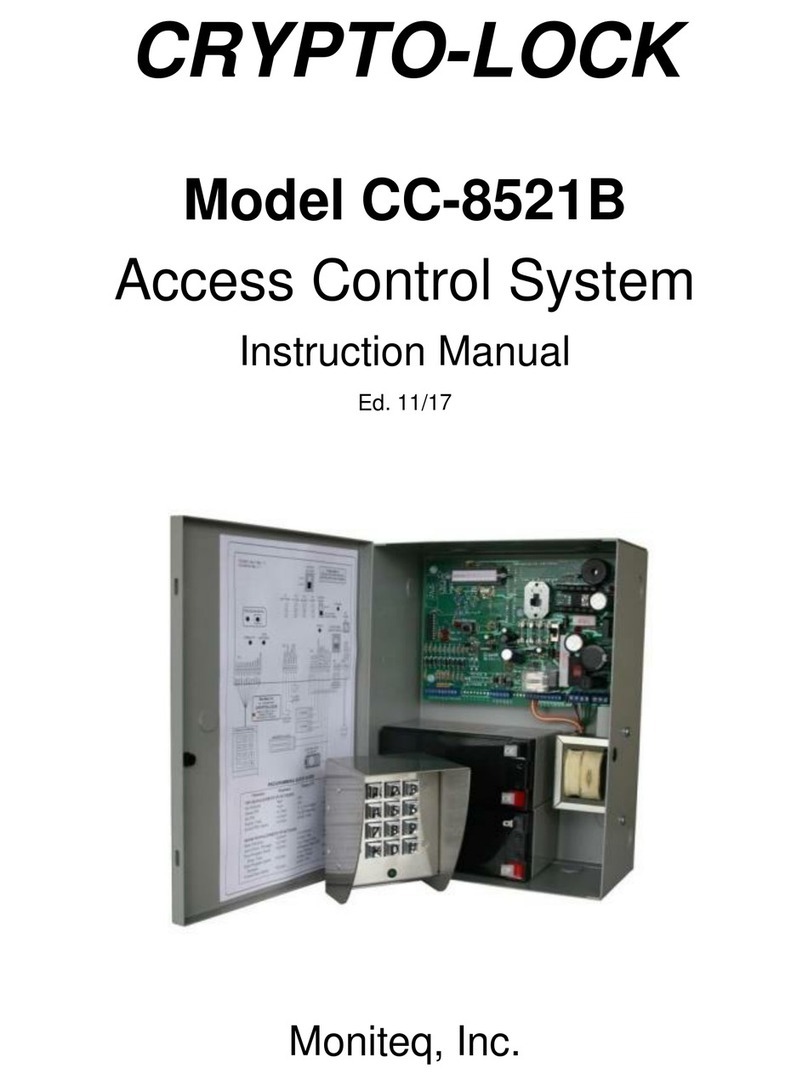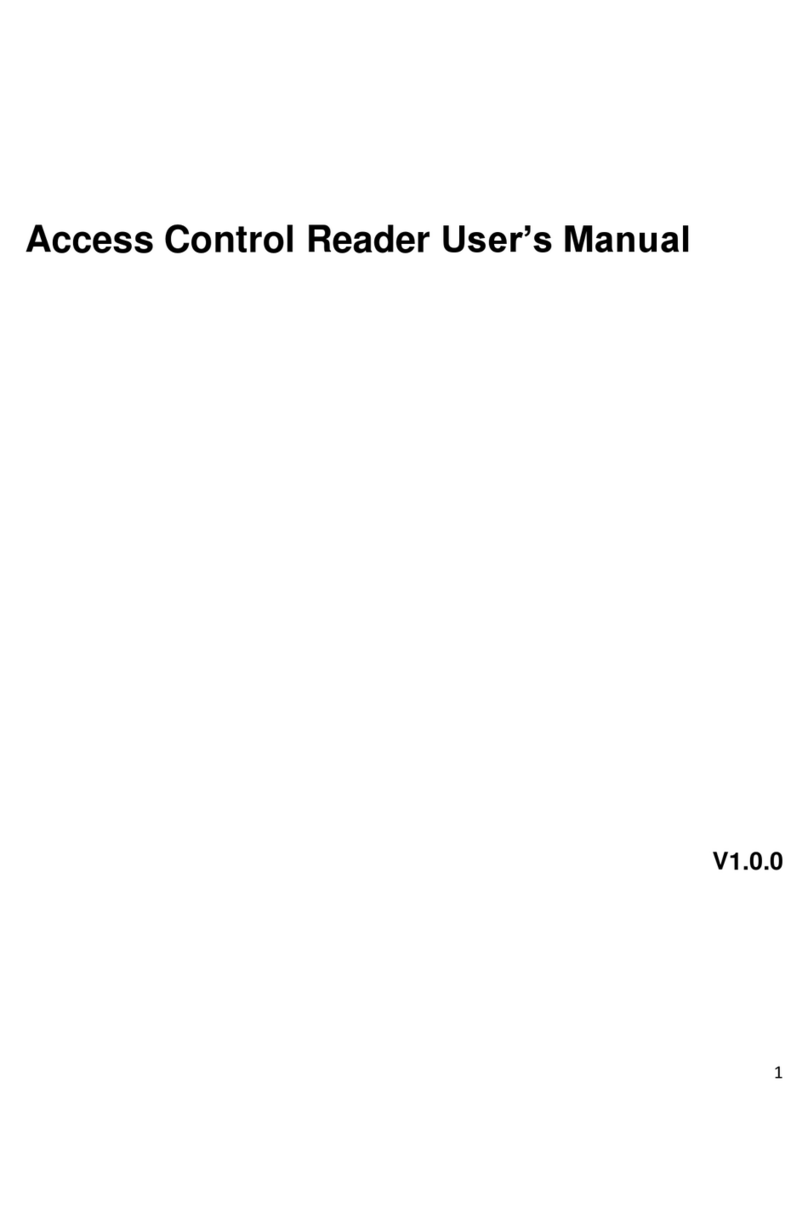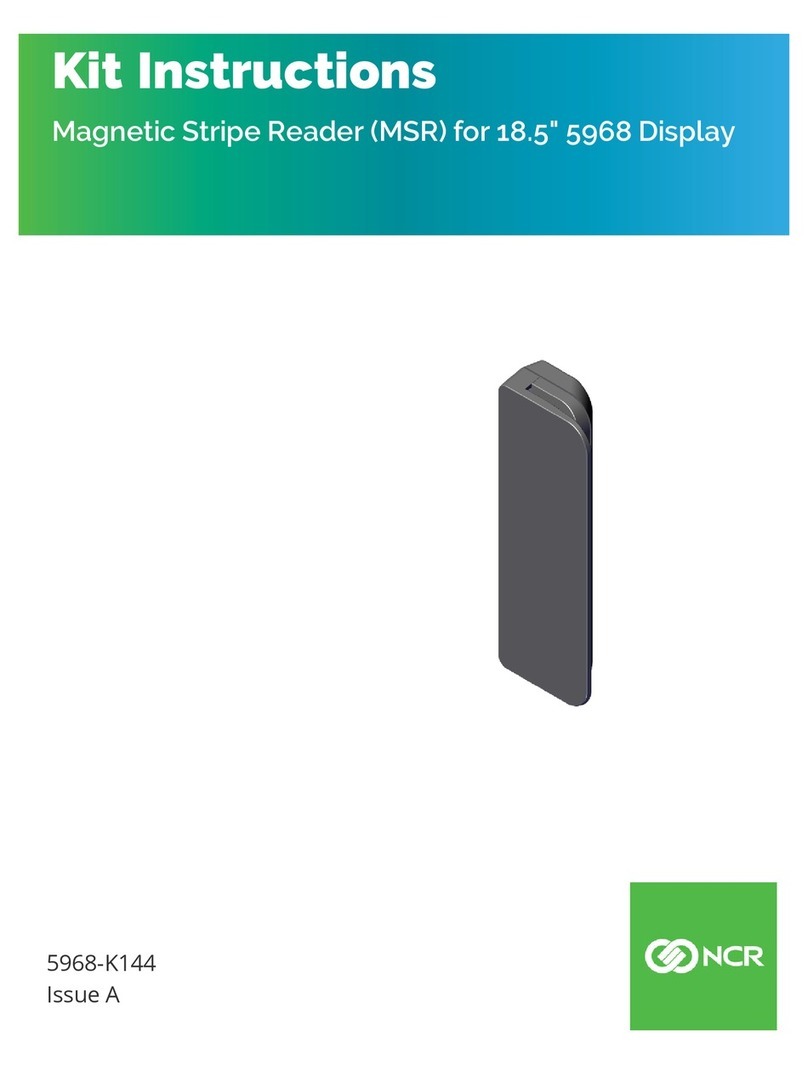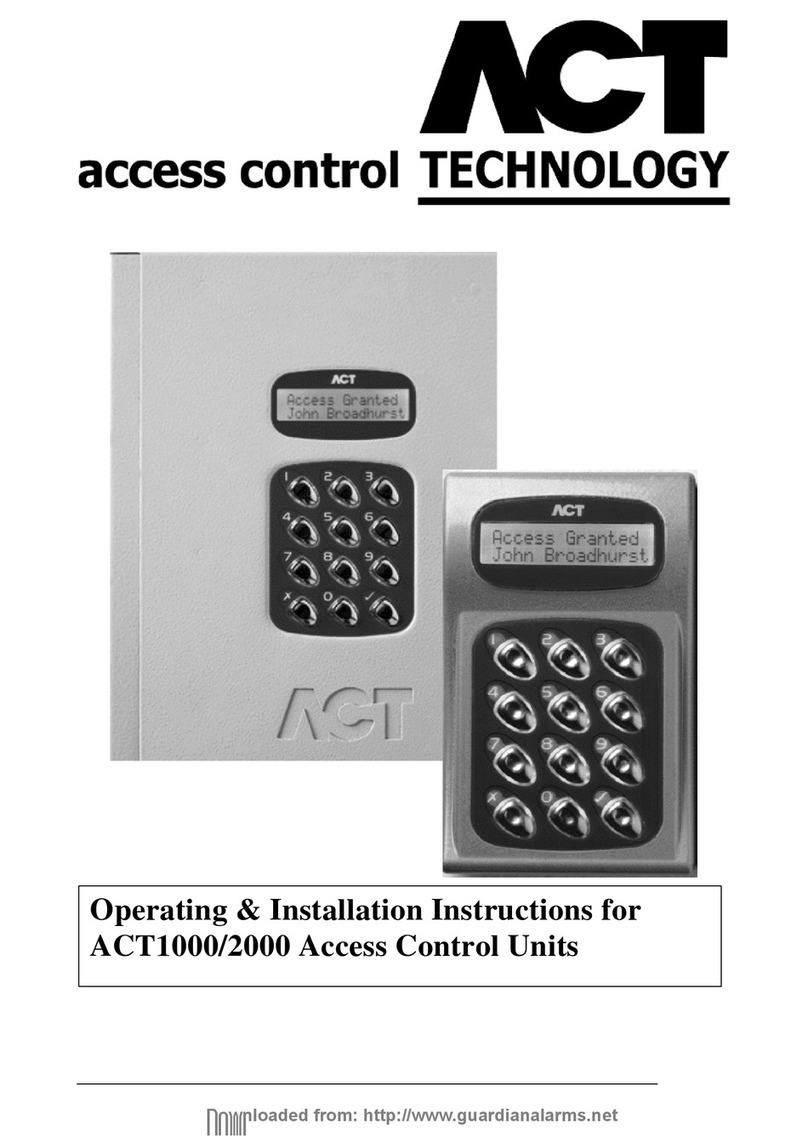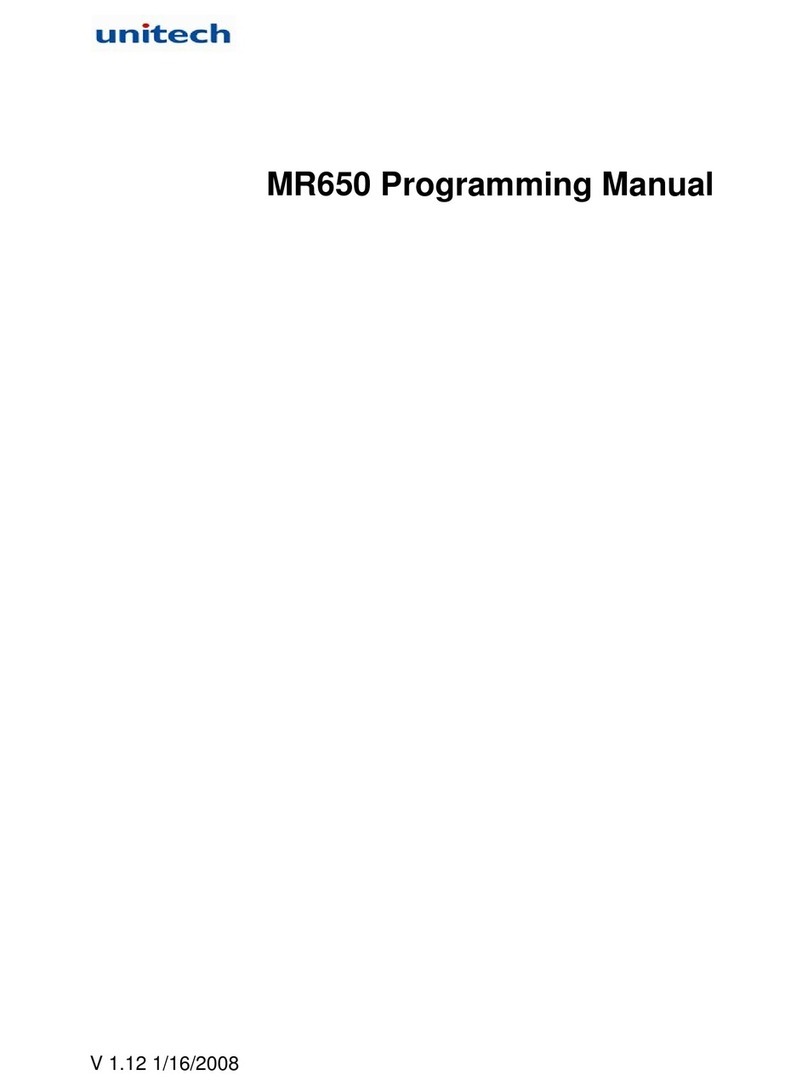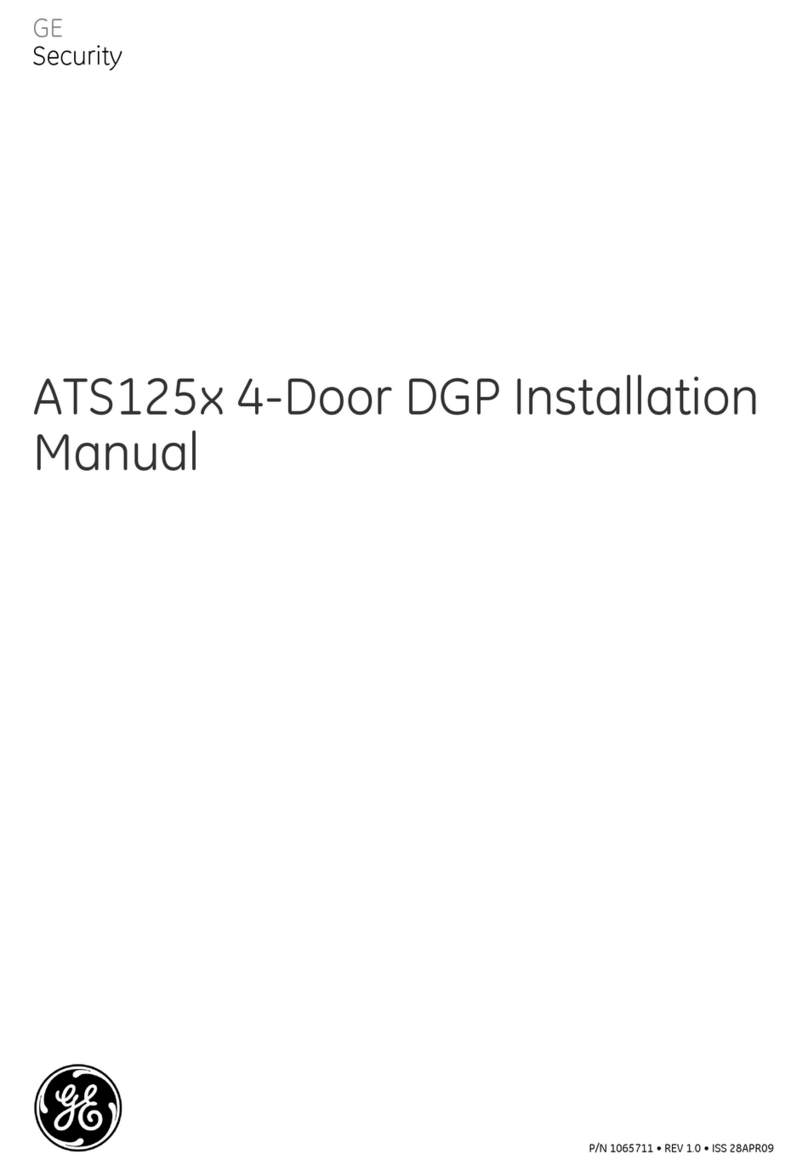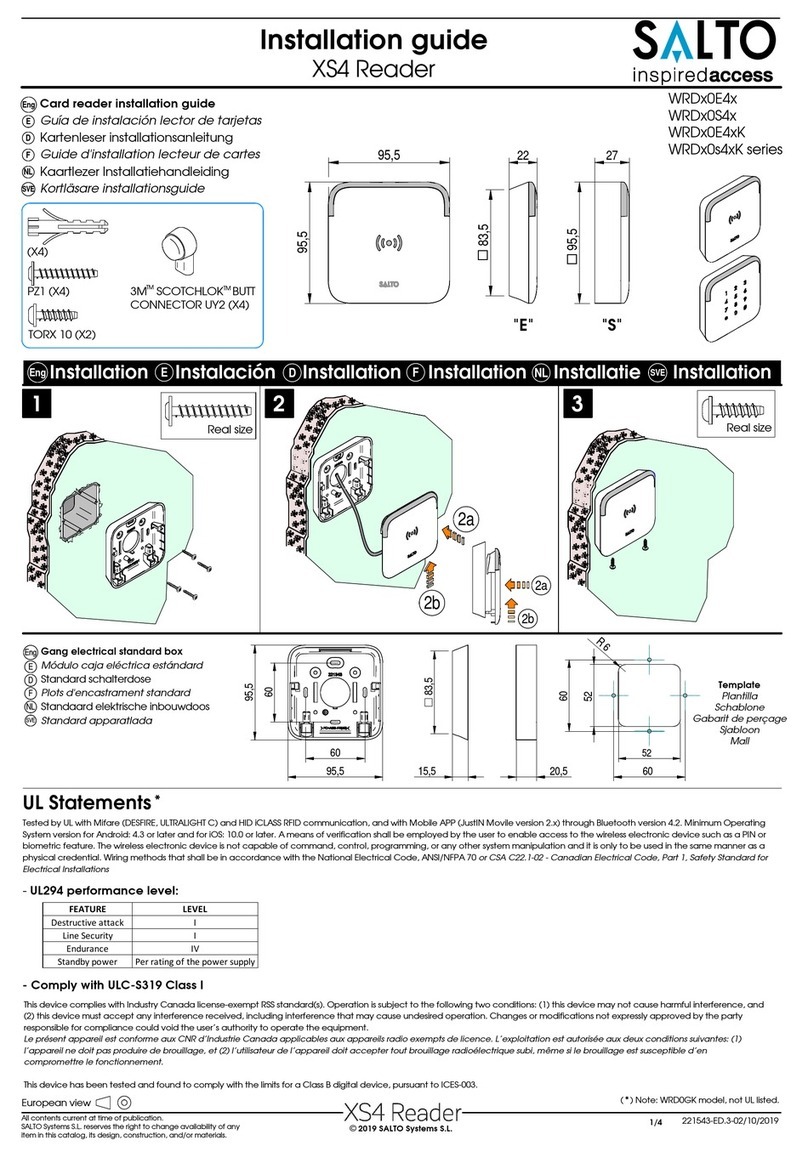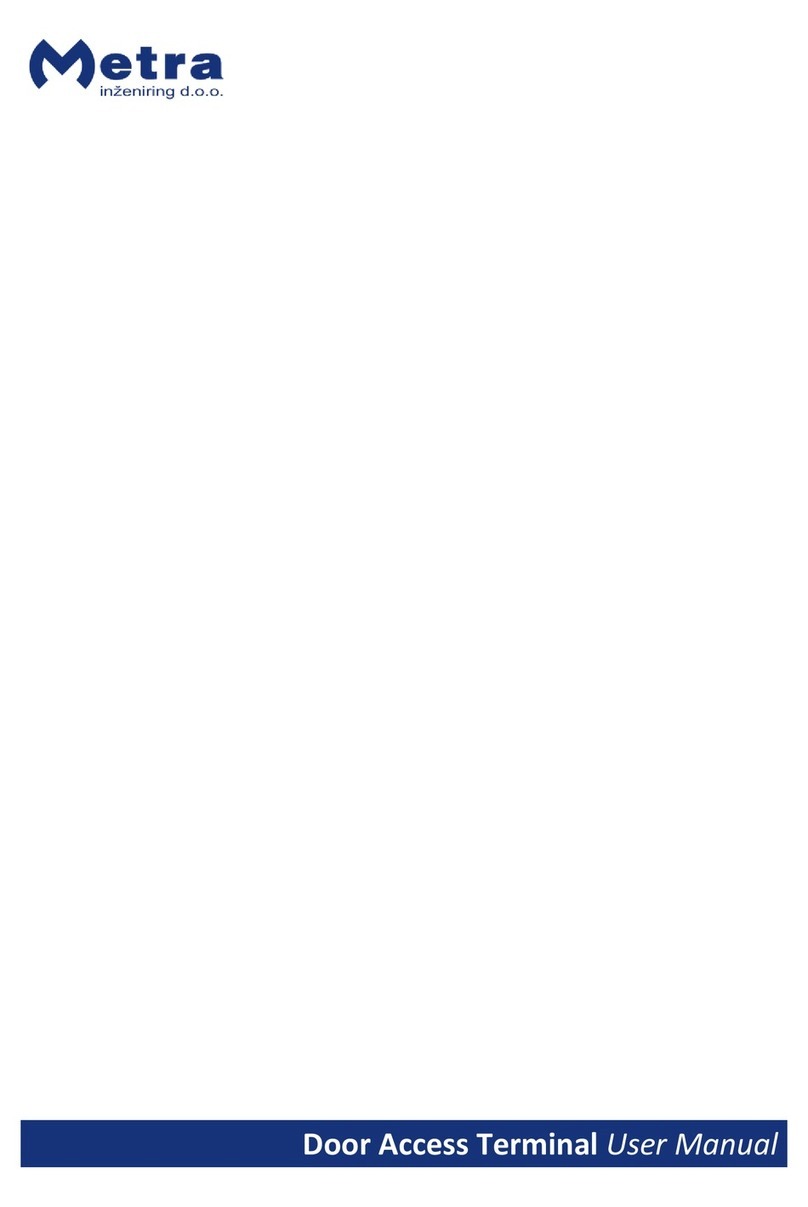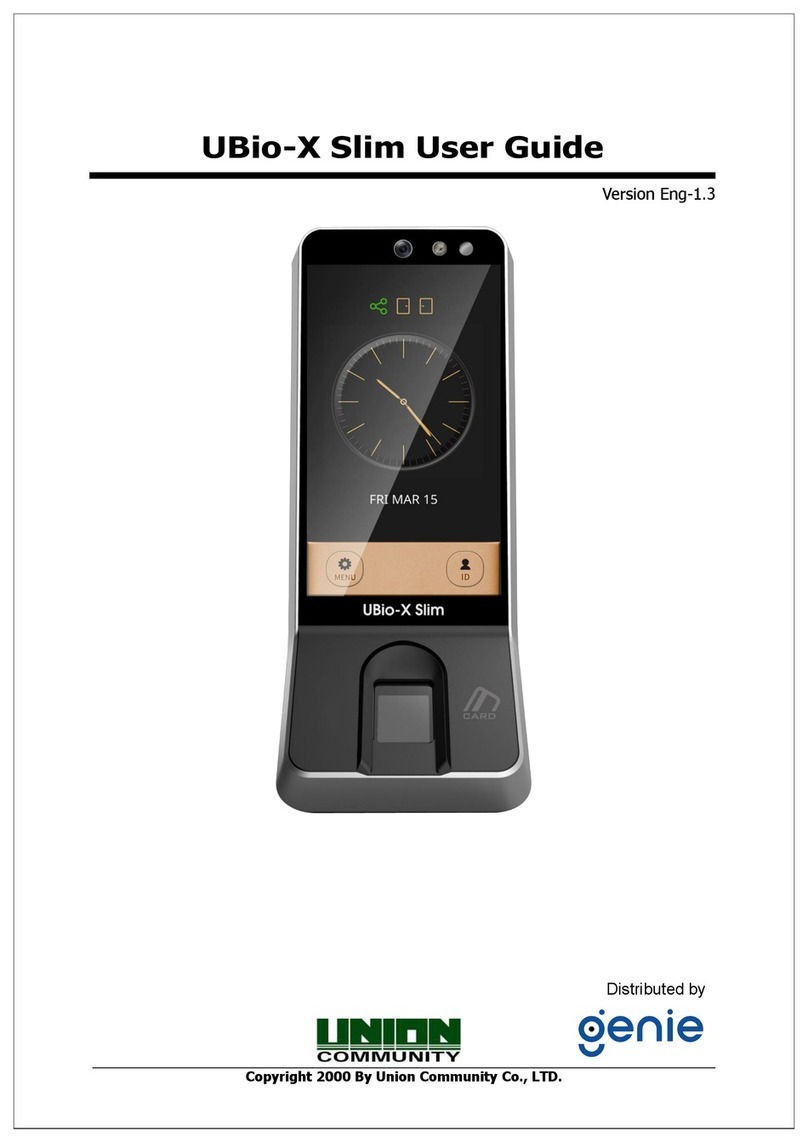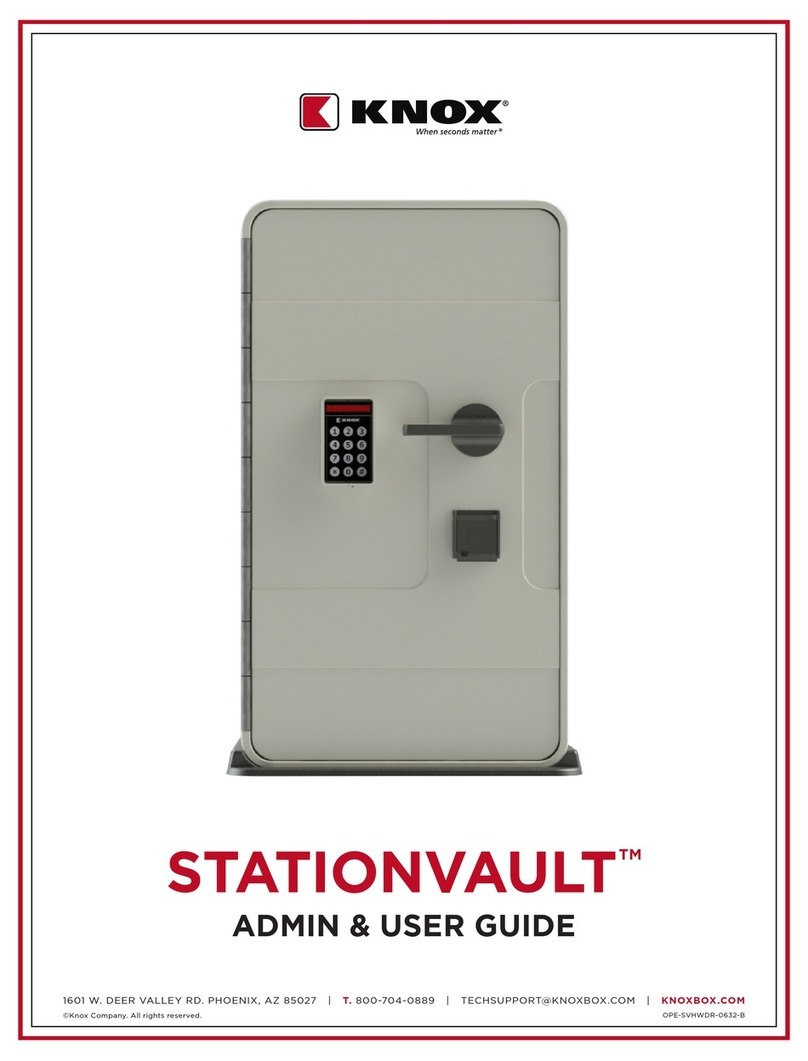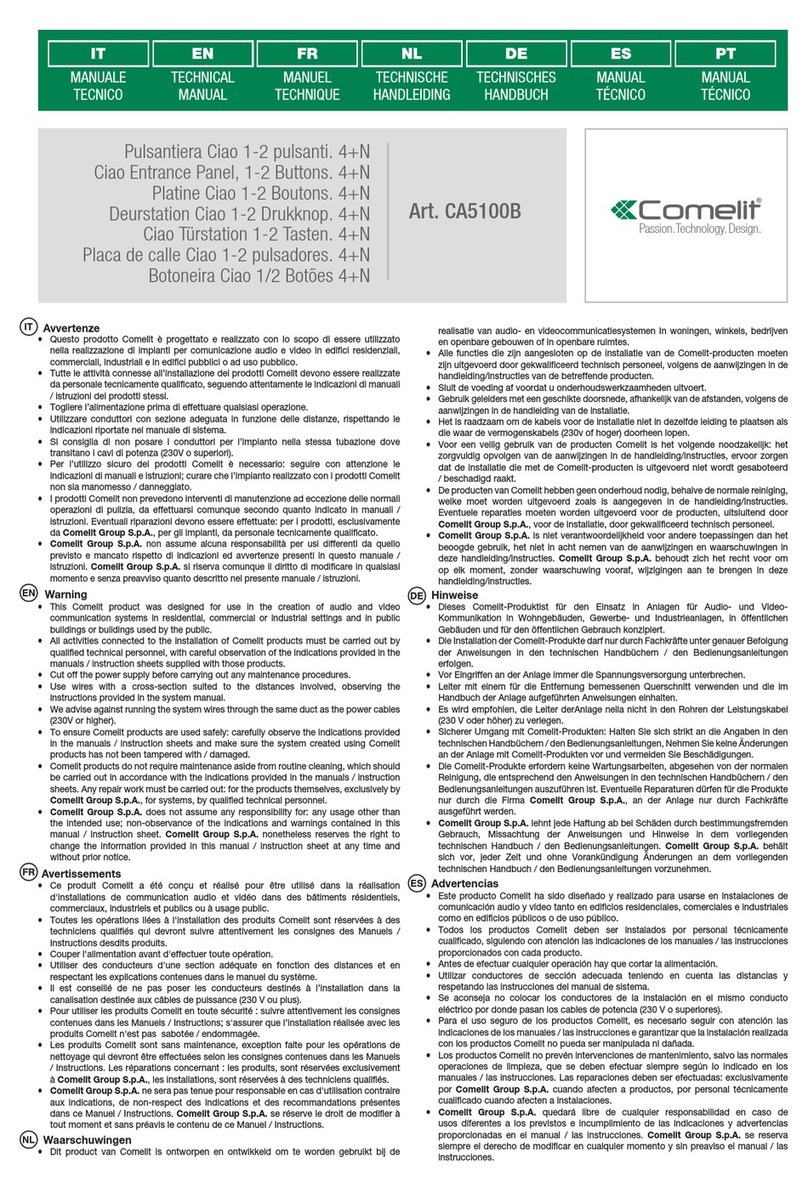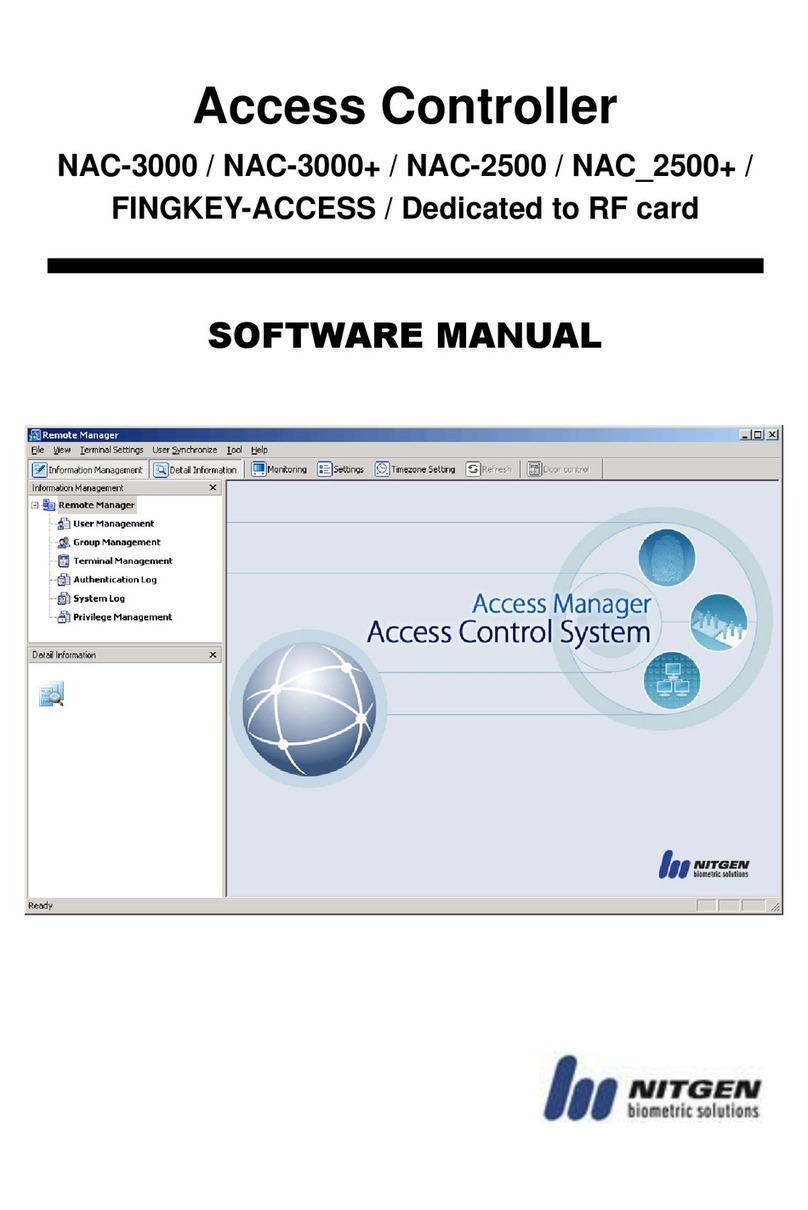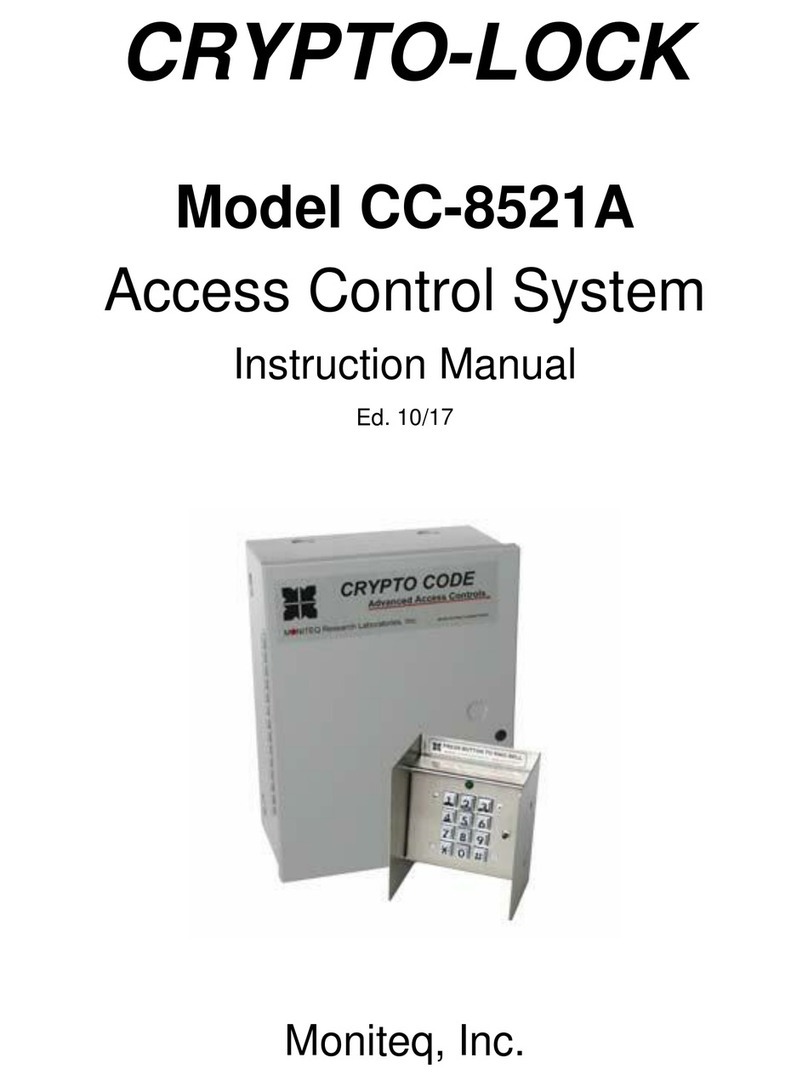I-Keys F6 User manual

User Manual
F6-Fingerprint
Access Control/Reader
Function Description Operation
Add Card User
Add PIN User
Delete User
2-Fingerprint
2-Card
2-User ID #
(can delete Users continuously)
Exit from the programming mode
How to release the door
Fingerprint User
PIN User
Put the Finger on the fingerprint sensor for 1
second
Input (Master Fingerprint / Card)
(Please firstly add the Master Fingerprint / card
before all the following settings)
F6 - Simplified Instruction
Card User
User ID # PIN #
(PIN can be any 4~6 digits number, can add PIN
continuously)
PIN #
Read card
Fingerprint – Repeat Fingerprint
(can add Fingerprints continuously)
Add Fingerprint User
Card
(can add Cards continuously)
Input (Master Fingerprint / Card) again
Enter the Program Mode

Specification
Proximity Card Reader
Radio Technology
Read Range
Industry Standard 26 bits
125KHz Industry Proximity EM Card
1~5 cm
PIN Reader 4~6 digits PIN
Wiring Connections Relay Output, Exit Button, DOTL, Alarm, Wiegand
Output, Door Bell
USB for downloading/uploading
Communication
User Capacity
Fingerprint
Card
PIN
1500
500
500
500
Operating Voltage
Idle Current
Active Current
+12V
≤50mA
≤100mA
Fingerprint Reader
Resolution
Identification time
FAR
FRR
Optical Fingerprint Module
500DPI
<1S
<0.0001%
<0.01%
01 02
Wiegand Interface
Environment
Operating Temperature
Operating Humidity
Indoor
-20 ℃  ̄ +50 ℃
20% RH ̄ 90% RH
Physical
Dimensions
Unit Weight
Shipping Weight
ABS Enclosure
88mm *88mm* 30mm
350g
400g
Wiegand 26 bits Form at Output
One (NO, NC, Common)
1-99 Seconds (5 seconds default)
2 Amp Maximum
5 Amp Maximum
Relay
Adjustable Relay Output Time
Lock Output Load
Alarm Output Load
INTRODUCTION
F6 is a compact design standalone access control device. It supports Fingerprint, card, PIN,
which offers users more options for access. The Wiegand interface makes it be able to work as
reader to a 3 party controller. Also it supports downloading and uploading users' information
by USB, users needn't be enrolled again if you need to install more devices.
Main Features:
One relay
·Pulse mode, Toggle mode
·Verification method: Fingerprint, ID card, PIN
·User capacity: 500 Fingerprint users, 500 ID card users, 500 PIN users
·Card interface: 125KHz EM Card/Tag
·PIN length: 4~6 digits
·Support USB flash drive copy fingerprint, card, PIN users information
·Access control interface for 3 party electric lock, door sensor, exit button, alarm
·Wiegand 26 bits output
·Door bell
·
rd
Carton Inventory
Diode 1N4007 (For relay circuit protection)
F6 Fingerprint Reader
Screw Driver
Self Tapping Screws(3X25mm)
Wall Anchors(3X25mm)
USB cable
11 Pin cable
2 Pin cable (Wiegand)
rd

INSTALLATION
03 04
Connect to Controller to stabilize the Wiegand
(Optional)
transmission
Wiring
Wire Colour Function Notes
Request to Exit (REX) Input
Normally Open Relay Output (install diode provided)
Common Connection for Relay Output
Normally Closed Relay Output (Install diode provided)
Basic Stand Alone Wiring
12V DC Regulated Power Input
Ground
OPEN
Relay NO
Relay Common
Relay NC
12V DC
GND
Yellow
Red
Black
Blue
Purple
Orange
Pass-Through Wiring (Wiegand Reader)
Wiegand Output (Pass-through) Data 0
Wiegand Output (Pass-through) Data 1
Negative Contact for Alarm
Data 0
Data 1
Alarm Output
Advanced Input and Output Features
GND
Green
White
Grey
GND
White
Reseda Bell -
Bell +
Negative Contact for Door Bell
Positive Contact for Door Bell
Connection Diagram
Lock 1: Fail-Secure Lock or Door/Gate Operator
Lock 2: Fail-Safe Lock or Magnetic Lock
Common Power Supply:
Attention: Install a 1N4007 or equivalent diode is needed when use a common power supply,
or the reader might be damaged. (1N4007 is included in the packing)
F6
F6
IN 4007
IN 4007
Lock1
Lock2

05 06
Access Control Power Supply:
Pass-through:
Please check “Others” – No.4 Pass-through Operation
F6
F6
PROGRAMMING
Programming 1 ----------------Program Fingerprints, Cards and PINs
GENERAL PROGRAMMING INFORMATION
·Master Fingerprint / Card: Up to 5 Masters for F6, they need to be added firstly,
and it will be the only way to enter into programming mode.
Input Master Fingerprint/Card once is for adding users; Input Master Fingerprint/
Card twice within 5 seconds is for deleting users.
·User ID Number: Assign a user ID number to the access code in order to keep
track of the users. The user ID number can be any number from 1~9999.
IMPORTANT: User IDs do not have to be proceeded with any leading zeros.
Recording of User ID is crical. Modifications to the user require the User ID or
card be available.
·Proximity Card: Any 125KHz industry standard 26 bits EM Proximity card.
·Proximity PIN: Any 4~6 digits number
SET MASTER FINGERPRINT(S)/CARD(S)
Programming Step Keystroke Combination
1. Enter Program Mode
3. Exit
(123456)
2. Add Master Fingerprint
OR
2. Add Master Card
1 (Fingerprint) ( Repeat Fingerprint)
1 (Read Card)
The Master Cards can be added continuously
The Master Fingerprints can be added
continuously
(Up to 5 Masters)
Door Bell Green
White
Lock2
Lock1
#
Note: After Master Fingerprint/Card registered, the default master PIN 123456 will
become invalid
Input (Master Fingerprint / Card)
Programming Step Keystroke Combination
1. Enter Program Mode
3. Exit
2. Add : Using Auto ID
(Allows F6 to assign Fingerprint to next
available User ID number)
OR
2. Add Fingerprint: Select Specific ID
(Allows Master to define a specific User
ID to associate the fingerprint to)
Fingerprint
(Fingerprint) ( Repeat Fingerprint)
Repeat Step 2 for additional user Fingerprints
(User ID) # (Fingerprint) ( Repeat
Fingerprint)
The user ID of Fingerprint is any number from
1-9999.
Input (Master Fingerprint / Card)
ADD USER FINGERPRINT(S)

07 08
ADD USER PIN(S)
Programming Step Keystroke Combination
1. Enter Program Mode
3. Exit
2. Add PIN: Select Specific ID
(Allows Master to define a specific User ID
to associate the PIN to)
(User ID) # (PIN ) #
1-9999. PIN is any 4~6 digits.
The user ID of PIN is any number from
DELETE USER FINGERPRINT(S) OR CARD(S) OR PIN(S)
Programming Step Keystroke Combination
1. Enter Program Mode
3. Exit
2. Delete User – By User ID
OR
2. Delete User – By Fingerprint/Card
OR
2. Delete ALL User
2 (User ID) #
2 (Input Fingerprint / Card)
2 (0000) #
Input (Master Fingerprint / Card)
3. Exit
2. Add Card: Using Auto ID
(Allows F6 to assign card to next available
User ID number)
OR
2. Add Card: Select Specific ID
(Allows Master to define a specific User ID
to associate the card to)
(Read Card)
Repeat Step 2 for additional user cards
(User ID) # (Read Card)
The user ID of Card is any number from
1-9999.
Input (Master Fingerprint / Card)
Input (Master Fingerprint / Card)
Input (Master Fingerprint / Card)
Input (Master Fingerprint / Card)
Input (Master Fingerprint / Card)
ADD USER CARD(S)
Programming Step Keystroke Combination
1. Enter Program Mode
Method 1:
Programming Step Keystroke Combination
3. Exit
2. Delete User – By User ID
OR
2. Delete User – By Fingerprint/Card
(User ID) #
Input (Fingerprint / Card)
Input (Master Fingerprint / Card)
Method 2:
SET STRIKE-OUT ALARM
The strike-out alarm will engage after 10 failed card/fingerprint attempts in 10 minutes. Factory
default is OFF. The strike-out alarm can be set to deny access for 10 minutes after engaging or
it can be set to disengage only after entering a valid card/fingerprint.
PROGRAMMING 2 -------------------------------Configure the F6
SET RELAY CONFIGURATION
The relay configuration sets the behavior of the output relay on activation.
Change the configure settings according to your application (optional).
Programming Step Keystroke Combination
1. Enter Program Mode
3. Exit
2. Pulse Mode
OR
2. Toggle Mode
Input (Master Fingerprint / Card)
After one beep, it will exit automatically
3 (1-99) #
The relay time is 1-99 seconds(1 is 50ms)
Default is 5 seconds
3 0 #
Sets the relay to ON/OFF toggle mode
Programming Step Keystroke Combination
1. Enter Program Mode
3. Exit
2. Strike-Out OFF
OR
2. Strike-Out ON
OR
2. Strike-Out ON
Input (Master Fingerprint / Card)
After one beep, it will exit automatically
6 0 # (factory default)
6 1 # The device locked up
6 2 # The buzzer alarms
Programming Step Keystroke Combination
1. Enter Program Mode
3. Exit
2. LED OFF
OR
2. LED ON
7 0 #
7 1 # (factory default)
SET LED
After one beep, it will exit automatically
Input (Master Fingerprint / Card)
Input (Master Fingerprint / Card) Twice within 5 Seconds
RESET the F6:
Reset F6 with new Masters
(It is very helpful when the manager lost Master Card, or people with Master
Fingerprint/Card has left)

OTHERS
1. Users Operation:
Programming Step Keystroke Combination
1. Enter Program Mode
3. Exit
2. Reset to Factory Default 9 0
(All fingerprint/card information will still be
retained)
Power off, open the back cover of F6, then power on, the anti-tamper alarm will be
activated, after 30 seconds, please input “* 123456” then the LED will turn into
Blue, the next step is very IMPORTANT, please add any new Mater Fingerprint /
Card (so that the old ones will become invalid), and then press “#” to exit.
After the setting, all user information and settings are still retained.
Reset F6 to Factory Default
After one beep, it will exit automatically
Input (Master Fingerprint / Card)
Programming Step Keystroke Combination
1. Enter Program Mode
3. Exit After one beep, it will exit automatically
Input (Master Fingerprint / Card)
2. Delete All Users and Masters 9 1
DELETE ALL USERS and MASTERS
(Be careful with this step)
Programming Step Keystroke Combination
1. Enter Program Mode
3. Exit After one beep, it will exit automatically
Input (Master Fingerprint / Card)
2. To Delete Master Fingerprint / Card 9 2
DELETE MASTERS (Master Fingerprint / Card)
09 10
Remove Alarm: The Master Fingerprint/Card, and any valid users.
2. Download / Upload Users’ Information by USB
F6 can download all the users’ information (Fingerprint, Card, PIN) by USB.
Open the door:
Fingerprint User Input Fingerprint
Card User
PIN User
Read Card
PIN #
3. Sound and Light Indication
Operation Status LED Buzzer
Red light shines quickly
Red light shines
Red light bright
Blue light shine
Red light shine
Purple light bright
One beep
One beep
One beeps
One beep
Beeps
Stand by
Enter the programming mode
In the programming mode
Operation succeed
Operation error
Exit the programming mode
Open lock
Alarm
Blue light shine One long beep
Two beeps
Blue light shine
4. Pass-Through Operation
F6 can be operated as a Wiegand Output Reader to the Controller.
In this mode, the F6 supports Wiegand 26 bits output, so the Wiegand data lines
can be connected to any controller tha supports a Wiegand 26 bits input. The
connection diagram is as below:
t
F6Controller
Download:
1. Connect the F6 with the Flash Drive or some thing similar by the USB cable
provided. The LED will flash quickly in red
2. Input (Master Fingerprint / Card)
The LED will turn in blue, and there will be a long beep, LED shines in red,
means download the users’ information successfully.
Upload:
1 Connect the Flash Drive with another F6 (MUST without users’ information) by
the USB cable.
2. Input (Master Fingerprint / Card)
The LED will turn in blue, and there will be a long beep, LED shines in red, means
upload the users’ information successfully.
.