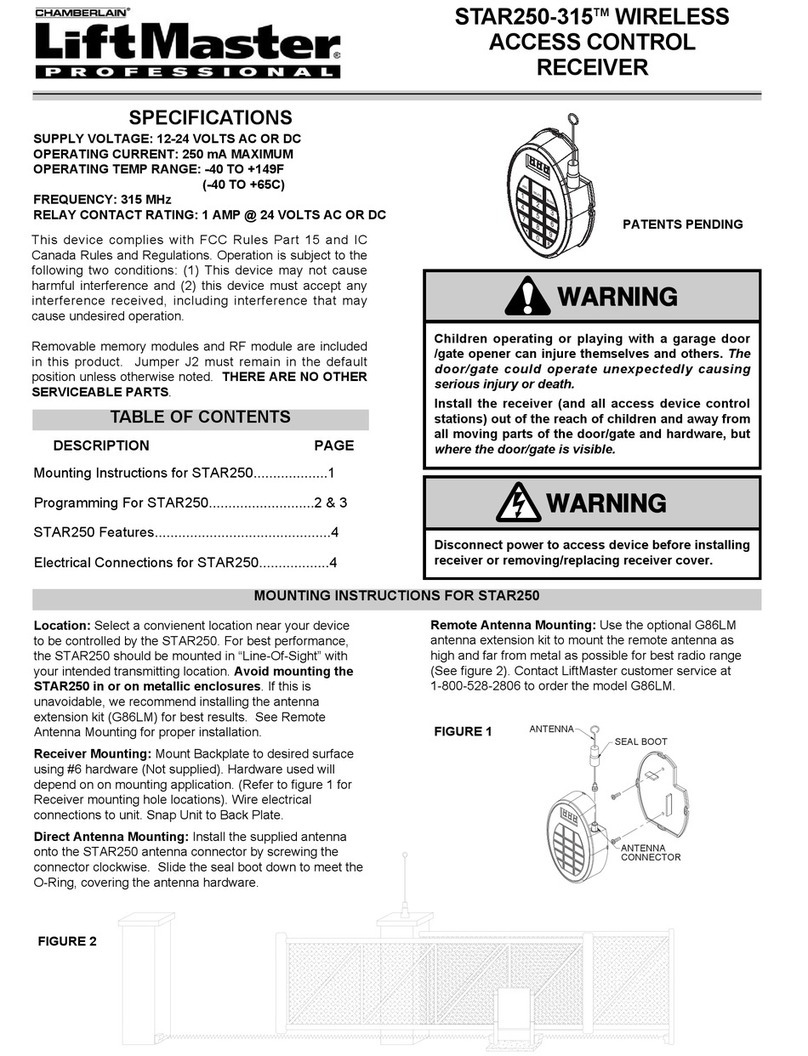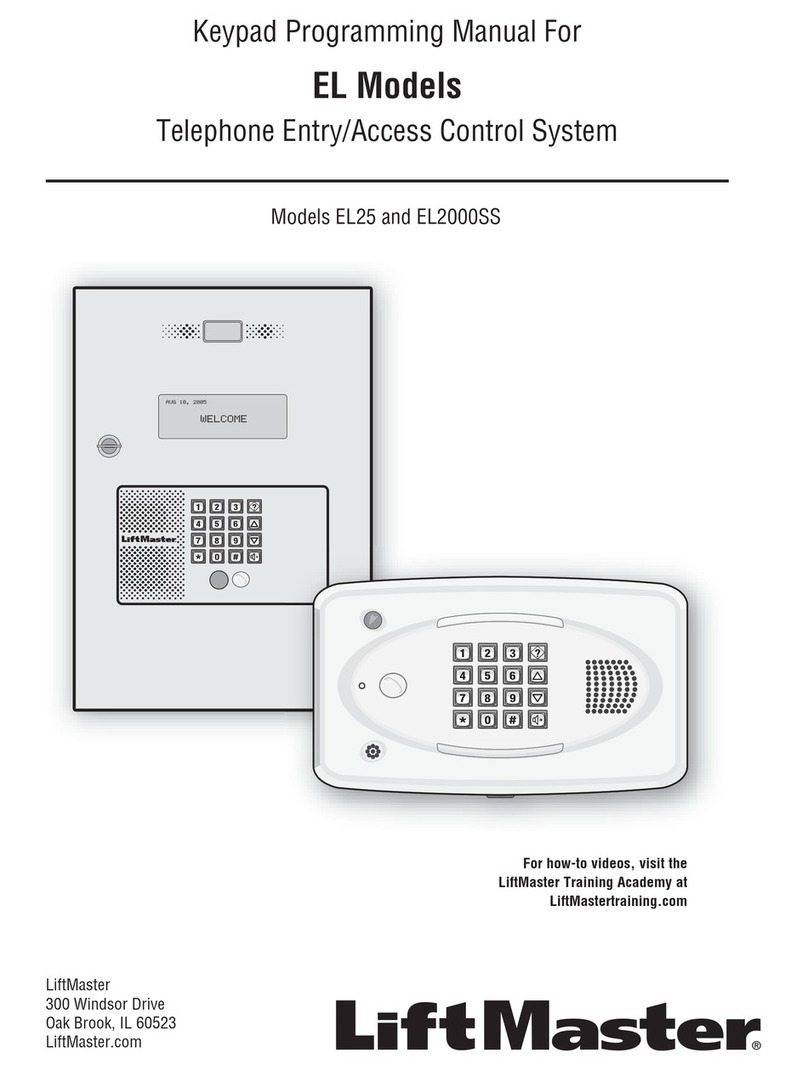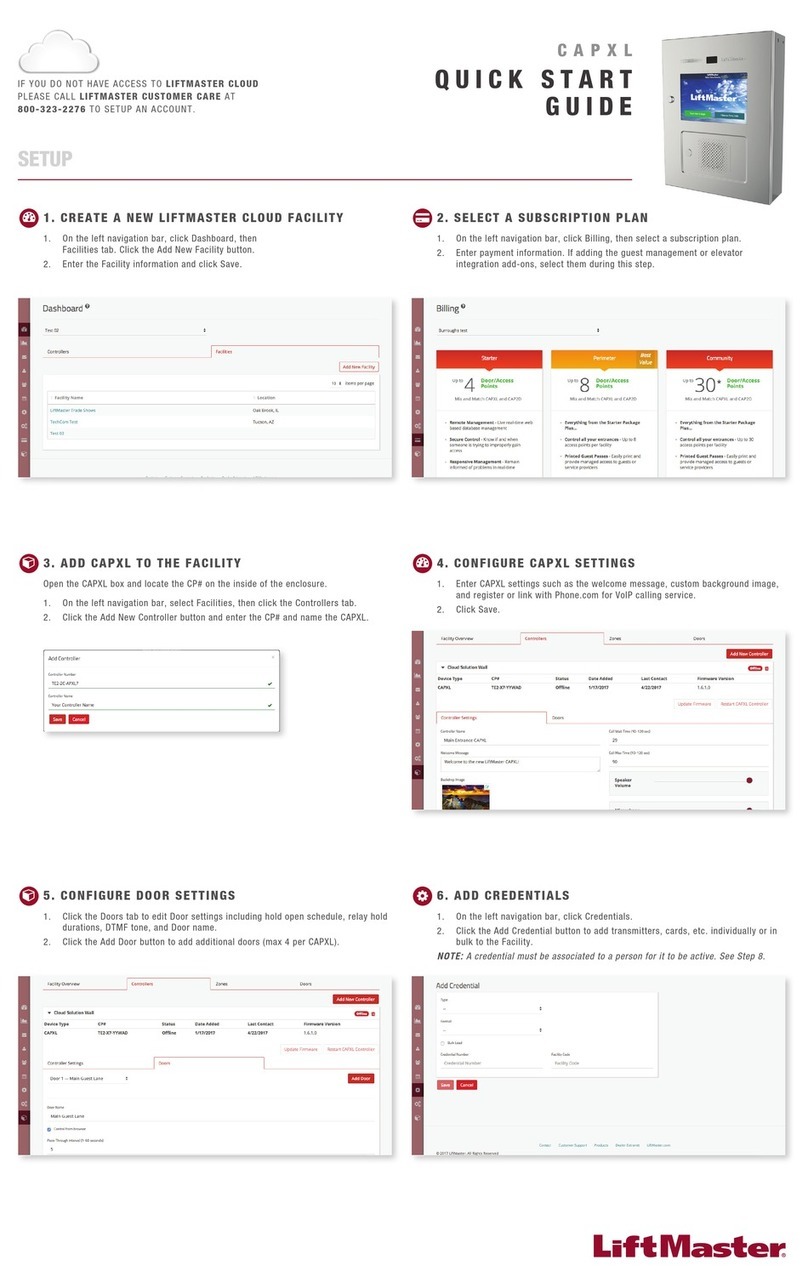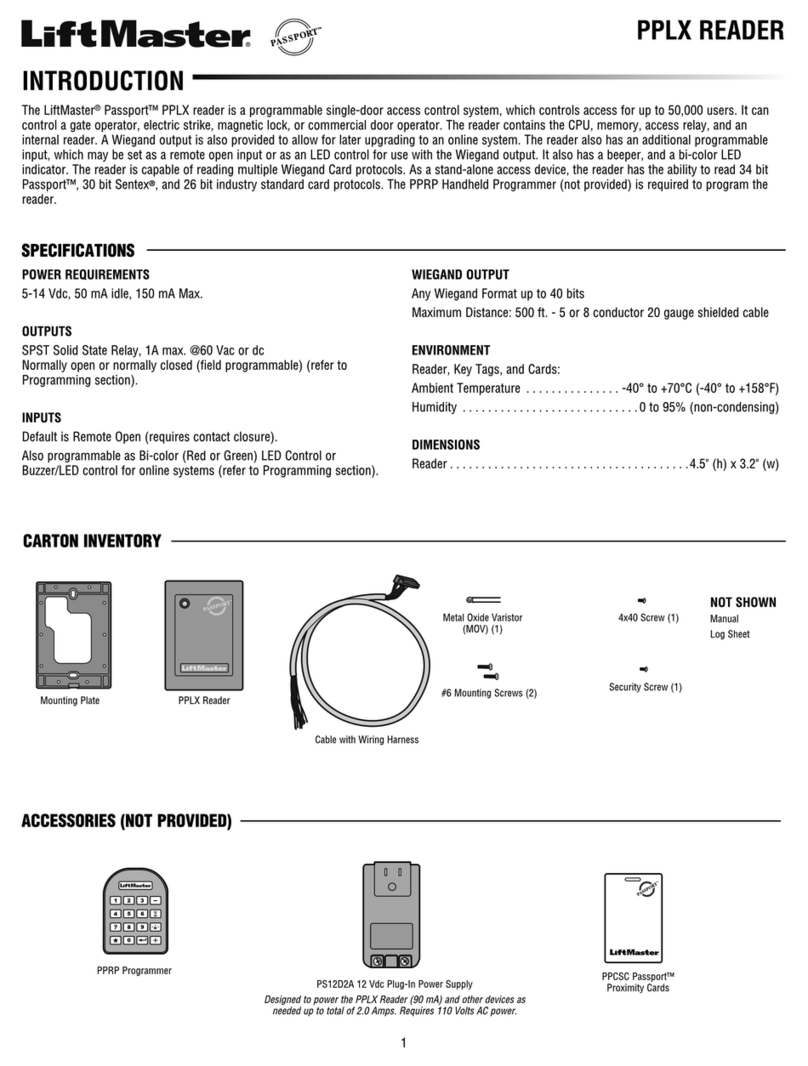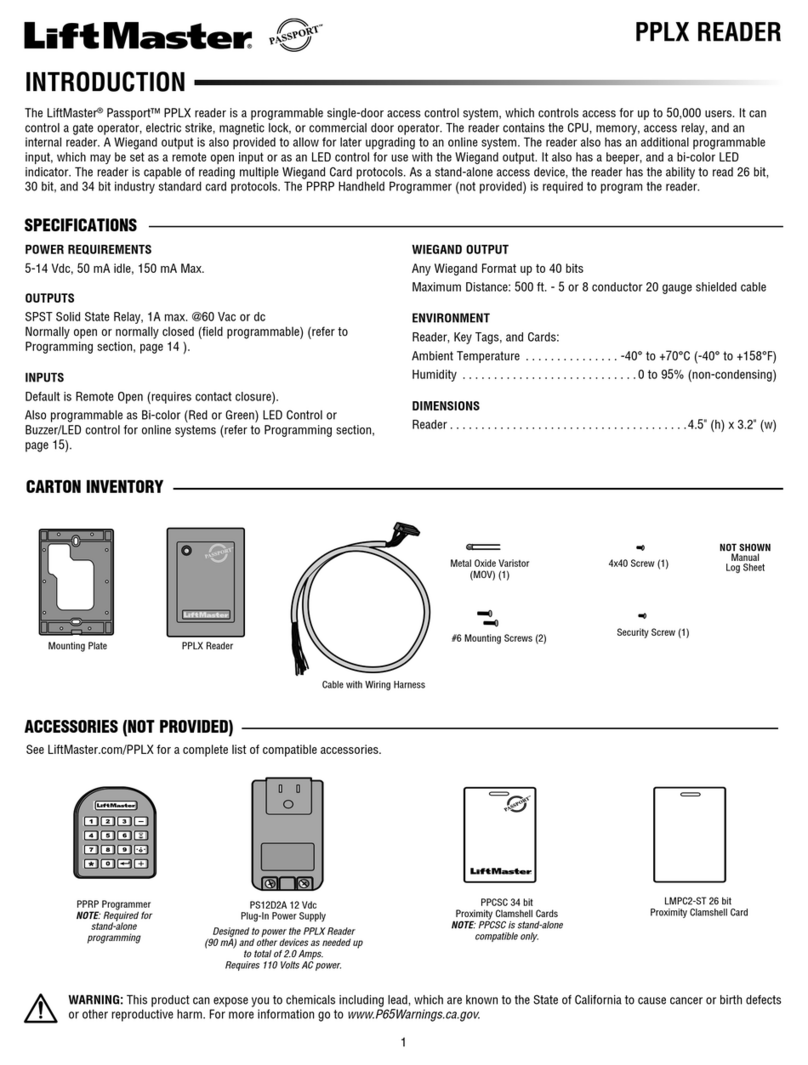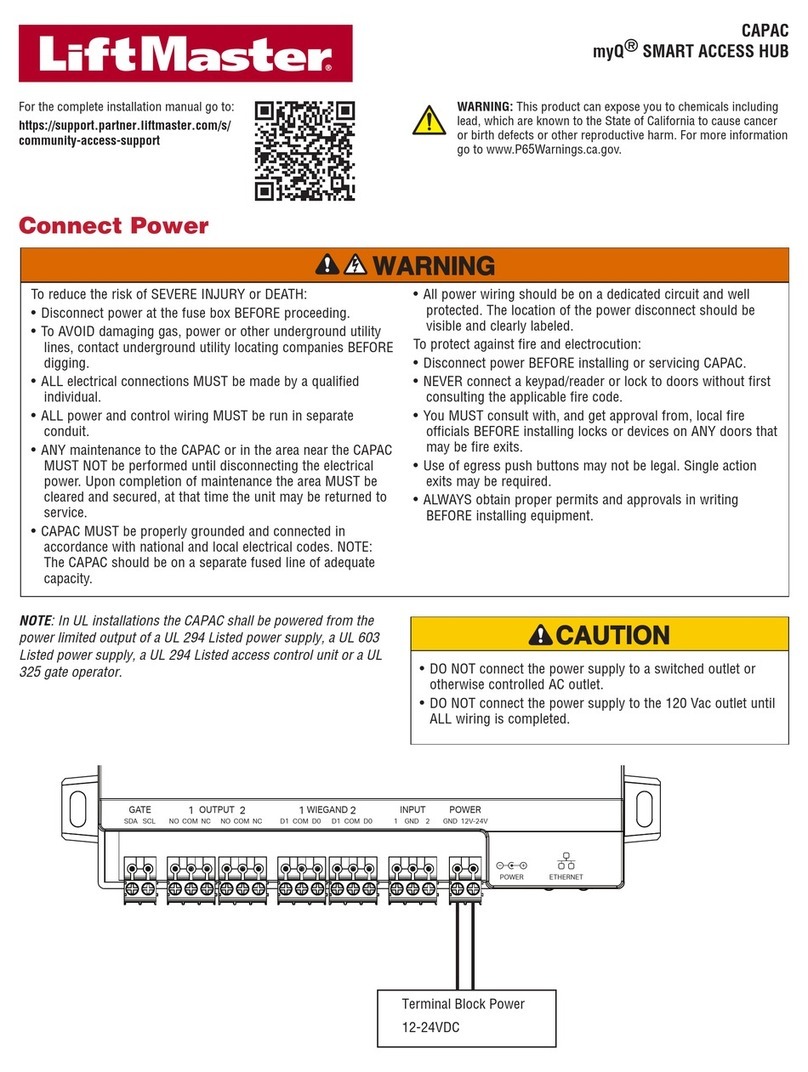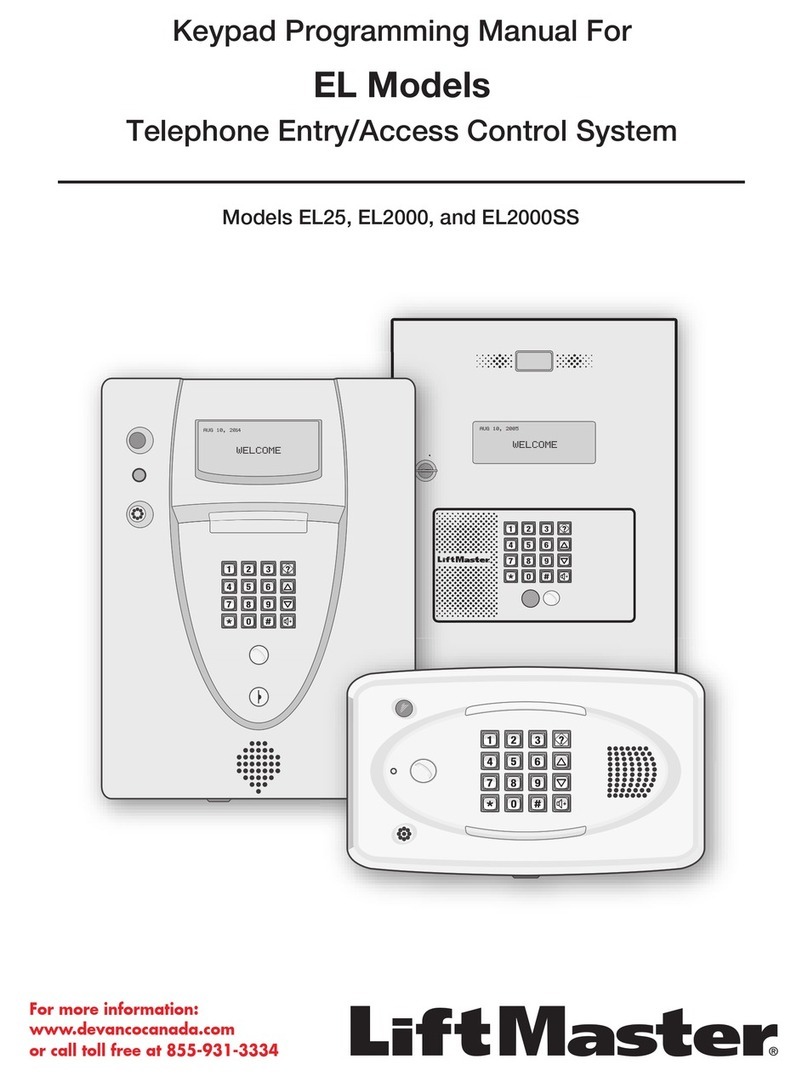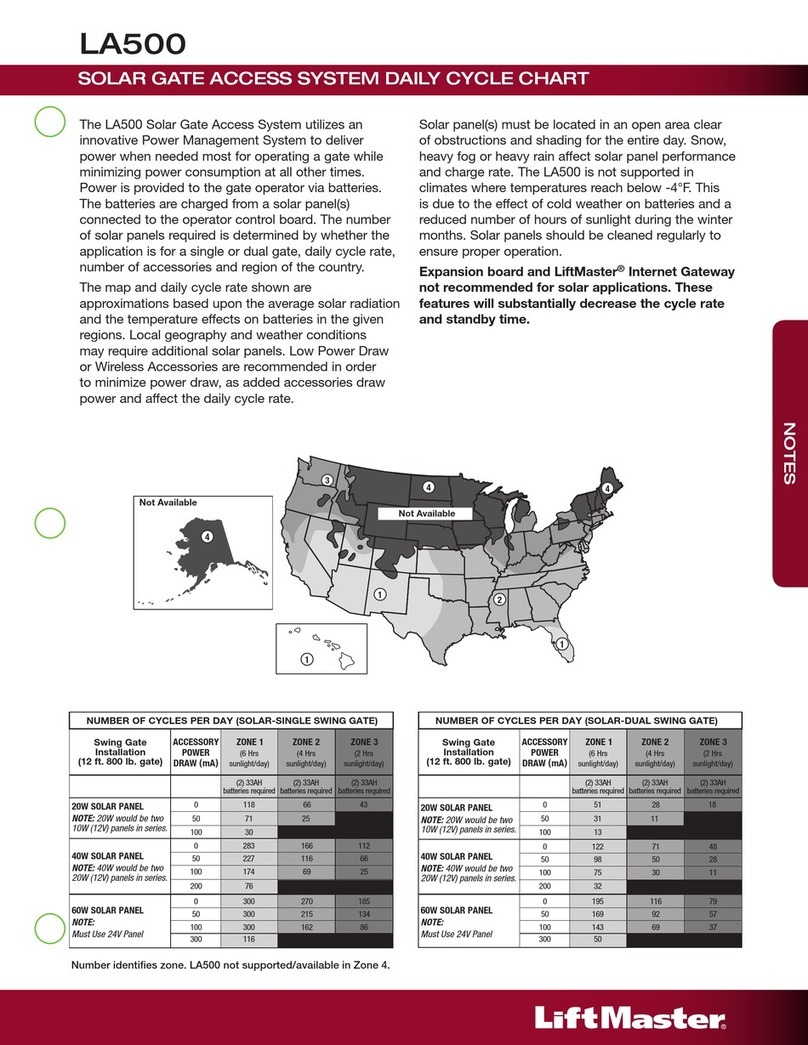46
2
8
9
3
7
12
11 20
11
21
15
17 18
19
14
16
22
13
1
5
10
PART DESCRIPTION PART NO.
13 Interconnect Board 41B997
14 Lock and Keys 41B999
15 Replacement Key 41B12
16 Keypad 180D236
17 Keypad Gasket 84C87
18 Microphone Assembly 2B692
19 Entry LED Board 41B998
20 Keypad Light Board 41B773-1
21 Camera Lens, Black
Camera Lens, Clear
108B81
108B81-1
22 Gasket and Display Window (Clear)
Gasket and Display Window (Black)
41B1000
41B1001
23 Faceplate Black, No Window
Faceplate Gray, No Window
Faceplate Nickel, No Window
41B1002
41B1003
41B1004
PART DESCRIPTION PART NO.
1Assembly Display and Display Board 41B989
2Display Cables Kit 41B990
3Output Board 2B737
4Input Board 2B736
5Main Board 2B735
620-Pin Cable 2B705
714-Pin Cable 2B704
8Housing, Black
Housing Assembly, Gray
Housing Assembly, Nickel
41B991
41B992
41B993
9Door Interconnect Cables Kit 41B994
10 Speaker 2B639
11 Call Button Board 41B995
12 Postal Lock Switch 41B996
20
9
19
17
16
21
18
22
23
12
13
10
14 15
8
1
2
3
4
6
7
5
11
PART DESCRIPTION PART NO.
11 LED Assembly 2B721
12 Microphone Assembly 2B692
13 Key Pad Gasket 84C87
14 Keypad 180D236
15 Main Board 2B735
16 Output Board 2B737
17 Input Board 2B736
18 Silver Mounting Plate
Nickel Mounting Plate
Mist Gray Mounting Plate
2C607
2C607-1
2C607-2
19 20-Pin Cable 2B705
20 14-Pin Cable 2B704
21 Call Button Board 2B731
22 Direct Connect Cable 2B747
PART DESCRIPTION PART NO.
1Silver Cover
Nickel Cover
Mist Gray Cover
93D341
93D341-1
93D341-2
2Camera Lens Black 108B81
3Camera Lens Clear 108B81-1
4Call Button Activator, Silver
Call Button Activator, Nickel
Call Button Activator, Mist Gray
101A159
101A159-1
101A159-2
5Call Button E-Ring 158A94
6Call Button Spring 177A166
7Gasket 84B81-1
8Lock 2B809
9Key EL25KEY
10 Speaker 2B639
Repair Parts
TYPE BOARD LABEL EL25 EL2000 NAME DESCRIPTION
1LED D300 XX
PWR LED Indicates unit is receiving power.
2Connector J405 XX
20-Pin Connector to IO Input
Board
Connector to IO input board. The IO input board contains all REX inputs,
3Connector J500 XLCD PWR Provides power to LCD display.
4Connector J406 XX
EL25 = LED BOTTOM KEYPAD
EL2000 = LED keypad
For the EL25 provides power to bottom lighted LEDs for the main keypad.
On the EL2000 this is the top lighted LEDs for main keypad.
5Connector J201 XX
MIC Microphone connector
6Connector J403 XX
14-Pin Connector to Output
Board
Connector to the output board. The output board contains the resident,
Telco and dry contact relays.
7Connector J401 XX
KEYPAD Connector for the main keypad.
8LED D2 XX
Local Mode Unit supplying central office power to resident.
9LED D102 XX
RES DAA OFF HOOK Resident side of circuit is off hook.
10 LED D153 XX
TELCO DAA OFF HOOK Telco side of circuit is off hook.
11 Connector J301 XX
Direct Connect (Serial Port) Used for direct connect and hand-held programming and real time
monitoring.
12 Connector J404 XX
LED Power Supply
13 Connector J407 XX
Module Device (3,4) Connect a module (Wiegand or RF) device here. The device address
becomes 3 (RF or Wiegand-J1) or 4 (Wiegand-J2).
14 Connector J400 XX
Module Device (1,2) Connect a module (Wiegand or RF) device here. The device address
becomes 1 (RF or Wiegand-J1) or 2 (Wiegand-J2).
15 Connector J300 XLCD Data Data wires for LCD display.
16 Connector BT300 XX
Battery Battery used to back-up the unit’s real time clock.
17 Switch SW300 XX
OV/UV Reset Switch to turn off OV/UV LEDs. This button will turn off the OV/UV LEDs
momentarily. If a poor power condition still exists then the OV or UV LEDs
may turn on again.
18 LED D513 XX
Over-Voltage (OV) Over-Voltage LED. Turns on when the unit detects an over voltage of 16.5
Vac or 22.3 Vdc at power block J1. Measure the voltage at power block J1
to confirm.
19 LED D514 XX
Under-Voltage (UV) Under-Voltage LED. Turns on when the unit detects an under voltage of 9.5
Vac or 10.2 Vdc at power block J1. Measure the voltage at power block J1
to confirm.
20 Connector J402 XLED TOP KEYPAD For the EL25, provides power to the top lighted LEDs for main keypad.
21 Connector J200 XX
Main Speaker Main speaker
22 Switch SW500 XX
Soft Reboot Reboots firmware without removing power.
WIRING Check for correct length and AWG of wires.
Check that wires are correctly inserted into the terminal blocks (not loose, no two sharing the same position).
Check board markings for correct terminal block placements.
Make sure high voltage and Telco wires do not share the same conduit.
Use metal conduit. Do not use PVC.
NO POWER TO UNIT Check power at source. Power must come from a dedicated 110 Vac outlet.
The transformer’s outlet should be wired to its own circuit breaker.
Check SYS PWR LED indicators. If UV or OV are lit, press PWR MON RST button. If either of those two LEDs are
still lit, check transformer and outlet.
DOOR STRIKES/MAGLOCKS/GATE
OPERATOR NOT WORKING
Check power source. Strikes, Maglocks and Gate Operator must be powered independent from unit.
Connect and test different Strike or Maglock. Make sure Strike or Maglock is not defective.
Door Strike: Pin connections NO and COM at Relay terminal.
Maglock: Pin connections NC and COM at Relay terminal.
Gate Operator: Pin connections NO and COM at Relay terminal.
POSTAL LOCK OR AUTOCALL
DEVICE NOT WORKING
Short IN and COM pin connections to verify functionality. If wiring is correct and device still does not work,
contact technical support.
CARD READER NOT
COMMUNICATING WITH UNIT
Make sure Wiegand is configured to a door (program step 60).
Check Wiegand reader module connections.
Connect and test a functioning reader. Make sure reader is not defective.
Did you add the card(s) to the database while in programming mode?
Check card format compatibility. The unit is only compatible with 26 and 30-Bit.
Review the transactions using Versa XS, if applicable, and check whether card failed.
PHONE NOT FUNCTIONING
WITH THE UNIT
Did you wire the bypass board correctly? See Connecting To The Telco Line.
Is bypass board switch set to OPERATE?
Using an alarm system? See Connecting To The Telco Line.
Using an alarm system on multiple unit configuration? See Connecting To The Telco Line.
AUX OPEN/EXIT REQUEST DEVICE
NOT WORKING
Short to verify functionality.
Did you assign a relay to the REX? See the unit’s programming manual.
Check connections at Door # terminal(s). Wires to COM and EXT REQ # connection.
TRANSMITTER NOT WORKING Did you use the correct coaxial cable?
Is the remote antenna installed correctly? Is it outside of the unit’s enclosure?
Did you add the transmitter(s) to the database while in programming mode?
Only Passport or Homelink transmitters can be used.
Control Board Troubleshooting
INSTALLATION AND SERVICE INFORMATION IS AS NEAR
AS YOUR TELEPHONE
WHEN ORDERING REPAIR PARTS, ALWAYS GIVE THE FOLLOWING INFORMATION:
• PART NUMBER
• PART NAME
• MODEL NUMBER
1-800-528-2806
WWW.LIFTMASTER.COM
FCC REQUIREMENTS
The units comply with Part 68 of the FCC Rules. The label affixed to this equipment contains, among other information, the FCC Registration Number
and Ringer Equivalence Number (REN) for this equipment. You must, upon request, provide this information to your telephone company.
The REN is useful to determine the quantity of devices you may connect to your telephone line and still have all of those devices ring when your
telephone number is called. In most, but not all areas, the sum of the RENs of all devices connected to one line should not exceed five (5.0). To be
certain of the number of devices you may connect to your line, as determined by the REN, you should contact your local telephone company. They
will tell you what the maximum REN is for your calling area.
The following jacks must be ordered from the telephone company in order to interconnect this equipment with the public communication network:
None.
If your unit causes harm to the telephone network, the Telephone Company may discontinue your service temporarily. If possible, they will notify
you in advance. If advance notice is not practical, you will be notified as soon as possible. You will be informed of your right to file a complaint with
the FCC.
Your Telephone Company may make changes in its facilities, equipment, operations or procedures that could affect the proper functioning of your
equipment. If they do you will be notified, in advance, to give you an opportunity to maintain uninterrupted telephone service.
Connections to party lines are subject to state tariffs. Contact your local telephone company if you plan to use this equipment on party lines.
This equipment cannot be used on public coin service lines provided by the telephone company.
DOC REQUIREMENTS
NOTICE: The Canadian Department of Communications label identifies certified equipment. This certification means that the equipment meets certain
telecommunications network protective, operational, and safety requirements. The Department does not guarantee the equipment will operate to the
user’s satisfaction.
Before installing this equipment, users should ensure that it is permissible to be connected to the facilities of the local Telecommunications
Company. The equipment must also be installed using an acceptable method of connection. In some cases, the company’s inside wiring associated
with single line individual service may be extended by means of a certified connector assemble (telephone extension cord). The customer should be
aware that compliance with the above conditions may not prevent degradation of service in some situations.
Repairs to certified equipment should be made by an authorized Canadian maintenance facility designated by the supplier. Any repairs or alterations
made by the user to this equipment, or equipment malfunctions, may give the telecommunications company cause to request the user to disconnect
the equipment.
Users should ensure for their own protection that the electrical ground connections of the power utility, telephone lines, and internal metallic water
pipe unit, if present, are connected together. This precaution may be particularly important in rural areas.
CAUTION: Users should not attempt to make such connections themselves, but should contact the appropriate electric inspection authority, or
electrician, as appropriate.
The Load Number (LN) assigned to each terminal device denotes the percentage of the total load to be connected to a telephone loop, which is used
by the device, to prevent overloading. The termination on a loop may consist of any combination of devices subject only to the requirement that the
total of the Load Numbers of all the devices does not exceed 100. The Load Number for EL Series Units is 3.
FCC & DOC RequirementsAccessories
TERMINAL BLOCK CONNECTIONS
Door 1 - Exit Request and Door Status
Door 2 - Exit Request and Door Status
Door 3 - Exit Request and Door Status
Door 4 - Exit Request and Door Status
Postal Lock - Input
Auto Call - Input
Power - 12 Vac Input
1
2
3
4
5
6
7
Exit Request
Common
Use 18-24 AWG
Use 18-24 AWG
Door Status
Common
A Closed Circuit Monitor
Home Entertainment System
RG-59u Coaxial Cable 1000
Feet Maximum (Monitor with
a .25 volt p-p composite
signal sensitivity)
RG-6 Coaxial Cable
100 Feet Maximum
Remote
Antenna
Avoid any metallic
surface around
the antenna.
RF Module(s) will fit
in positions J400
(Device 1) and/or
J407 (Device 3)
Card Reader is
Wired to Device 1
Shield (Attach to the unit ground only)
Blue (Insulate this wire)
Wiegand Module Kit
CONNECTING A DOOR
SENSING DEVICE
The units can monitor the position
of up to four doors/gates and may
react to a change in their status with
one of the relays (not set as a control
relay). For example, if a door is
forced open or is held open after its
relay deactivates, the unit will record
the breach in its transactions and can
perform the following actions:
• Energize a relay to activate an
alarm device such as a siren, light
or CCTV camera.
• Main use is to terminate strike
time early.
NOTE: Door sensing device should
provide contact closure when door
is closed.
Additional sensing devices can be
connected to any of the 4 Door
Stat inputs.
CONNECTING A KEY
SWITCH/PIR/REX
Any auxiliary opening device such as
a key switch or PIR (Passive Infrared
Device), or an REX (Exit Request
Button) that provides normally open
contact closure can be hooked up to
the Door Input terminals.
Input Board
DO NOT overload the
removable terminal
block connectors.
One wire per hole.
CONNECTING A POSTAL LOCK SWITCH (EL25 ONLY)
The post office requires installation of a postal lock if postal carriers do not have access to a controlled
area. Contact the local post office and arrange for them to install the postal lock while you are on site.
The postal lock requires a switch to activate one of the four relays (Configurable with programming
number 69, in the Keypad Programming manual).
NOTE: In the EL2000 models, the postal lock switch is pre-wired.
N.C.
Switch
CONNECTING THE AUTOCALL FEATURE
Using the AutoCall feature, the unit will automatically call the
main residence phone when a driveway sensor is activated
(any device that provides a contact closure). For example,
when a visitor drives over a loop sensor that is connected to
the AutoCall feature, the unit will call the main residence phone
automatically so the visitor can speak to the resident without
pressing the call button on the unit.
Loop
Detector
CONNECTING POWER TO THE UNIT
The 110 Vac outlet must be dedicated to the unit only to be sure
the unit is properly grounded.
This outlet should be wired back to its own 10 Amp minimum
circuit breaker. This will prevent two problems:
• Other equipment cannot introduce spikes, noise, surges or
dips into the power circuit.
• The system’s operation will not be affected if any other
equipment develops a short circuit across the power line.
Connect the transformer into a 110 Vac outlet after all
connections have been made. Any other type of outlet will cause
damage to the system.
Dedicated 10 Amp
Minimum Circuit
AC Power 12 Vac
or 16 Vdc
110 Vac
Dedicated Outlet
CONNECTING AN
INTERNAL CAMERA
(CCTV)
An optional CCTV (Close
Circuit Television)
camera can be installed
inside the unit. Refer to
instructions supplied
with the camera kit for
more information.
CONNECTING A RADIO FREQUENCY MODULE
An optional radio frequency module and a remote antenna can
be installed if the residents will access a controlled area with a
transmitter. Refer to instructions supplied with the optional RF
Module for more information.
NOTE: The remote can control 1-4 doors.
WIEGAND CARD READER/KEYPAD
Wiegand card readers and keypads can be connected to either of 2 optional
Wiegand modules that can be placed in the unit. Each Wiegand module
supports two card readers/keypads. Some Wiegand card reader/keypads have
a sixth blue wire.
Do not connect this blue wire to the unit. Insulate this wire from the unit to
prevent a short. For more information, refer to Wiegand device instructions.
Wiegand Modules will fit in J400 as Device 1 (J1) and 2 (J2) and/or J407 as
Device 3 (J1) and 4 (J2). Four mounting screws per board are required.
Wiring (continued)
20-Pin to
Control Board
Versa XS Software
VERSWR20
Wiegand Remote Keypad
ESSWOKSG
Wiegand Module Kit
WOMODKT
RF Module Kit
RFMODKT (390 MHz)
RFMODKT3 (315 MHz)
Heater Kit
ELHTRKT
EL2000 ONLY
EL25 Camera Kits
EL25BWCAMKT (Black & White Camera)
EL25DVRCAMKT (Low Lux DVR Color Camera)
EL25CAMKT (Color Camera)
EL2000 Camera Kits
EL2000BWCAMKT (Black & White Camera)
EL2000DVRCAMKT (Low Lux DVR Color Camera)
EL2000CAMKT (Color Camera)
EL2000
EL25
Wiegand Remote Keypad/Prox Combo
HIDWOKPRO
Directory Insert
ELDI
EL25 EL2000
© 2011, The Chamberlain Group, Inc.
114A4170C All Rights Reserved
OR