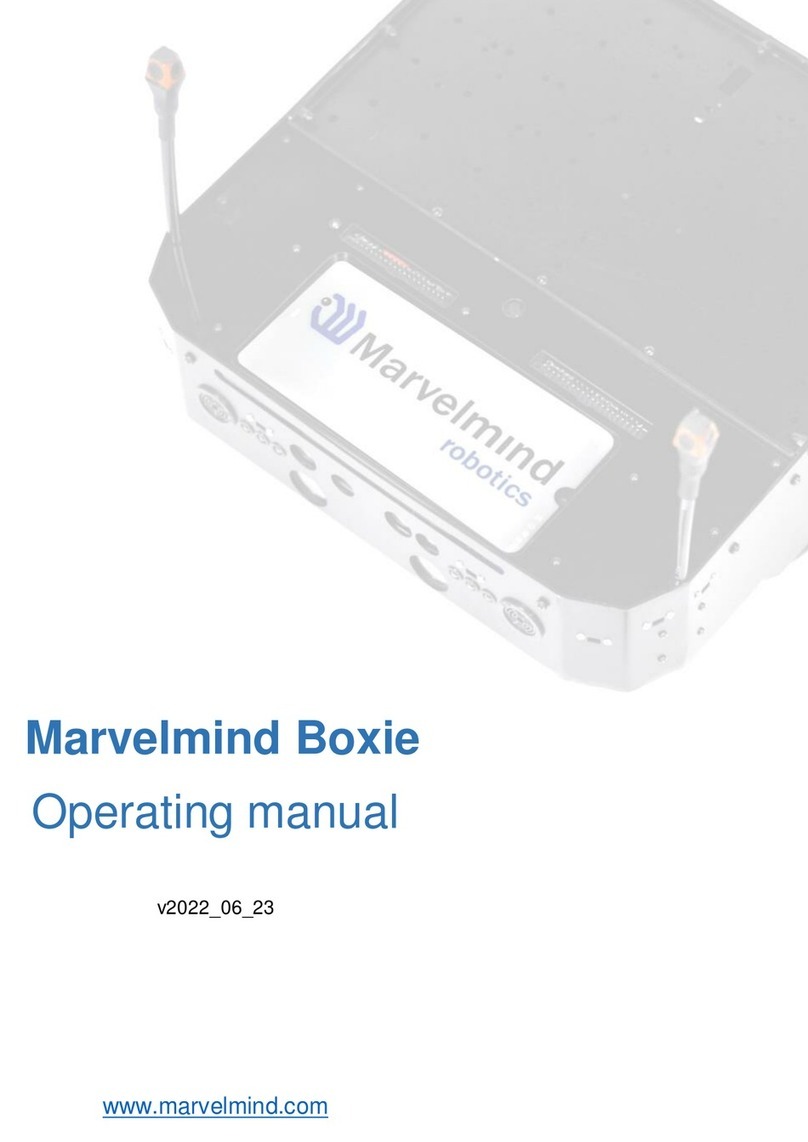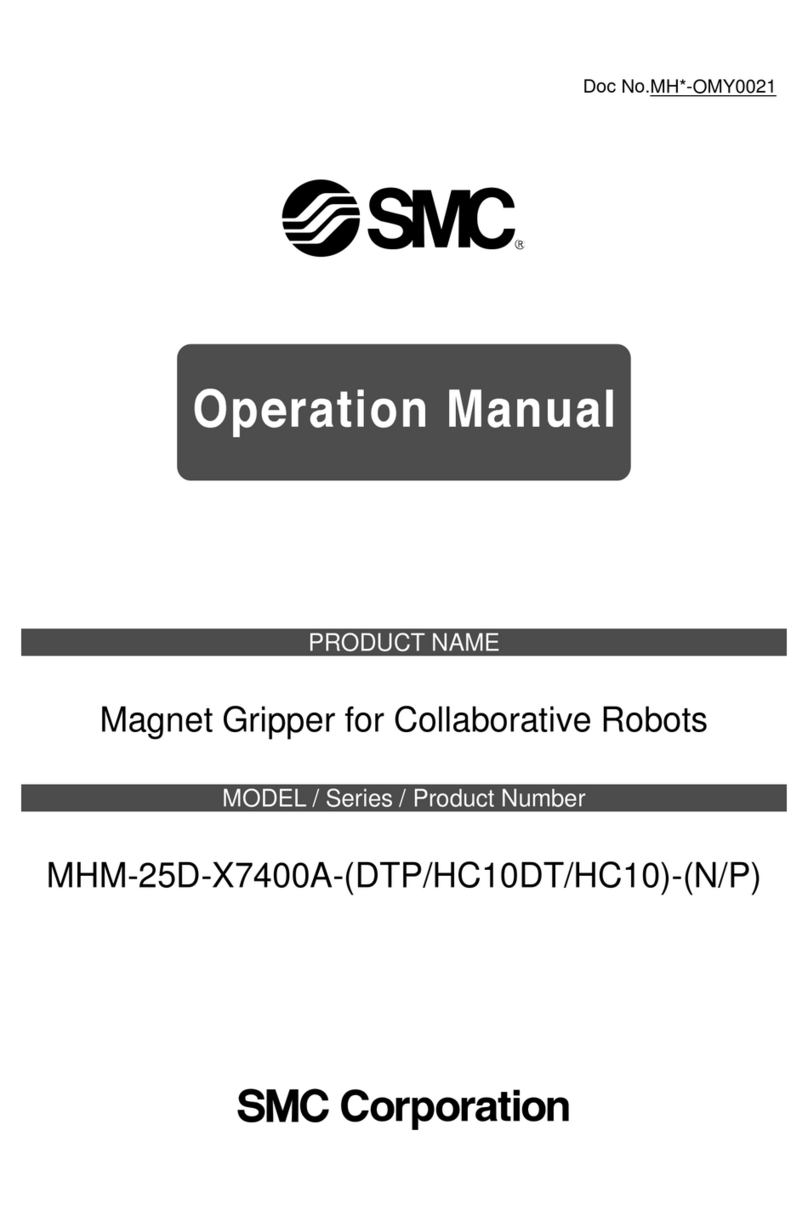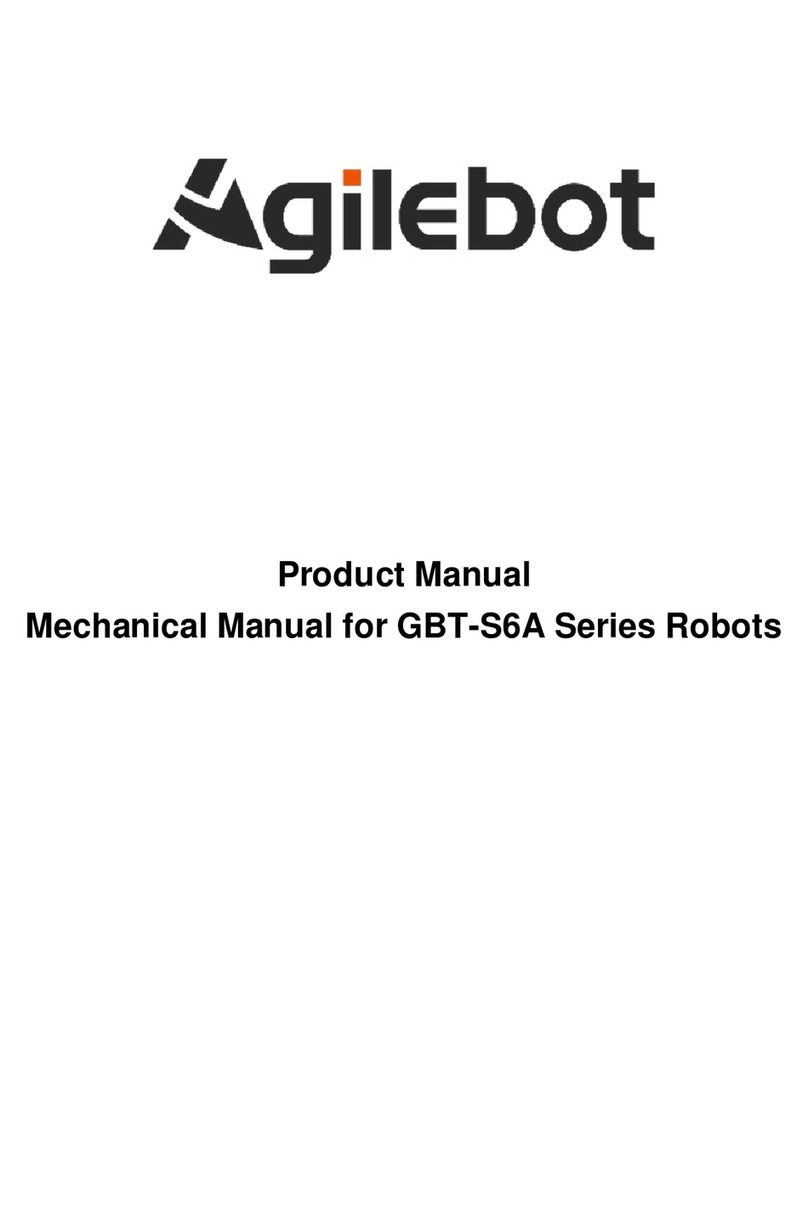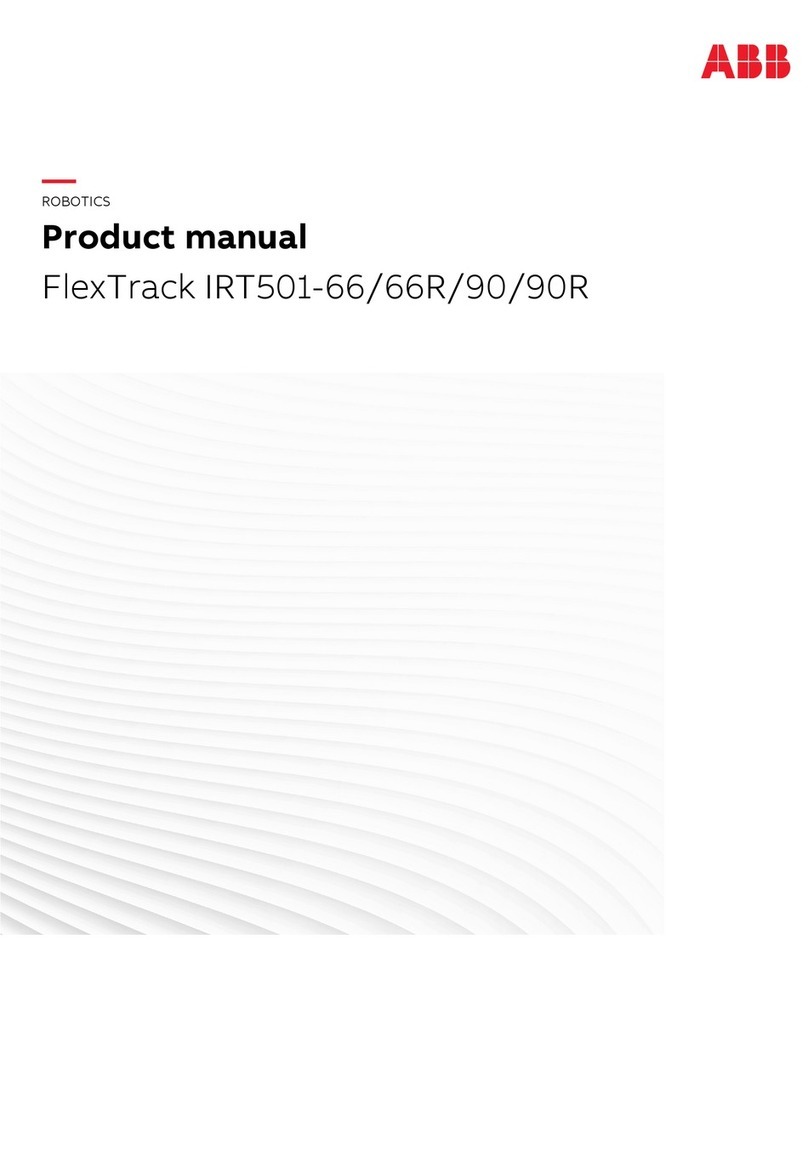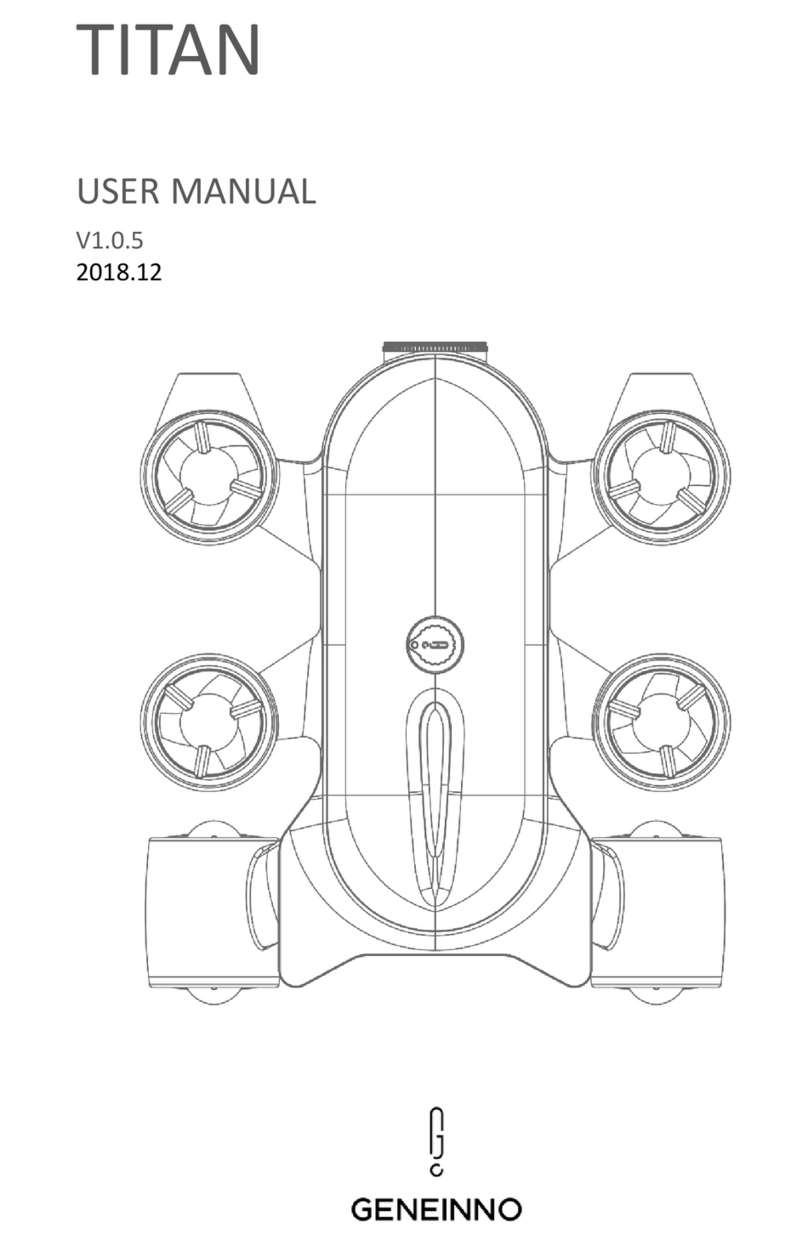I Love robots Blazor Instruction Manual

POWER
GUIDE
Action Robot
5+

READ this Guide
REGISTER online at www.i-loverobots.com
CONTACT US
Blazor is a unique mobile robot and your experience is very
important to us. If you have questions or concerns about
Blazor’s functionality or operation, please contact Bossa
Nova Robotics’ customer service at www.i-loverobots.com
Please keep this Guide for future reference.
Before You Get Started 1
Important Safety Information 2
Quick-Start Guide 3
Package contents 3
Battery Information 3
Battery Installation 3
Sensors 4
Triggers 4
Output 4
Using Blazor’s Controller 5
Blazor’s Sensors 6
Blazor’s Jaw 6
Blazor’s Modes of Play 7
Search& Destroy (Autonomous) Mode 7
Guard Mode 7
Direct Control Mode 8
Multi-robot Play 8
AniMotion Robotics 9
Troubleshooting 10
BEFORE YOU GET STARTEDCONTENTS
1

BLAZOR
IMPORTANT SAFETY INFORMATION
Blazor is an action robot – a mechanical dinosaur built for speed,
fun, and interactivity.
Blazor is aggressive and fast, and he is on a mission to hunt.
Can YOU tame him?
FAST
High-speed running robot!
FUN!
He stalks! He searches! He destroys!
AUTONOMOUS AND INTERACTIVE!
NEVER:
• Hold Blazor during operation.
• Operate Blazor on his back or on his side. Always keep him upright
when turned on.
• Put your fingers inside Blazor’s mouth, it is a pinching hazard.
• Abuse, throw, or violently shake Blazor. This can damage the robot
and compromise his safe operation.
• Get Blazor wet, place him near heat or flames, or in sand, soil, or mud.
• Bend Blazor’s legs - this will permanently damage the running
function.
ALWAYS:
• Keep a safe distance from Blazor’s rotating legs.
• Keep Blazor upright when turned on.
• Make sure Blazor’s power switch is in the “OFF” position before
installing batteries.
Periodically examine Blazor for potential hazards such as cracked,
damaged, or otherwise broken parts. In the event of such damage, do not
use Blazor until he can be repaired.
Blazor is designed for ages 5 and up. Younger ages require adult
supervision.
Do not make Blazor run into objects, furniture, or walls. Collisions cause
damage to the objects and to the robot.
Blazor uses infrared technology (IR) to sense motion, detect obstacles,
and receive remote control commands. Blazor may not work properly in
direct sunlight or under certain interior lighting conditions.
Although Blazor will run on a variety of surfaces, he works best on hard
floors.
2

QUICK-START GUIDE BATTERY INSTALLATION
ONCE BATTERIES HAVE BEEN INSTALLED
1. Locate Blazor’s power switch, and turn it from “TRY ME” to “OFF”
2. Using a Phillips head screwdriver ( ), remove Blazor’s battery
cover.
3. If installing batteries for the first time, remove the two AA LR6
“TRY ME” batteries and discard them.
4. Place 4 AA LR6 batteries in Blazor and replace the cover.
5. Remove the controller battery cover.
6. Insert 3 AAA LR3 batteries, and replace the cover.
1. Locate Blazor’s power switch between his legs. Turn it from
“OFF” to “ON”.
• You will hear a growl indicating that Blazor is on.
• NOTE: When the power switch is set to “TRY ME”, Blazor will
make sounds when his jaw is closed but will not move.
2. Blazor is ready to play!
Getting started
Carefully remove Blazor from his packaging. Be sure to properly
remove all twist ties, tape, and packing materials from the robot’s
body before playing with him.
Package contents
1 Blazor robot
1 Remote controller
Battery Information
Blazor uses 4 AA LR6 batteries.
Remote Controller uses 3 AAA LR3 batteries.
We recommend using good quality alkaline batteries.
Important Battery Safety Information
3
Batteries should only be replaced
by adults.
Rechargeable batteries should only
be used and charged with adult
supervision.
Remove rechargeable batteries
from Blazor before charging.
DO NOT mix old and new batteries
or dierent types of batteries.
DO NOT short-circuit the supply
terminals.
Respect the correct polarity (+)
and (-) as indicated.
Replace all batteries of the same
type / brand at the same time.
Remove batteries if Blazor will not
be used for an extended period of
time.
DO NOT try to recharge
non-rechargeable batteries.
Use only fresh batteries of the
required size and recommended
type.
DO NOT dispose of batteries in fire.
Batteries may leak or explode.
Remove exhausted batteries from
Blazor and the remote controller.

SENSORS
Environment Sensors (Exteroception):
IR emitter/receiver located in the nose. Detects obstacles in
Search & Destroy Mode, detects motion in Guard Mode, and
detects proximity to objects when the robot is idle.
OUTPUT
Speaker: Located in Blazor’s chest, it allows him to vocalize.
Motor: Located between Blazor’s legs, the motor enables him to
move at high speed.
TRIGGERS
ON/OFF/TRY Me Switch:
• “ON” activates Blazor’s motor, his speaker, and makes his
sensors ready for input.
• “OFF” deactivates Blazor’s motor and sensors.
• “TRY ME” only activates Blazor’s jaw switch and his speaker.
4
Motor MotorSpeaker
Sensor

USING BLAZOR’S CONTROLLER
Point the controller at Blazor, press a button and he will obey!
5
TRANSMITTER:
Sends commands
to Blazor’s sensors
LED: Indicates
when a button is
being pressed AUTO: Go into “Search &
Destroy Mode”
GROWL: Make
random dinosaur
noises
STOP: Stops
current function
GAURD: Go into
“Guard Mode”
A/B switch for
two-robot play
TURN:
Rapidly turn
to the right
FORWARD:
Run ahead at
full speed

Blazor’s infrared sensors allow him to detect movement and
avoid objects. Run your hand in front of Blazor, and he will let
you know that he saw you!
You can interact with Blazor by closing his jaw.
• If he is being too loud or running around too much, just close
his jaw to make him stop.
• If he’s still being too loud, hold his jaw shut a few seconds and
he’ll start to whine!
• If you hold down around five seconds, Blazor will go into
Search & Destroy mode.
• If you double-click Blazor’s jaw he will feel oended and start
spinning in rage!
BLAZOR’S SENSORS BLAZOR’S JAW
6
IR EMITTER/
RECEIVER

BLAZOR’S MODES OF PLAY
SEARCH & DESTROY (AUTONOMOUS) MODE Guard Mode
To activate:
When Blazor is in Search and Destroy Mode, he has a mind
of his own and will explore his environment. He will avoid
obstacles while searching, but if he finds another Blazor
(sold separately), he will attack with speed and ferocity in
an attempt to destroy it!
To get Blazor out of Search & Destroy Mode, simply press
a dierent button on the controller or close Blazor’s jaw
once.
NOTE: Set Blazor on the floor before putting him in Guard
Mode.
To activate:
Press the shield-shaped “Guard” button on the controller.
In Guard Mode, Blazor will stand at attention, defending
his territory. When an intruder gets too close, Blazor
lunges at it with a burst of speed!
To get Blazor out of Guard Mode, simply press a dierent
button on the controller or close Blazor’s jaw once.
Press the “Auto” button on the center of the controller.
OR
Hold Blazor’s jaw shut for five seconds.
7

DIRECT CONTROL MODE MULTI-ROBOT PLAY
You can take control of Blazor at any time using his controller.
Simply press the button that corresponds with the command that
you want him to follow.
Blazor turns at such high speed that you can send him in any
direction in a split-second.
Remember, when you are controlling Blazor he does not avoid
obstacles on his own!
For best results, point the transmitter
at Blazor’s face
If Blazor is near another Blazor (sold separately), they will fight
over their territory until one wins!
You can also directly control your Blazor’s fight against another
Blazor! First, toggle ‘A/B’ modes* - if your friend is A, you should
be B. Then, maneuver your Blazor to face the other robot and
press ‘Growl’ to attack. If your opponent is hit, he spins and
shrieks in agony!
*A/B Mode: To set your robot to mode A, turn OFF the robot and
slide the A/B switch on the controller to A. Turn ON the robot
and press any button, the robot is now in mode A. To play with a
friend, ask them to place their robot in mode B.
Did you know?
Blazor also interacts with Prime-8, the Action Gorilla (sold
separately)! Maneuver Blazor to face Prime-8, and press ‘Growl’
on his controller! Prime-8 gets hit but his armor protects him
from serious damage.
But if you press ‘Shoot’ on Prime-8’s controller, Prime-8 shoots
lasers at Blazor. If Blazor gets hit, he hurts and spins in agony!
8

ANIMOTION ROBOTICS
Blazor runs by rotating his legs around the hips. The legs are designed to be compliant - they flex at every step, storing and
restoring energy as the robot runs. We call this Animotion Robotics, a technology that aims to imitate the way an animal's leg
tendons store and restore energy as it runs. This technology adds to Blazor’s dynamic motion - all the while making the leg
adapt to the terrain for enhanced locomotion.
9
Axel
1. Normal 2. Compressed 3. Energy released

TROUBLESHOOTING
PROBLEM: Blazor won’t turn on.
SOLUTION: First, check that Blazor’s power switch is in the “ON” position. If it is, turn Blazor o and check that the batteries are
installed properly. If they are, it may be time to replace them. If after replacing the batteries Blazor still does not turn on,
contact Bossa Nova Robotics at www.i-loverobots.com
PROBLEM: Blazor is moving slower than usual.
SOLUTION: This is a sign that Blazor’s batteries are low on power. Replace them with new batteries. See Page 3 for instructions.
PROBLEM: Blazor will not move, and he will only make sounds when I close his jaw.
SOLUTION: Check Blazor’s power switch. Make sure that it is set to “ON” and not “TRY ME”.
PROBLEM: Blazor has stopped responding.
SOLUTION: Toggle Blazor’s power switch “OFF” then “ON”. If this does not solve the problem it may be time to replace his batteries.
See page 3 for instructions.
PROBLEM: Blazor keeps running into walls or he stops running spontaneously.
SOLUTION: Wipe Blazor’s nose with a damp cloth to make sure that his infrared sensor is not obstructed. If the problem persists,
check the lighting conditions - Blazor may not “see” correctly under fluorescent lights or in direct sunlight. Blazor’s
sensors work best on hard objects such as walls and on flat even surfaces. NOTE: Blazor’s obstacle avoidance only works
in “Search & Destroy” and “Guard” modes. It is OFF when you command the robot with the controller.
PROBLEM: Blazor does not follow controller commands.
SOLUTION: Blazor’s controller’s emitter needs to be facing Blazor’s sensors (located in his nose) unobstructed in order for him to
receive commands (see Page 4). Sometimes certain lighting conditions will interfere with Blazor’s IR receivers, so try
moving him to a dierent room. If this does not solve the problem, replace the controller’s batteries with new ones, as the
power may be too low for it to transmit eectively.
PROBLEM: Blazor has become wet.
SOLUTION: If you notice condensation or evidence that Blazor or his controller has become wet, IMMEDIATELY turn the power switch
to “OFF”, and remove the batteries. Put Blazor in a dry, room-temperature environment for 48 hours. Install new batteries.
If Blazor does not function properly thereafter, he may need to be serviced.
PROBLEM: Blazor needs to be cleaned.
SOLUTION: Turn Blazor’s power switch to “OFF”. Remove the batteries. Clean with a lightly dampened cloth and allow him to dry
properly before installing the batteries again. Repeat as necessary. NEVER UNDER ANY CIRCUMSTANCES ATTEMPT TO
CLEAN BLAZOR WITH SOLVENTS OR OTHER CHEMICALS.
10

R1.0
Manufactured by Bossa Nova Robotics Limited, Hong Kong.
A subsidiary of Bossa Nova Concepts, LLC, Pittsburgh, PA, USA
© 2010 Bossa Nova Concepts, LLC. Product and Company names,
designations, and logos are trademarks or registered trademarks
of Bossa Nova Concepts, LLC.
All rights reserved
Let’s care for the environment:
The wheelie bin symbol indicates that the product
must not be disposed of with other household waste.
Please use designated collection points or recycling
facilities when disposing of the product.
Email: support@i-loverobots.com
www.i-loverobots.com
www.bnrobotics.com
Made in China
Table of contents