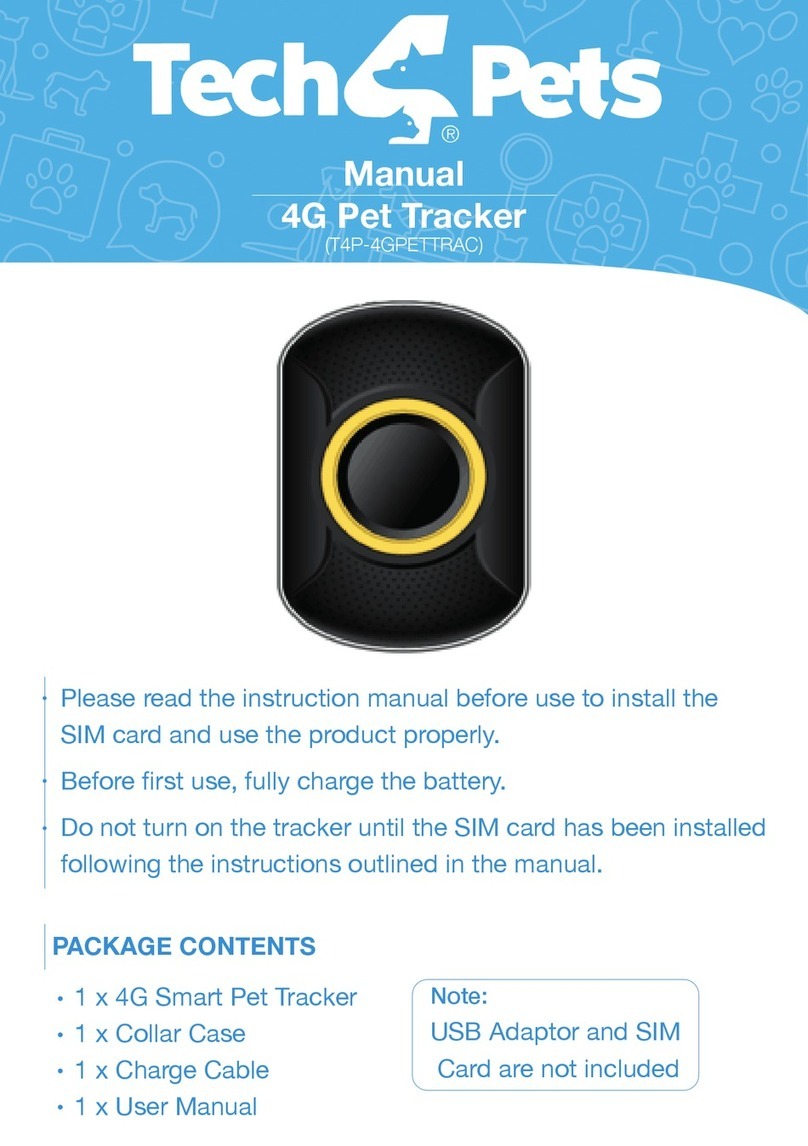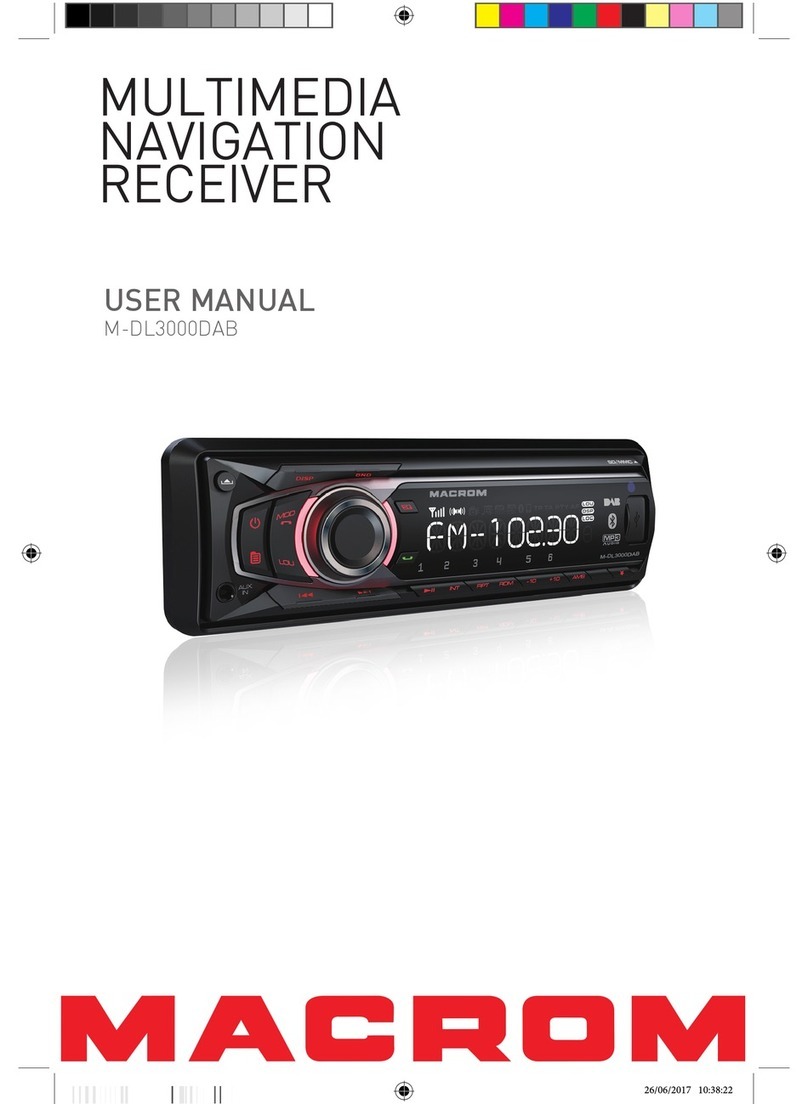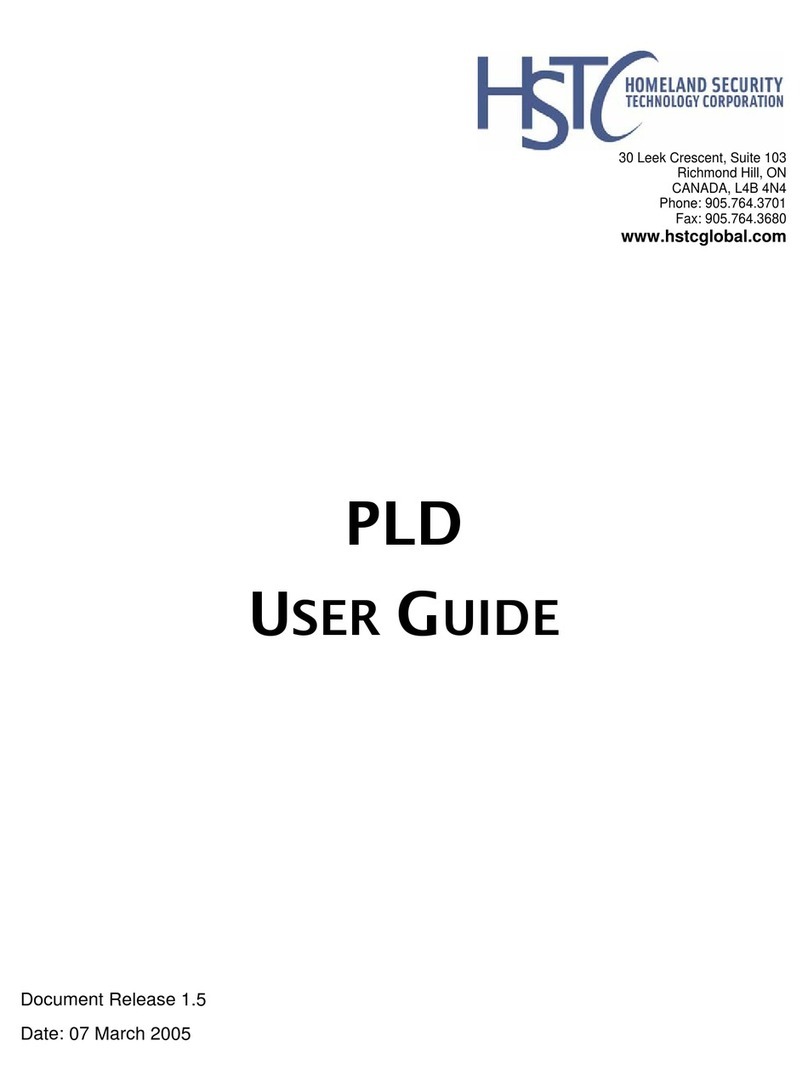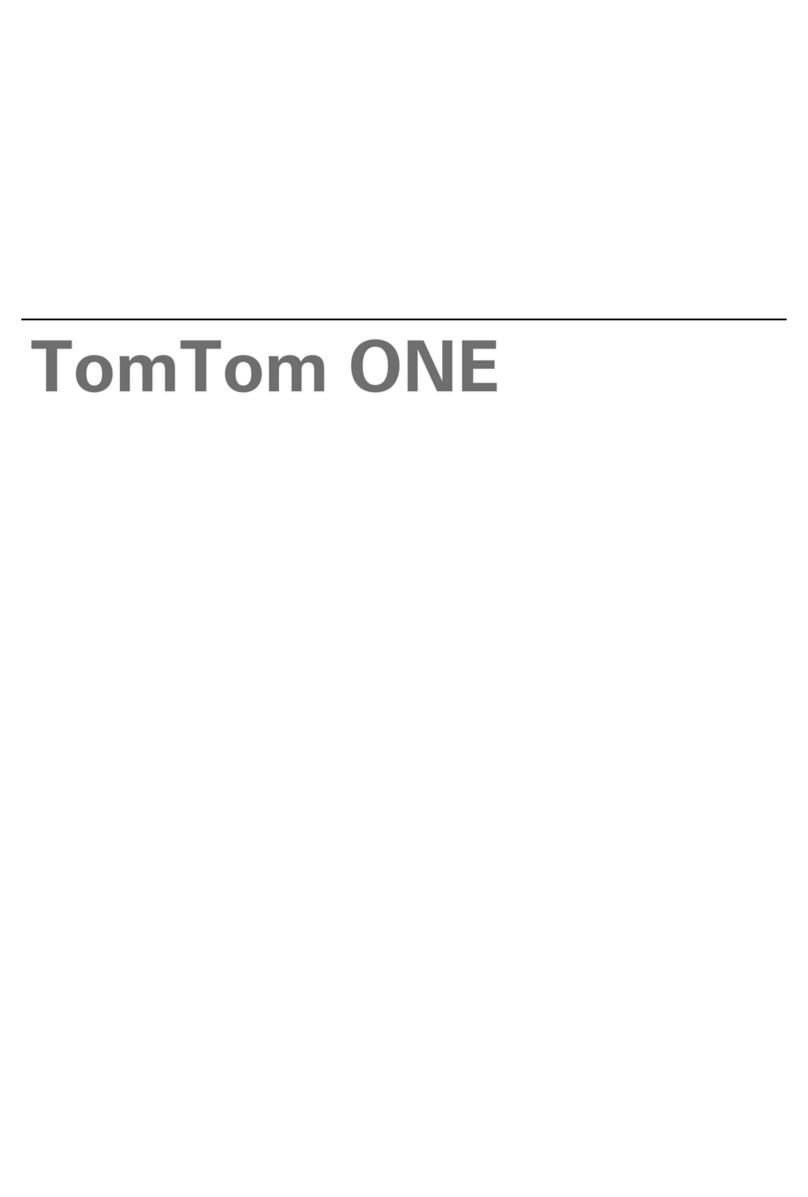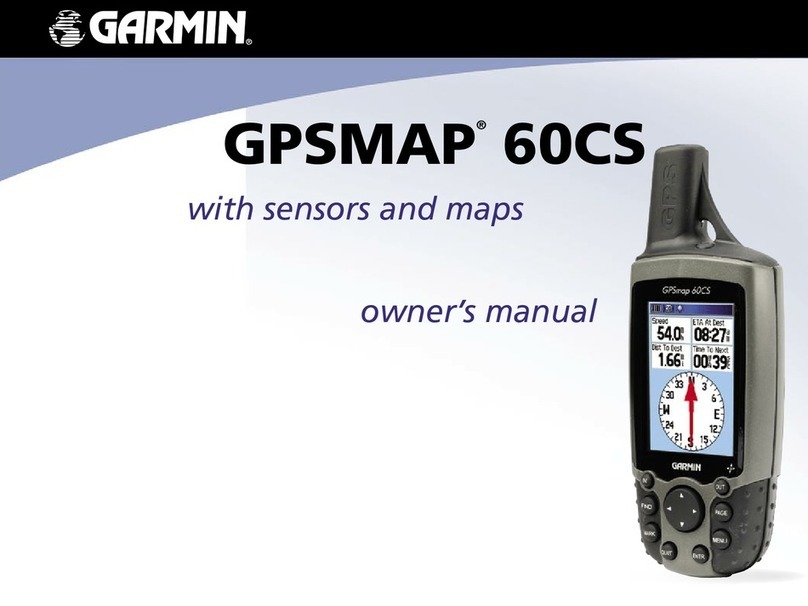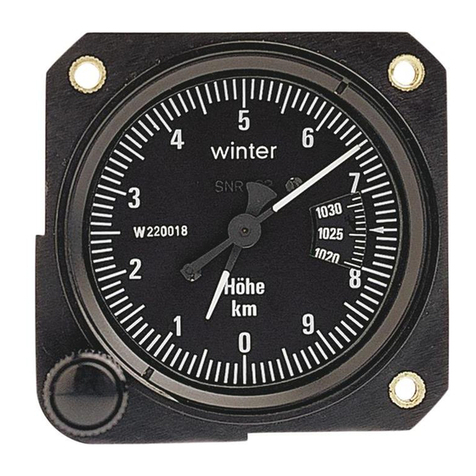i Luv Wireless KidsConnect KC2 User manual
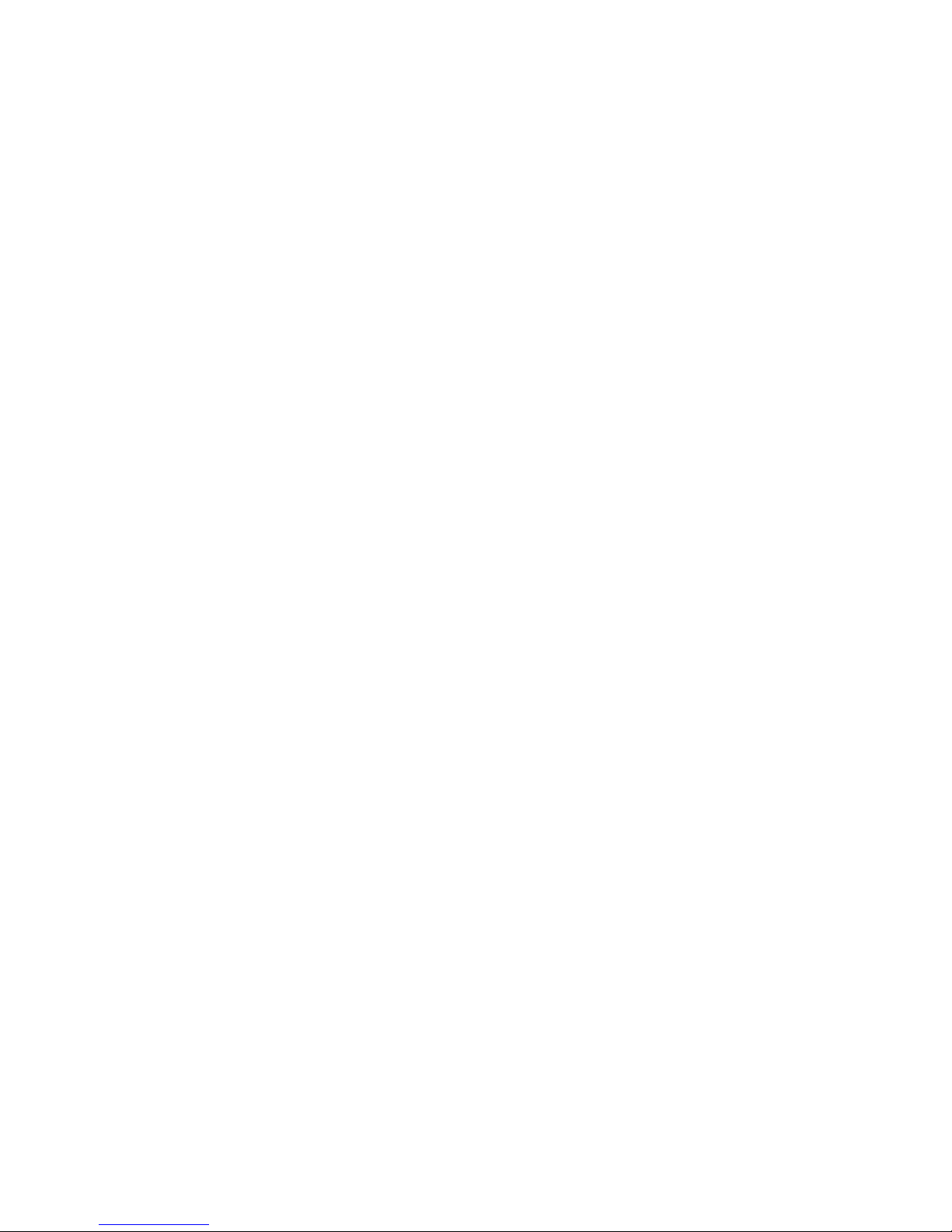
KidsConnect KC2 4G GPS
Tracker Phone User Manual
Model ILW01
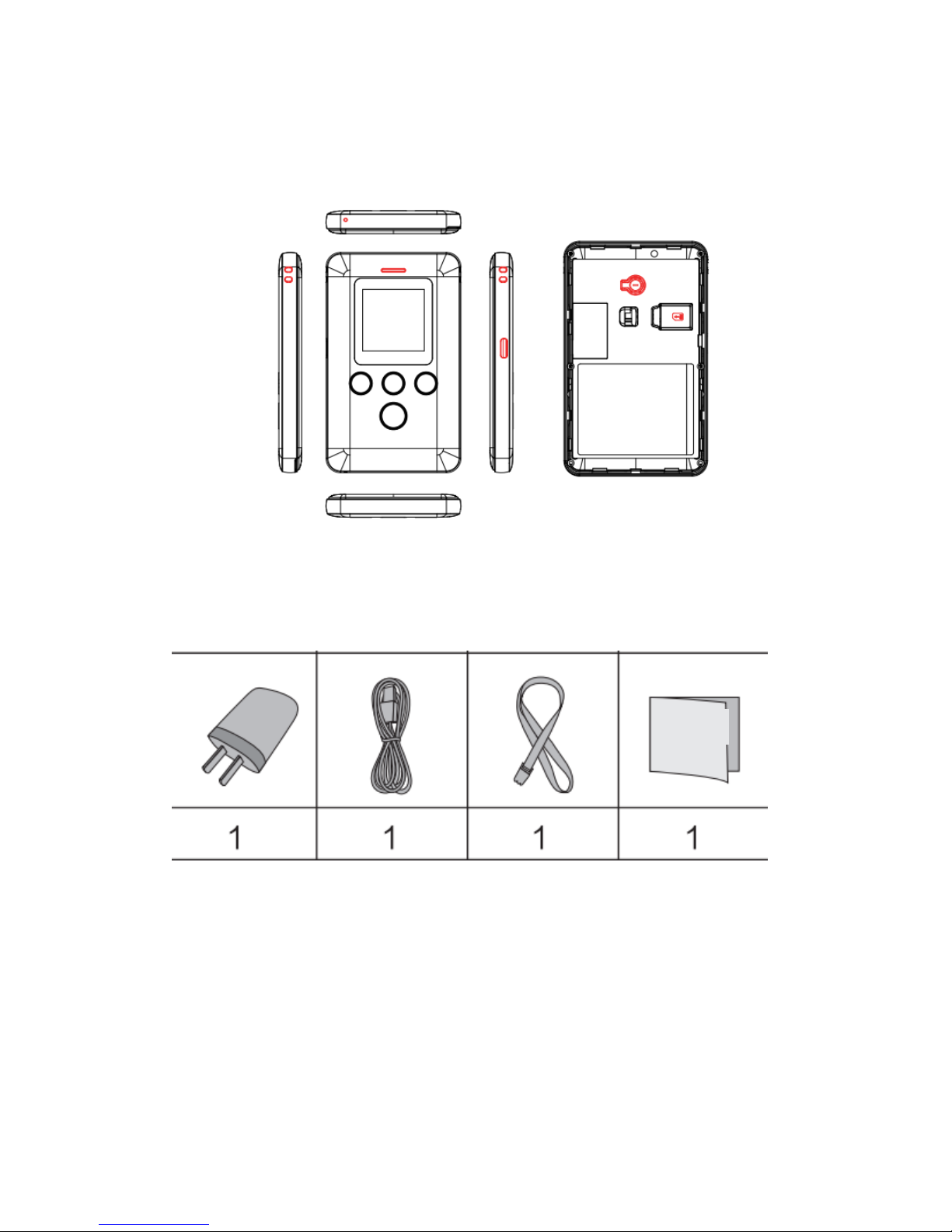
1.1 Overview
1.2 Accessories
1.3 Features
◎GPS+LBS+WIFI positioning
◎Listen-in
◎Touchscreen display
◎SOS call and family calls
User Manual
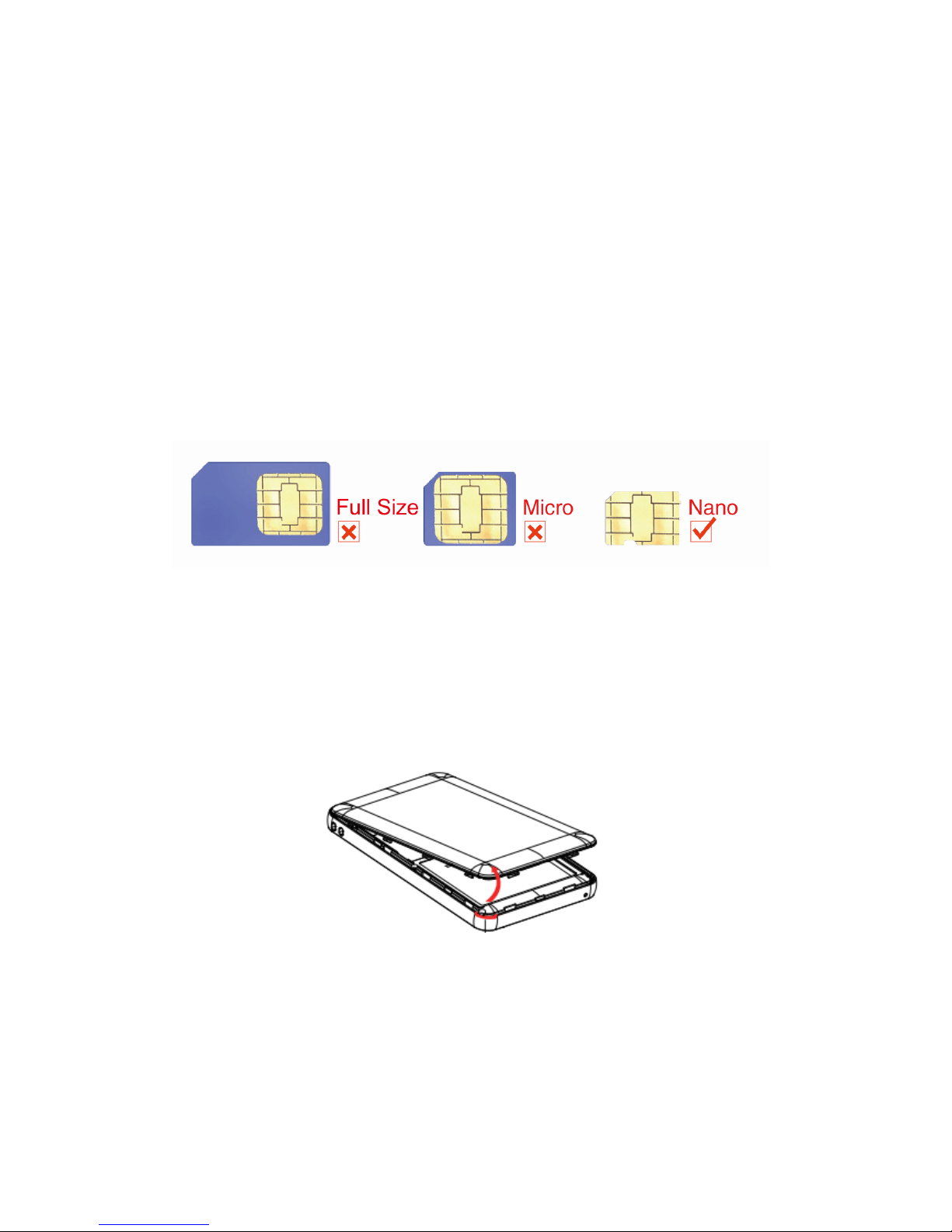
1.4 Specifications
Location Accuracy: <10 meters
Working voltage/current: 3.8VDC/20mA
Battery: 1500mAh / 3.8 lithium-polymer battery
Dimensions: 4” (L) x 2.44” (W) x .43” (H)
Weight: 2.85 ounces
Operating Temperature: -20℃—+60℃
2. Quick start
2.1 SIM card
2.2 Insert SIM card
Remove the back cover (make sure the phone is turned off). If your phone is turned on remove
the back cover and press the power off button above the SIM card slot and then confirm
shutdown on the screen.
Find the card slot and insert the SIM card with the gold contacts facing down and the flat side
toward the right side of the phone.
Notch

NOTE: Please turn off the phone before you insert or take out your SIM card. If your phone is
turned on remove the back cover and press the power off button above the SIM card slot and
then confirm shut down on the screen.
2.3 Insert ID card
3. Phone Operation
3.1 Power ON / OFF
Power ON
Press and hold for 3 seconds to turn on the phone.
Power OFF
Remove the back cover and press the power off button above the SIM card slot and then confirm
shut down on the screen.
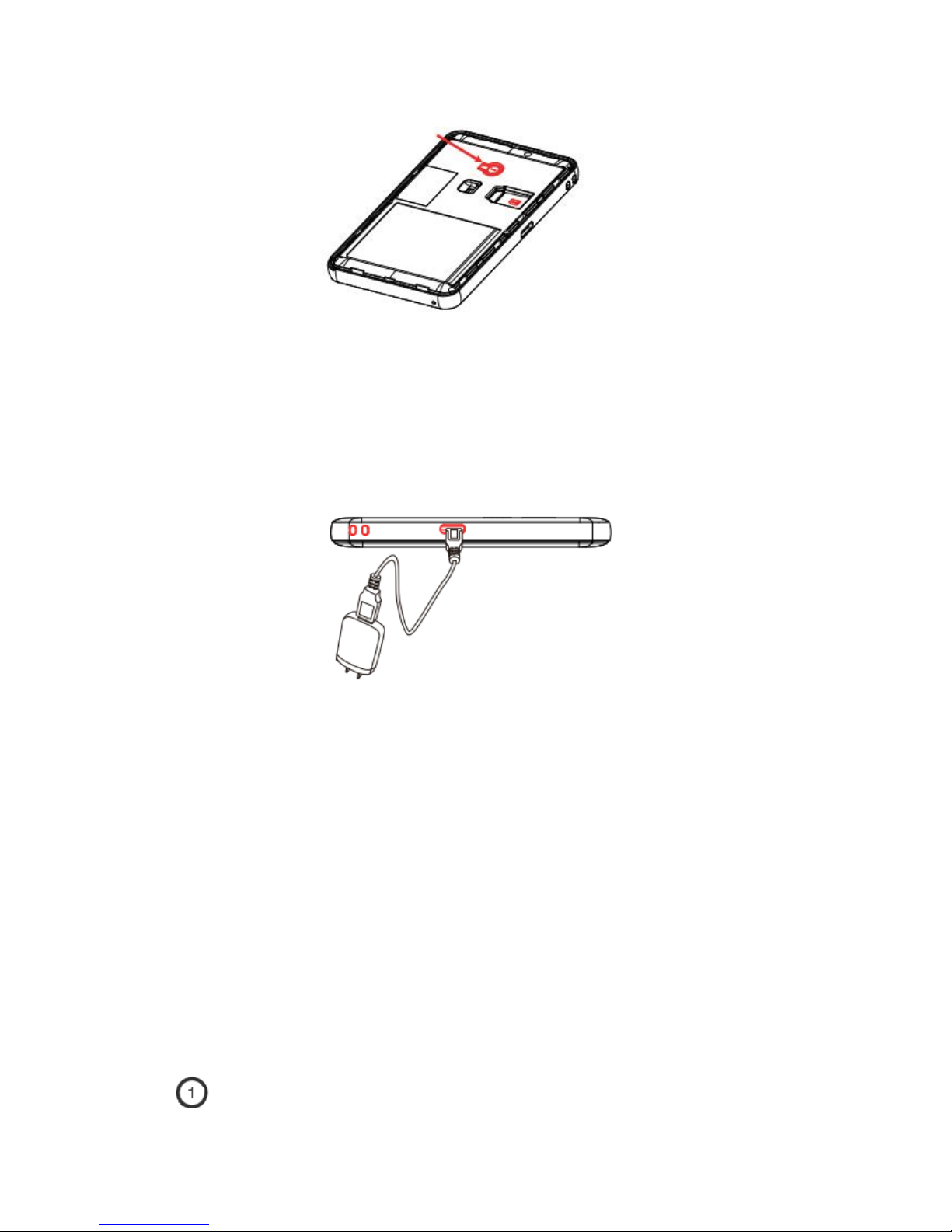
NOTE: If the phone can’t be turned on, please charge it.
3..2 Charging
Connect the phone with the original charger. Screen will turn on if it is charging. Press SOS
button to turn on screen and see charging status when the phone is powered off.
It takes about 2 hours to fully charge the battery. It is normal that the phone gets hot during
charging.
4. Secure Tracker
Turn on the phone and login to the Secure Tracker website to check location, set SOS, family and
phonebook numbers. See the yellow supplement located in your box for website and login
information.
Secure Tracker Website: https://track.iluvwireless.com
5. Functions
5.1 Two-Way Talk (Phone Calls)
Press and hold for 3 seconds to dial family number 1
Power button
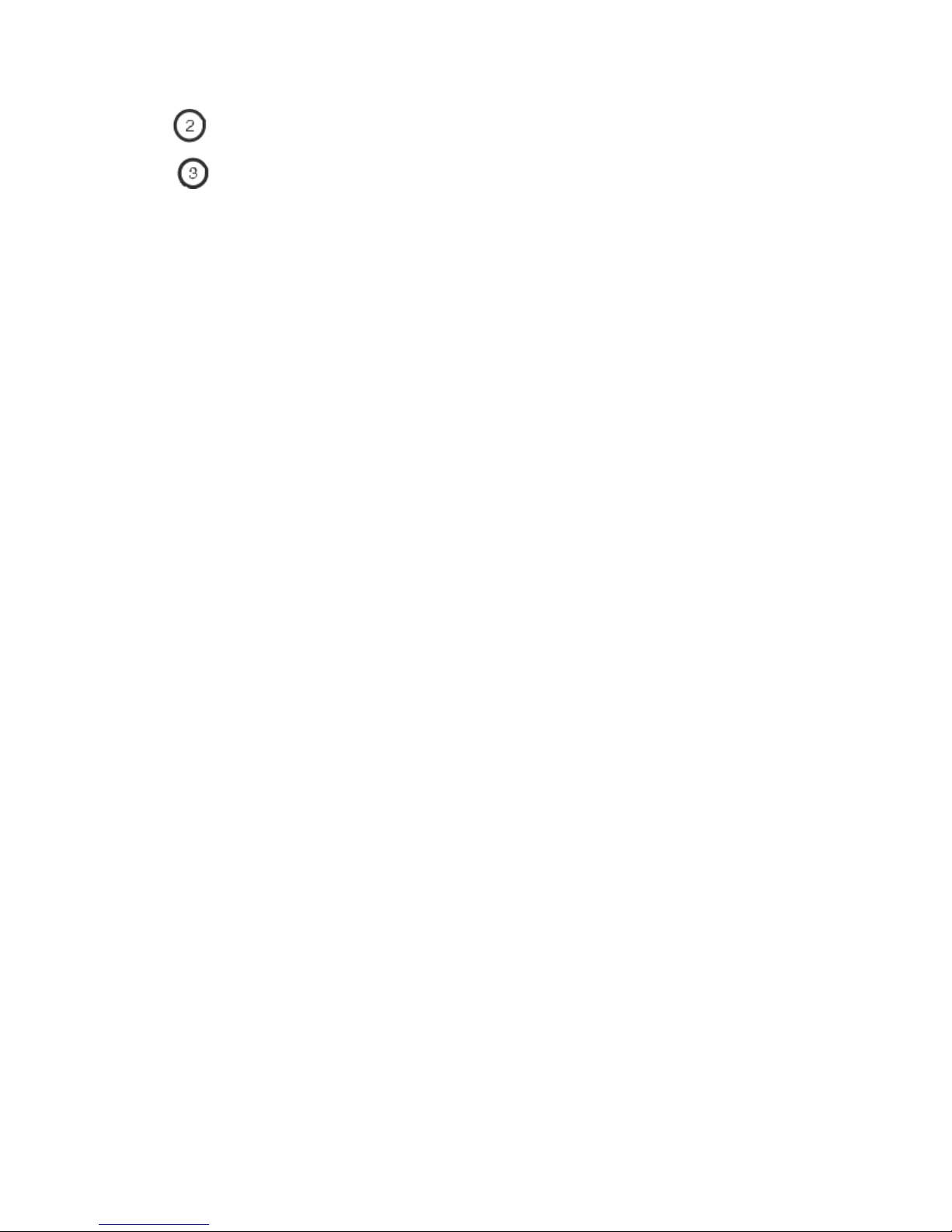
Press and hold for 3 seconds dial family number 2
Press and hold for 3 seconds dial family number 3
NOTE:
1. Press button 1, 2, or 3 to answer call and press SOS to hang up.
2. 15 White List numbers can be set using Secure Tracker website. Phone can send and receive
calls and text messages only from white list phone numbers.
5.2 SOS Call
When the SOS button is pressed for 3 seconds the phone will activate the GPS and send a text
message to SOS numbers, (if SOS 1 is not set, then send to SOS 2, if SOS 2 is not set, then send to
SOS 3), alerting them that an SOS was triggered and it will send a map link with the GPS location.
It will then call the SOS numbers until one is answered. If any voicemail picks up on one of the
SOS numbers the phone will stop dialing the SOS numbers as the phone has detected the call as
being answered.
5.3 Check Location
You can always check the location with the Secure Tracker website. If you want to check the
location without using Secure Tracker website, send a text from one of the programmed SOS
numbers that reads POSITION# to the phone. The phone will reply with the GPS coordinates of
the current location.
5.4 Listen-In
To use the Voice Monitor function please send a text message from one of the programmed SOS
numbers that reads MONITOR# to the phone. The phone will reply “OK” and then call the
number you sent the command from and you will be able to hear the surrounding area of the
phone.
5.5 Geo-Fence
You can set a maximum of 5 geo-fence areas. When the phone enters or leaves a geo-fence
area a text message will be sent to the designated SOS numbers.
5.6 Working/ Anti-Disturb Status Setting
1. GPS Working Time
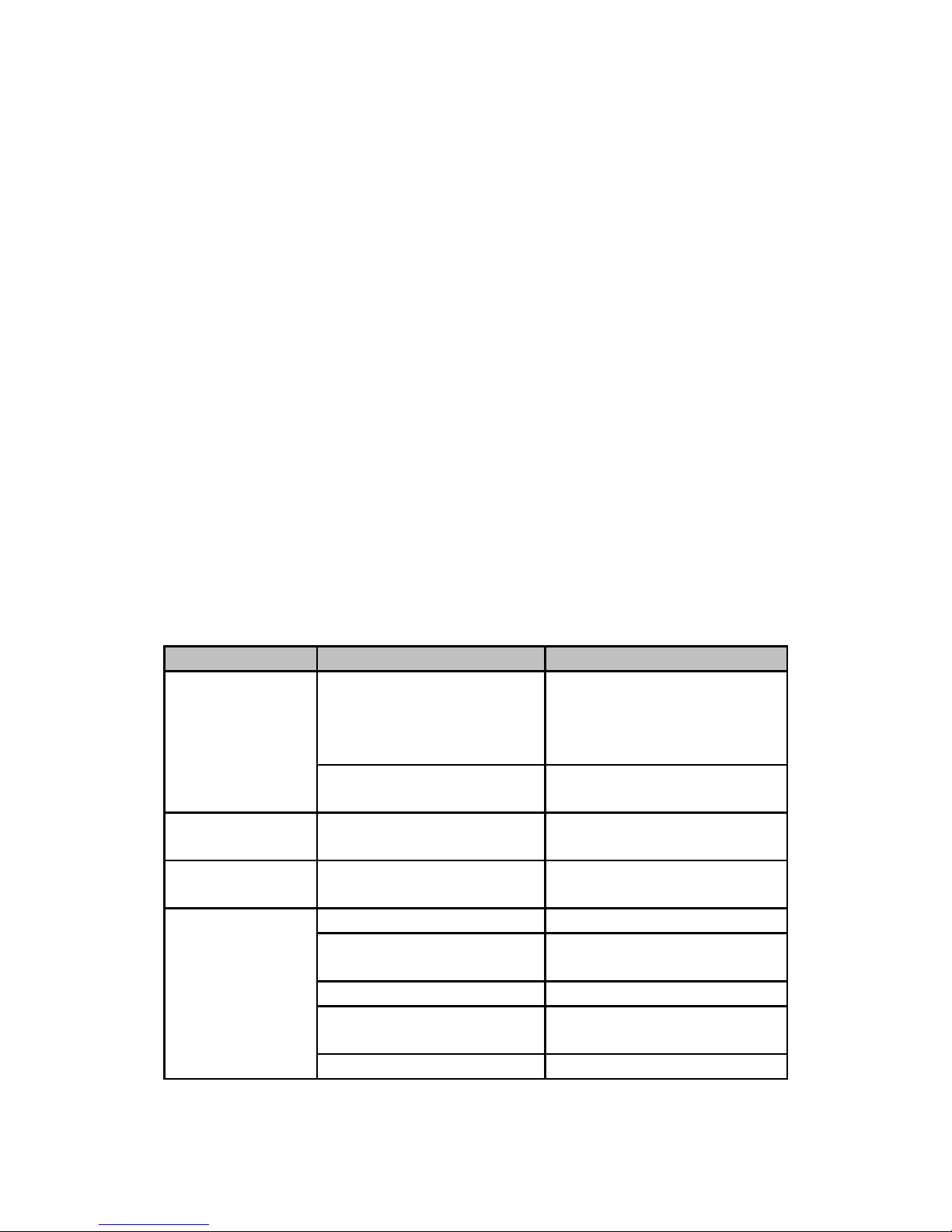
Set the GPS to turn on automatically during specific preset hours. GPS working time can be set
using Secure Tracker website.
2. Hide In-Class / Do Not Disturb
This setting will mute all sounds and disable calling during the preset hours. This function can
be set using Secure Tracker website.
5.7 WARNINGS
You must preset SOS numbers to receive alert text messages and phone calls
For best GPS tracking results the phone should be in a location with a clear view of the
sky and no obstructions so the phone can connect to the GPS satellites
If the phone is unable to establish a GPS position it will default to Wi-Fi positioning or
LBS positioning. For Wi-Fi positioning the phone will find an open Wi-Fi network with a
known location and display that in the Secure Tracker website. LBS tracking will display
the nearest cell phone tower that the phone is connected to.
Please use the original battery. The warranty will be voided if you use any other battery.
The manufacturer and its distributors will not take any responsibility for any damage
caused by not using the original battery.
6. Troubleshooting
Common problems
Causes
Solutions
Bad reception
Radio waves cannot communicate
with phone when it is used in a
poor signal area, like a basement
or near tall buildings
Go to a place with strong signal
Network is busy in high usage
times
Try your call again later
Phone fails to turn
on
No power
Charge battery
Calls fail to get
through
Make sure you have set the
family and White List Numbers
Set family and White List numbers
Phone fails to
connect to the
network
SIM card installed incorrectly
Check the SIM card
The contacts on the SIM card are
dusty
Clean SIM card contacts
Invalid SIM card
Contact your service provider
Out of GSM service area
Move back to the GSM service
covered area
Weak signal
Try again in a strong signal area
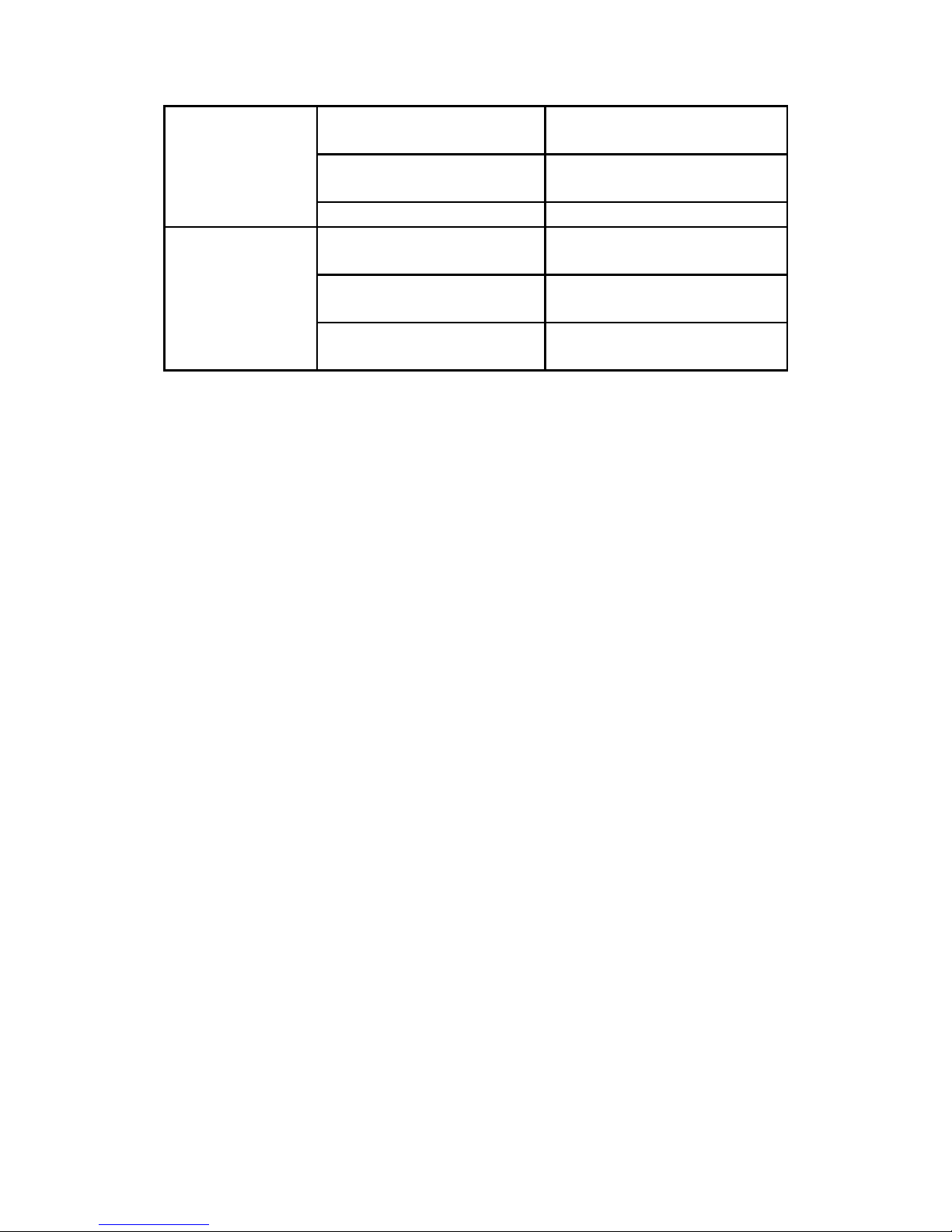
Phone fails to charge
Voltage is out of charging range of
charger
Change to the proper voltage
Use non-standard charger
Use the charger included with your
phone
Poor contact
Check if the plug is fully inserted
Fail to check location
information
SIM card does not support GPRS
functions
Contact your service provider
Reply “not receiving data, please
try again” all the time
Contact your service provider
Cannot check from your
Smartphone
Please set your phone number as a
family or SOS number
Table of contents