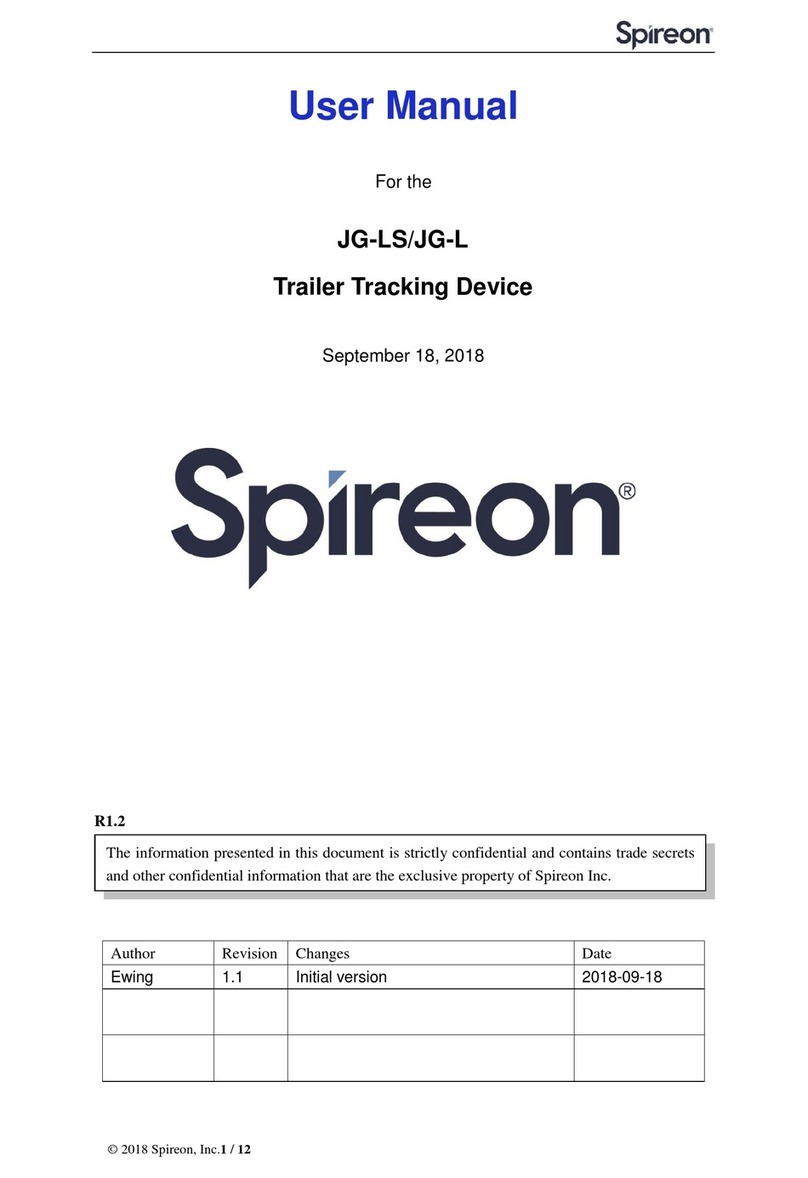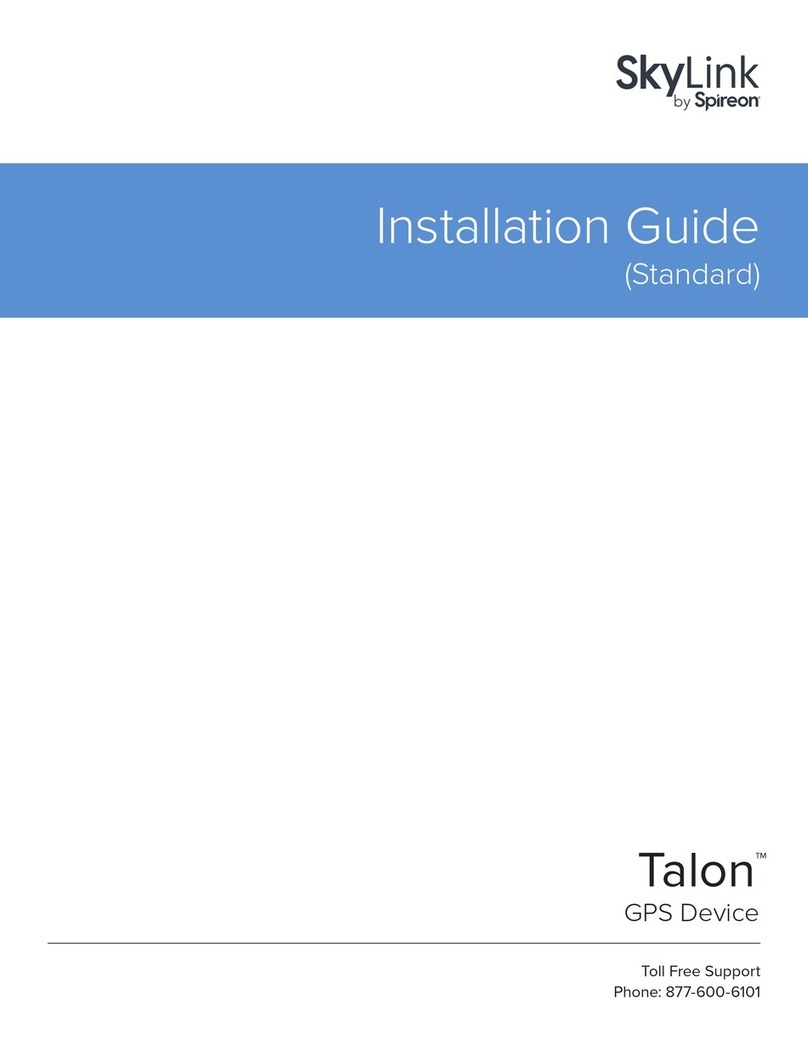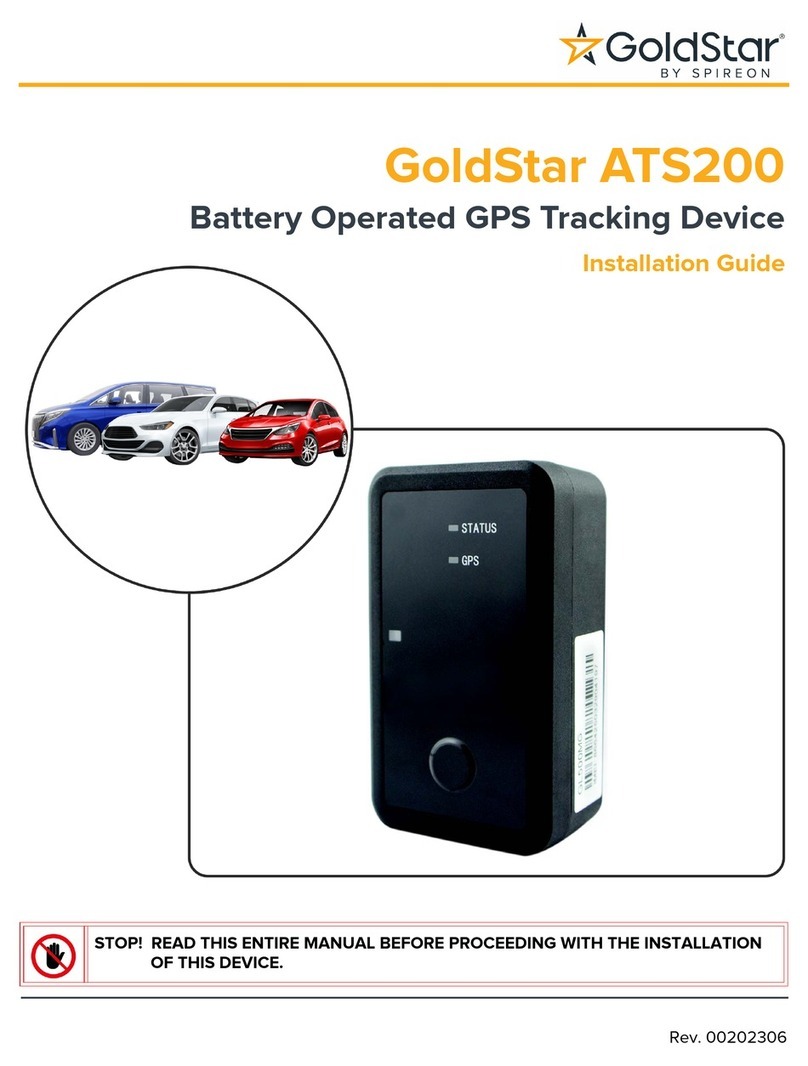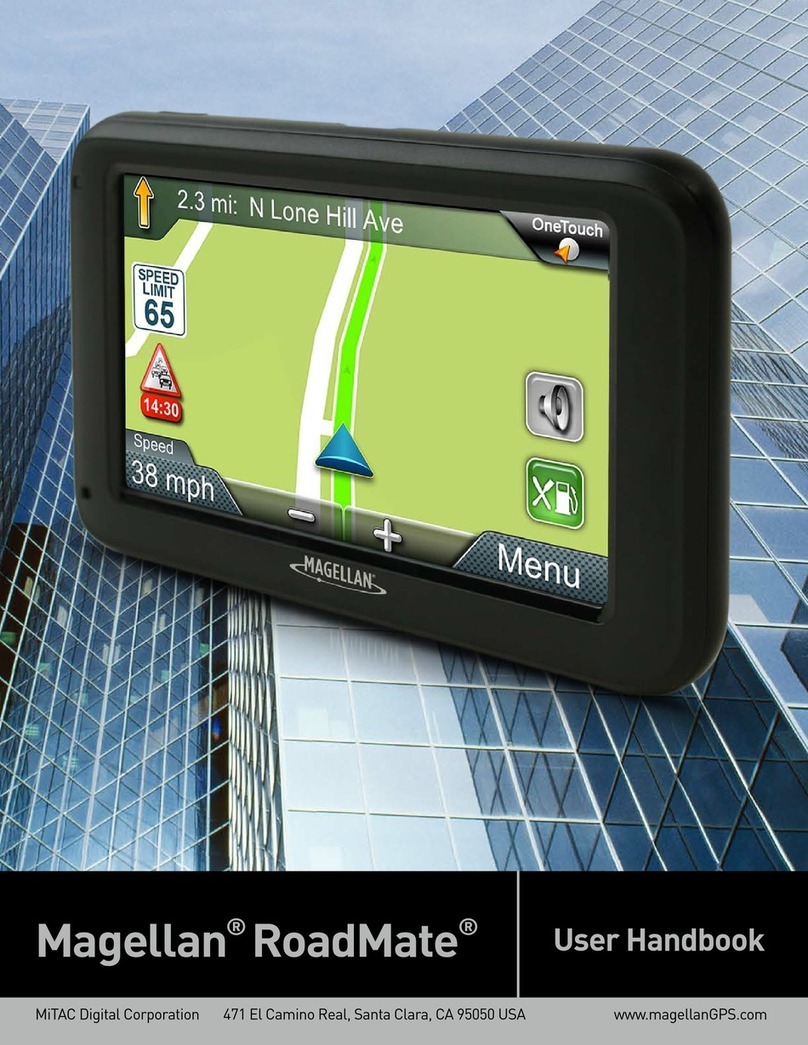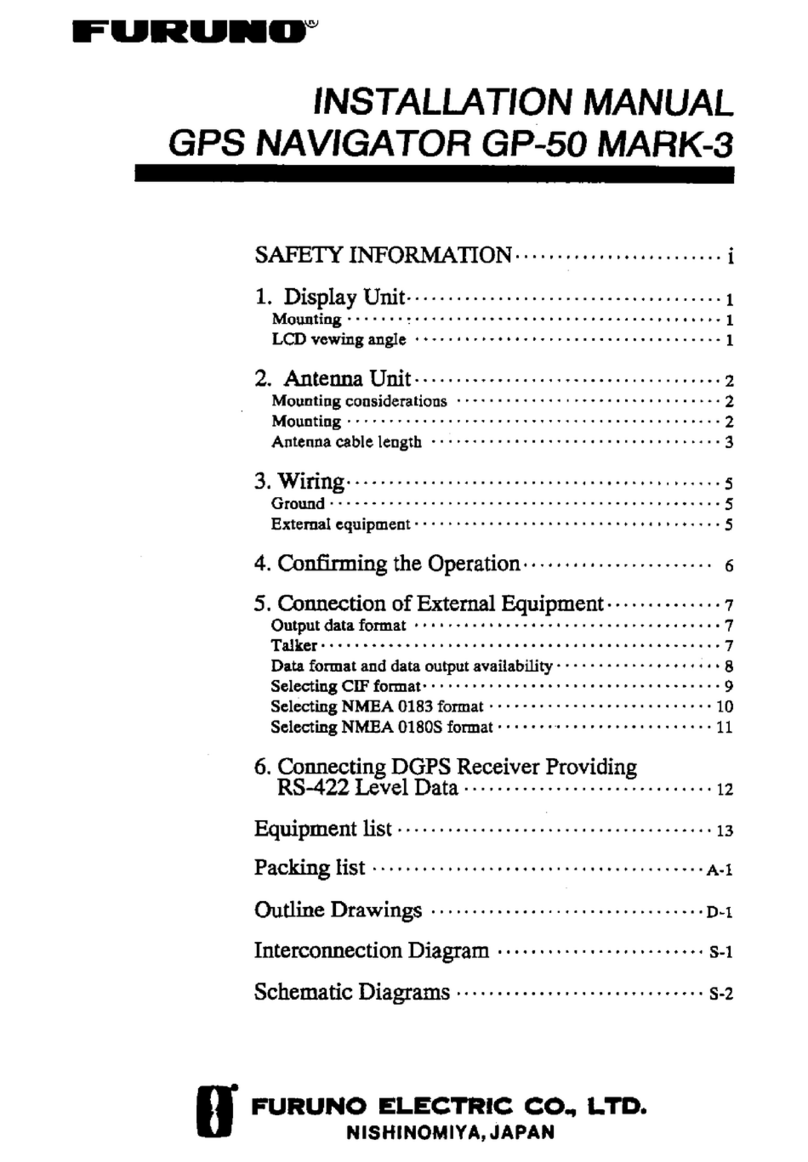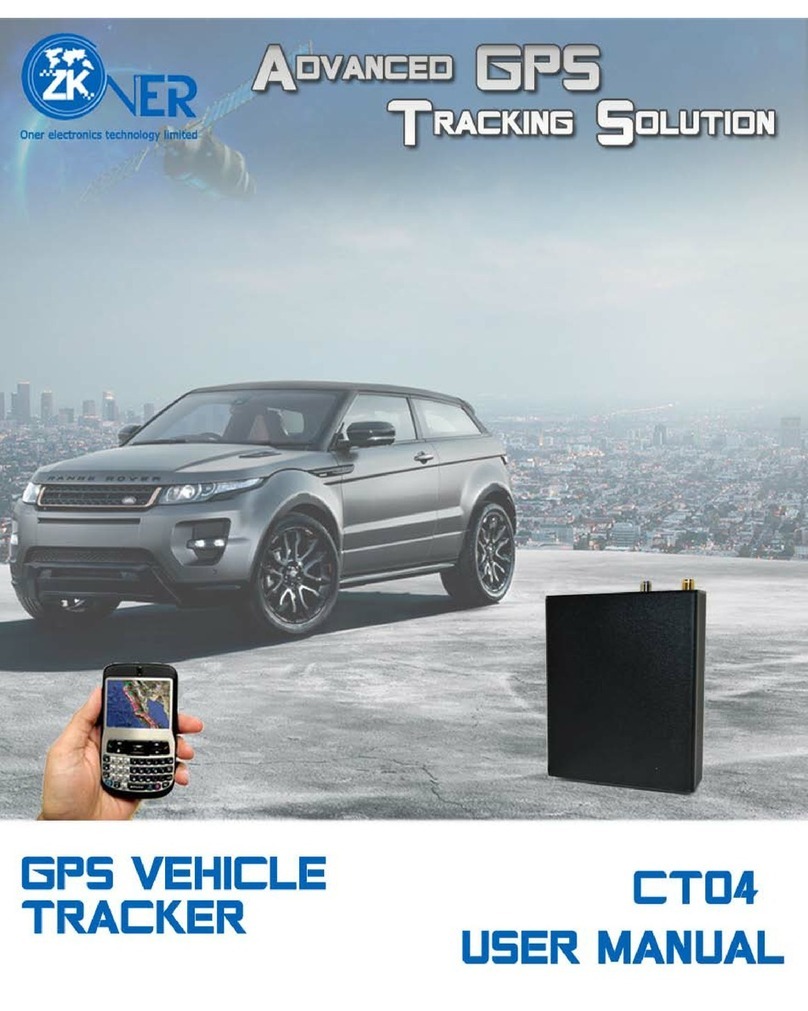©2017 Spireon, Inc. All rights reserved.
FL12/12HP Installation
Additional Trailer Type Mounting
MOUNT LOCATIONS:
FLATBED: Inside a forward frame rail or under the trailer
roof, with the harness side facing the J560
CHASSIS: Inside a forward frame rail with the harness
side facing the J560, or under a gusset with the harness
side facing the trailer harness
TANKER: For most tankers, the optimal mounting
location for an FL12 will be behind the plate that the
trailer’s J560 receptacle is mounted on
FLATBED MOUNT:
·Find a mounting location in a frame rail or under the
trailer floor, with wire routing access that will allow the
FL12’s device harness to reach the J560
·Use either of the plate mounting methods mentioned
on the previous page (welded, drilled & tapped) to
secure the FL12 to the trailer
·Alternatively, two #10 x 1” wood screws can be used to
mount the FL12 directly to the flatbed’s wood floor
CHASSIS MOUNT:
·Find a mounting location under a gusset on the driver’s
side frame rail, with wire routing access that will allow
the FL12’s device harness to reach the J560
·Use either of the plate mounting methods mentioned
on the previous page (weld, drilled & tapped) to secure
the FL12 to the trailer
·Position the harness side of the FL12 toward the trailer
harness on the driver’s side frame rail
TANKER MOUNT:
·Using the FL12 itself as a template, mark two mounting
holes on the J560 plate
·Drill both holes using a ⁄” drill bit
·Secure the FL12 to the J560 plate, with the harness
side down, using two #10 screws and two serrated
flange nuts
CAUTION:
Never drill into or weld on a tanker. If your
tanker is not equipped with a J560 plate
that can be accessed from the rear, please
contact Spireon technical support, toll-free,
at: 877.819.0015 before proceeding.