i Luv Wireless EZ Phone 4G GPS ILW01 User manual
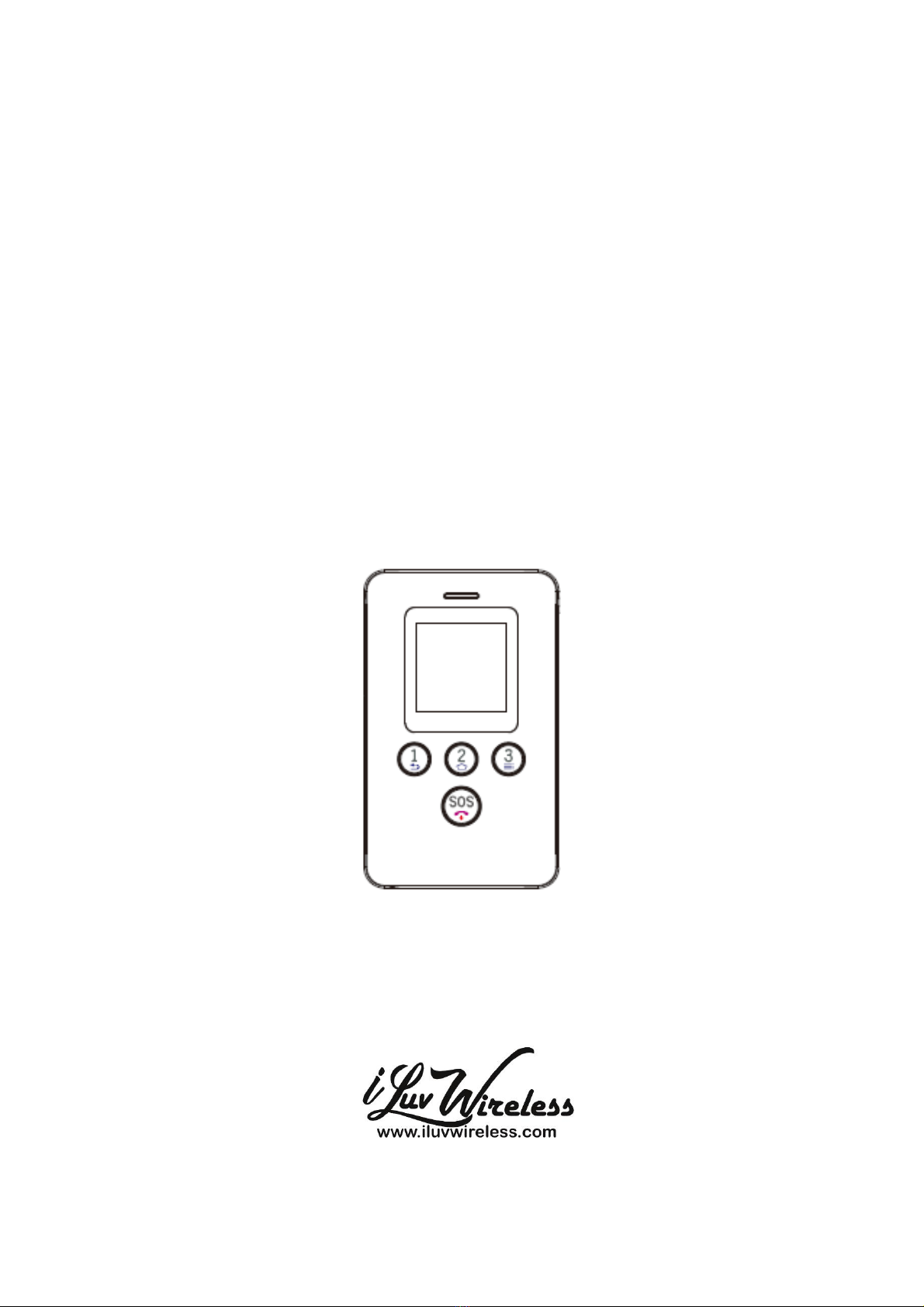
EZ Phone 4G GPS
(Version 1.0)
User Manual
ILW01

1.1 Overview
1.2 Accessories
1.3 Features
◎GPS+LBS+WIFI positioning
◎Listen-in
◎HD display
◎SOS call and family calls
User Manual

1.4 Specifications
Location Accuracy: <10 meters
Working voltage/current: 3.8VDC/20mA
Battery: 1500mAh/3.8 lithium-polymer battery
Dimensions: 101.0(L)*62.0(W)*11.0(H)mm
Weight: 81g
Operating Temperature: -20℃—+60℃
2. Quick start
2.1 SIM card
2.2 Insert SIM card
Remove the back cover (Make sure the device is turned off). If your device is turned on remove
the back cover and use the reset pinhole above the SIM card slot.
Find the card slot and insert the SIM card wilt the gold contacts facing down and the flat side
toward the right side of the phone.
Notch
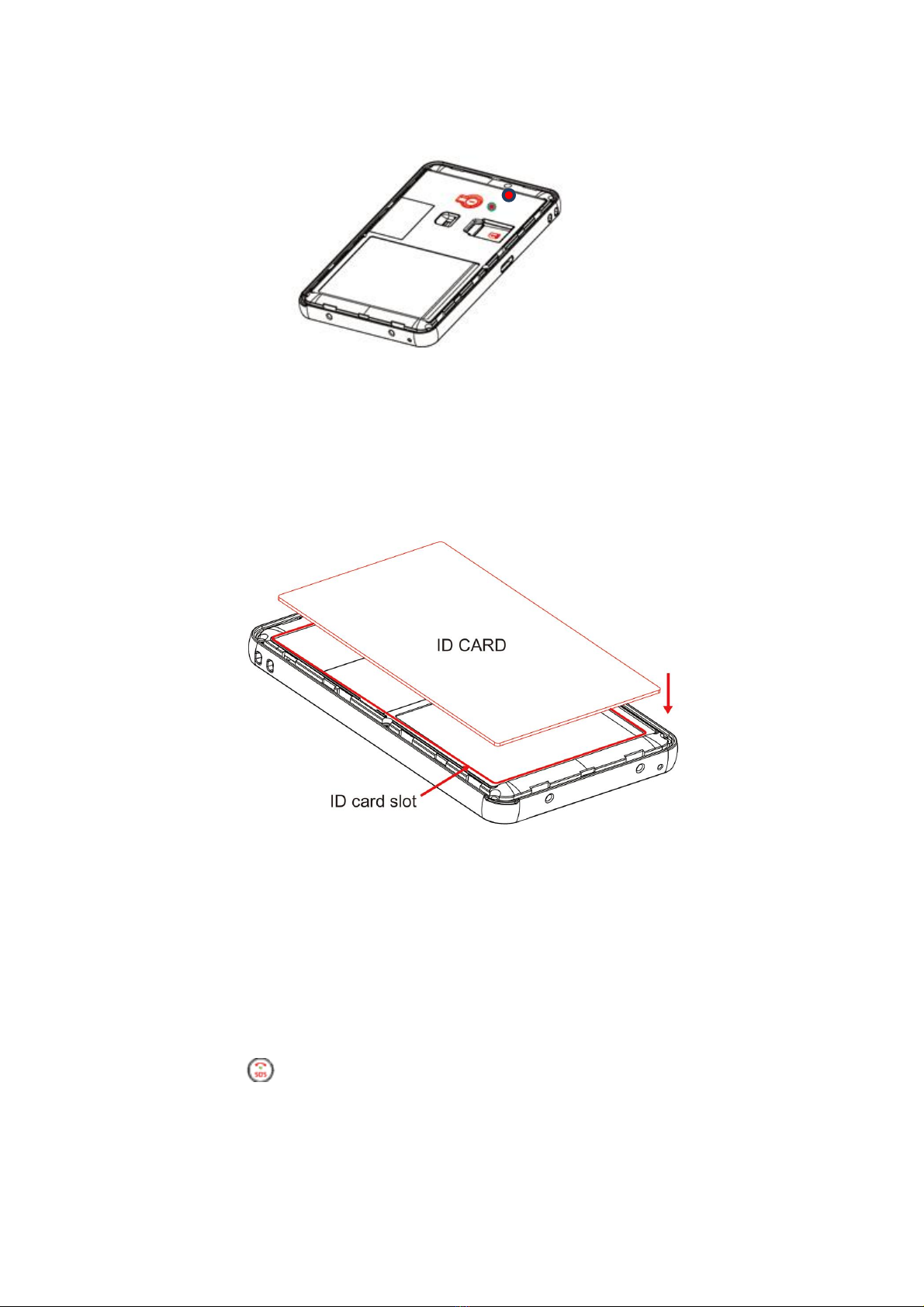
NOTE:
Please turn off the device before you insert or take out your SIM card. If your device is turned on
remove the back cover and use the reset pinhole above the SIM card slot.
SIM card with GSM network, GPRS (>30M monthly) and caller ID function is recommended.
2.3 Insert ID card
3. Device Operation
3.1 Power on/off
Power on
Press and hold for 3 seconds to turn on the device and the screen will light up.
Power OFF
Remove the back cover and use the reset pinhole above the SIM card slot.
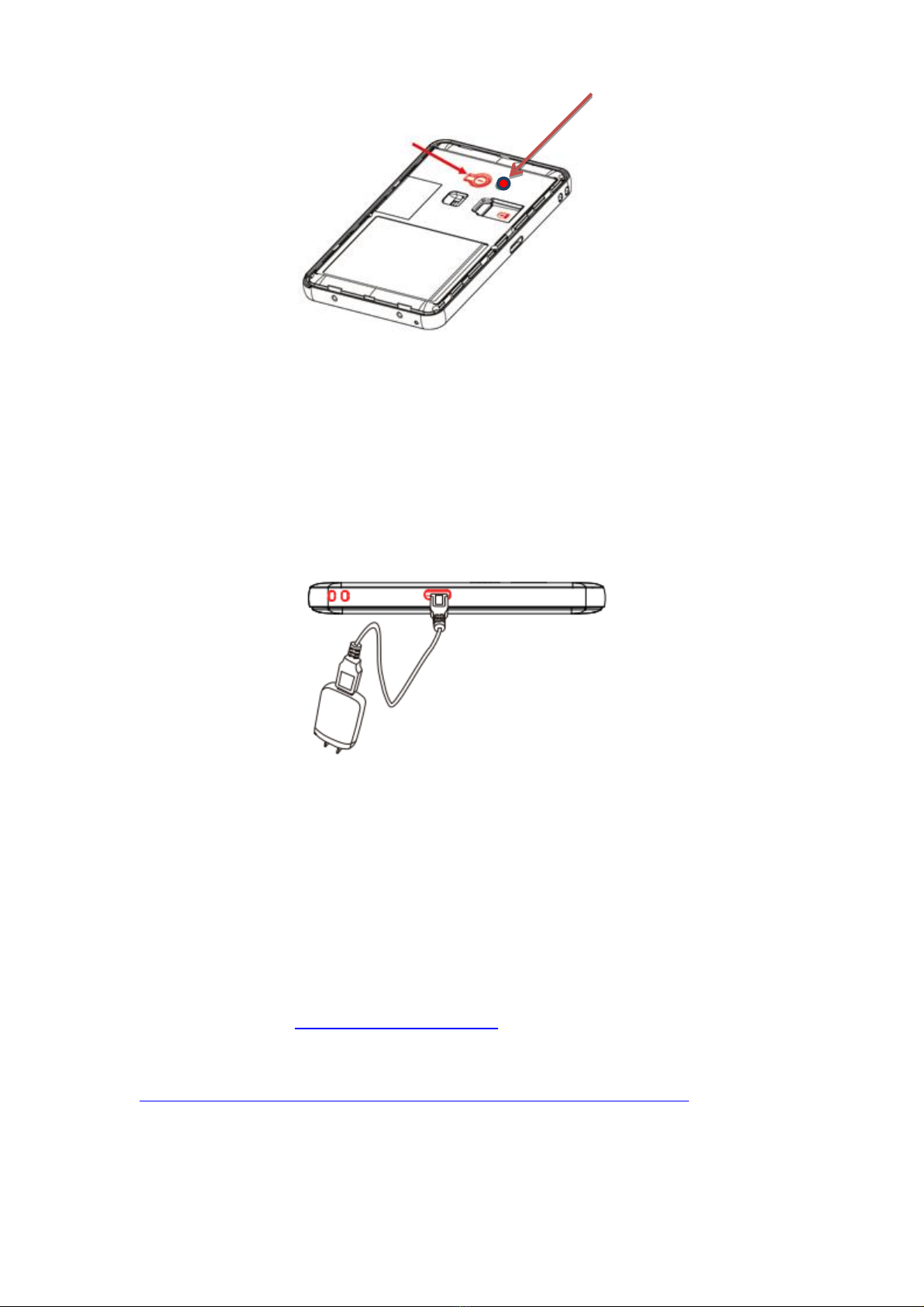
NOTE:
If the device can’t be turned on, please charge it.
3.2 Charging
Connect the device with the original charger. 1) Screen will light up if it is charging. 2) Press SOS
button to light up screen and see charging status when the device is powered off.
It takes about 2 hours to fully charge the battery. It is normal that the device gets hot during
charging.
4. Secure Tracker
See the sheet labeled IMPORTANT INSTRUCTIONS in the back of the box to set up your service
plan and program your phone on Secure Tracker.
Secure Tracker website https://track.iluvwireless.com/
See this link for Secure Tracker Instructions
https://mykidsconnect.com/docs/KidsConnect-KC2-4G-GPS-Tracker-User-Guide.pdf
Power button
Reset Pinhole - The power button is
disabled. Insert a pin, toothpick, or
a paperclip and you will feel one
click and the phone will shut down.
Hold the SOS key to restart.
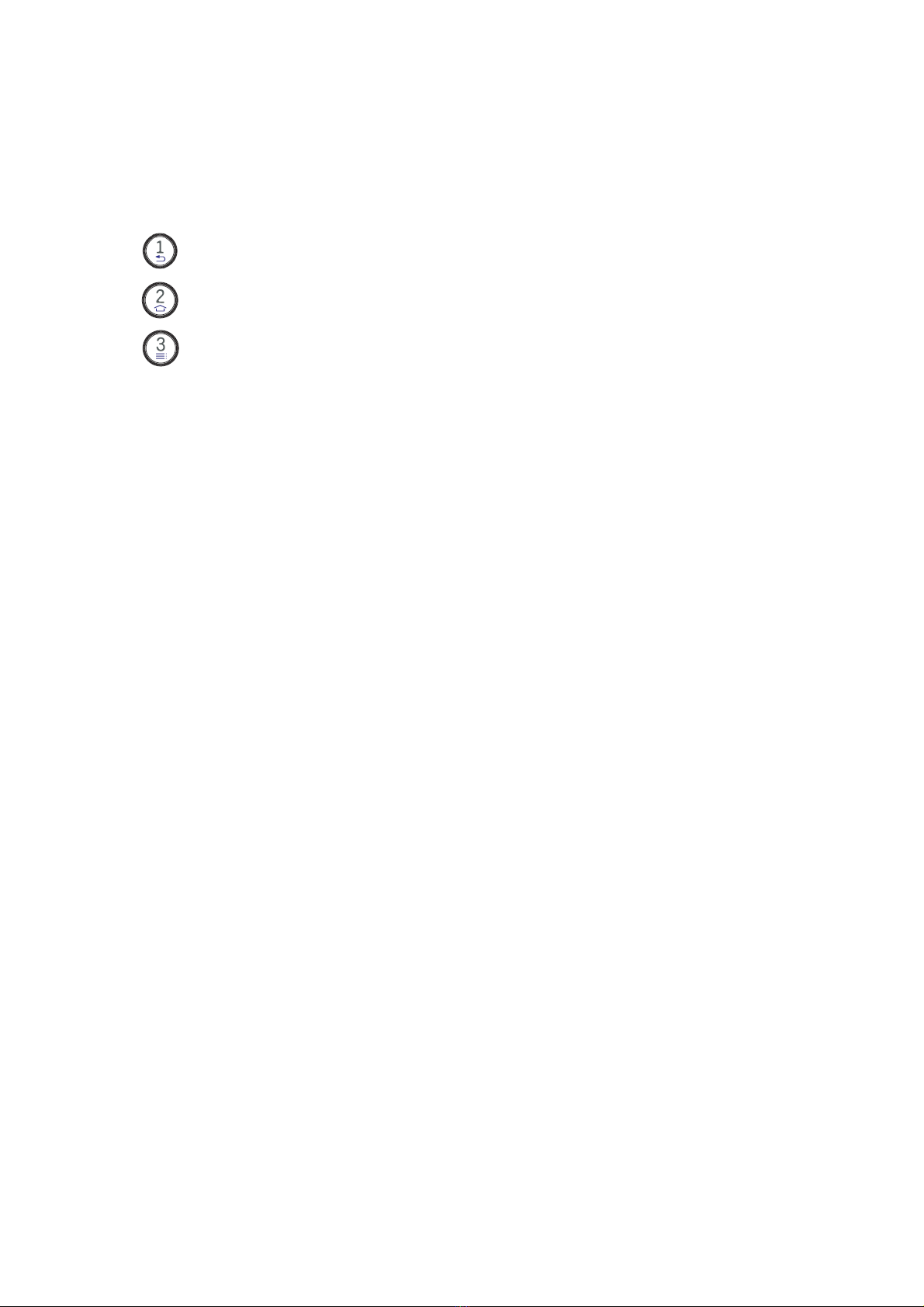
5. Functions
5.1 Two-way talk (Phone Calls)
Press and hold for 3 seconds to dial family number 1
Press and hold for 3 seconds dial family number 2
Press and hold for 3 seconds dial family number 3
NOTE:
1. Press button 1 or tap the green circle on the screen to answer and press SOS or tap the red
circle on the screen to hang up.
2. 15 White List numbers can be set by using the Secure Tracker Website. Device can send and
receive calls and text messages from family numbers and the white list only.
5.2 SOS Call
When the SOS button is pressed for 3 seconds the phone will activate the GPS and send a text
message to SOS numbers, (if SOS 1 is not set, then send to SOS 2, if SOS 2 is not set, then send to
SOS 3), alerting them that an SOS was triggered and it will send a map link with the GPS location.
It will then call the SOS numbers until one is answered. If any voicemail picks up on one of the
SOS numbers the phone will stop dialing the SOS numbers as the phone has detected the call as
being answered.
5.3 Check location
You can always check the location with the APP or Tracking Platform. If you want to check the
location without using the APP or Tracking Platform, send a text from one of the programmed
SOS numbers that reads "URL#" to the device. The device will send back a map link with the
location. (If a GPS position cannot be obtained, the device will send the WIFI or LBS position).
5.4 Listen-in
To use the Voice Monitor function please send a text from one of the programmed SOS numbers
that reads "MONITOR#" to the device. The device will reply “OK” and then call the number you
sent the command from and you will be able to hear the sounds surrounding the device.
5.5 Geo-fence
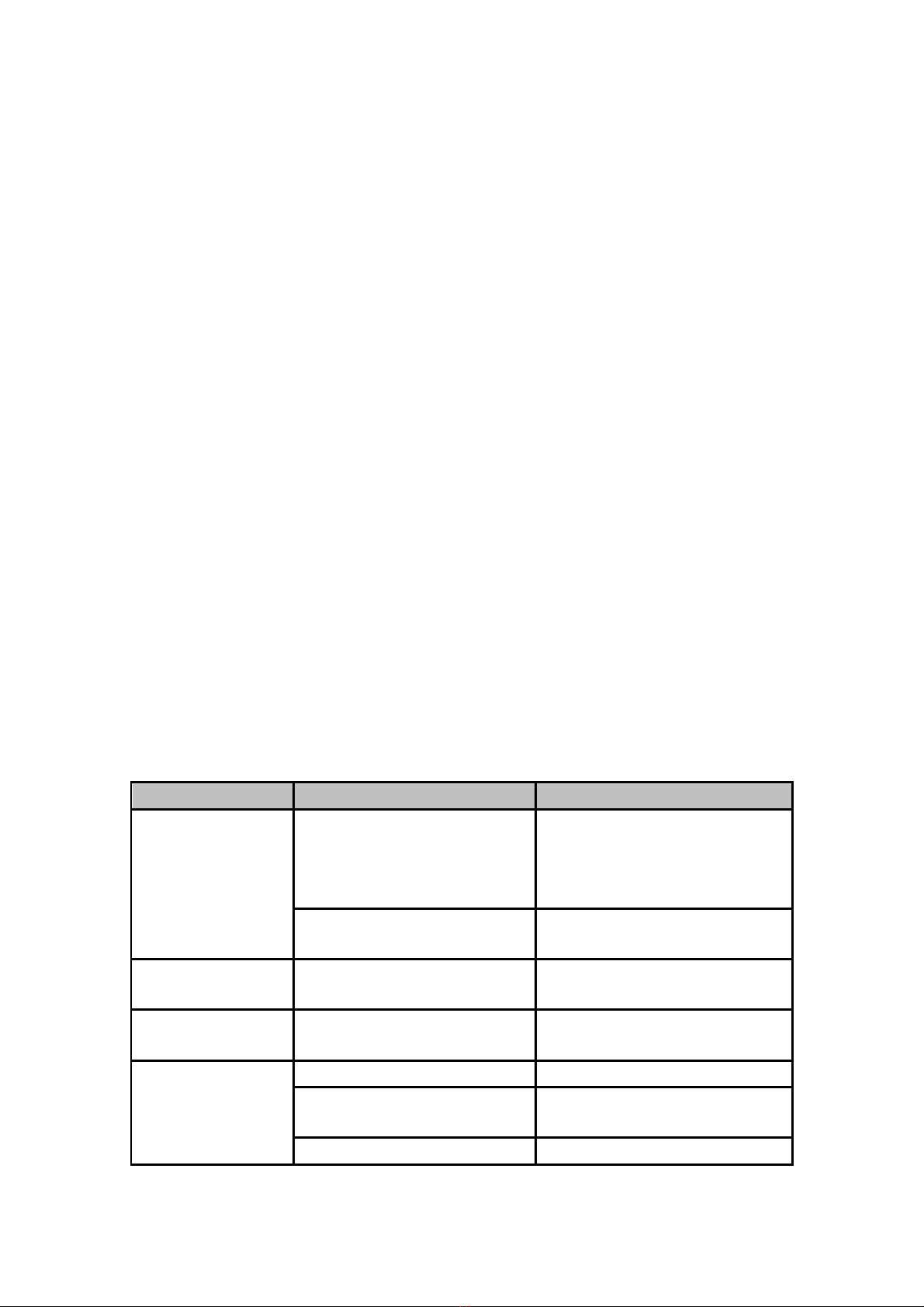
You Can Set Geo-Fence areas on Secure Tracker. When the phone enters or leaves a geo-fence a
notification will be sent.
5.6 Screen Auto Lock
The screen will automatically lock in five seconds. To change this setting send a command via text
message from one of the programmed SOS numbers to the phone. The command and duration in
seconds are listed below.SETSLPTIME,15# - the screen will stay on for 15
seconds.SETSLPTIME,30# - the screen will stay on for 30 seconds.SETSLPTIME,60# - the screen
will stay on for 1 minute.SETSLPTIME,120# - the screen will stay on for 2
minutes.SETSLPTIME,300# - the screen will stay on for 5 minutes.
5.7 Warning
◎You must pre-set SOS numbers in order to receive alert messages and calls.
◎For best GPS tracking results the device should be in a location with a clear view of the sky
and no obstructions so the device can connect to the GPS satellites.
◎If the device is unable to establish a GPS position it will default to Wi-Fi positioning or LBS
positioning. For Wi-Fi positioning the device will find an open Wi-Fi network with a known
location and display that in the APP or Website Tracking Platform. LBS tracking will display the
nearest cell phone tower that the device is connected to.
◎Please use the original battery. The warranty will be voided if you use any other battery. The
manufacturer and its distributors will not take any responsibility for any damage caused by not
using the original battery.
Common problems
Causes
Solutions
Bad reception
Radio waves cannot communicate
with device when it is used in a
poor signal area, like a basement
or near tall buildings.
Go to a place with strong signal
Network is busy in high usage
times.
Try your call again later
Device fails to turn
on
No power
Charge battery
Calls fail to get
through
Make sure you have set the
family and White List Numbers.
Set family and White List numbers
Device fails to
connect to the
network
SIM card installed incorrectly
Check the SIM card
Phone was turned on
before sim card was installed
Reset phone with pinhole
Invalid SIM card
Contact your service provider

No Service
Move back to the GSM service
covered area.
Weak signal
Try again in a strong signal area
Device fails to charge
Voltage is out of charging range of
charger.
Change to the proper voltage
Use non-standard charger
Use the charger included with your
device
Poor contact
Check if the plug is in.
Fail to check location
information
SIM card does not support GPRS
functions
Contact your service provider
Reply “not receiving data, please
try again” all the time
Contact your service provider
Cannot check from you cell phone
Please set your phone number as a
family or SOS number
Table of contents

















