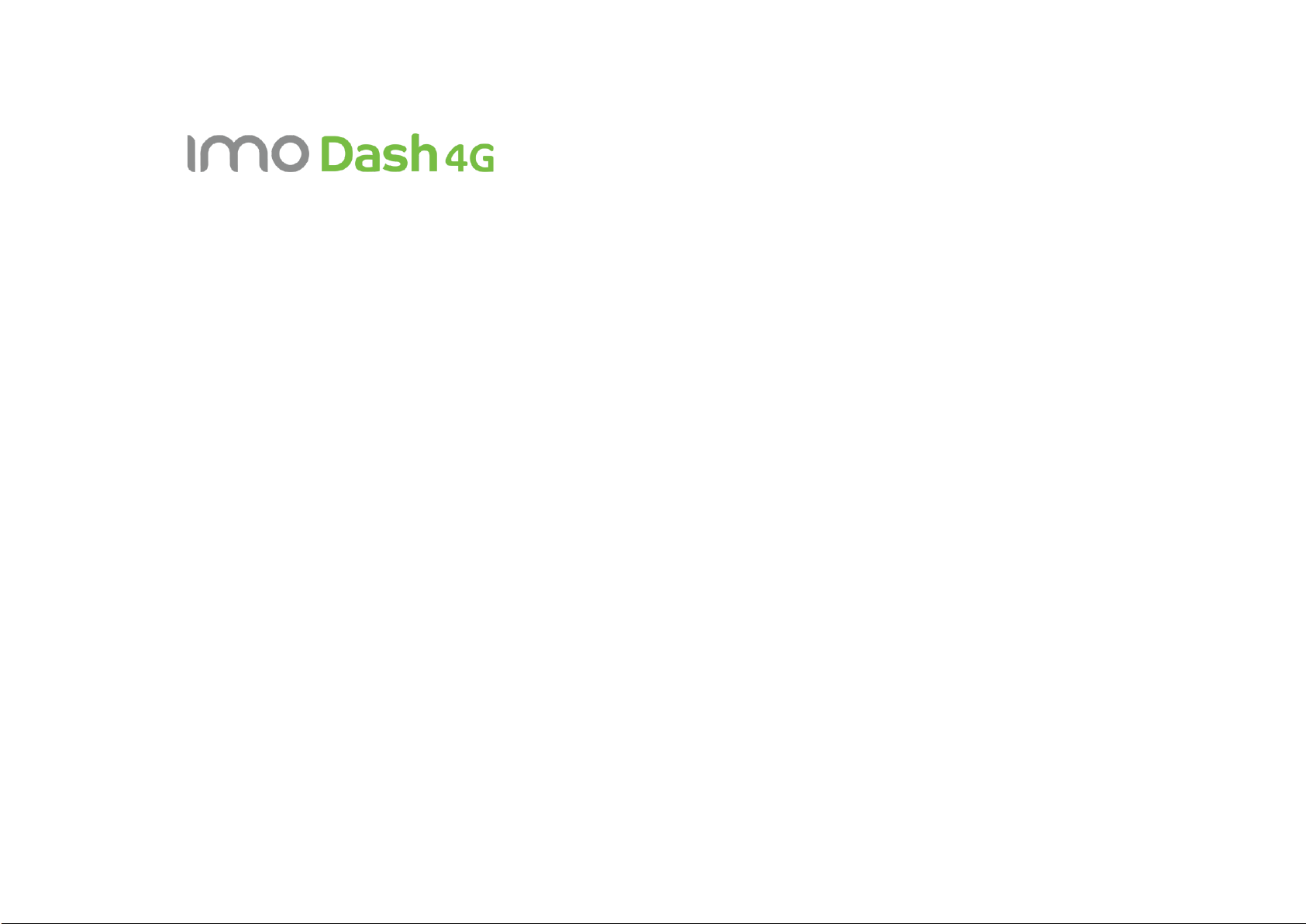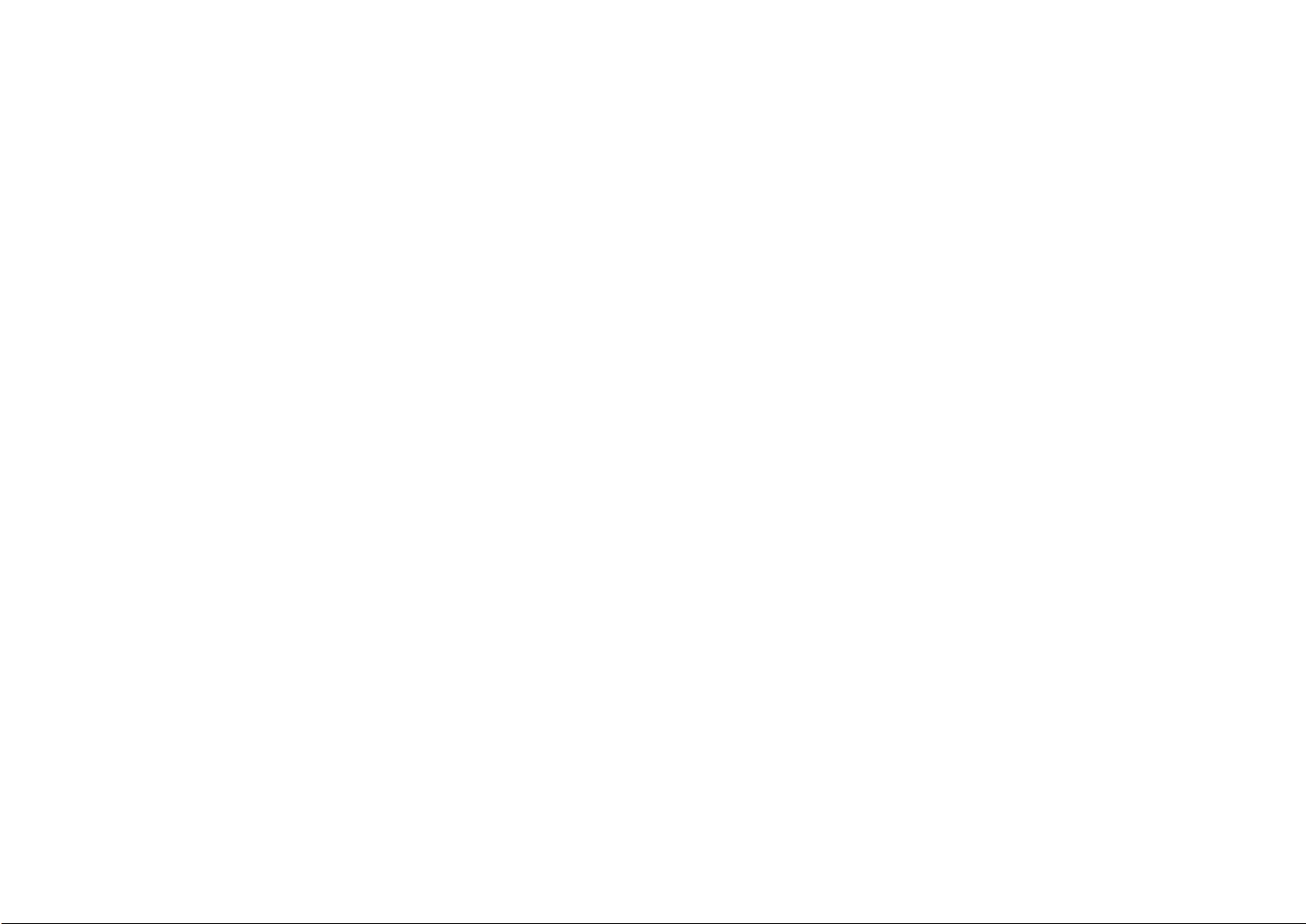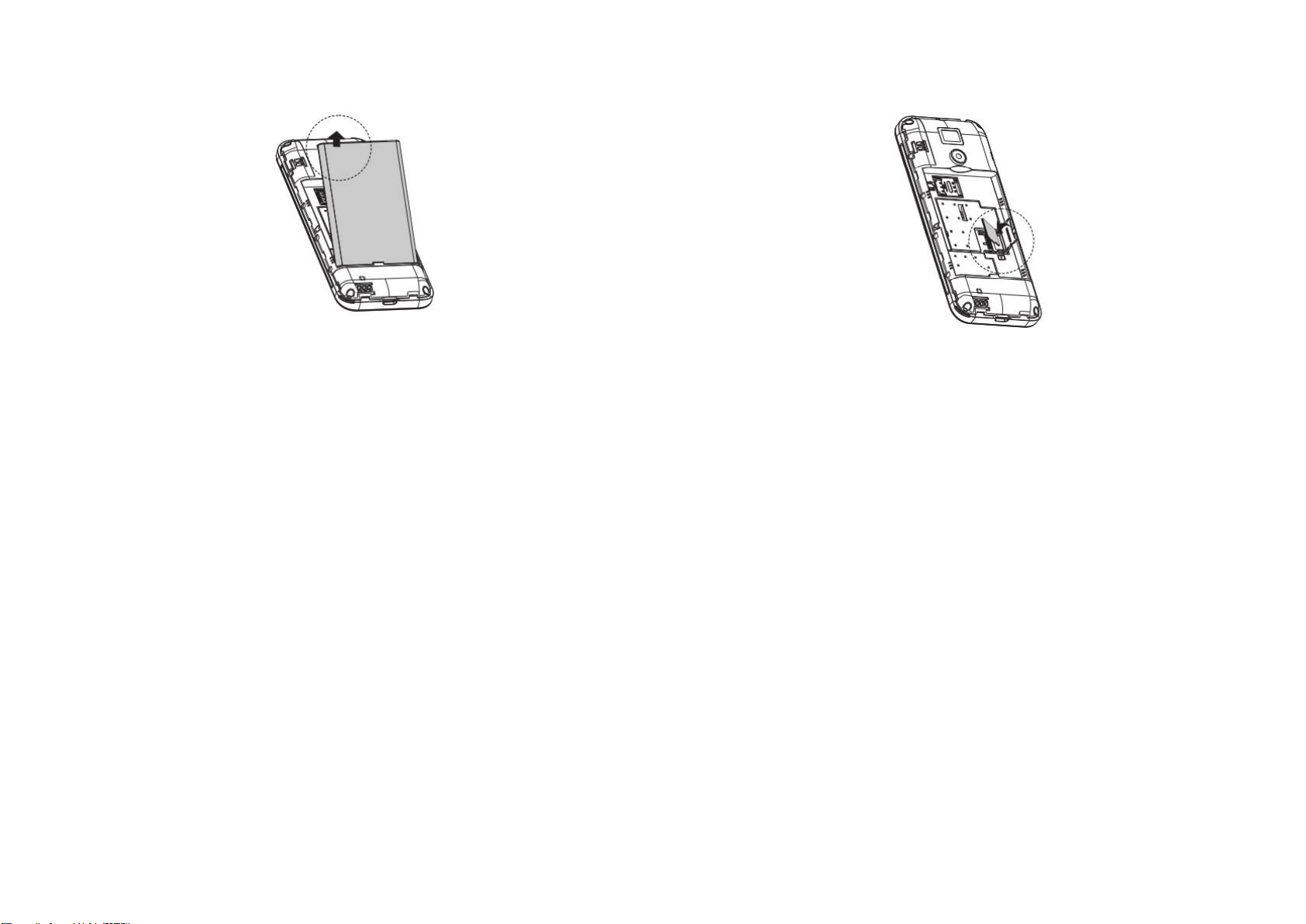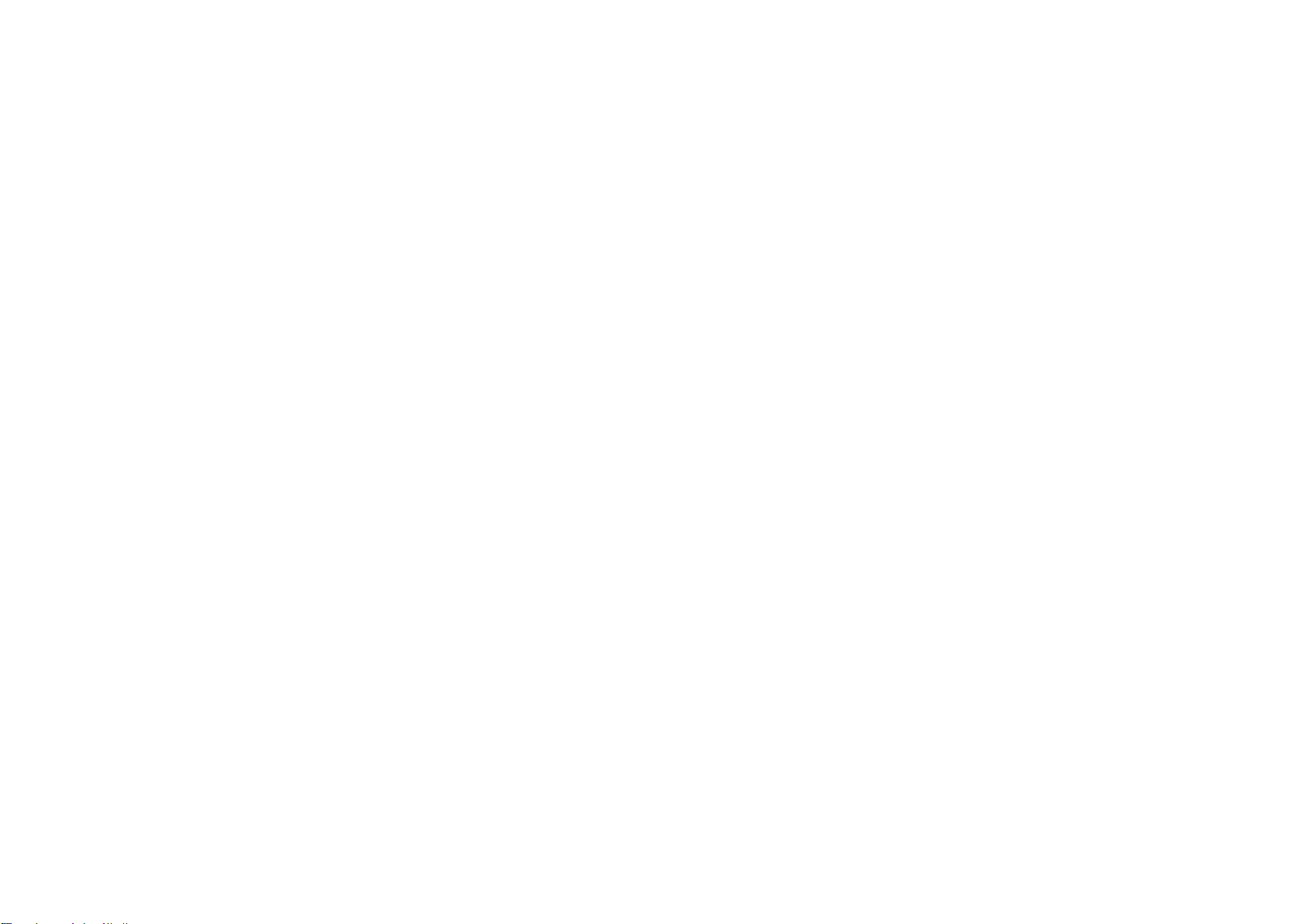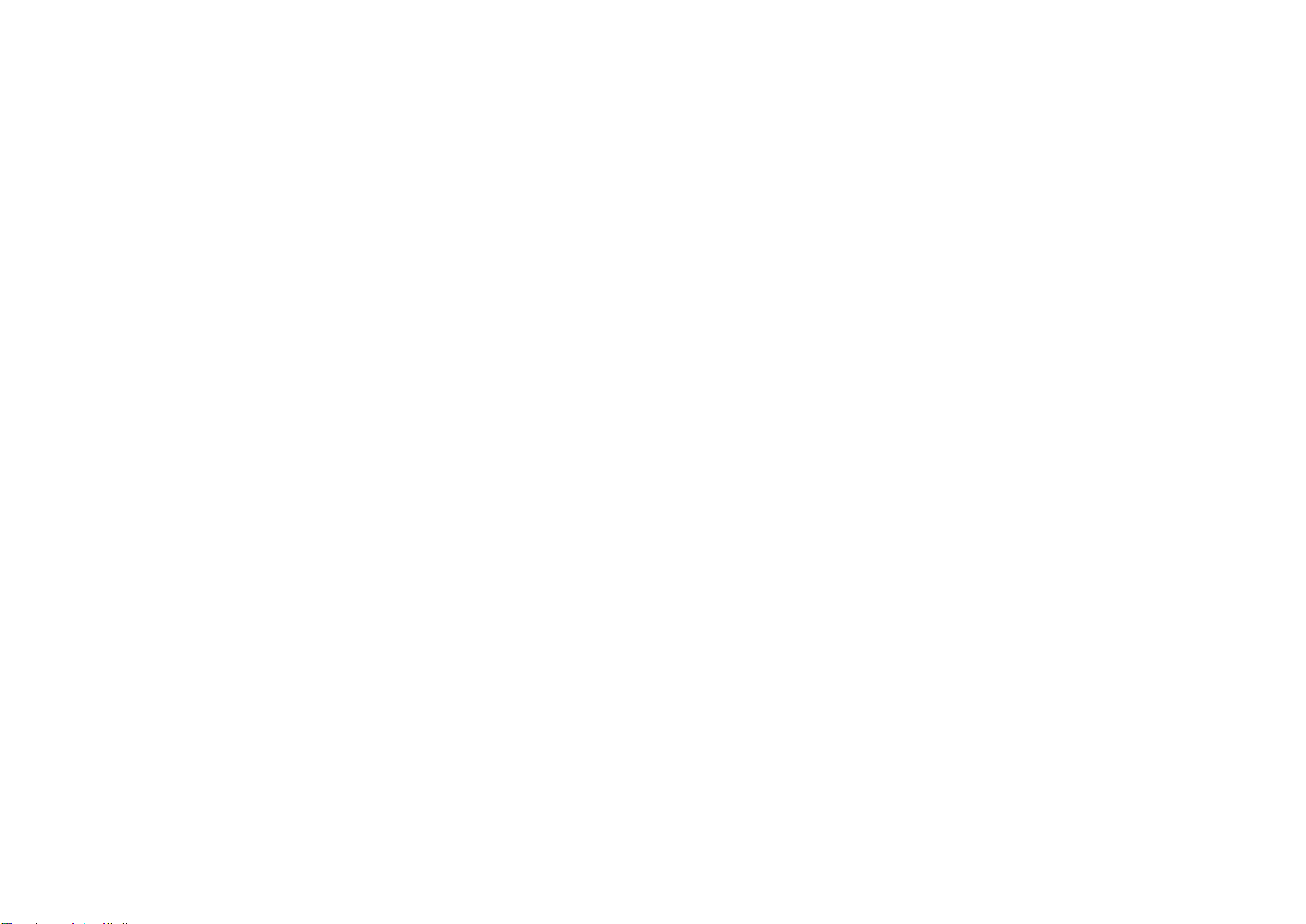7.5 Video: This option allows you to view video files on the phone
7.6 Recorder: Use this function to record audio files. The files will be
saved in AVI format. When completed the file will be stored in Audio
automatically.
8. Camera
Your mobile phone has a camera for taking photos and shooting
video. To access this function press the Centre soft key from the
home screen and select camera.
To take picture: the screen acts as a viewfinder. Position the object or
landscape in the viewfinder and press the Centre soft key to take
pictures. Press the Left soft key to save the picture.
You can view your pictures in the Options function of this menu or in
the Multimedia menu under “Image” option.
9. My Favourite
To access this function press the Centre soft key from the Home
screen and select My Files.
Your phone provides internal storage space for you to manage files
and also supports a Micro SD card. The contents of the micro SD card
are editable. You can create a new folder and delete, edit, search,
mark and view the details and files it contains.
10. Tools
10.1 Torch: Turn on/off the Torch
10.2 Calendar: Use the calendar to keep track of meetings and
appointments. Select the date you want and press the Centre
soft key. Here you can enter the subject, date, time and
select if you want a ringtone for a reminder. If you select
Options you can Add a new appointment here, view schedule,
clear schedule, view by day or week depending on your
preference.
10.3 Calculator: Press the up, down, left, right and Centre soft
key to select the symbol you require.
10.4 Clock: Here you can set an alarm for your phone.
10.5 World clock: Select a City to add to your view of the
World Clock by selecting Options and search for the City you
wish to see.
10.6 Ebook: You can read Ebook files saved to your phone
11. Application
This menu allows you to access Facebook application. Use your
existing Facebook login/password to access your account or you can
register for Facebook new account.
12. Profiles
With this menu you can set the sound mode to Normal, Silent,
Meeting, Indoor or Outdoor mode.
13. Bluetooth
You can exchange data such as video, images and audio with other
Bluetooth supported devices within a limited range after pairing.
To enable this function select Bluetooth On by highlighting the
Bluetooth option and pressing the Centre soft key to check the box.
Select Bluetooth visibility to be on.
To pair a new device select “Paired Device” > Add new device”, the
phone automatically searches for nearby devices and will ask you to
confirm the Passkey of the device you are looking to pair with