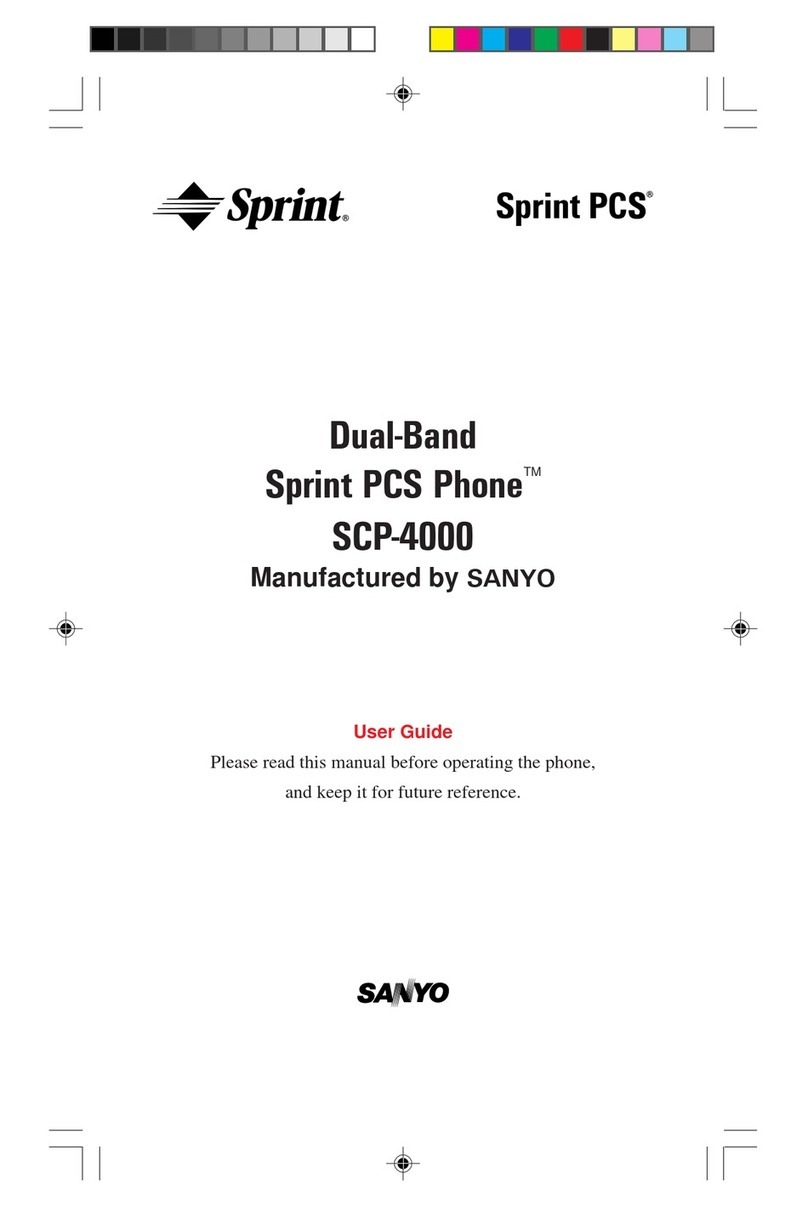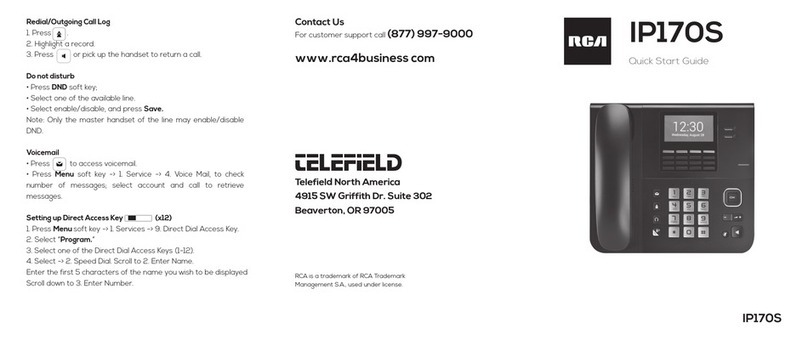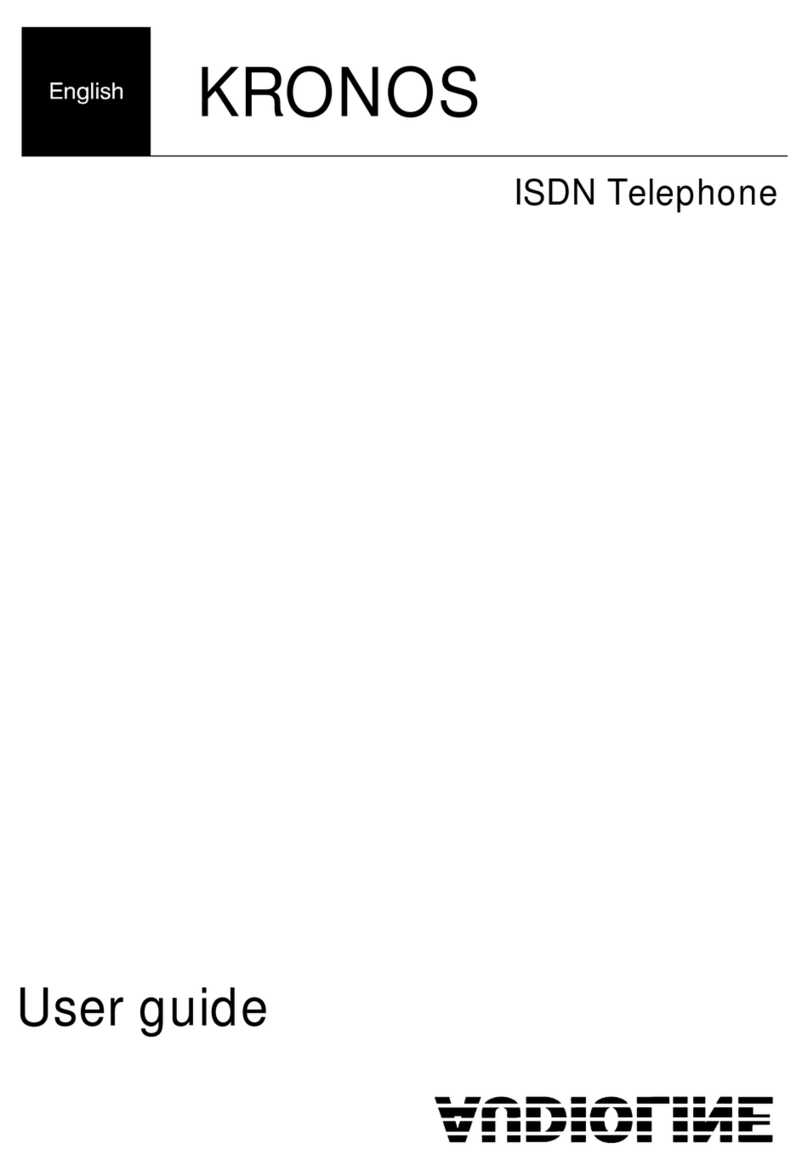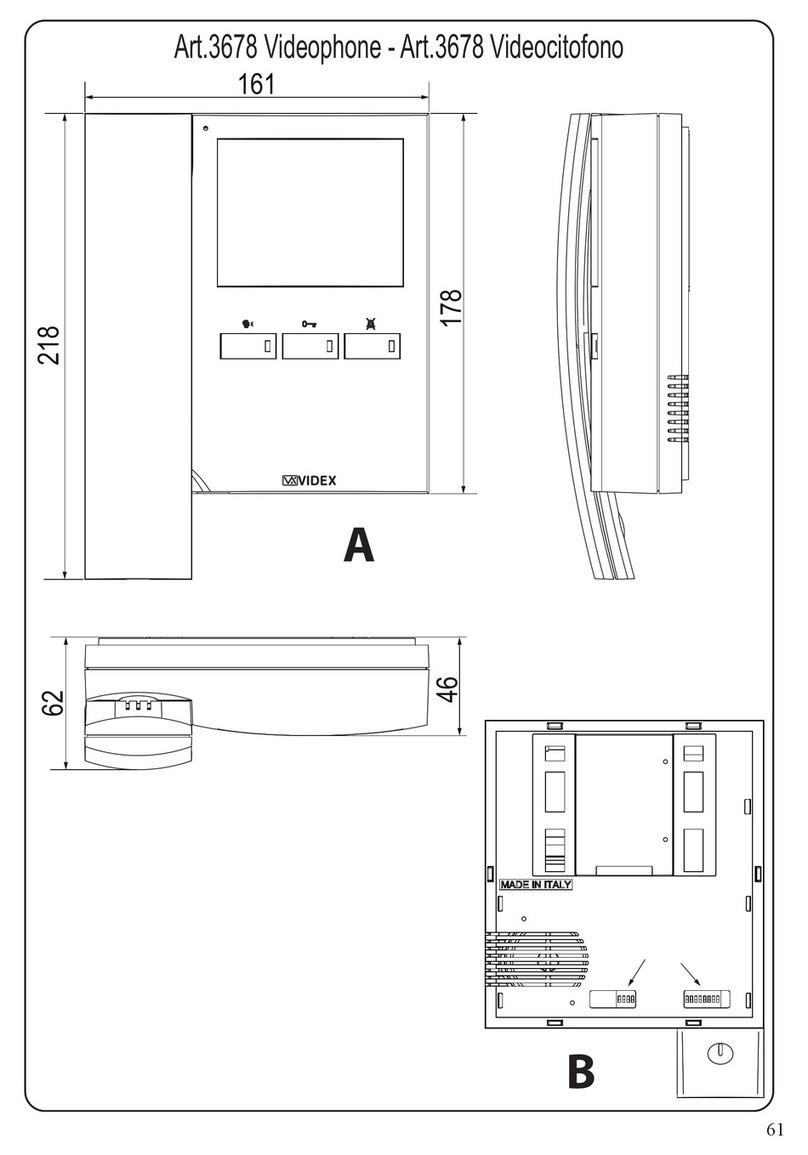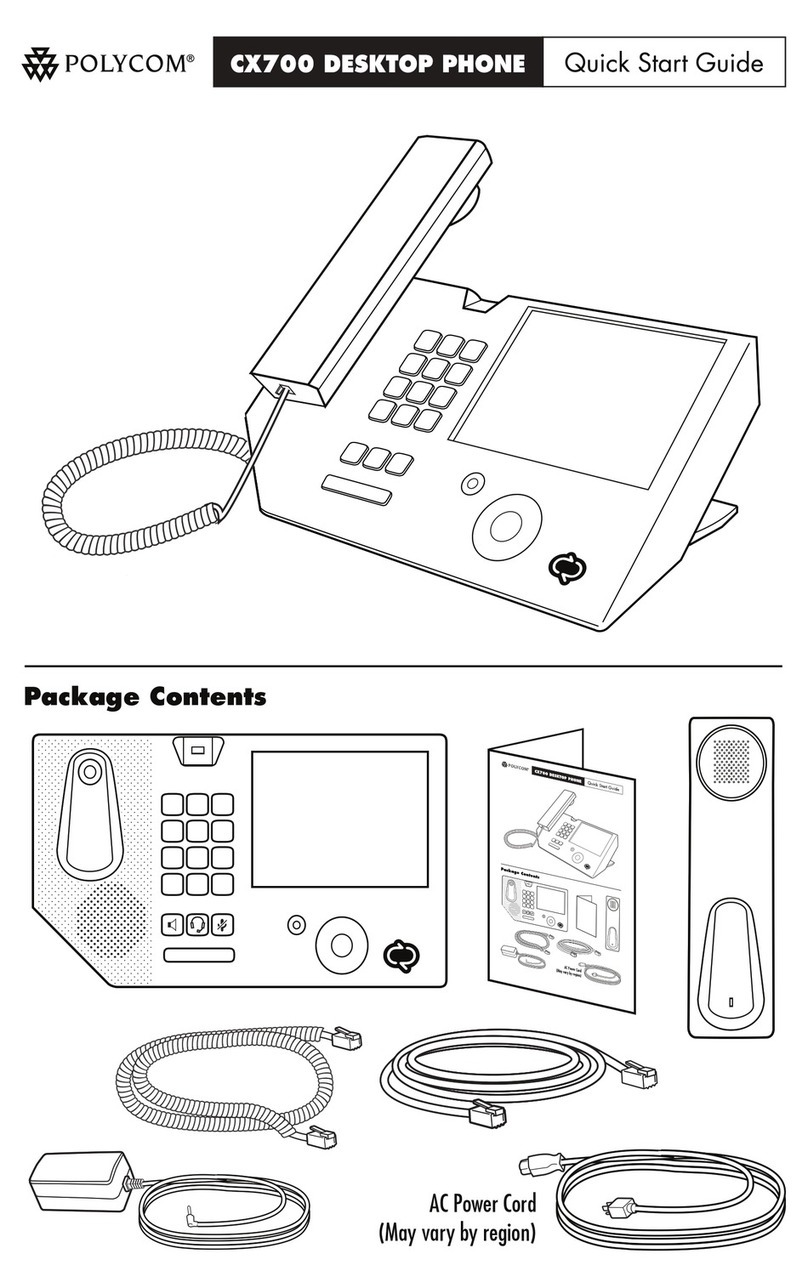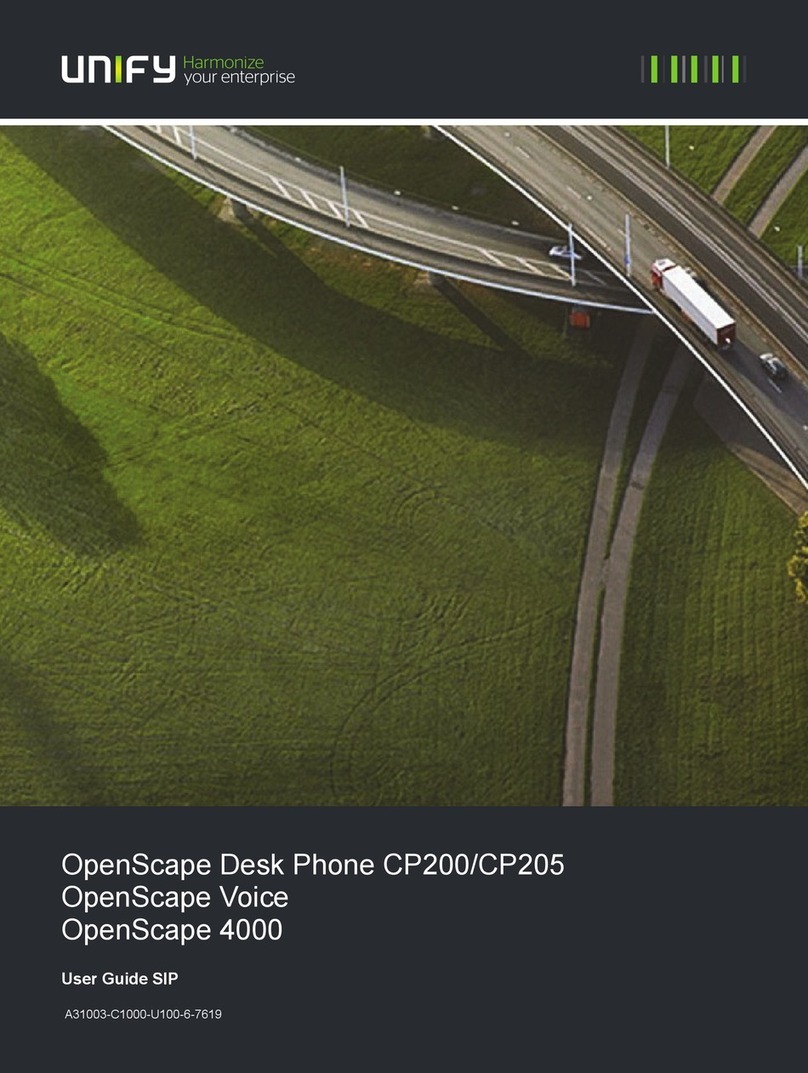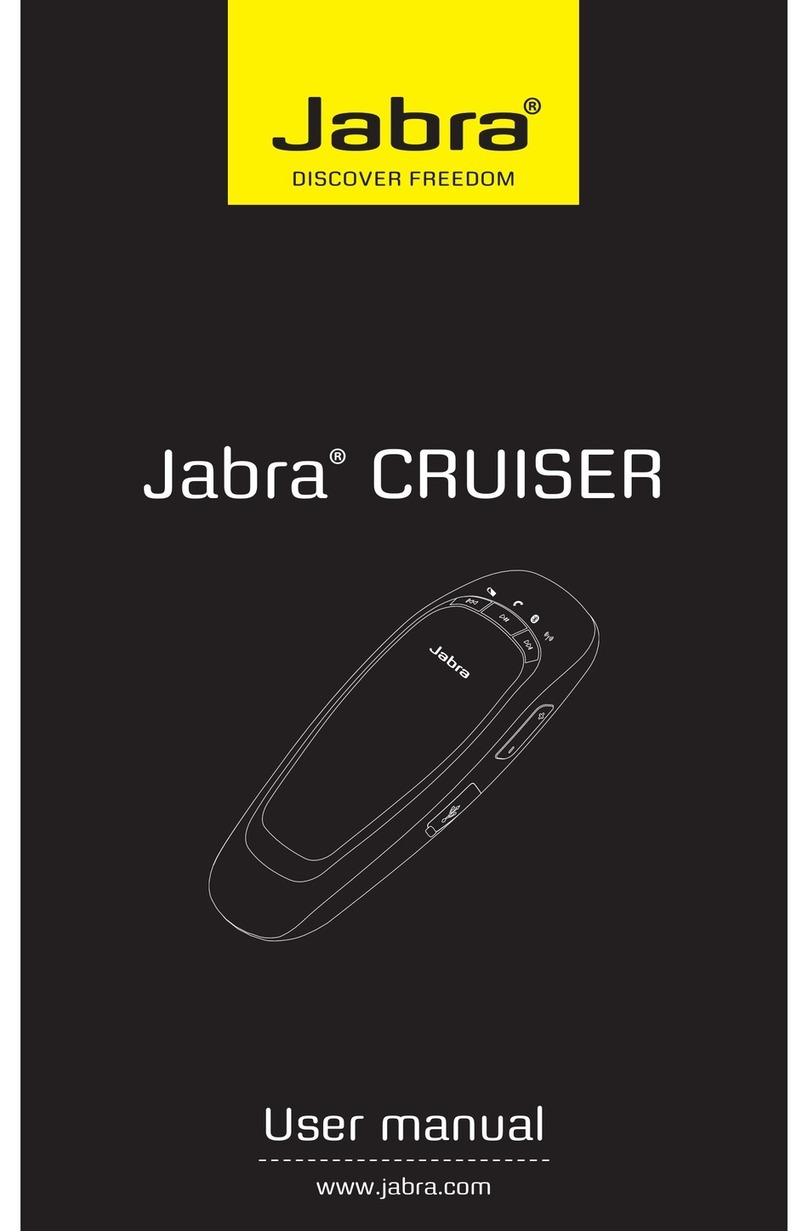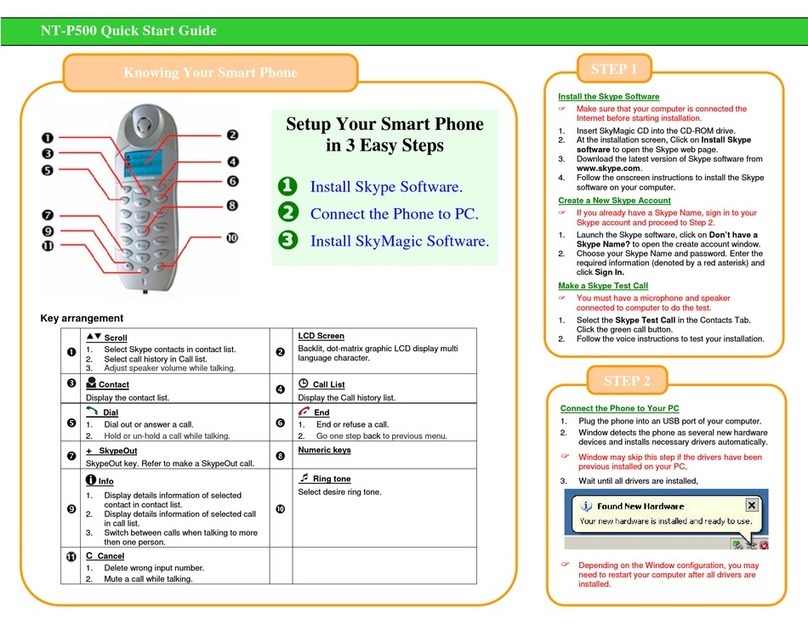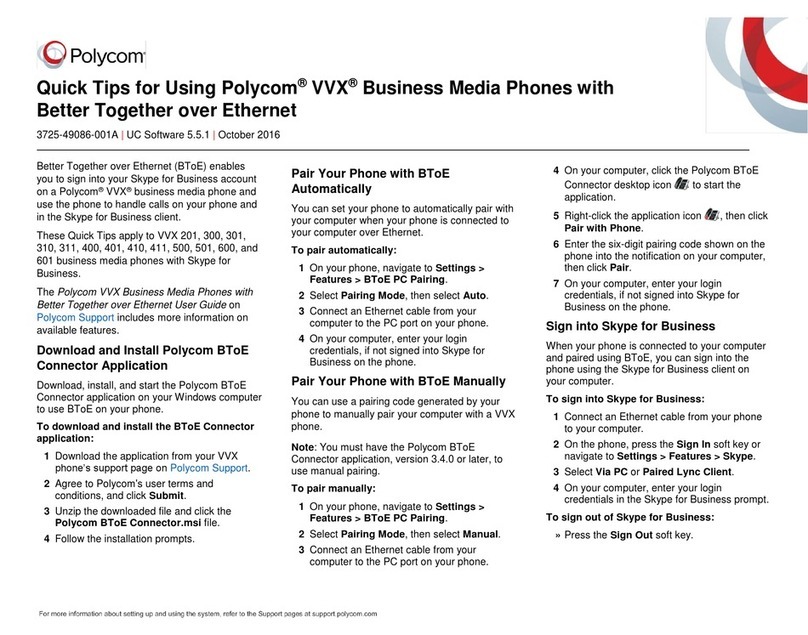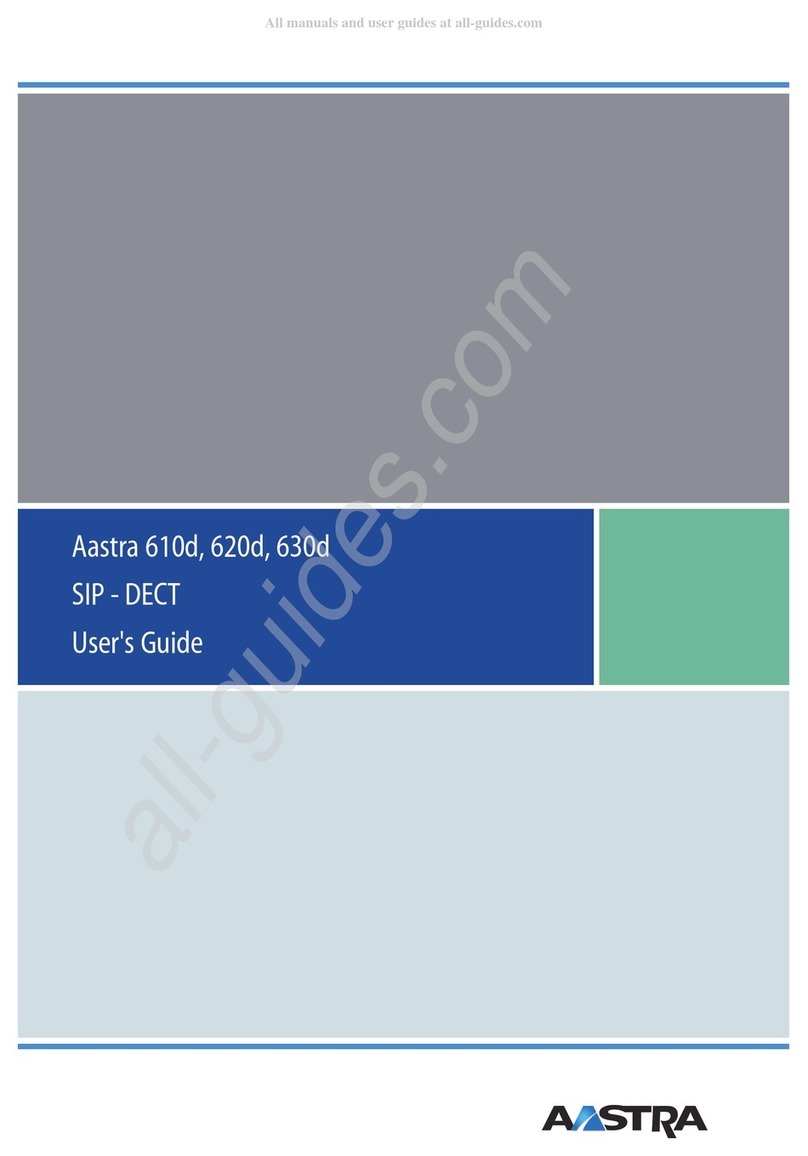i-MOBIL WP400 User manual
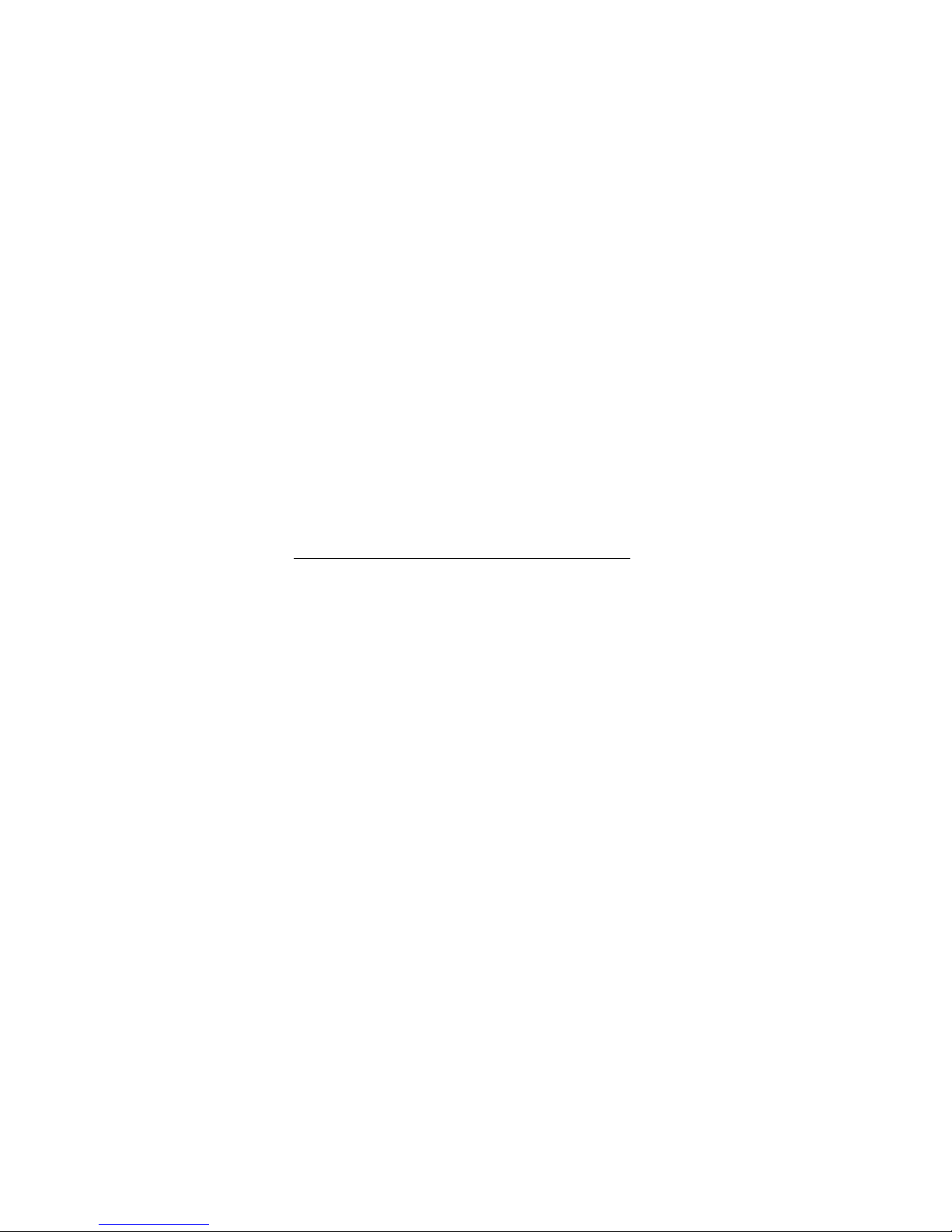
1
WP400
GSM Wireless Phone
User Guide

2
Know your Phone
Key Instruction
MENU/SELECT key It is used to enter main Menu, select or confirm options in Menu,
or confirm the character chosen in condition of character input.
NAMES/CLR/BACK Key It is used to erase input information, or cancel operating,
exit to previous pop-up window interface.
MESSAGE key This is the shortcut key to enter message menu.
Number key Use the number keys to enter numbers and characters.
CALL/REDIA
L
HANDFREE
LCD Screen
Scrolling key
NAMES/
CLR/BAC
K
MESSAGE
# key
* key
Number key
EXIT
EXT PWR
MENU/SELECT
Key Description

3
# key, * key It differs in different mode, option or function menu.
Scrolling key Press these keys to scroll cursor to the left, right, up or down
when inputting characters or selecting items. Or default
functions in standby mode are set in Settings menu.
EXIT Key It is used to power on/power off or exit from any window
interface to standby mode
CALL/REDIAL key Press this key to make a call after having entered the telephone
number intended for calling or entered the last called telephone
number.
HANDFREE key If you use the handset to make a call and put conversation on
the speakerphone, press “Hands-free” key and hand down the
handset to put conversation on the speakerphone.
Interface Icons
Signal strength New Message (flop when memory is full)
Mute Call Forwarding
BarBlacklist BarAll
Friend Only PowerIndicator
Icon Descri
p
tion Icon Descri
p
tion
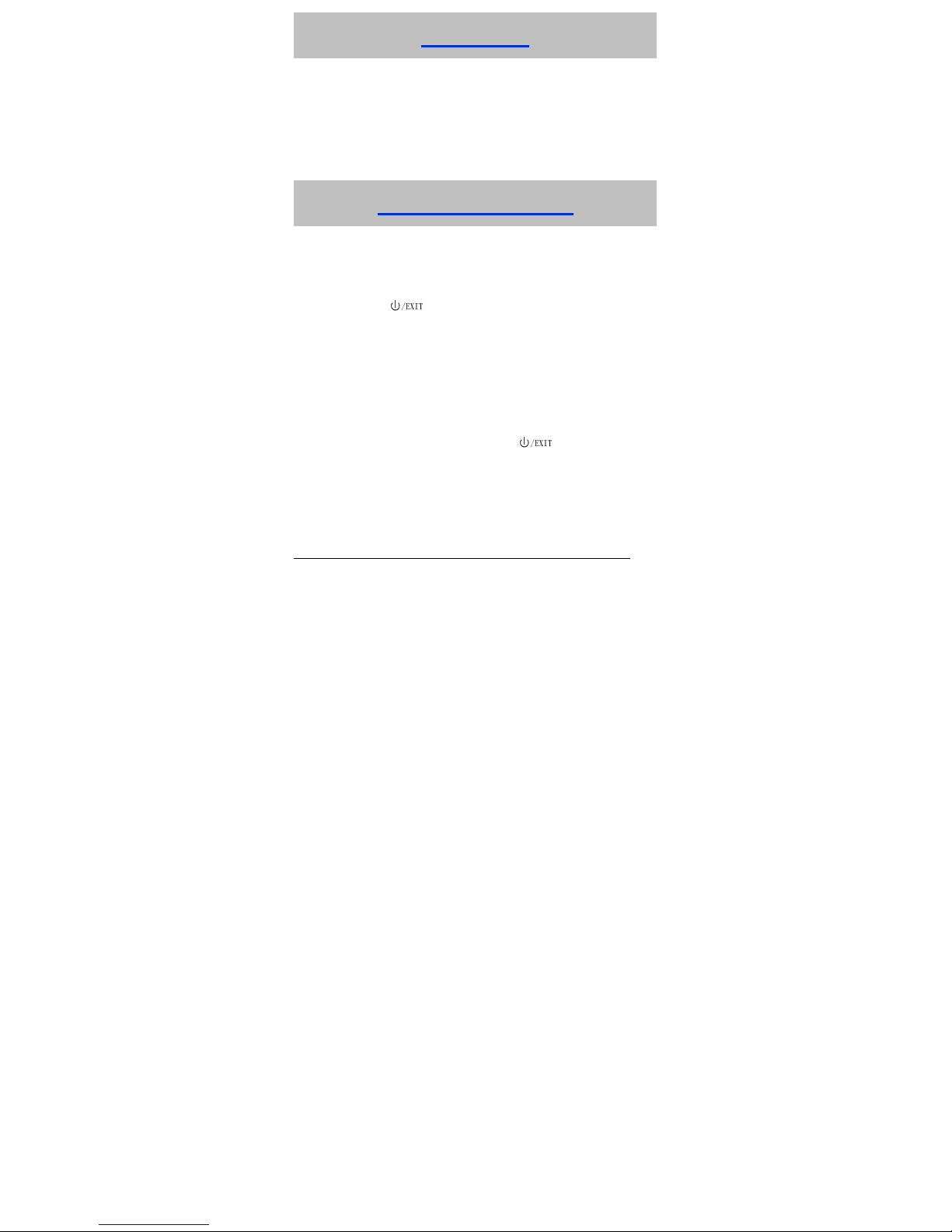
4
Installation
1. Handset
Connect phone set and receiver with the handset cord.
2. External power adapter
Plug the external power adapter to the external AC socket 100V ~240V.
How to power on/off
Switch the power toggle switch (BATT) to “∣” side which located at the
phone’s back to power on the battery, or connect the phone to an external
AC socket via the external power adapter.
Press the key for about 3 seconds, the phone will then
automatically test whether the SIM card is inserted and valid.
In standby state, besides making and answering calls, you can do also:
¾Press MESSAGE key to enter Messages menu.
¾Press MENU/SELECT key to enter main Menu.
¾Press NAMES/CLR/BACK key to enter Contacts list.
In state of power-on, press and hold button key, LCD screen closes
or turn off the power toggle switch directly.
As usual, suggest make use of external power supply. When power down or
unavailable power supply nearby, you can use battery for backup.

5
How to Make a Call
Pick up the handset or press the HANDFREE key.
Enter the telephone number by using the Number keys (add area code
when making a long distance call) or select from Contacts.
Press the CALL/REDIAL Key to make the call.
Text Input
Operation Method
Input Letters Multitap Input—“ABC” or “abc”, press corresponding
letter key till the letter appears.
Input Words eZiText Input—“Eng”, press any key once to key in any
word.
Input Digits Numbers Input—“123”, press digit key once.
Input Symbol Symbols Input —press * key and press Left/Right key
and Up/Down key to select corresponding symbol.
ABC/abc Input — press “1” key till the symbol (common
symbols) appears.
Input Space Press “0” key, except for being in numbers mode.
Erase Character Press NAMES/CLR/BACK key.
Erase all the
characters
Hold NAMES/CLR/BACK key till all the characters to be
erased.
Move cursor left or
right
Press Left/Right key.
Change input mode Press # key to change text input mode.
Capitalization Press # key to “ABC” and “abc” input mode to switch
between capitalization and lowercase.

6
1. Short Messages
1.1 New message
1.2 Inbox
1.3Outbox
1.4 Draftbox
1.5 Msg settings
1.6 Voicemail
2. Call Menu
2.1 Calls
2.2 Diverts
3. Settings
3.1 Phone settings
3.2 Display settings
3.3 Audio settings
3.4 Clock settings
3.5 Call settings
3.6 Network settings
3.7 Security settings
4. Tools
4.1 Alarm clock
4.2 Calculator
5. STK
Menu Tree
Menu Function
Hereinafter are brief instructions on menu functions of the phone.
Function Description Selection
Add contact Save phone number Contacts→Options
→Add new contact
Search contact Search for a contact entry Contacts→Options →Search
Used space View the number of saved entries Contacts→Options →Used space
and maximum number of entries
capacity in phone and SIM
Templates Somecommonusedmessages Menu→Short Messages
message preformatted →Msg settings →Templates
Voicemail Receiveandlistento Menu→Short Messages
Voicemessages →Voicemail
Recentcalls Viewordialallrecentcalls Menu→Call Menu→Calls
Call forwarding Forward an incoming call to a Menu→Call Menu→Diverts
designated phone number
Shortcut key Set the scrolling key as shortcut Menu→Settings→Phone
key of some menu settings→Fastkey settings
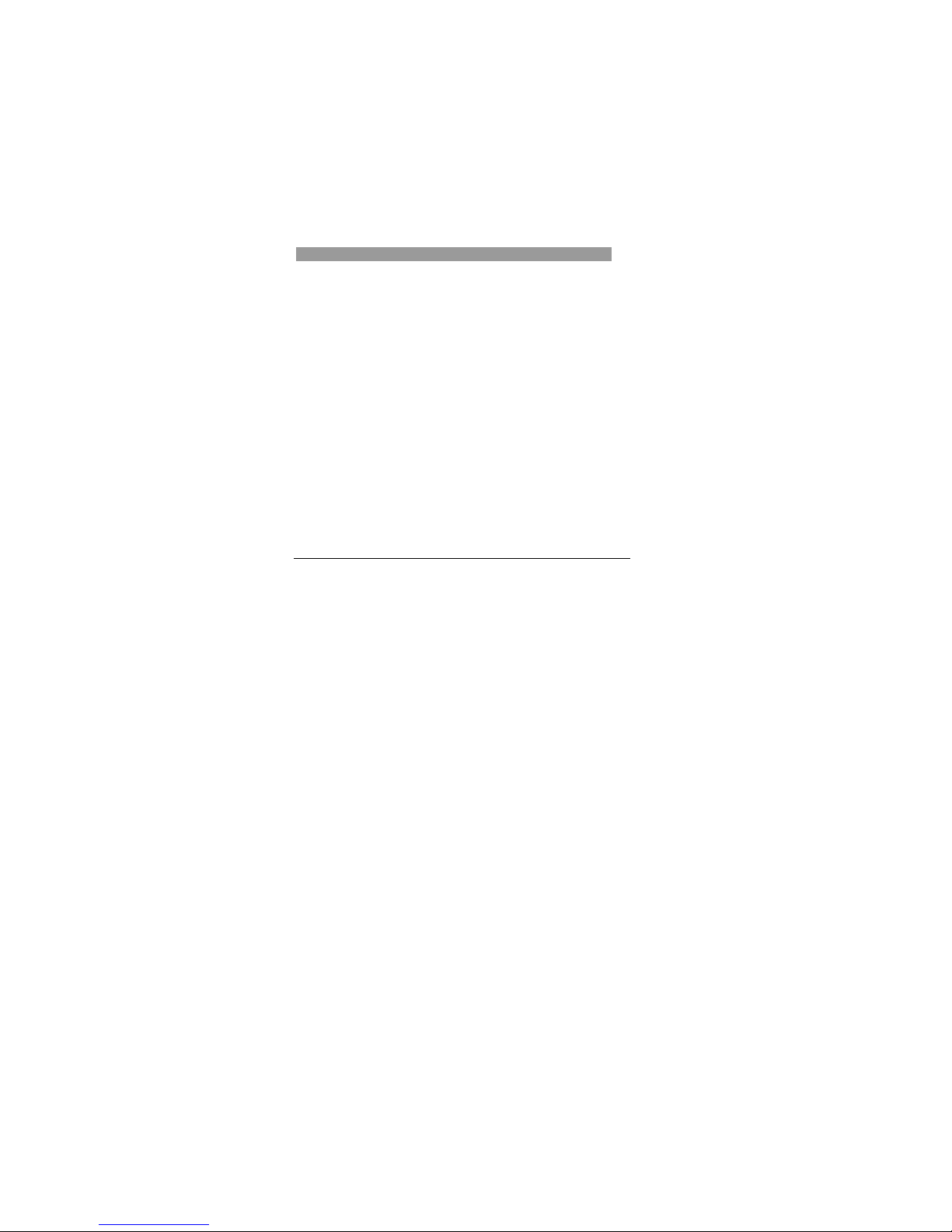
7
Keypad lock Lock the keypad automatically Menu→Settings→Phone
settings→Auto lock keypad
Tone Select phone‘s Ring/Key Menu→Settings→Audio settings
/Warntone →Ring/Key/Warn tone
Missed alert Set the phone to prompt or not Menu→Settings→Audio settings
whenthereiscallmissed. →Missed alert
Message alert Select type of tone to prompt Menu→Settings→Audio settings
whenthereismessage →Message alert
Volume Setthevolumeofringtone Menu→Settings→Audio settings
/speaker →Ringtone/Speaker volume
Date & Time Set the date and the time Menu→Settings→Clock settings
→Date & Time
Dateformat Setthedateformat Menu→Settings→Clock settings
→Date format
Function Description Selection
Call waiting Put the current call on hold to answer Menu→Settings→Call settings
theotherincomingcall →Call waiting
Network Setthewayofsearching network Menu→Settings→Network
Settings settings
SIM password Set or change the SIM password Menu→Settings→Security
settings→SIM password
Phone lock Set or change the phone lock code Menu→Settings→Security
settings→Phone lock
Network call The service provider will offer Menu→Settings→Security
bar you a 4-digital Network Code to settings→Network call bar
activate Network Call Bar
Alarm clock Set alarm alert time Menu→Tools →Alarm clock
Calculator Execute basic math calculation Menu→Tools→Calculator
Voice Mail
Before using Voicemail, consult with service provider to confirm that the voice
mailbox has been activated.
The system automatically sends a message to your phone informing a new voice
message. Read the message and then dial voice mail box number to listen to your

8
voice message.
To read your voice mail, hold “1” key to dial voice mail box number in standby mode.
Message
1. Select Short Messages in Menu.
2. Select New message to write and edit message text.
3. Select Options to send or save the message.
¾Select Inbox to view messages received.
¾Select Outbox to view the sent messages.
¾Select Draftbox to view draft messages.
¾Select Msg settings to make some necessary short message settings.
Phone Lock
Phone lock could prevent your phone from illegal use. The default phone code is 1234.
Change it to your own phone password as soon as possible.
PIN Code and PUK Code
PIN Code: PIN Code could prevent your SIM Card from illegal use. When PIN lock is
on, you should enter the PIN code when opening the handset again. Change the
default PIN code password to your own PIN Code password as soon as possible.
PUK Code: Consecutive inputting wrong PIN code for three times can cause locking
of SIM Card. To unlock, you need PUK code.
PIN code and PUK Code may be offered together with the SIM Card. If not,
contact with network operator.
Warning and Maintenance
• Keep the phone out of the reach of little children. The phone may cause injury if
used as a toy.
• Use original accessories or accessories that are authorized by the manufacturer.
• Keep the phone dry and store in shady and cool place.
• Do not expose your mobile phone to direct sunlight or store it in hot areas. High
temperatures can shorten the life of electronic devices.
• Prevent liquid from seeping into your phone.
• Do not drop, knock or harshly treat the phone. Rough handling can break internal
circuit boards.

9
• Do not connect the phone with other unauthorized peripheral equipments. Do not
attempt to disassemble the mobile phone and battery by yourself.
•Power off your phone before clean the phone. Use clean fabric that is anti-static to
clean your phone.
•As your mobile phone can produce electromagnetic field, do not use the phone near
electrical appliances.
•Do not charge the mobile phone without battery.
•Be aware of the usage limitation when using a mobile phone at places such as oil
warehouses or chemical factories.
• The user is cautioned that changes or modifications not expressly approved by the
manufacturer could void the user’s authority to operate the equipment.
• Use phone within a temperature range of -10°C ~ + 55°C and a humidity less than
95%.
•To comply with FCC RF exposure compliance requirements, this grant is applicable
to only Mobile Configurations. The antennas used for this transmitter must be
installed to provide a separation distance of at least 20 cm from all persons and
must not be co-located or operating in conjunction with any other antenna or
transmitter.
•Declared that the product is installed with battery separately in the box. The FCC ID
label is placed on the mobile phone clearly visible to all persons at the time of
purchase.
•This device complies with part 15 of the FCC Rules. Operation is subject to the
following two conditions:
(1) This device may not cause harmful interference.
(2) This device must accept any interference received, including interference that may
cause undesired operation.
Note: This equipment has been tested and found to comply with the limits for a Class
B digital device, pursuant to part 15 of the FCC Rules. These limits are designed to
provide reasonable protection against harmful interference in a residential
installation. This equipment generates, uses and can radiate radio frequency
energy and, if not installed and used in accordance with the instructions, may
cause harmful interference to radio communications. However, there is no
guarantee that interference will not occur in a particular installation.
If this equipment does cause harmful interference to radio or television reception,
which can be determined by turning the equipment off and on, the user is
encouraged to try to correct the interference by one or more of the following

10
measures:
--Reorient or relocate the receiving antenna.
--Increase the separation between the equipment and receiver.
--Connect the equipment into an outlet on a circuit different from that to which the
receiver is connected.
--Consult the dealer or an experienced radio/TV technician for help.
Table of contents